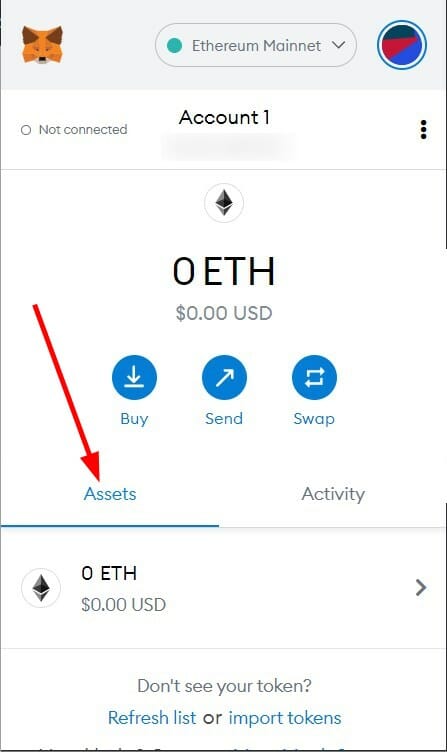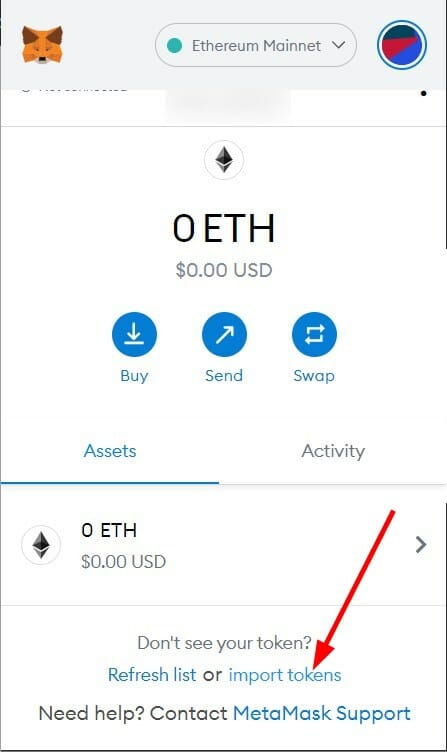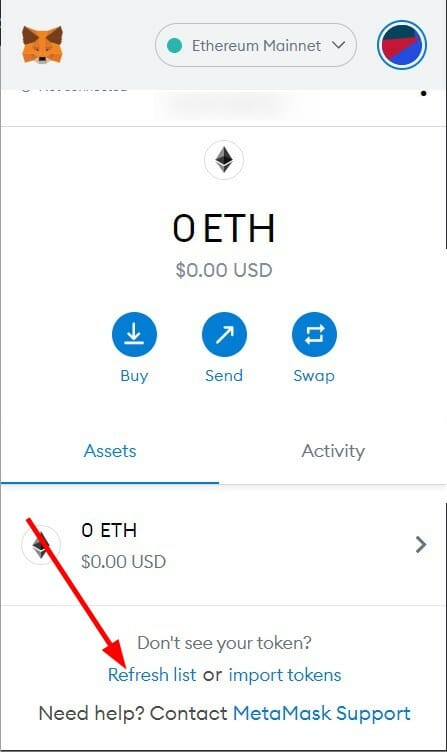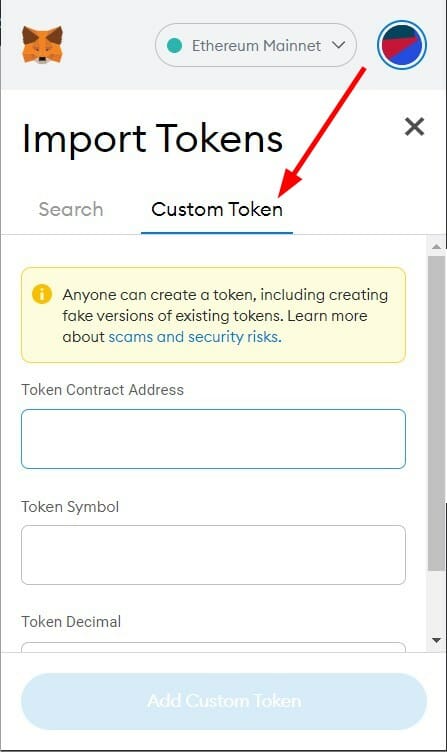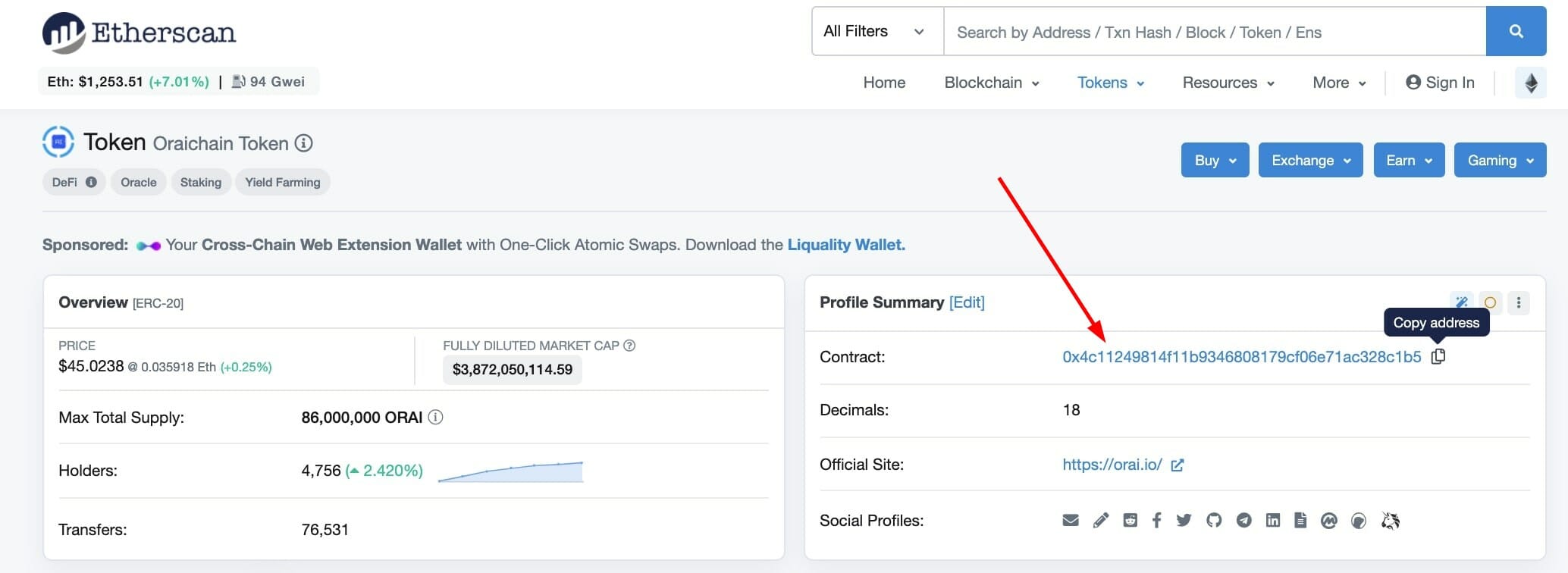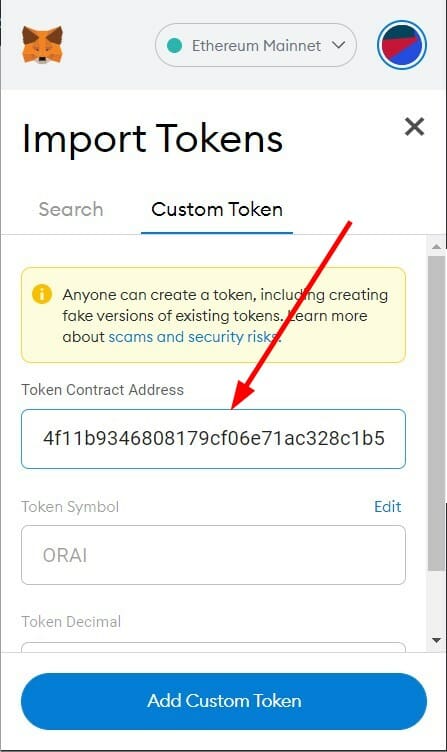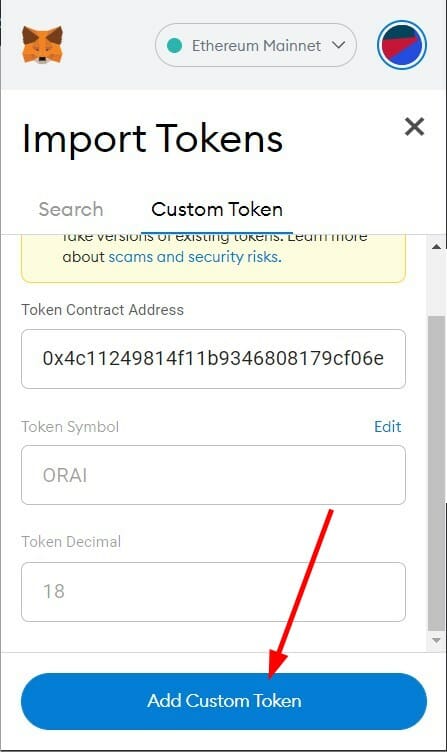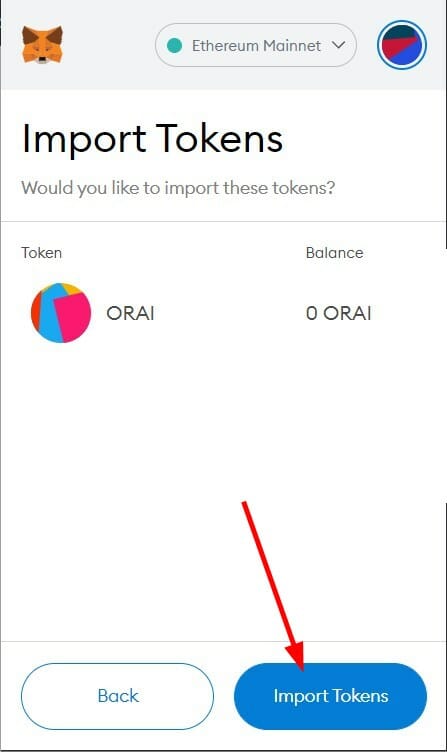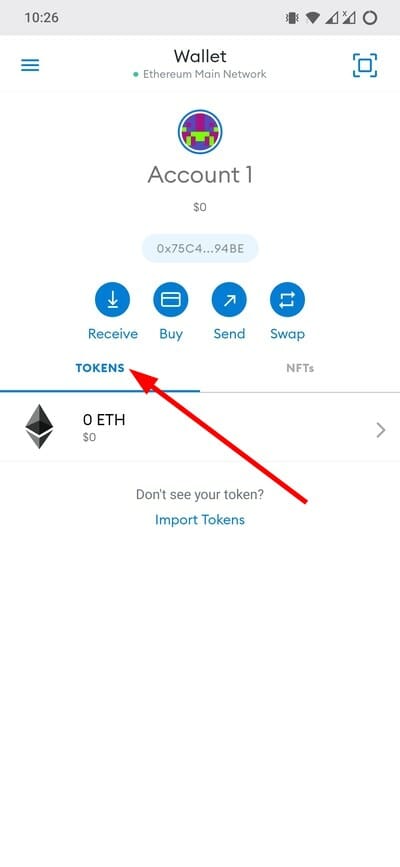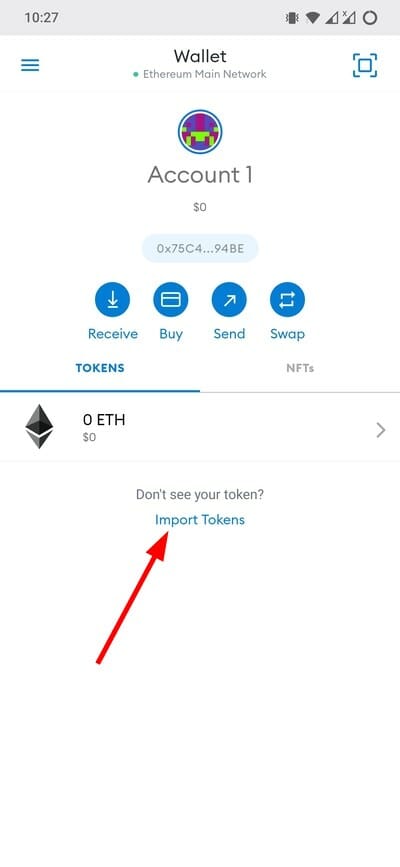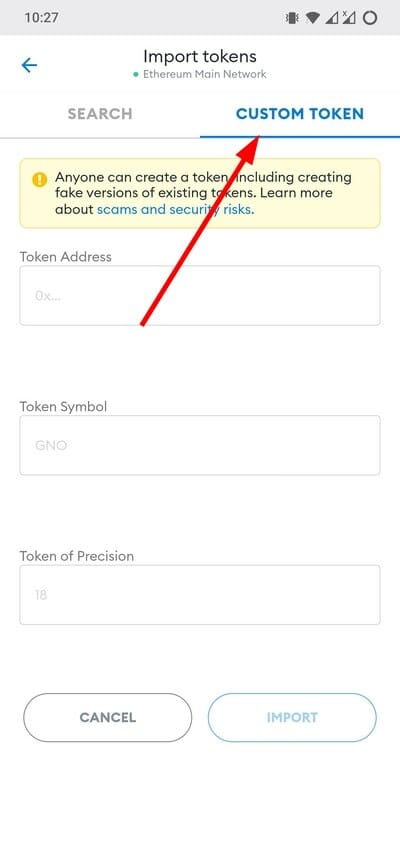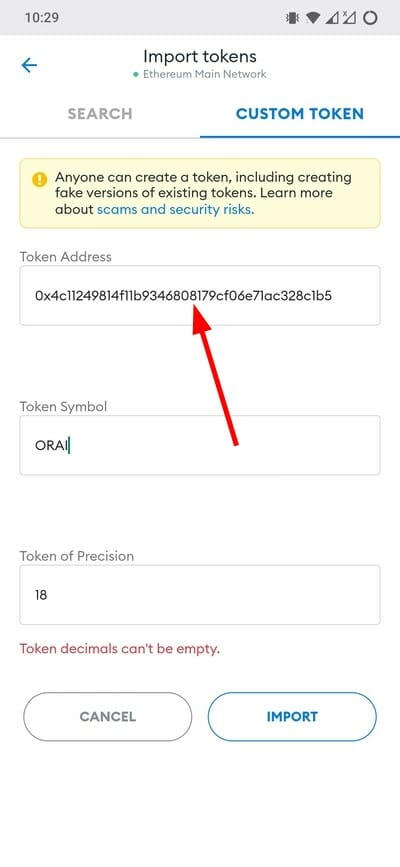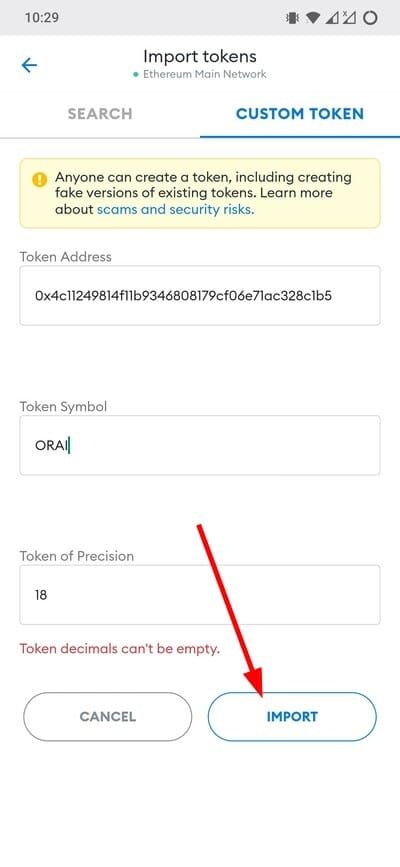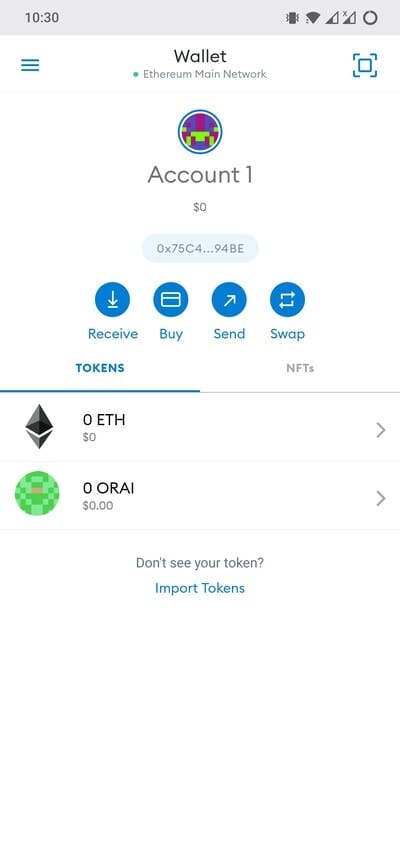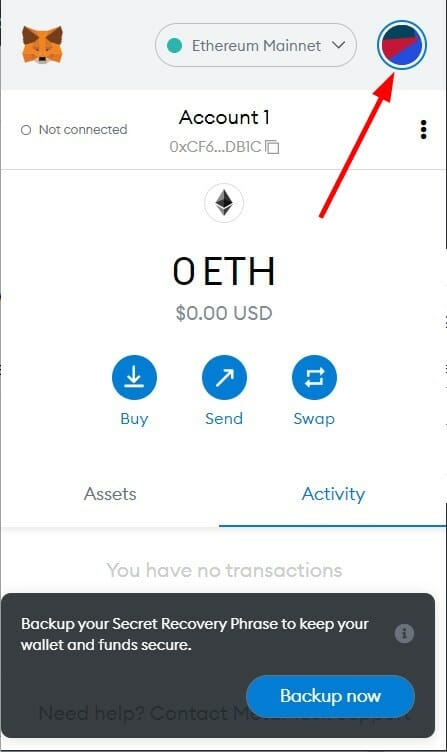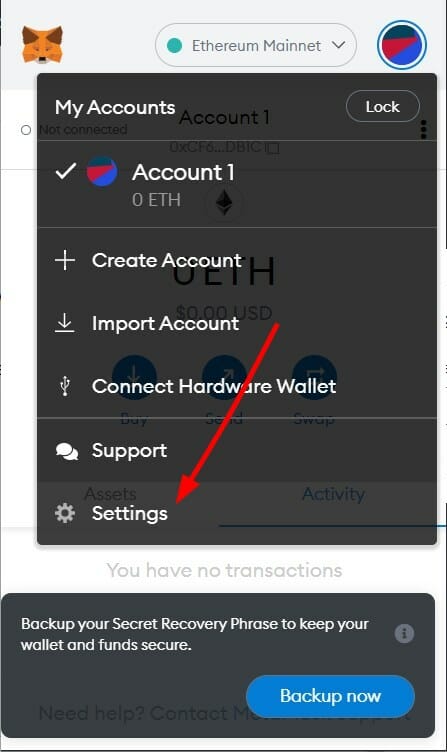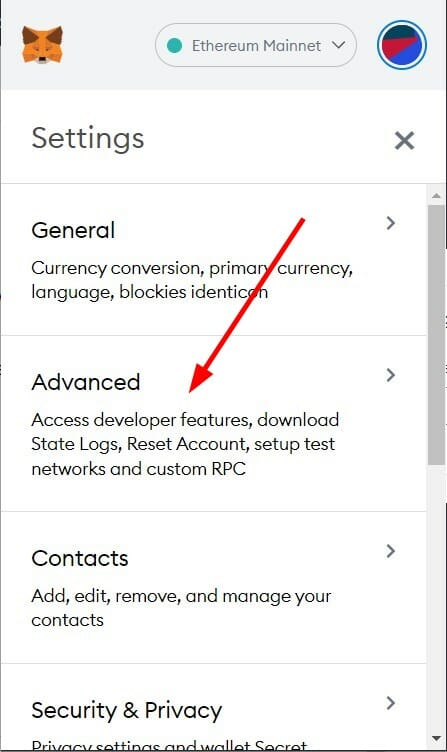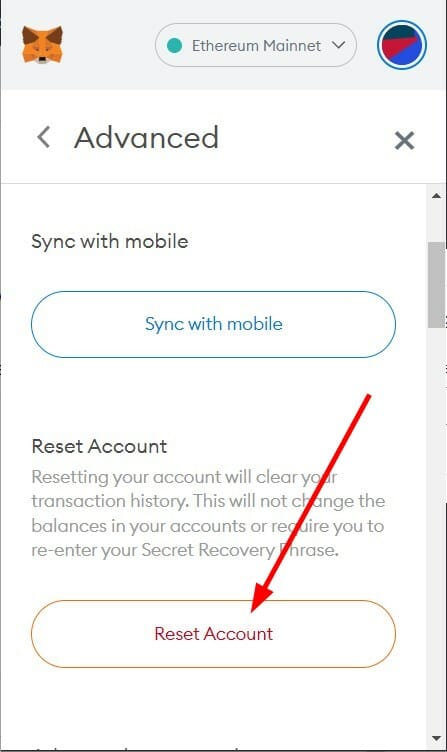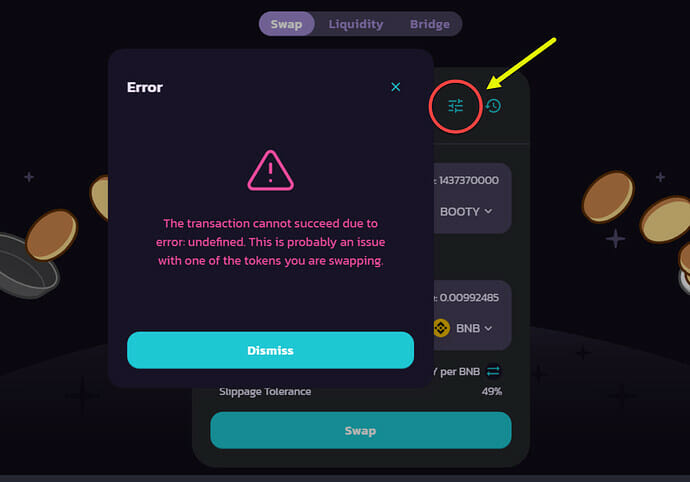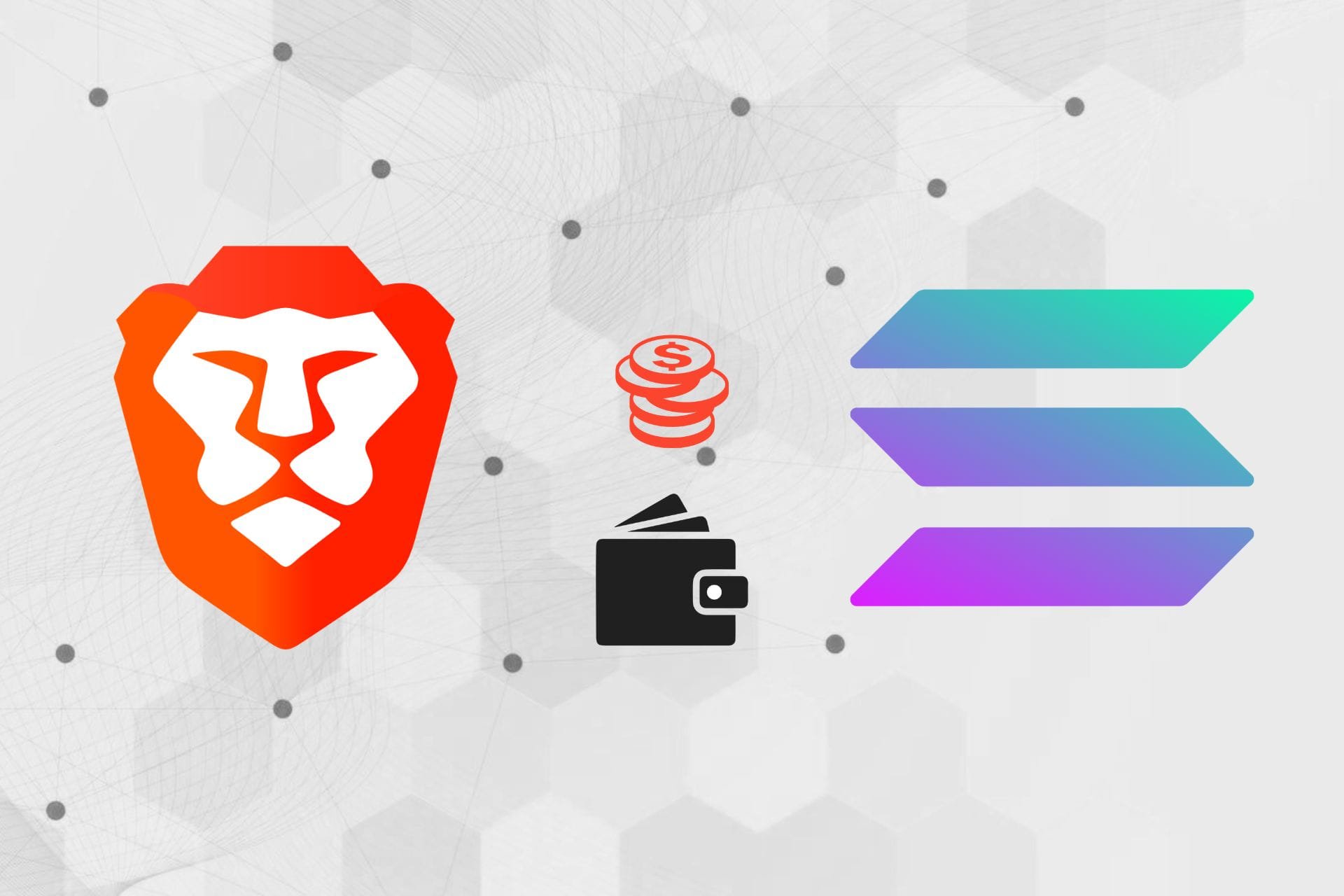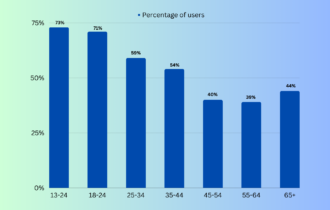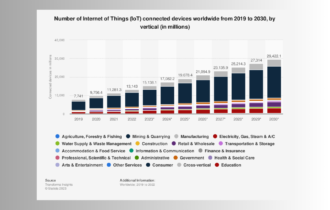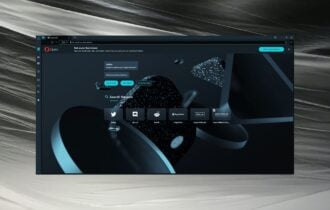MetaMask not showing tokens: Here's how to fix it
6 min. read
Updated on
Read our disclosure page to find out how can you help Windows Report sustain the editorial team Read more
Key notes
- Popular crypto wallet MetaMask has been troubling users by not showing recently purchased tokens in the wallet.
- We have explained the process to fix this issue for both the browser extension as well as the mobile app.
- Basically you need to add the tokens manually to the wallet.
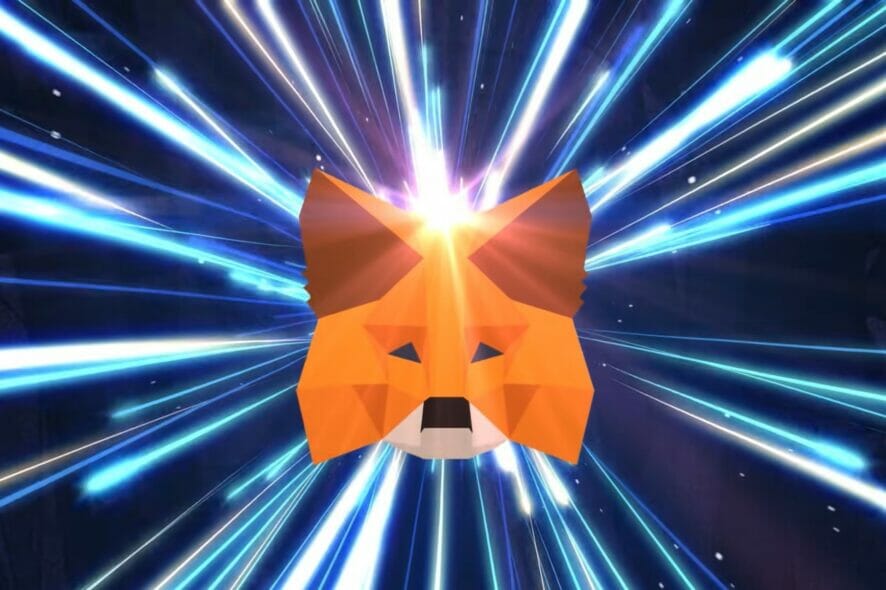
Are you experiencing MetaMask not showing tokens issue? If so, then you are in the correct place. Because here, we will show you the steps that will help you resolve this problem.
Several users have reported that for them, the recently bought tokens aren’t showing up in their MetaMask crypto wallet. This could create a situation of panic, as you might have collected those crypto tokens with your hard-earned money.
You will be able to see the tokens in the exchange where you purchased them, but MetaMask’s wallet does not show any tokens.
MetaMask is a browser-based crypto wallet that you can use to store your cryptocurrency. If you are interested and want to know about some other crypto wallet options, then you can check out our guide on the best crypto wallets.
You can go for MetaMask, as it is simple, easy to use, lets you store crypto as well as NFTs, offers SWAP technology for swapping cryptos, and many more other features.
Although the list of features is decent, MetaMask not showing tokens has become sort of a troublesome issue for many users. Do not worry, as this guide is here to help you. Let us check out the solution that can help you fix this problem.
What should I do to safeguard my crypto wallet from online thieves?
There are a variety of crypto wallets available. Some focus on providing a better user interface, or exchange mechanism, whereas others are more inclined towards providing better security.
Interestingly, MetaMask brings the best of both worlds. Not only can you securely store your cryptocurrencies and other deliverables in your wallet, but you also get a good layer of security to protect them from online threats.
However, being an online-based crypto wallet, technically known as Cold Wallet, even MetaMask is prone to online attacks.
But if you follow some preventive measures, which we have listed below, you will be able to protect your crypto wallet from prying eyes.
Here are some of the effective protective measures that we recommend every person having a crypto wallet should follow:
- Never share your secret recovery phrase or private keys with anyone. If it is out in the open, it becomes a gateway for online thieves to have full access to your crypto wallet.
- Maintain the crypto wallet using an email address other than your primary email address.
- Do not open documents, videos, software, or any files sent to you by an unknown person, as they might be infected.
- Avoid downloading unofficial blockchain software.
- Always keep your MetaMask extension up to date.
- If you have a large crypto holding, then consider using a hardware wallet.
These are just some measures, that we believe one should keep in mind before maintaining a crypto wallet. Because in a flash, everything hard-earned, could go into the pockets of the attackers, if and only if you are not taking security measures.
Now let us take a look at the steps that you need to follow to fix the MetaMask not showing tokens issue.
How can I fix the MetaMask not showing tokens problem?
1. Browser extension
- Click on the MetaMask extension icon and login with your credentials.
- Hit the Assets tab to view all your purchased tokens.
- Scroll down and under Don’t see your token? click on import tokens button.
- You can also click on Refresh list to refresh the token list. However, even after doing it, if the token’s aren’t showing up then you need to manually add the token address.
- Switch over to the Custom Token tab.
- Under the Custom Token tab, you need to enter some details about your token such as Token Contract Address, Token Symbol, Token Decimal, and more.
The good thing is that you do not need to enter every detail manually. MetaMask will automatically fetch the details via your contract address.
If you do not know your contract address, then follow the steps below:
a) Head over to Etherscan.io and enter the token name.
b) Copy the contract address under Profile Summary. - Paste the contract address into the Token Contract Address field in MetaMask.
- MetaMask will take about 3 seconds to retrieve the token symbol and details. If it fails, then you copy these details from Etherscan as well.
- Click on Add Custom Token button.
- Then click on Import Tokens button to add the tokens to the Assets tab.
2. Mobile app
- Open MetaMask app on your Android or iOS mobile and click on the Tokens tab.
- Click on the Import Tokens button.
- Switch over to the CUSTOM TOKEN tab.
- Enter the token contract address you copied from Etherscan.io. or as mentioned above in the appropriate field.
- MetaMask will automatically fetch the details. Click on IMPORT.
- The newly added tokens will show up under the Tokens tab in the homepage of MetaMask app.
What are the other errors related to MetaMask and how to fix them?
MetaMask not showing tokens isn’t the only problem that users have been facing while using this crypto wallet platform.
Some various other problems or errors have troubled the users from time to time. But some of the most common ones that have been reported are issues related to stuck/pending transactions, the undefined error, or the out-of-gas error.
1. Stuck/pending transactions
- Open the MetaMask extension on your browser.
- Click on the profile icon.
- Select Settings.
- Select Advanced.
- Scroll down and select Reset Account button.
2. Undefined error
If you are seeing an undefined error, then there are multiple reasons behind it. For instance, this error could show up if your wallet is blacklisted from transacting.
Furthermore, it could be because you have reached the transaction limit or surpassed the transaction timers. Do note that the maximum number of transactions that you can make is limited to 100 tokens.
To fix this problem, you can switch over to a different network by clicking the pill-shaped button next to your profile icon in the MetaMask browser extension.
3. Out of gas error
Once you have consumed all the gas allotted to you for transactions, before they are completed, MetaMask will throw up this error.
During the transaction mining process, a certain amount of gas is used for each operation until the transaction is completed.
So, maintain a gas limit that would let you complete your transactions without any issues.
Cryptocurrencies have seen a boom in the recent past, and there are several rags-to-riches stories available to read.
But there is a high risk involved in trading cryptocurrency, which is why we advise you to first understand the operations of cryptocurrencies and also do proper research on the crypto you are willing to purchase.
Scammers have tried to take advantage of trending things, such as Squid Games coins, to lure investors into investing a huge amount of money, only to cheat them.
Let us know in the comments section below what your thoughts are on this topic and if the method mentioned in this guide helped you fix the problem or not.