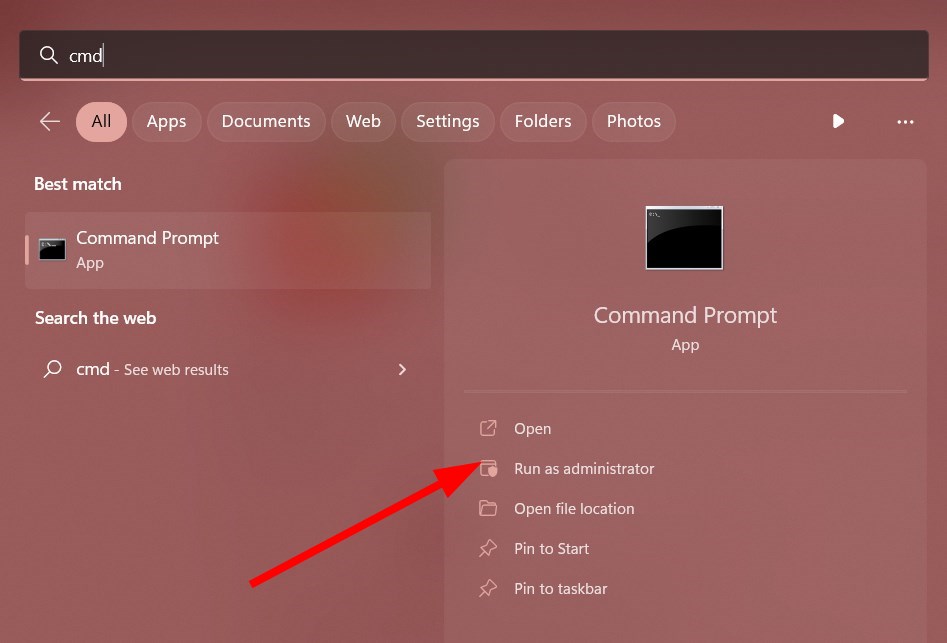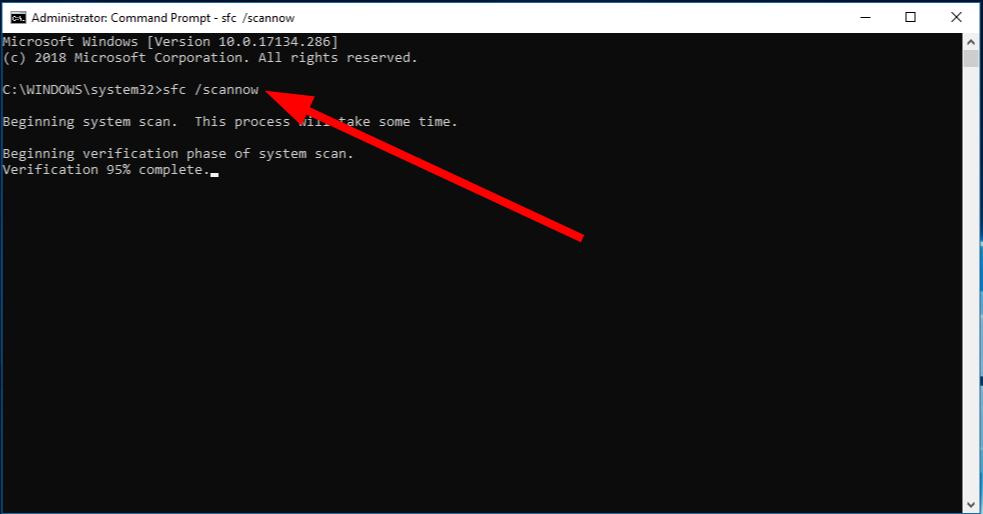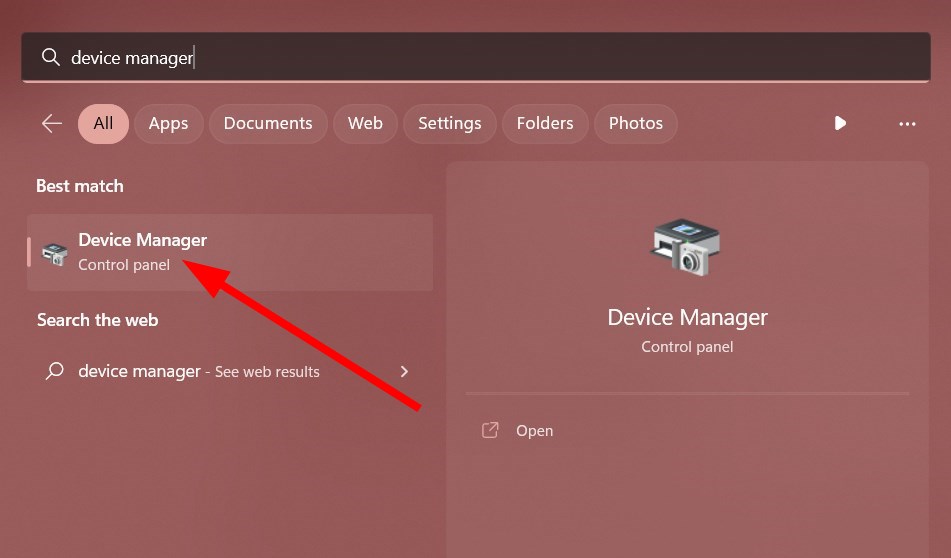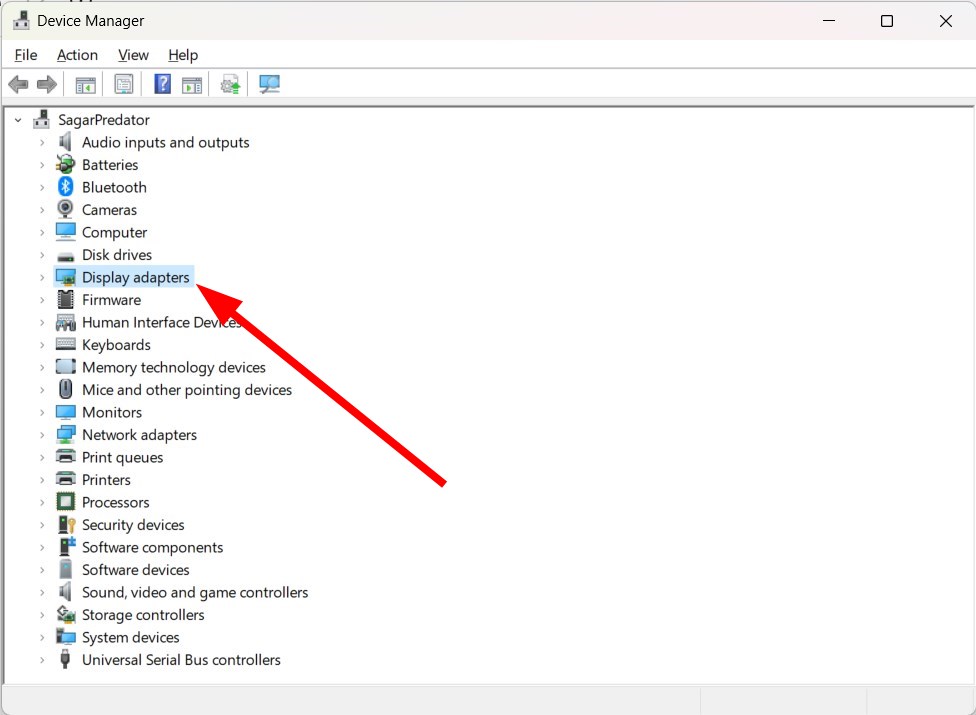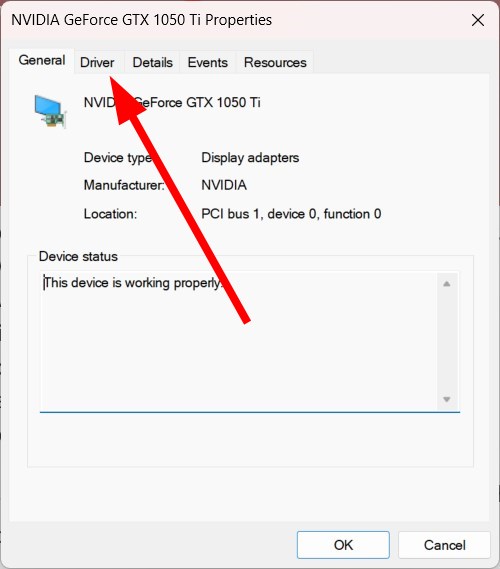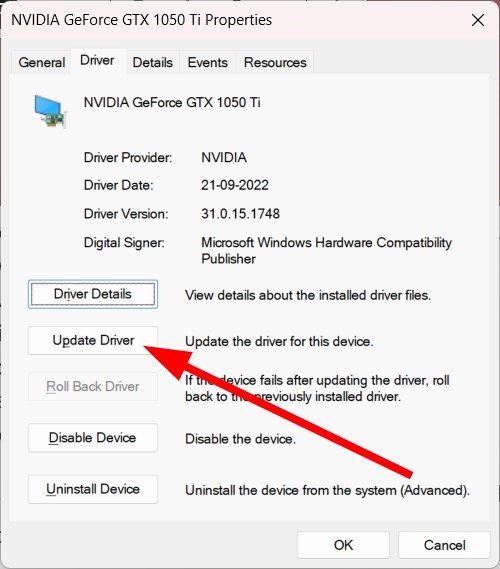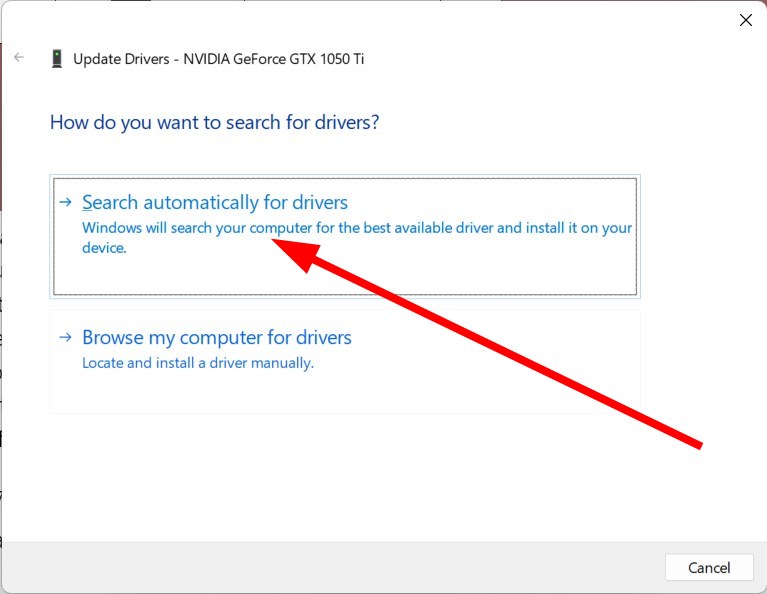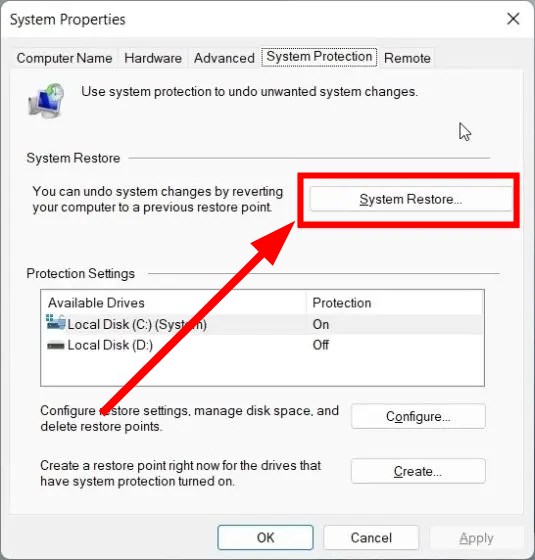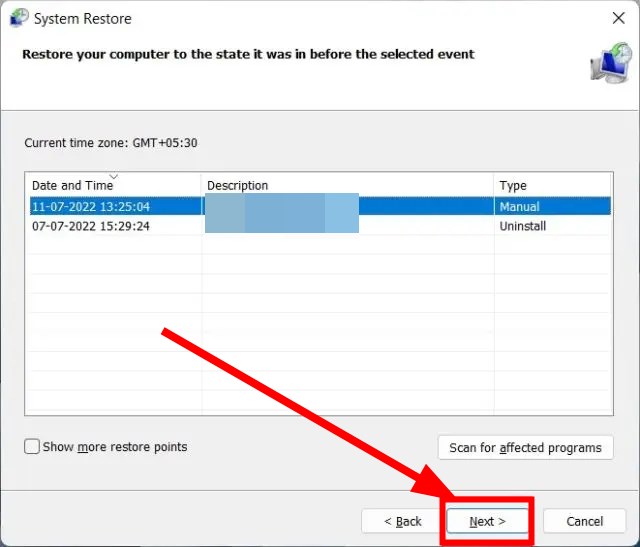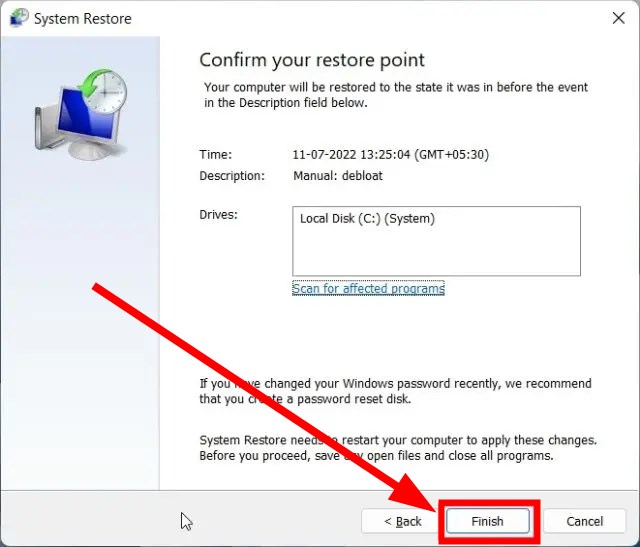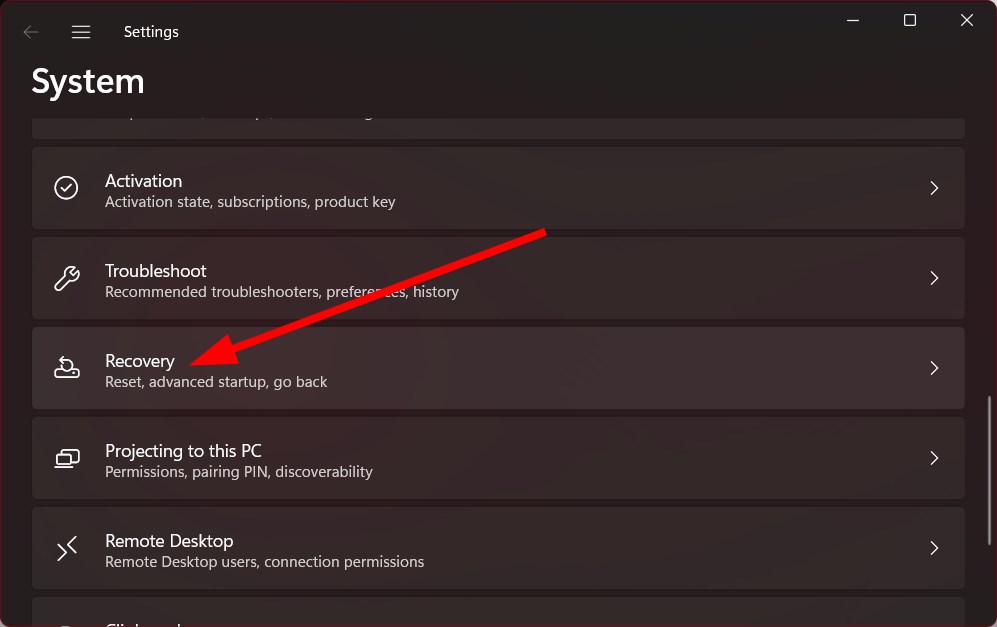Mfc71u.dll: How to Download it When it's Missing
Reinstall the problematic program or perform a system restore
5 min. read
Updated on
Read our disclosure page to find out how can you help Windows Report sustain the editorial team Read more
Key notes
- Mfc71u.dll is associated with a program or could often indicate a registry error.
- This file goes corrupt if a virus or malware infects your PC.
- In such a case, you should perform an antivirus scan or update all drivers on your PC.
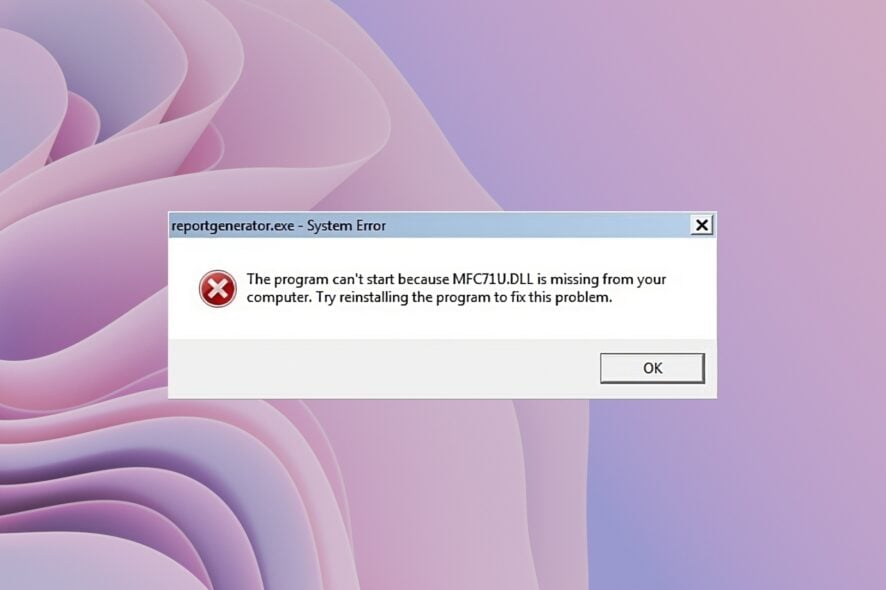
DLL or Dynamic Link Library files are necessary for your PC to work without issues. However, if an important DLL file such as Mfc71u.dll is missing or becomes corrupted, then it could cause your PC to malfunction.
People have been reporting Mfc71u.dll Not Found or Missing error messages for quite some time now.
If you also face the Mfc71u.dll Not Found or Missing error message, you have landed at the right place. In this guide, we will help you with several methods to download the Mfc71u.dll file in case it goes missing.
What are the different types of Mfc71u.dll errors?
Well, Mfc71u.dll not found or missing error message isn’t the only form of the error message that could pop up.
Here is a list of similar common error messages that you will see.
- Mfc71u.dll Not Found
- This application failed to start because mfc71u.dll was not found. Reinstalling the application may fix this problem.
- Cannot find [location]\mfc71u.dll
- The file mfc71u.dll is missing.
- Cannot start [program]. A required component is missing: mfc71u.dll. Please install [program] again.
As you can see, this error has quite a variety, depending on the exact circumstances in which it appears, but they all signal the missing DLL file.
How can I download and fix Mfc71u.dll error?
1. Use a dedicated tool
When handling system files you should always exercise the utmost care. If you are not entirely sure on what needs to be done you can always rely on specialized repair tools.
This kind of software will scan your system, identify the issue, and try to fix it. If that doesn’t work they will download a fresh new file instead of the broken one.
2. Run SFC Scan and DISM commands
- Open the Start menu by pressing the Win key.
- Open Command Prompt as an admin.
- Type the below command and press Enter.
sfc /scannow - Wait for the process to complete.
- Execute the below command.
DISM.exe /Online /Cleanup-image /Restorehealth - Restart your PC after the process completes.
You can also use the Windows in-built SFC Scan, and DISM commands to fix the missing or corrupt system files. For example, this could also replace the missing Mfc71u.dll file.
3. Update drivers
- Open the Start menu by pressing the Win key.
- Open Device Manager.
- Expand any section, to begin with—for example, the Display adapter.
- Double-click on your GPU to open it.
- Switch to the Driver tab.
- Select Update driver.
- Choose Search for drivers automatically.
- Let the system install the latest drivers for your GPU.
- Perform the same steps for other drivers.
The Mfc71u.dll error is often associated with a program, for example, with a game you are playing. In such a case, the main driver component for a game to run smoothly is the display adapter.
So, you can troubleshoot the issue by updating the driver. However, this error could also be related to audio and other drivers. In such a case, the above steps will take more time. To avoid this issue, you can opt for a dedicated tool called Outbyte Driver Updater.
With Outbyte Driver Updater, you can update all drivers with just a few clicks. You can also perform schedule scans, create driver backups, and more.
4. Perform System Restore
- Press the Win key to open the Start menu.
- Type create a restore point and open the appropriate program.
- Click on System Restore.
- Click on Next.
- Choose the restore point and hit the Next button.
- Select the Finish button.
- The system will begin restoring your PC to a state where everything is normal.
You can also perform a system restore to return to the state when your PC was working, and the Mfc71u.dll error message wasn’t popping up.
Note that the system restore will only work if you have created a system restore point. If you do not know how to do that, check out the guide to understand how to make a restore point on your Windows 11 PC.
5. Reset your PC
- Press the Win + I key to open the Windows Settings menu.
- Select Recovery from the right pane.
- Click on the Reset PC option.
- Choose the Keep my files option to reset your PC without deleting your personal files.
- After the reset process completes, restart your PC.
You should reset your PC only if none of the above solutions worked for you in resolving error messages associated with Mfc71u.dll.
That is it from us in this guide. You might wonder why we haven’t suggested you download the Mfc71u.dll from a website and fix the problem.
First of all, there isn’t any trusted website that we could recommend you to download the file from, and secondly, chances are the DLL file that you download could be malware or ransomware that could cause severe issues to your data.
What we can suggest is to reinstall the application that is mentioned in the error message. Also, you can try updating your Windows PC.
If you have issues with DLL files missing on your Windows 11 PC, then you can check out our dedicated guide to resolve the problem.
Let us know in the comments below if you found a different method that resolved the problem related to Mfc71u.dll.