Microsoft 365 apps will now let you create accessible PDFs
To access the feature, you need the latest version of Microsoft 365
4 min. read
Published on
Read our disclosure page to find out how can you help Windows Report sustain the editorial team. Read more
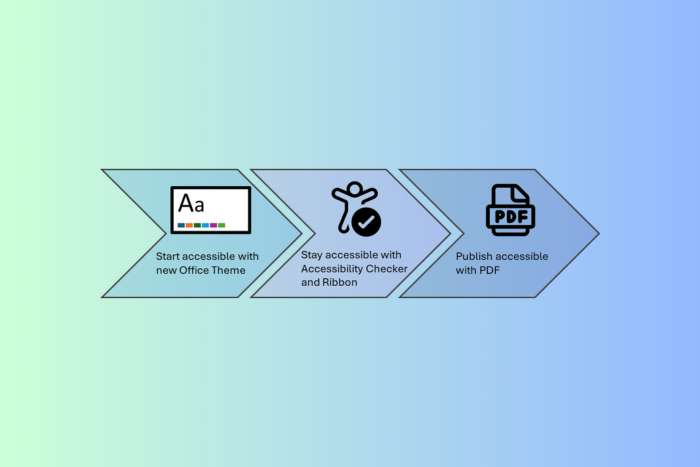
Many of us use PDFs to distribute content, as they ensure that the content stays in format. In addition, PDFs are universally compatible, secure, and platform-independent.
In a recent development, Microsoft now lets you create accessible PDFs with the inbuilt checkers and tagging in Word, PowerPoint and Excel.
You no longer have to click Print to PDF and then select Save as PDF to save the files on your computer.
Moreover, this will be helpful for people with disabilities as they depend on accessible PDFs to consume content. And, with 1 billion people in the world with disabilities, making content accessible should not be just a requirement but a mandatory practice.
Microsoft 365 provides various features to make accessible content creation simple with the Office applications. This is how:
- All Microsoft 365 applications, such as Word, PowerPoint, Excel, and Outlook, have the Accessibility Check on by default.
- You will get a notification saying Accessibility: Good to go to indicate it is turned on.
- To check the issues in your content, you can click this notification to access the Accessibility Assistant pane
- In PowerPoint, Outlook for Windows, and Excel, if your Accessibility Checker is open, you will see the Accessibility tab at the top of the window, which gives you access to all tools included.
- If you are a Beta channel user, you can click Review > Check Accessibility to access the Accessibility Assistant in Word and Outlook for Windows. This tool helps you make documents accessible in those apps.
Once you are done with your content, you can choose Save or Export as PDF option to ensure it is accessible.
However, it is advised not to select the Print as PDF option as it will not produce an accessible PDF. Moreover, if there are accessibility issues in the content in Excel, Word, and PowerPoint for Windows, you will get a notification alerting you about the same.
Apart from these, here are the other PDF accessibility improvements in Microsoft 365:
Recent improvements to PDF accessibility in Word, Excel, and PowerPoint include:
- Exporting accessible PDF on iOS and Mac (when using the Best for electronic distribution and accessibility option) in Excel as well as Word. This feature is also available in PowerPoint to all Current Channel (Preview) users.
- Bookmarks for sections and slides in PowerPoint and headings or bookmarks in Word to help people more easily navigate PDF content.
- Over 100 improvements to PDF/UA tags, which provide essential information for people who rely on a screen reader to read and understand PDF content.
- The most suitable tags for Shapes with text, Alt Text, and Equations
- <Formula> with Alt Text for Equations in Excel and PowerPoint
- <Figure> with Alt Text for every other type of graphical object
- Flat <Figure> (no nesting) for SmartArts and Groups in PowerPoint
- WordArt preserved as text
- Hyperlinks aren’t nested in <Figure> in PowerPoint
- Artifact and no tags for Decorative objects, objects on slide master, headers, footers, cell borders, and more
- Removed unnecessary <Span> and <P> tags
- <Span> tags for different languages and no Actual Text
- <THead> and <TH> for table headers
- Merged table cells have rowspan and colspan in PowerPoint
- Lists have proper nesting and <Lbl> for the bullet
- Footnote and Endnote <Link>s
- <BlockQuote> for Word Paragraph Quote and Intense Quote styles
- <Quote> for Word Quote style
- <Title> for Word Title style
- Heading levels beyond <H6>
To access these features, you need to have the latest version of Microsoft 365. What do you think about these improvements? Share your opinions with our readers in the comments section below.








User forum
0 messages