How to send files using Microsoft Edge Drop feature
Sending files has never been easier.
2 min. read
Updated on
Read our disclosure page to find out how can you help Windows Report sustain the editorial team. Read more
Key notes
- Microsoft Edge has a Drop feature.
- With this tool, you can share files between devices.
- However, it still comes with a few limitations here and there.

After months of living in insiders’ devices, Microsoft Edge’s Drop feature is here for general users.
As explained by Redmond officials, the tool offers a simple way to send files and notes across all your signed-in mobile and desktop devices. You can even write a note to yourself to help you describe what’s inside the file so you don’t lose track.
In some ways, it works as cloud storage that you can access anywhere on any device as long as you’re signed in.
However, it still comes with a few limitations. On a free storage plan, Microsoft only gives you 5 GB of free storage, but you can upgrade it to 1 TB for $69.99/year or 6 TB for multiple users at $99.99/year.
Read along to find out how you can do that.
How to send files using Microsoft Edge’s Drop feature
1 With your Edge browser open, click on the airplane logo on your right ➔ Start.
2 Click on + to upload your files.
3 Select your files then click Open.
4 You’ll be able to see them if you have Edge on other devices signed in, whether it’s desktop or mobile.
This is an exceptional feature that most other browsers don’t have unless you’d be willing to install a third-party extension or send those files outside the app.
If you also have problems connecting to the internet with Edge, we’ve prepared a simple guide here.
Do you find Microsoft Edge’s Drop feature helpful? Let us know in the comments.

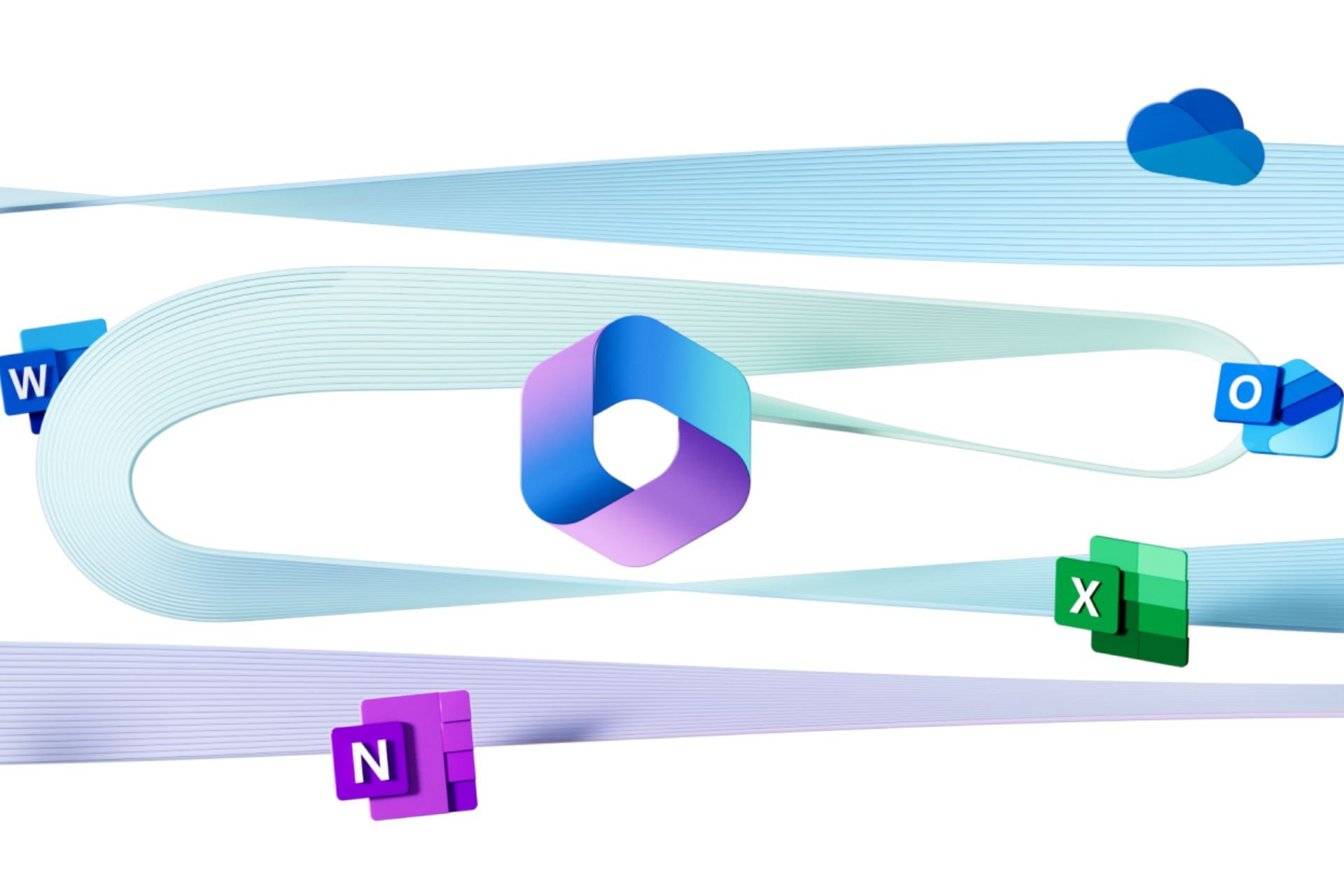







User forum
0 messages