Microsoft Edge now lets you Add Screenshots to Copilot
Microsoft Copilot in Edge browser can now analyze screenshots in addition to images
2 min. read
Published on
Read our disclosure page to find out how can you help Windows Report sustain the editorial team. Read more
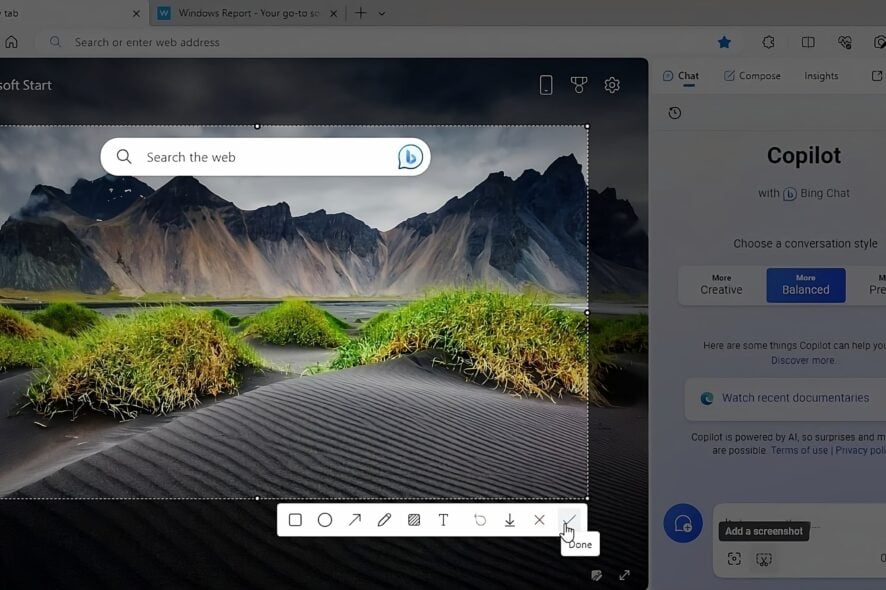
Microsoft Edge’s Copilot feature is an AI-powered tool that can help you create amazing images based on your words using DALL-E 3 technology. It also can now upload screenshots in addition to images. The feature is now available in all versions of Edge browser from Copilot available in the sidebar.
In addition to image creation capabilities, Copilot can generate page summaries, perform searches, and answer questions related to the page you’re viewing. This makes it a useful tool for finding information quickly and easily. Copilot is available in the Edge browser sidebar, and you can access it by clicking on the Copilot icon.
Till now, Edge Copilot allows adding an image from your device and it can then analyze and explain it. Copilot in Edge has now received the ability to add screenshots to the chat box. Here are the steps to add a screenshot to Copilot:
How to add Screenshots to Copilot in Microsoft Edge:
- Open the Edge browser.
- Visit the webpage you want to take a screenshot of and upload it to Copilot.
- Click on the Copilot icon on the sidebar.
- In the chat box, click on the Screenshot icon.
- Capture a region on the screen, click on the tick arrow,
- Submit to Copilot with something like “What do you see in the picture?”.
Edge utilizes the browser’s built-in screenshot tool for this feature. Once you select an area on the screen and click done, it will be added to the Copilot chat box, where you can ask Copilot to explain about it.
As mentioned in Reddit, Copilot does not allow adding full-page screenshots, which is a popular feature of web capture. The thread mentions Windows Copilot could also get the screenshot feature.
This feature is helpful to users because it allows them to easily add screenshots to Copilot without having to use a separate tool or application.
So, from now on, when you find something on a webpage Copilot can’t reveal, just take a screenshot using the new option and let it give you the information.
Let us know your thoughts on this in the comments below.
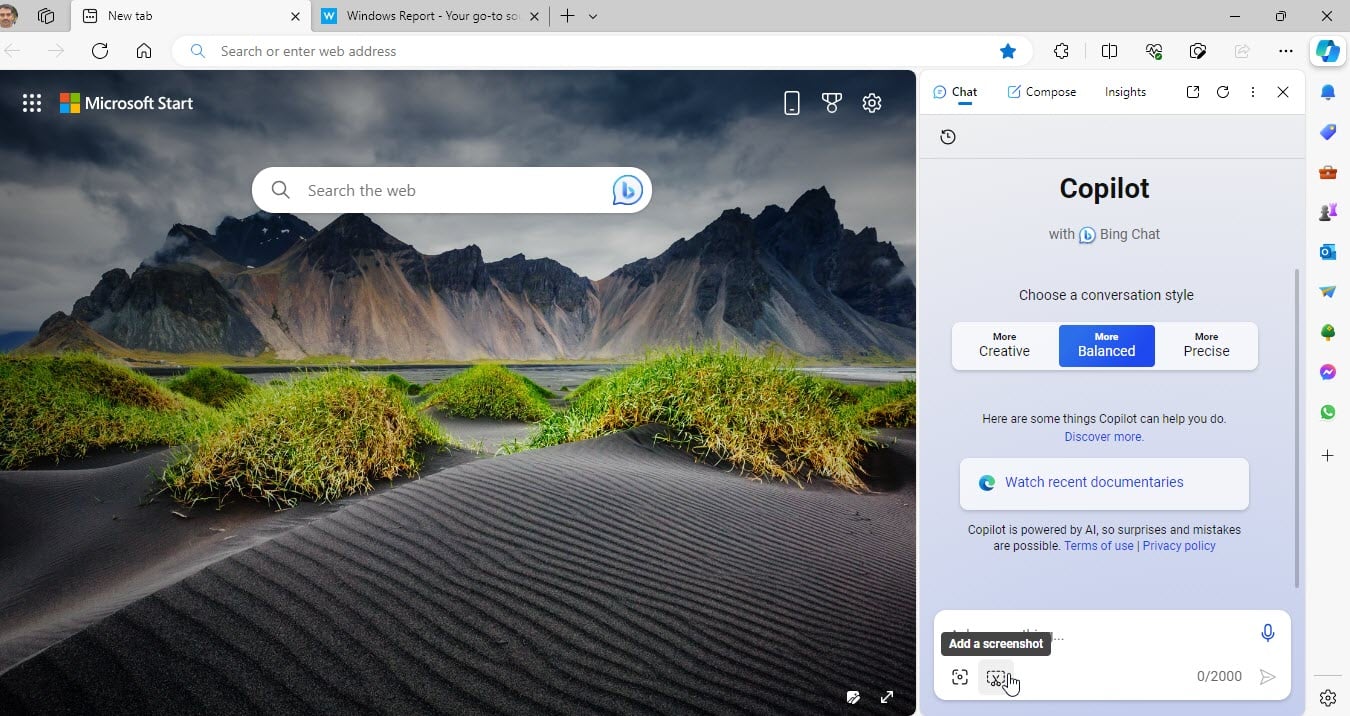
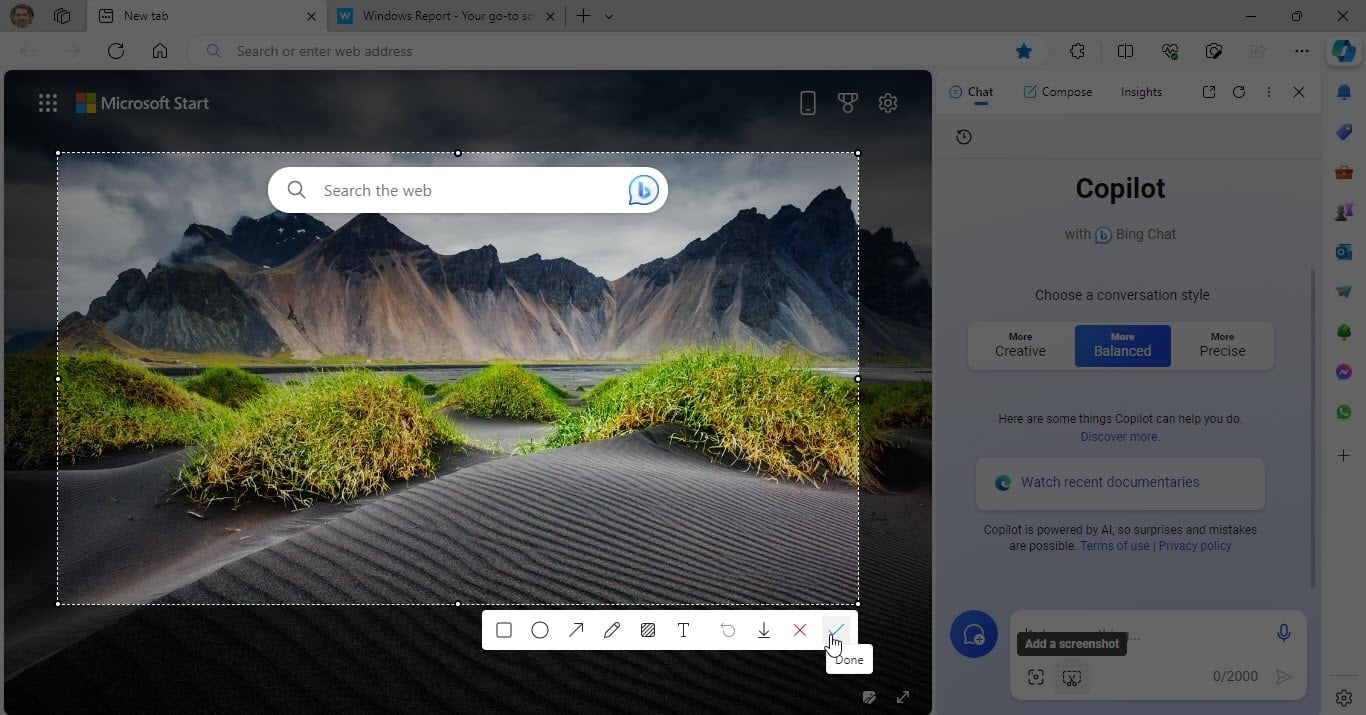
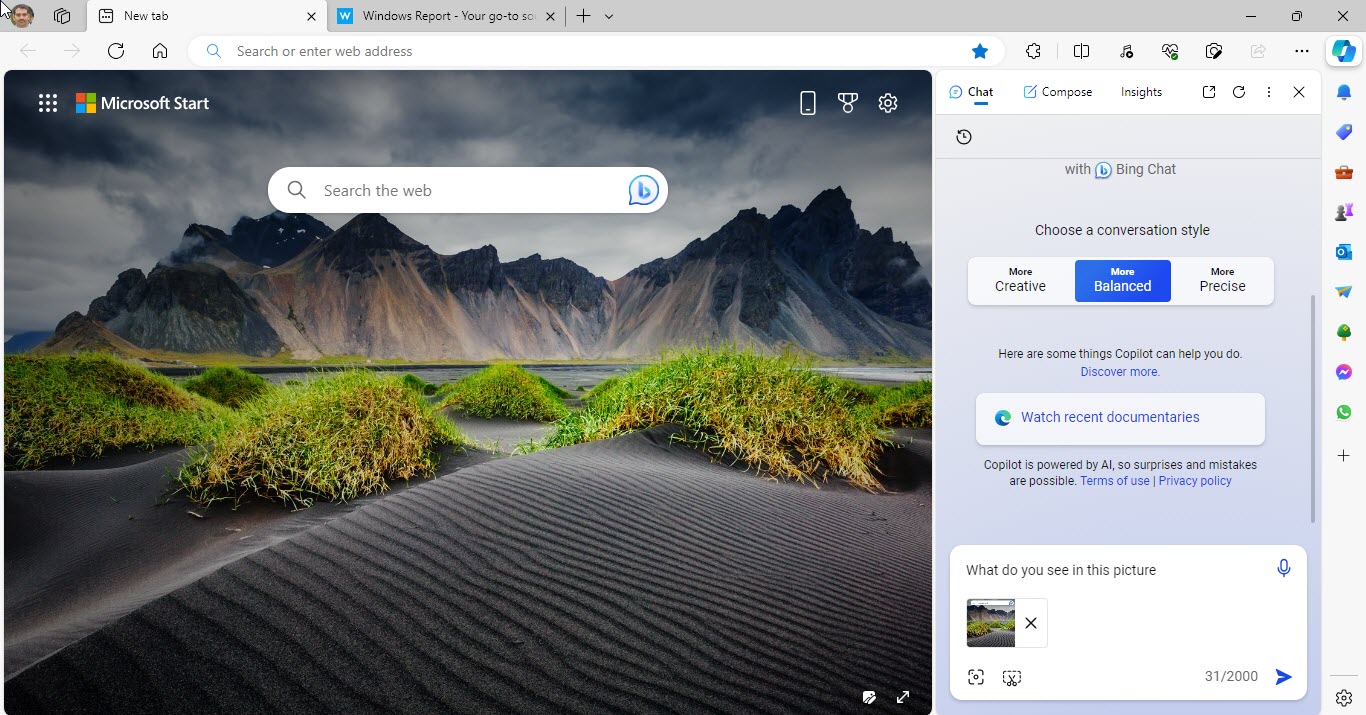








User forum
0 messages