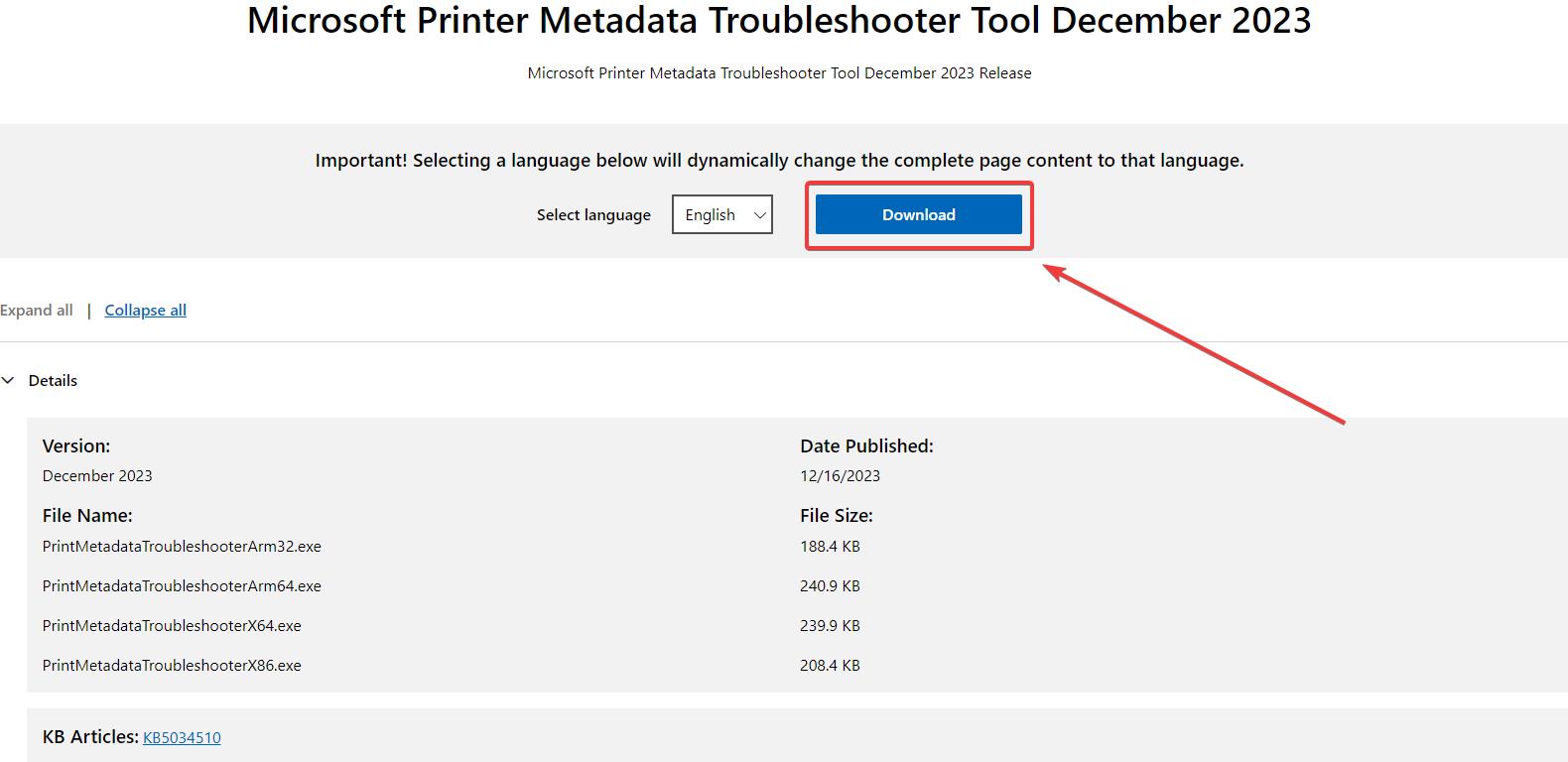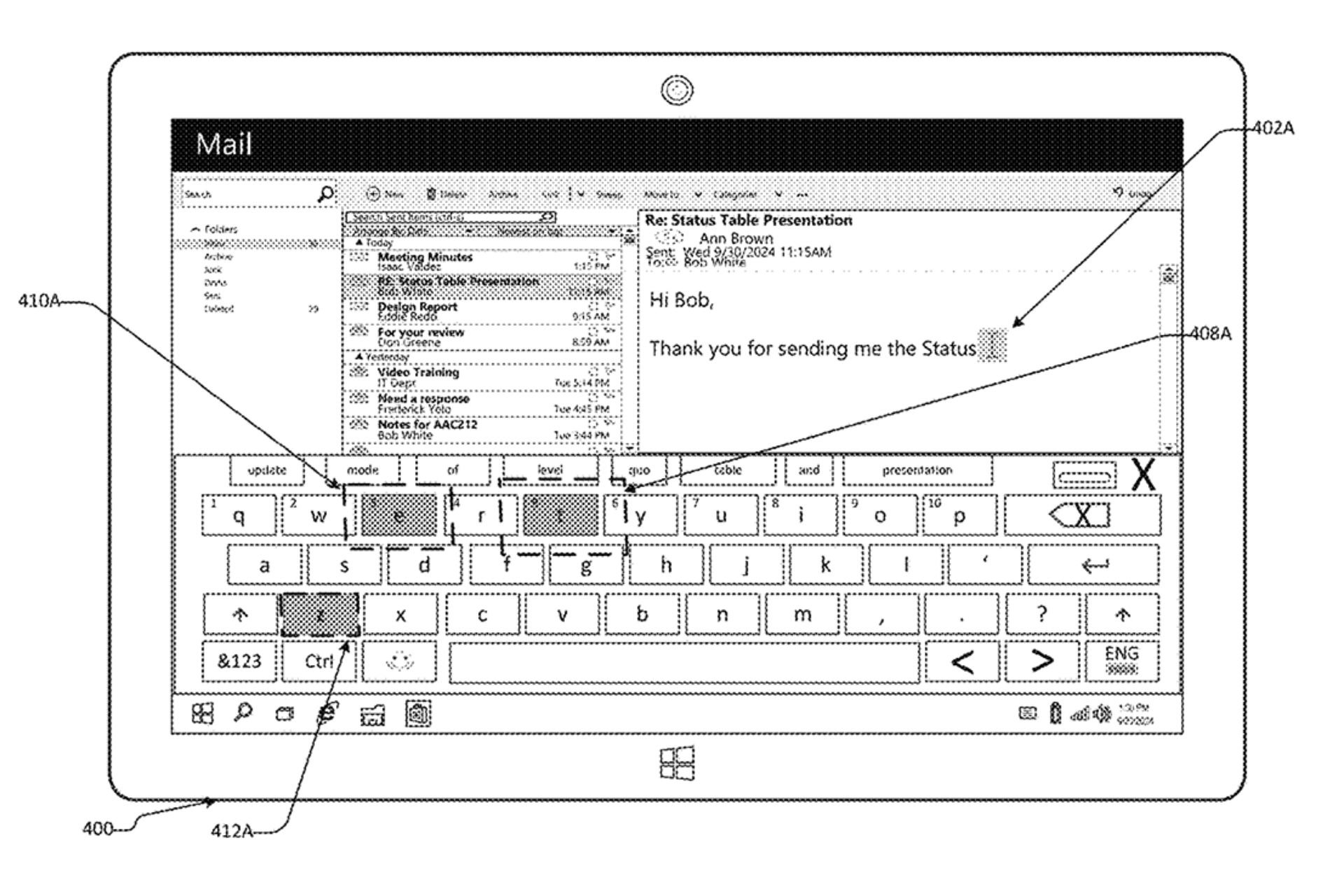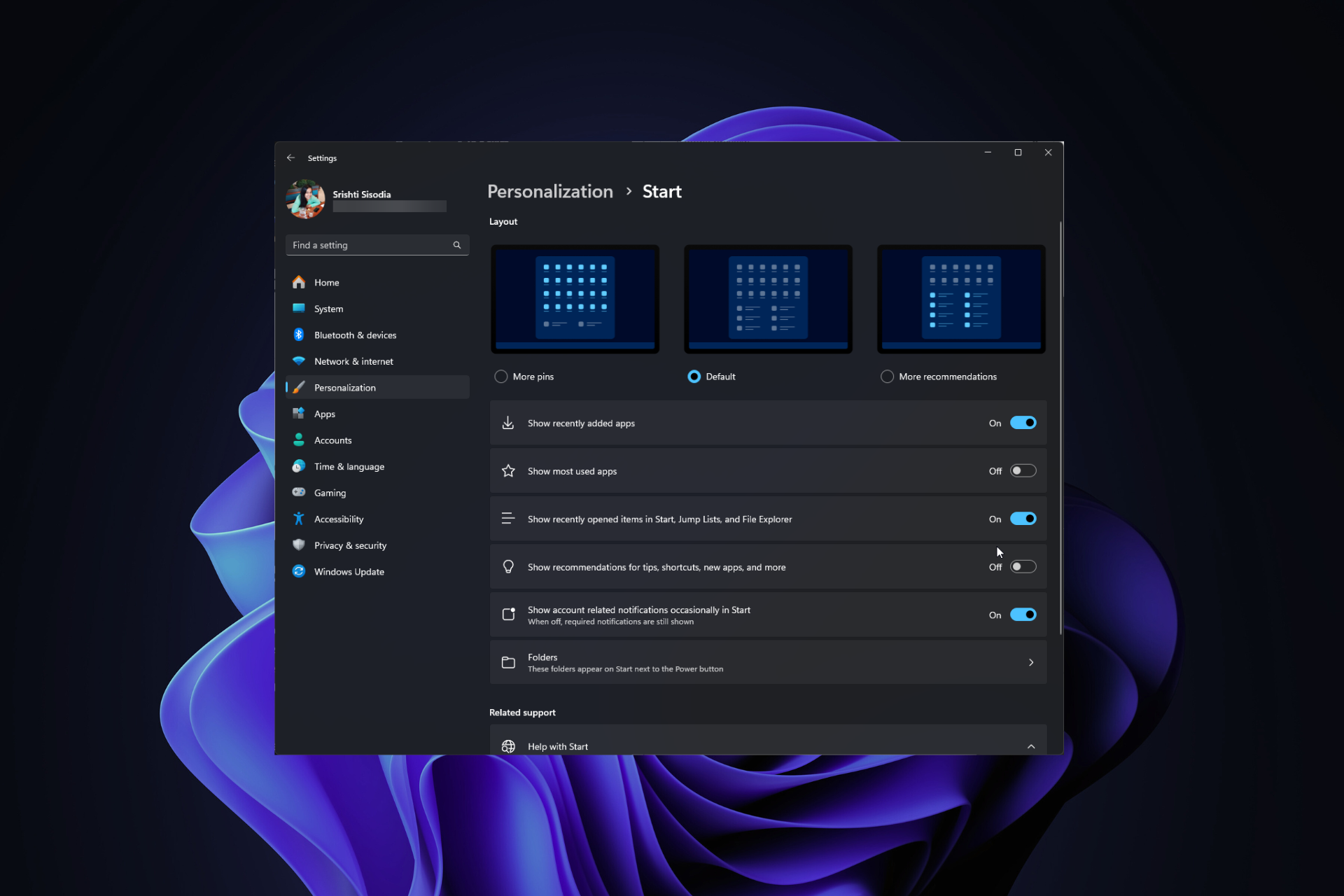Microsoft finally fixes the HP Smart App issue; here's what you need to do
Users will need to download and run a troubleshooter.
3 min. read
Published on
Read our disclosure page to find out how can you help Windows Report sustain the editorial team Read more

The latest Windows updates unveiled a bug that caused Windows devices to automatically download and install the HP Smart App. Almost all Windows 10, and Windows 11 were equally affected by this bug, which was not serious, but it raised a lot of questions for users.
Microsoft acknowledged the issue, advising users to uninstall the app until an official solution was released. A fix to the issue was eventually found, as the Redmond-based tech giant provided a short guide on how to finally fix the HP Smart App issue.
It was believed at first that HP might be causing the issue, but that was not the case, as Microsoft stated. Instead, the company had no idea where the bug came from, saying:
Our investigations indicate that this issue is not caused by an HP update. In most cases, it should be possible to use the printer as expected, including queueing printing jobs, as well as other features such as copy, scan, or fax. Printers on the device will continue to use the expected drivers for printer operations. However, this issue might affect associations with other manufacturer-supplied printer apps used to extend basic printer capabilities. If this is the case, some or all of those extended functions might not work.
Microsoft
In any case, the Redmond-based tech giant found a solution that fixes the HP Smart App issue, and it requires Windows users to download and execute a troubleshooter that will uninstall the HP Smart application if specific metadata is found on the Windows device.
How to fix the HP Smart App issue on Windows devices
- Go to the Microsoft Download Center and download the official troubleshooter for the HP Smart app issue.
- Run the Command Prompt with administrative rights, by right-clicking on it and selecting Run as Administrator.
- Type in cd /d “[path_to_downloaded_tool]” and then press Enter.
- Type the name of the file appropriate for your device from the list below (PrintMetadataTroubleshooterX86.exe, for example) and then press Enter.
According to Microsoft, running the troubleshooter will return the message Troubleshooter completed successfully, on devices where this bug was found/fixed. For those Windows devices that are not affected by it, the message Troubleshooter not applicable since metadata package not found will be displayed.
The bug is affecting several Windows versions, including:
- Client: Windows 11, version 23H2; Windows 11, version 22H2; Windows 11, version 21H2; Windows 10, version 22H2; Windows 10, version 21H2; Windows 10, version 1809; Windows 10 Enterprise LTSC 2019; Windows 10 Enterprise LTSC 2016; Windows 10, version 1607; Windows 10 Enterprise 2015 LTSB
- Server: Windows Server 2022; Windows Server, version 1809; Windows Server 2019; Windows Server 2016; Windows Server 2012 R2; Windows Server 2012
So, if your Windows device is currently experiencing this problem, running the troubleshooter provided by Microsoft will permanently fix the issue.