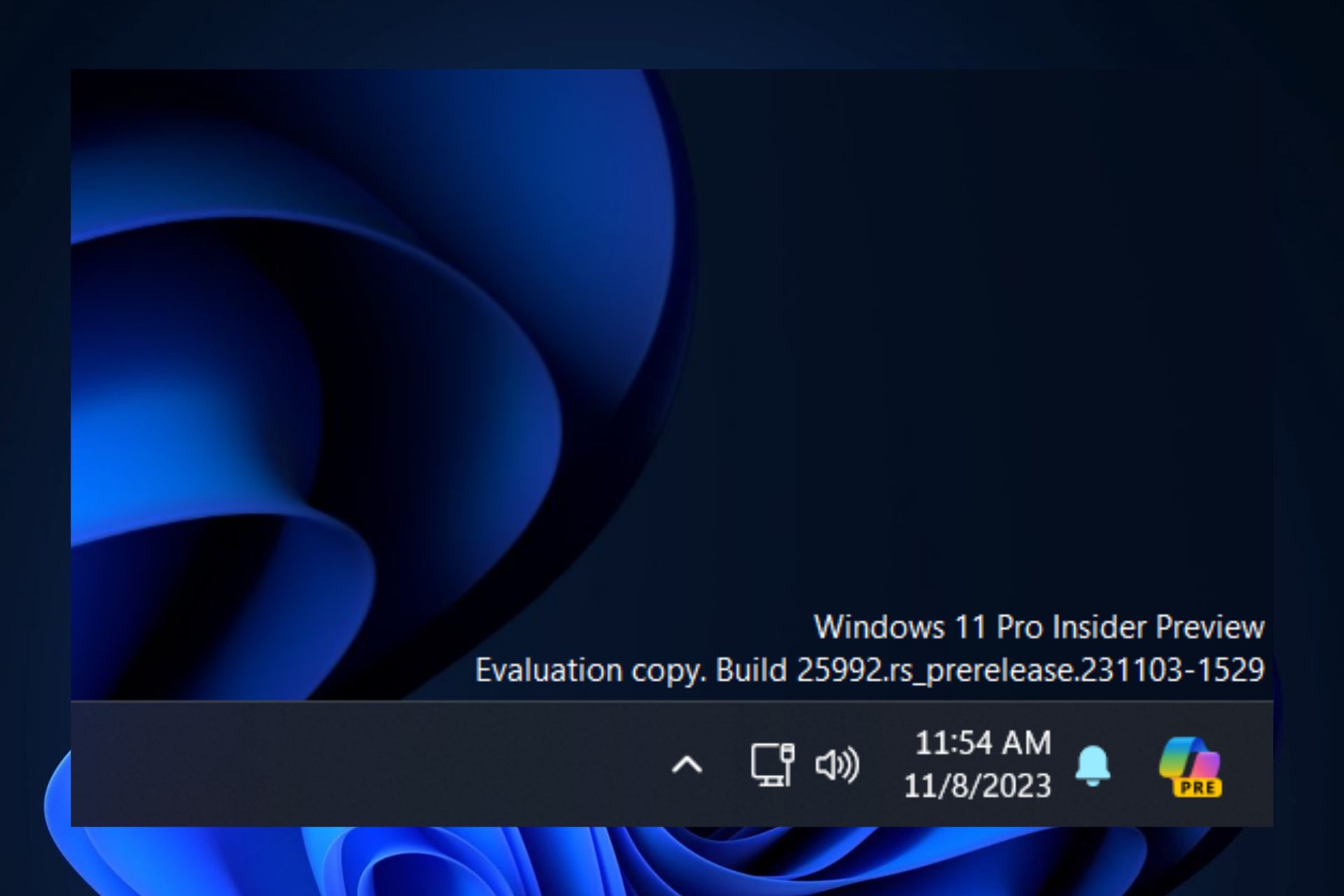Microsoft is moving the Copilot icon to the system tray. Here's how it looks
Moving Copilot to the system tray might confuse Windows users.
2 min. read
Published on
Read our disclosure page to find out how can you help Windows Report sustain the editorial team Read more

Microsoft released the latest Windows 11 builds to the Dev and Canary channels within the Windows Insider Program this week, and the builds brought important features.
We’re talking about an improved Snipping Tool, new security policies for Server Message Block (SMB), fixes for File Explorer, along the ability to manage larger files with the native RAR extractor.
As always, Windows enthusiasts everywhere did their job and found many undocumented or hidden improvements released with these builds. One such, spotted by Windows enthusiast, @PhantomOfEarth, moves the newly-released Copilot icon from Windows’ taskbar to the system tray.
Moving the Copilot taskbar button to the system tray instead of having it next to the other system icons (Start, search, task view) is being tested in build 25992.
@PhantomOfEarth
The feature is being tested by Microsoft in both builds.
This is how Copilot looks on Windows’ system tray
While the change makes it easier to open up Copilot, as it can be easily found now, it might also cause some confusion among users. The system tray has always been organized in a certain way, and it will take some time (and a great number of situations where Copilot will be mistakenly open) until most users get accustomed to the new layout.
Here’s how it looks, according to the screenshot provided by the spotter.
The feature is hidden, and for users to enable it, they must use the third-party feature enabler app, ViveTool, and a special command.
If you have experience using this tool, then here to command to enable the feature:
vivetool /enable /id:46874360
If you don’t know how to use ViveTool, we have a comprehensive guide right here, that will show you step-by-step, everything you need to know to become an expert at enabling hidden features.
Remember: you must be enlisted in the Windows Insider Program, on the Dev or Canary channel, and have the latest updates installed.