Microsoft Management Console Can't Create New Document [Fix]
File corruption or damaged user account can cause this issue
3 min. read
Updated on
Read our disclosure page to find out how can you help Windows Report sustain the editorial team. Read more
Key notes
- In case you encounter this error message, try scanning your PC for any system corruption.
- If MMC is unable to create new document, the issue can be related to your user account.
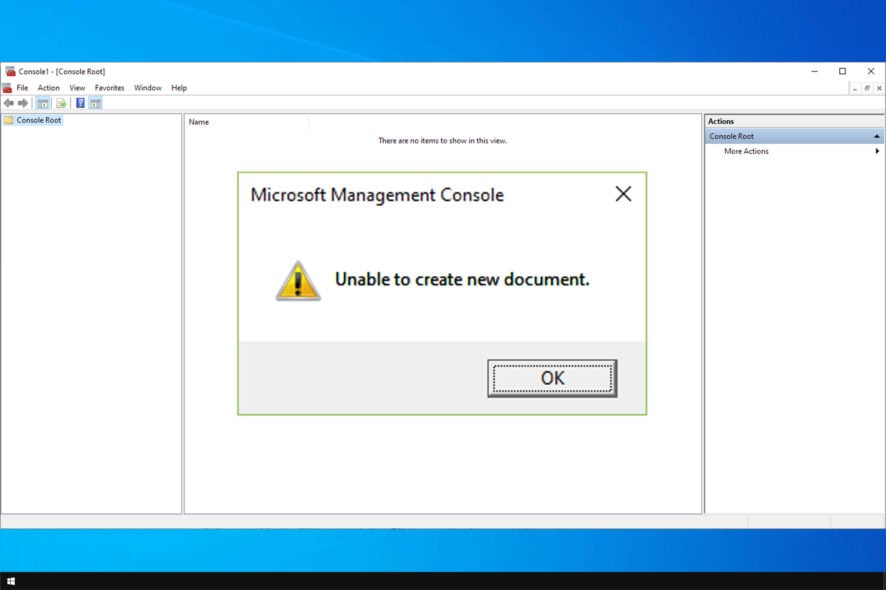
Many users reported that Microsoft Management Console was unable to create new documents. This can be a big problem, especially if you use this component regularly.
This component is somewhat prone to errors, and in the past, we wrote about MMC.exe application error, so you might want to check that guide as well.
Today we’re going to focus on the issue of creating new documents, so let’s get started.
How do I enable MMC in Windows 10?
- Press the Windows key + R to open the run dialog.
- Type mmc and press Enter.
- MMC will now open in a new window.
How can I fix Microsoft Management Console Unable to create new document error?
1. Run System File Checker
- Press Windows key + R, to open Run.
- Type cmd in the Run box and click OK to open the Command Prompt.
- In the Command Prompt, type the following command and hit enter.
sfc /scannow - System File Checker will scan the system for any corrupted files and fixes them if required.
- Restart your computer and check for any improvements.
2. Check the user profile for corrupted files
- Type Cmd in the Cortana/Search bar.
- Right-click on the Command Prompt and select Run as Administrator.
- In the Command Prompt, run the following command:
Net user test /add - You should see The command completed successfully message upon successful completion.
Close the Command Prompt window and login with the newly created user account. Here is how to do it.
- Press Windows Key + L to lock the screen.
- Click on your alternate user account.
- Sign in to the new account.
Try to open the settings or program that was giving the error. If the error does not appear, you may have to create a new user profile with admin access as the error is with your user profile.
After doing that, check if Microsoft Management Console unable to create new document error is gone.
3. Reset Windows Without Deleting Personal Files
- Click on Start and select Settings.
- Click on Update and Security.
- Click on the Recovery tab.
- Under Reset this PC section, click on Get Started button.
- Under Choose an option click on Keep my files.
- Follow the on-screen instructions and Windows will reinstall the OS without affecting your personal files.
After the reboot, check if the error is resolved. If not, you may have to completely reset the PC and remove everything including your personal files.
Before factory resetting your PC, make sure you take a backup of your personal data. Once the backup is created, proceed with the following steps to reset the PC again.
Hopefully, this should be able to help with Microsoft Management Console unable to create new document error.
A few users reported that MMC.exe is blocked on their PC, but we already covered the best ways to fix that in a separate guide.
What method did you use to fix this error? Let us know in the comments below.
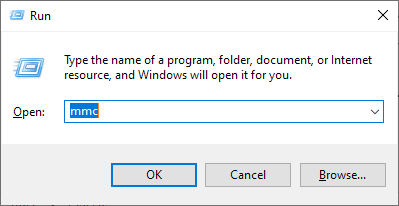
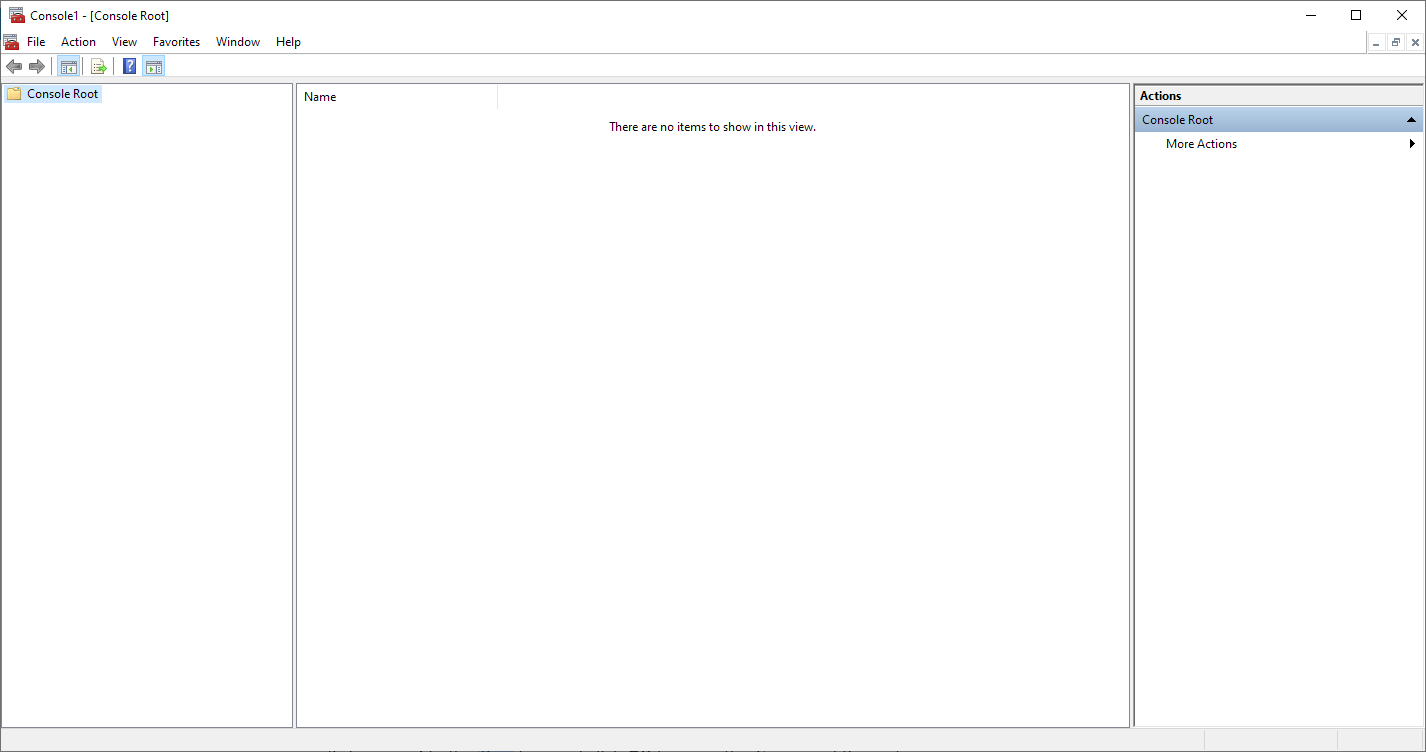
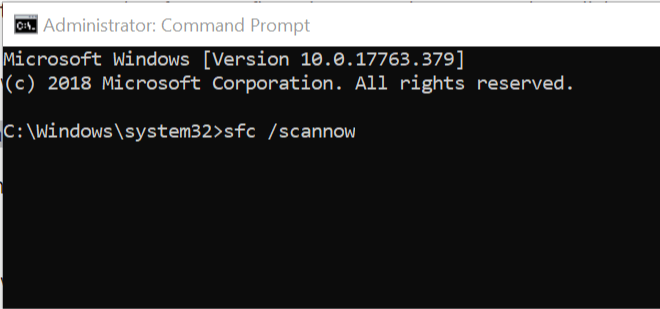
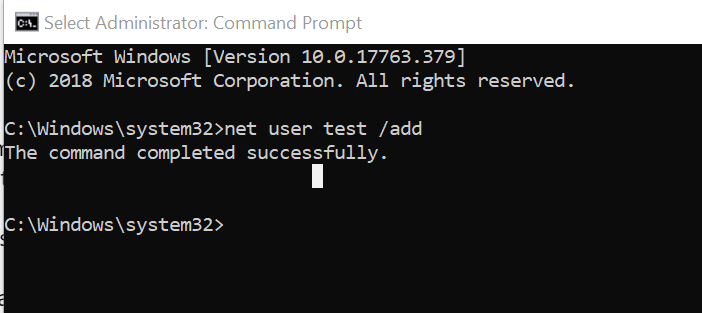
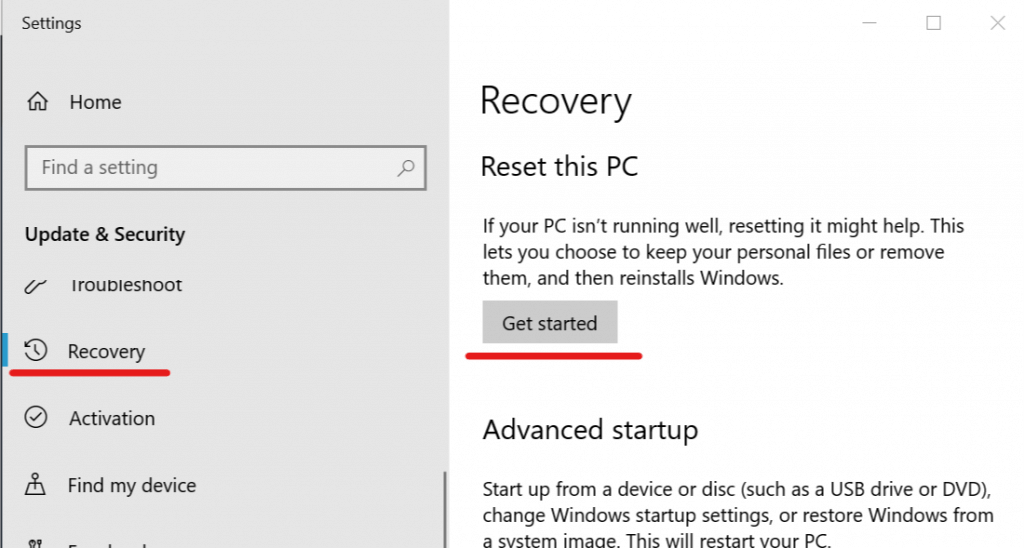
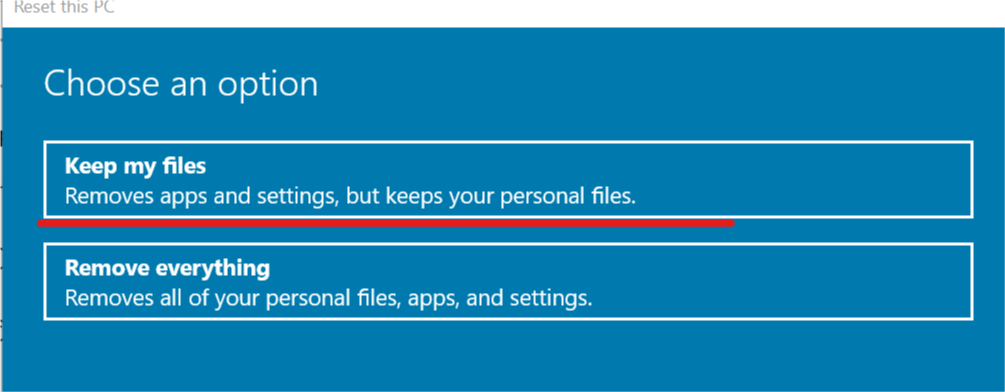








User forum
0 messages