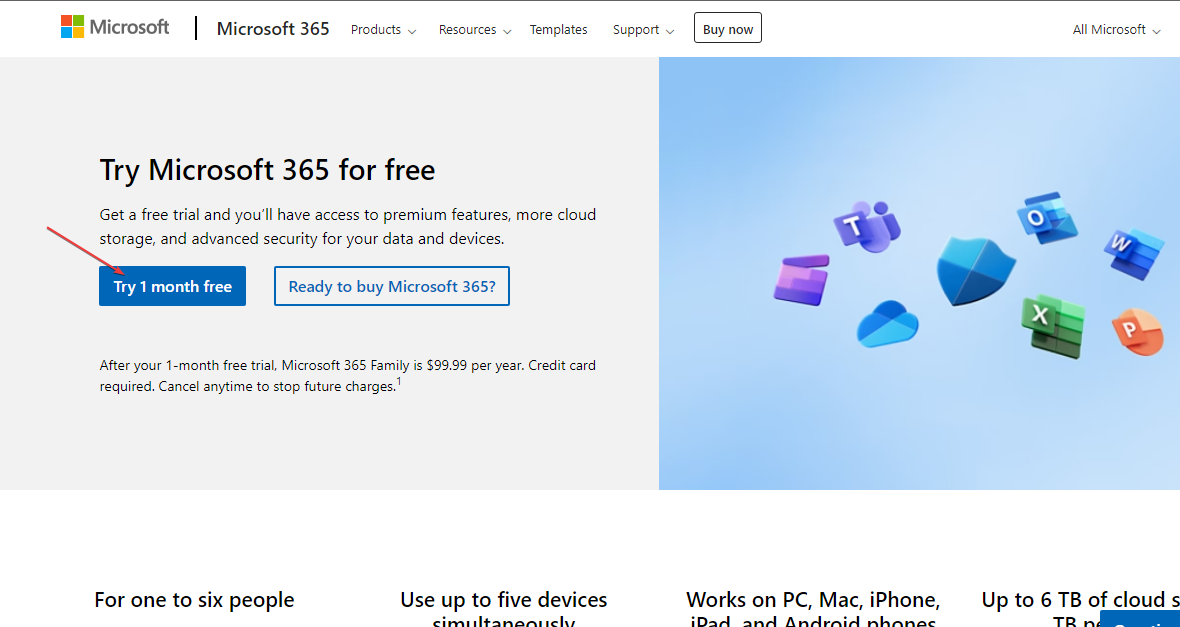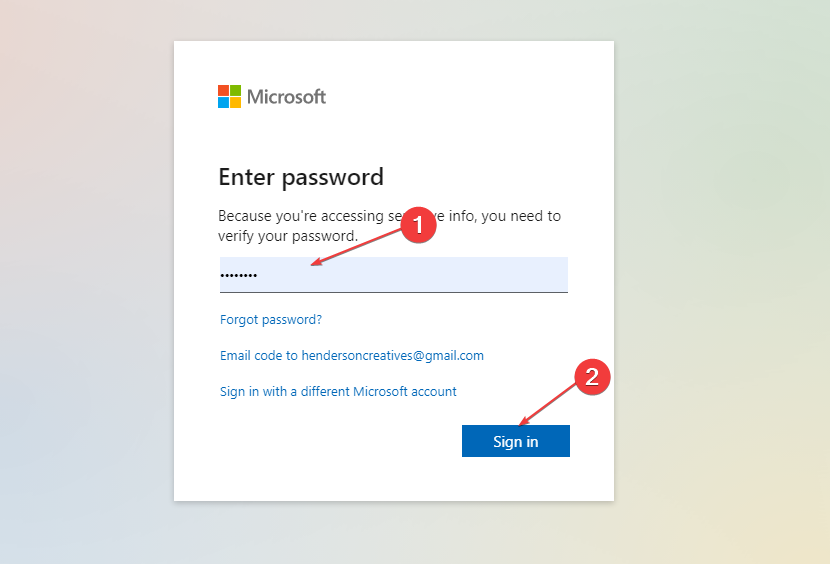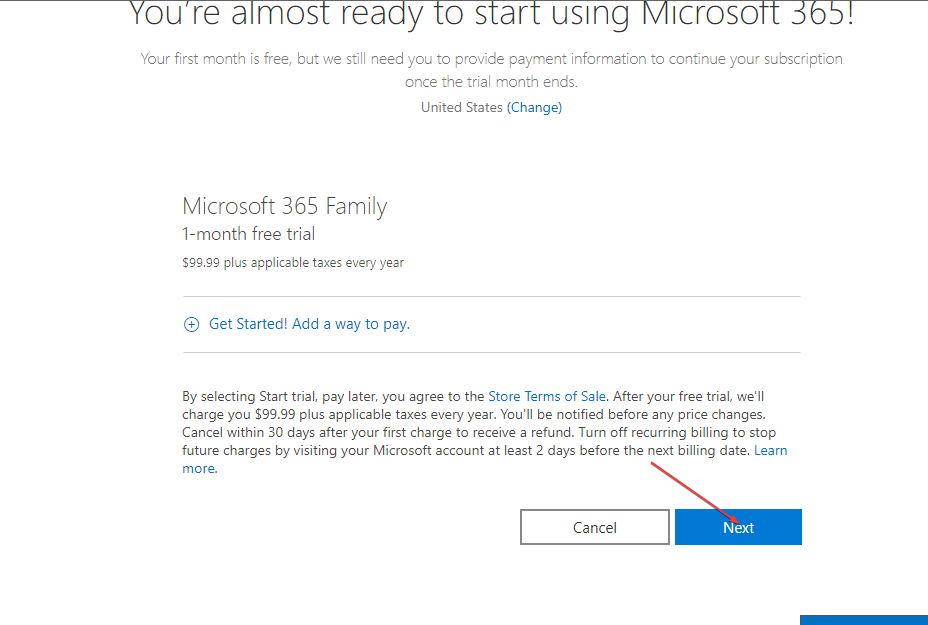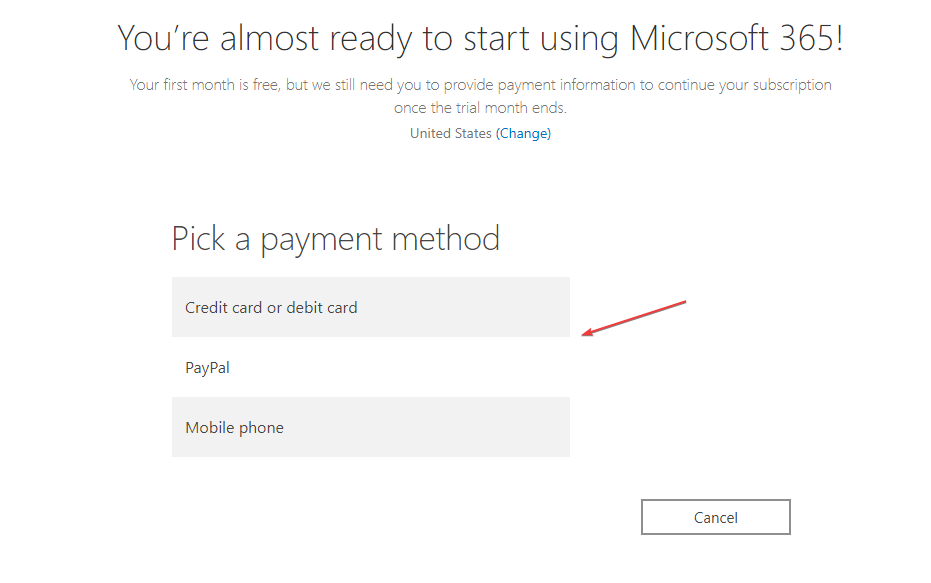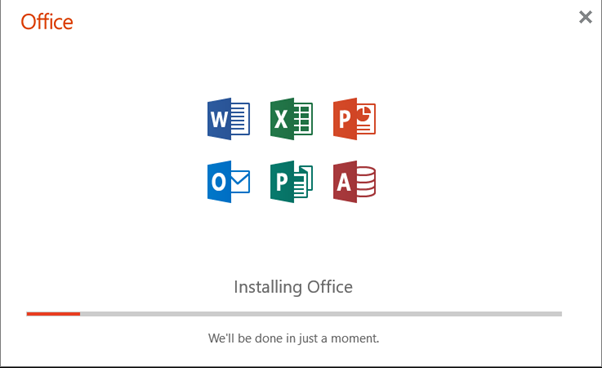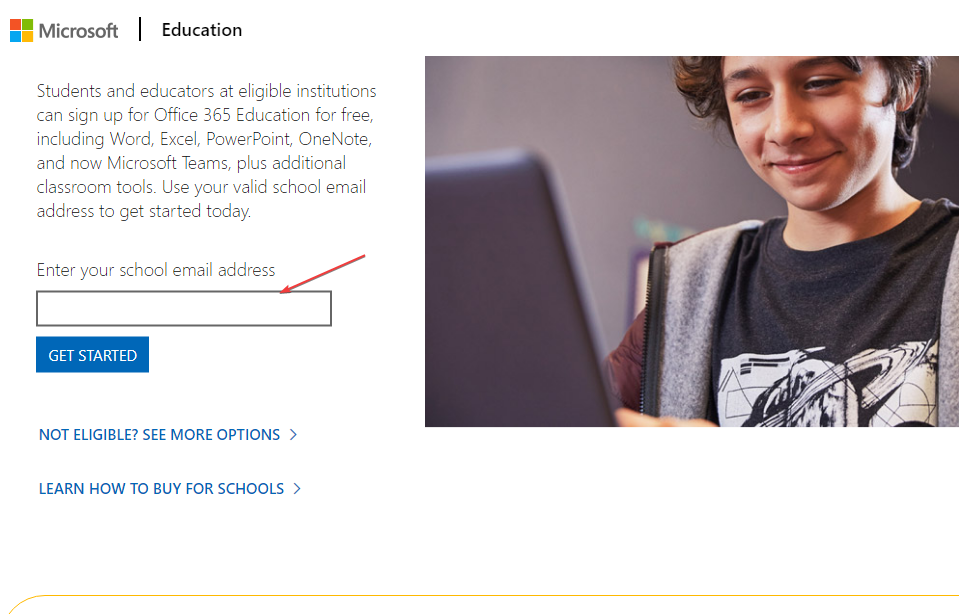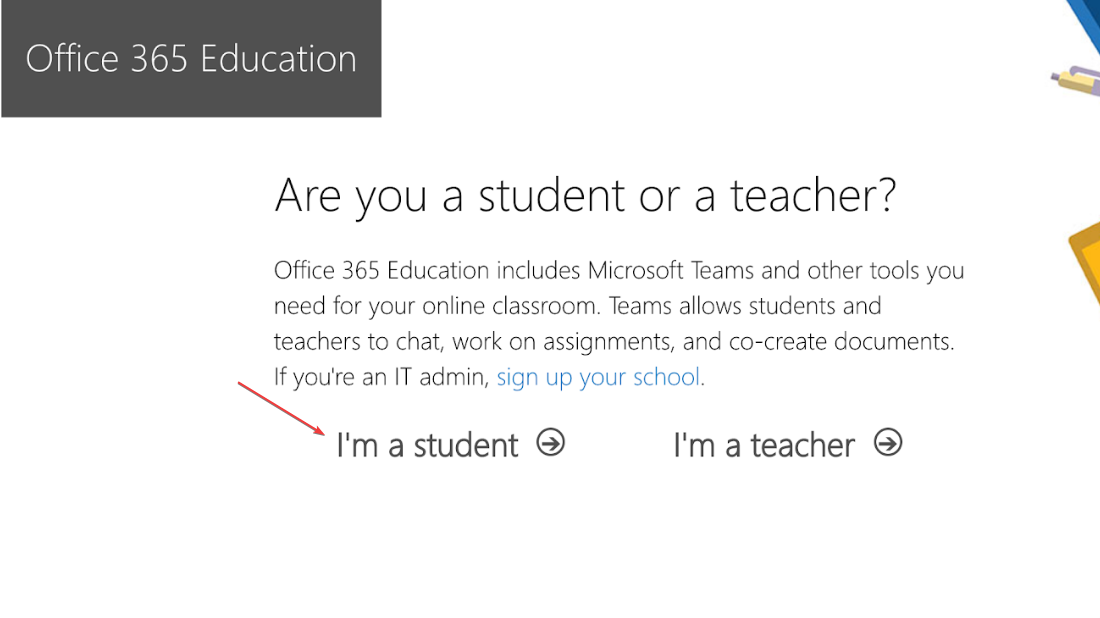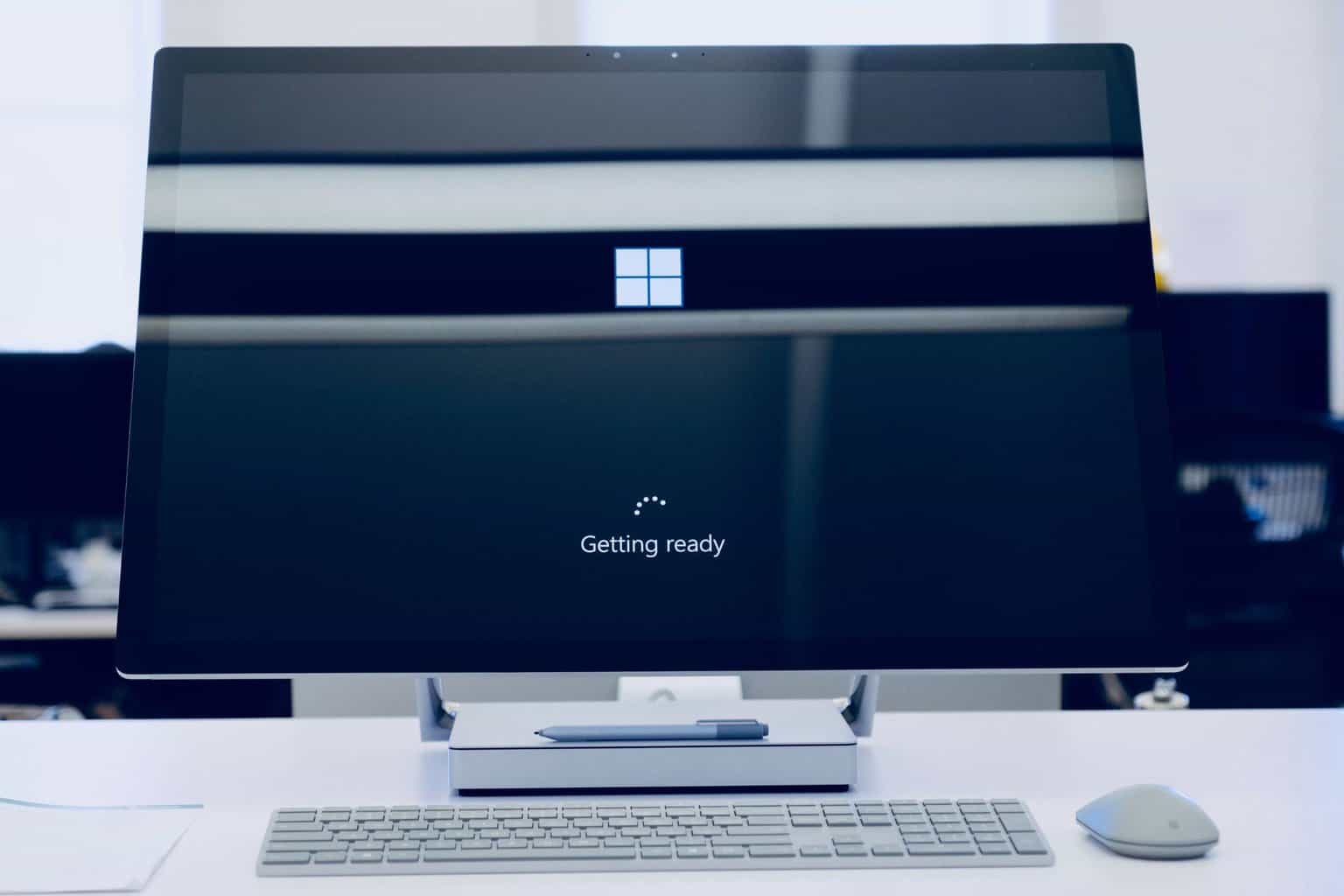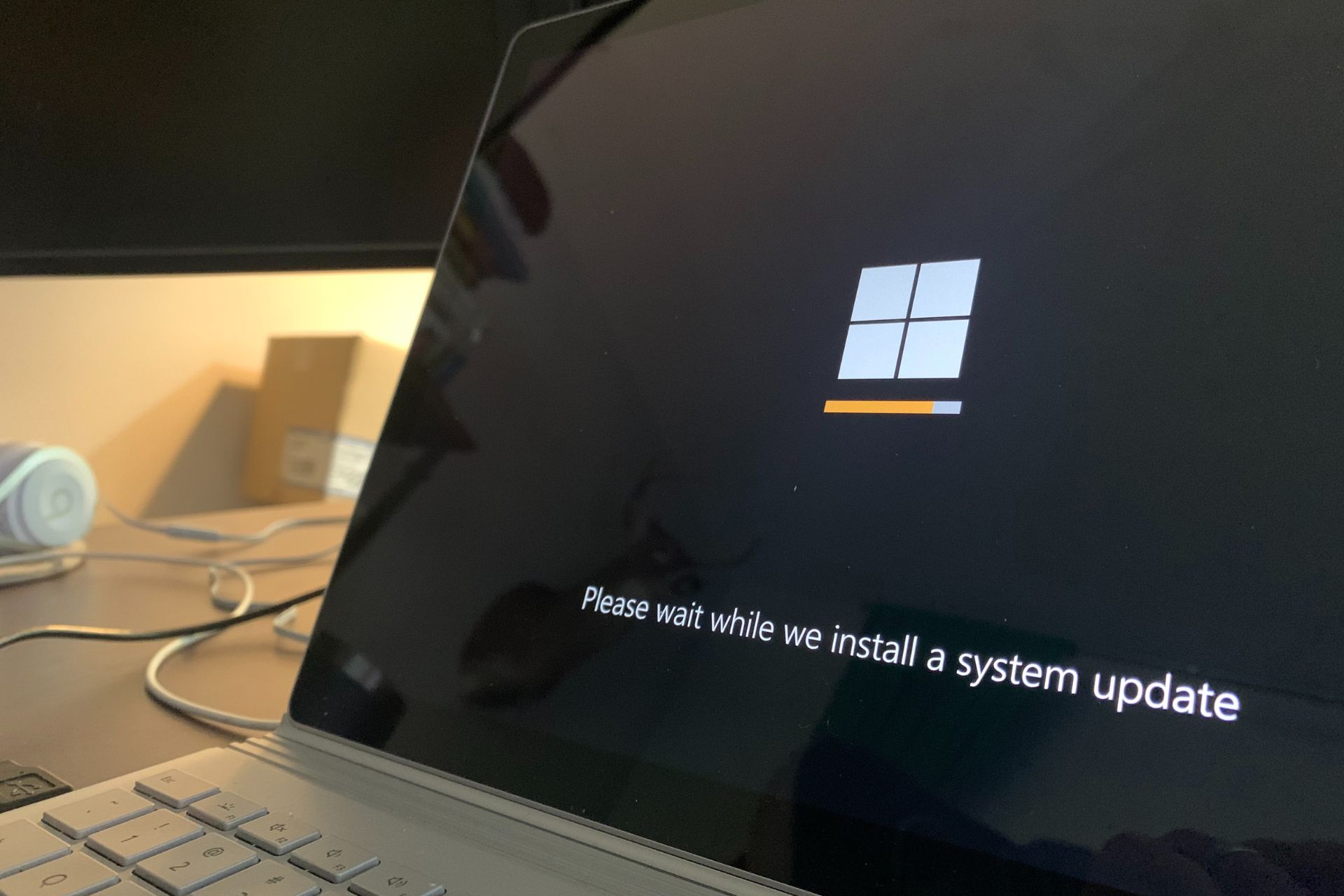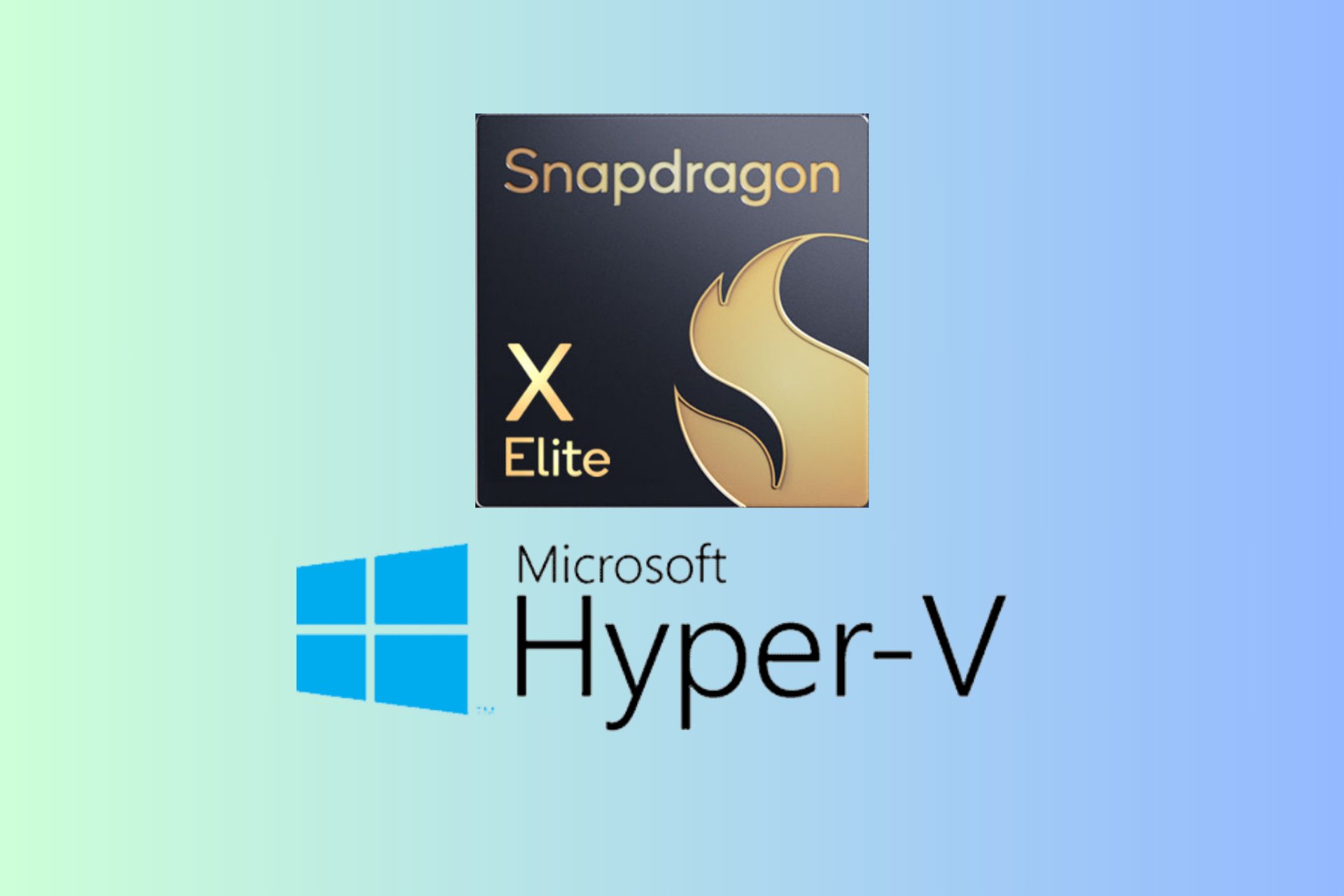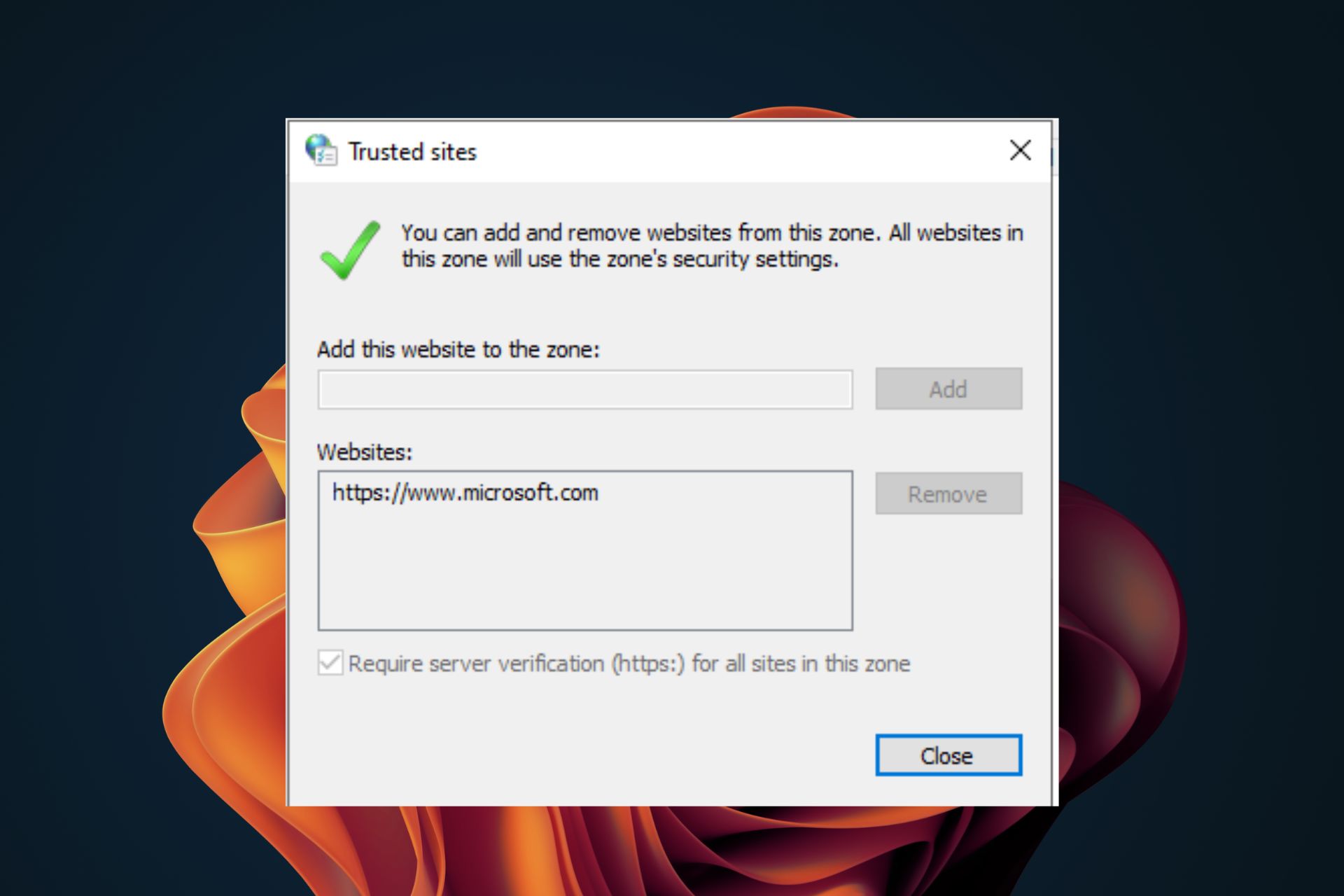Office for Windows 11: How to Download It for Free
MS Office hacked-free can be downloaded from third-party sites
3 min. read
Updated on
Read our disclosure page to find out how can you help Windows Report sustain the editorial team Read more
Key notes
- Microsoft Office suite is a productivity software developed by Microsoft.
- It is possible to use Microsoft Office for free on Windows 11 via the web version.
- Downloading the MS Office free trial gives limited free access to the tool.
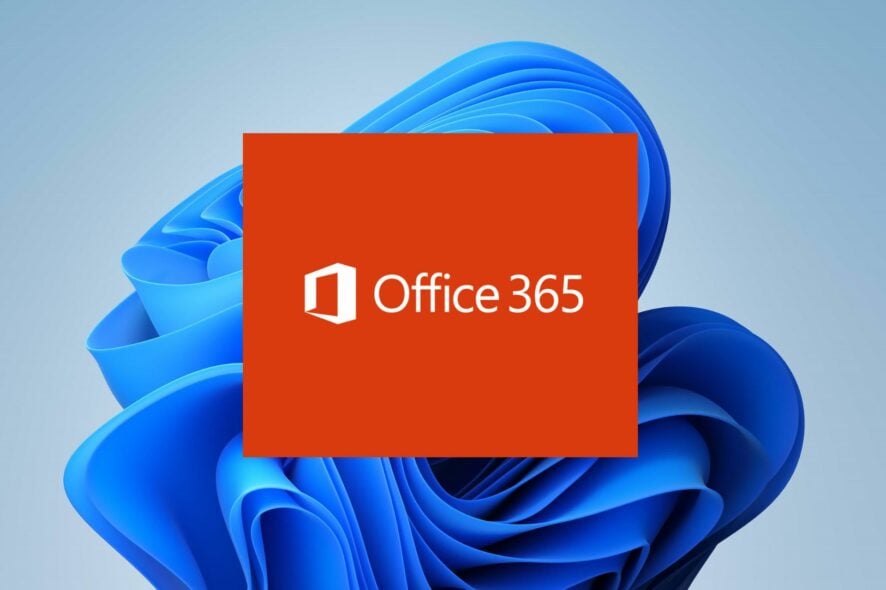
Microsoft Office is a suite of productivity software developed by Microsoft. To install Office on your Windows 11 computer, you can purchase a standalone copy of Office 2019 or sign up for a subscription to Office 365.
Therefore, we will examine how to download Office for Windows 11 for free. Alternatively, we have a detailed guide about how to fix Microsoft Office disappeared in Windows 11.
Is it possible to use MS Office for free on Windows 11?
While Office is not free software, there are ways to use it for free or at a reduced cost on Windows 11. Although other options allow you to use Office for free, they may have limitations compared to the full version of Office.
For example, Office Online has fewer features than the desktop version of Office, and the free trial of Office 365 is limited to 30 days.
In summary, it is possible to use Microsoft Office for free on Windows 11, but you may need to use Office Online, a free trial, or mobile apps. If you require advanced features, such as access to all the applications or the ability to work offline, you may need to purchase a subscription or a standalone version of Office.
How can I download MS Office for free on Windows 11?
1. Download Microsoft Office free trial
- Navigate to the Microsoft 365 Official free trial page.
- Select your subscription plan and click the free Try 1 Month Free button.
- Create a Microsoft account or log in with your existing Microsoft account.
- Select the 1-month free trial and click the Next button.
- Choose your means of payment, input your payment details, and click Save.
- Press the Start Trial, Pay Later button and click the Continue button after confirming your subscription.
- Select the Download the Desktop Apps button, and click the Install Office button from the new tab.
- Choose the language and the version you want to download, and click the Install button.
- Select the storage location to download the file and click on Save.
- Double-click the downloaded file, and Microsoft will automatically install the entire collection of Microsoft 365 apps to your computer.
Downloading the free trial will allow you to use the Office suite for a month and cancel your subscription to stop future charges.
Read about resolving you can no longer sign up for Windows 365 free trial due to high demand on your device.
2. Download Microsoft Office for students or teachers
- Open your browser and visit the Microsoft Office website.
- Input your student email address and select the Get started button.
- Select the I’m a student option if you are a student.
- Microsoft will send a confirmation link to your school email address.
- Click the link in your email address and proceed to create your password.
Most universities are allowed to use the free Microsoft Office for students and teachers.
Feel free to check our article about downloading and installing free Microsoft Office for students on Windows.
3. Use Office online from your browser
Microsoft Office allows you to use the Office suite on your browser across all operating systems. The web-based version is user-friendly and provides a powerful editing experience.
Visit the Office website and log in with your Microsoft account to use the web version. You can read about how to use Microsoft 365 in a web browser efficiently.
In addition, you can learn how to fix issues installing your Office program on Windows. Also, we have a complete guide to solving Microsoft Office not opening on your device.
If you have further questions or suggestions, kindly drop them in the comments section.