Microsoft quietly backtracks, default browser settings now easier to change in Windows 11
2 min. read
Published on
Read our disclosure page to find out how can you help Windows Report sustain the editorial team. Read more

One of the most annoying things about Windows 11 has been the changes to the way users set a default browser. In previous versions of the OS, changing from Edge (or before that, Internet Explorer), was a simple process of choosing a preference for your browsers, often done by settings from the likes of Chrome or Firefox with a “make this your default browser” button.
That changed in Windows 11, and users were forced to go through a long list of file type associations, setting each one individually, a cumbersome process to say the least. Whether this was due to an incomplete new Windows 11 user experience, or something more sinister is hard to say, but the good news is that it’s now once again much easier to set your default browser to something other than Edge (via Neowin). The changes came to Windows 11 Insider users last December, and now with this latest update they’re available for all Windows 11 users.
To set your default browser in the production version of Windows 11, first make sure that you have installed the latest Cumulative Update for Windows 11, KB5011563, bringing your OS to version 22000.593. Check Windows Update and you should find the CU.
Then, to set your default browser to Chrome or Firefox or …., open the Settings app (you can use Windows key + i), click on Apps, then Default Apps, and under “Set defaults for applications,” type in the name of your preferred browser (making sure that you have it installed). Click on the listing for the browser, and choose Set default.
Windows 11 will then change all the main browser app defaults, and show you a list of what’s changed. Note that some settings like the default app for PDF files, will remain set to Edge, and Edge will still be used to open links in widgets and the desktop search, etc.
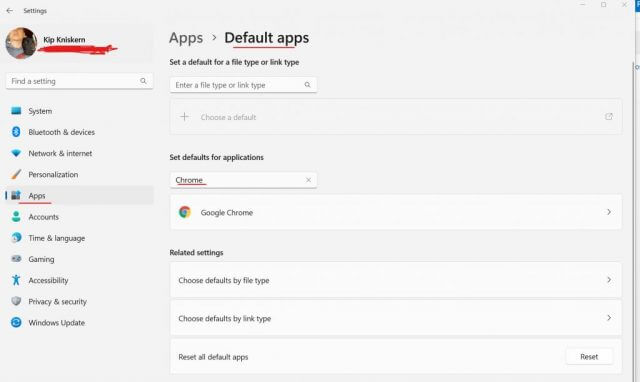








User forum
0 messages