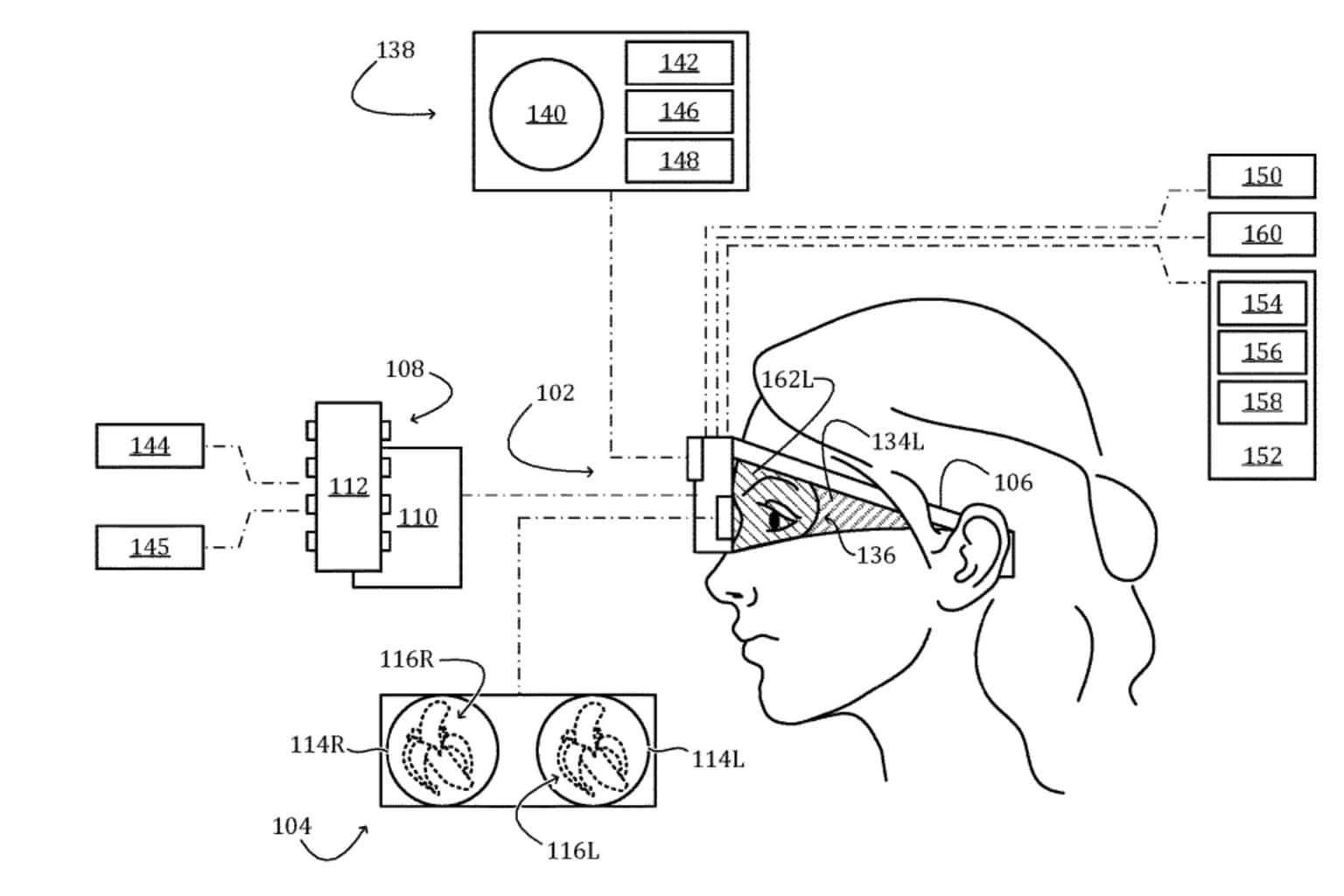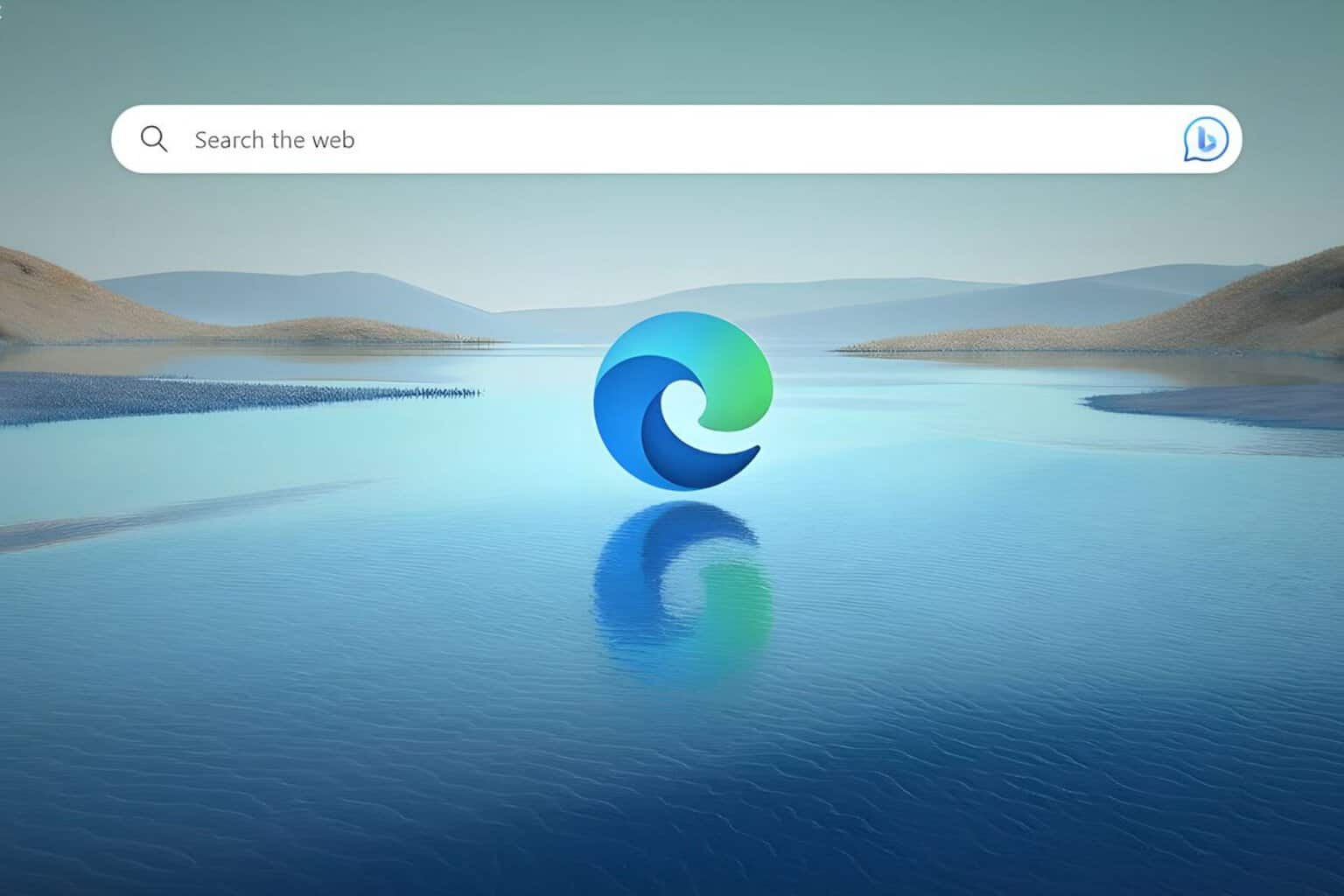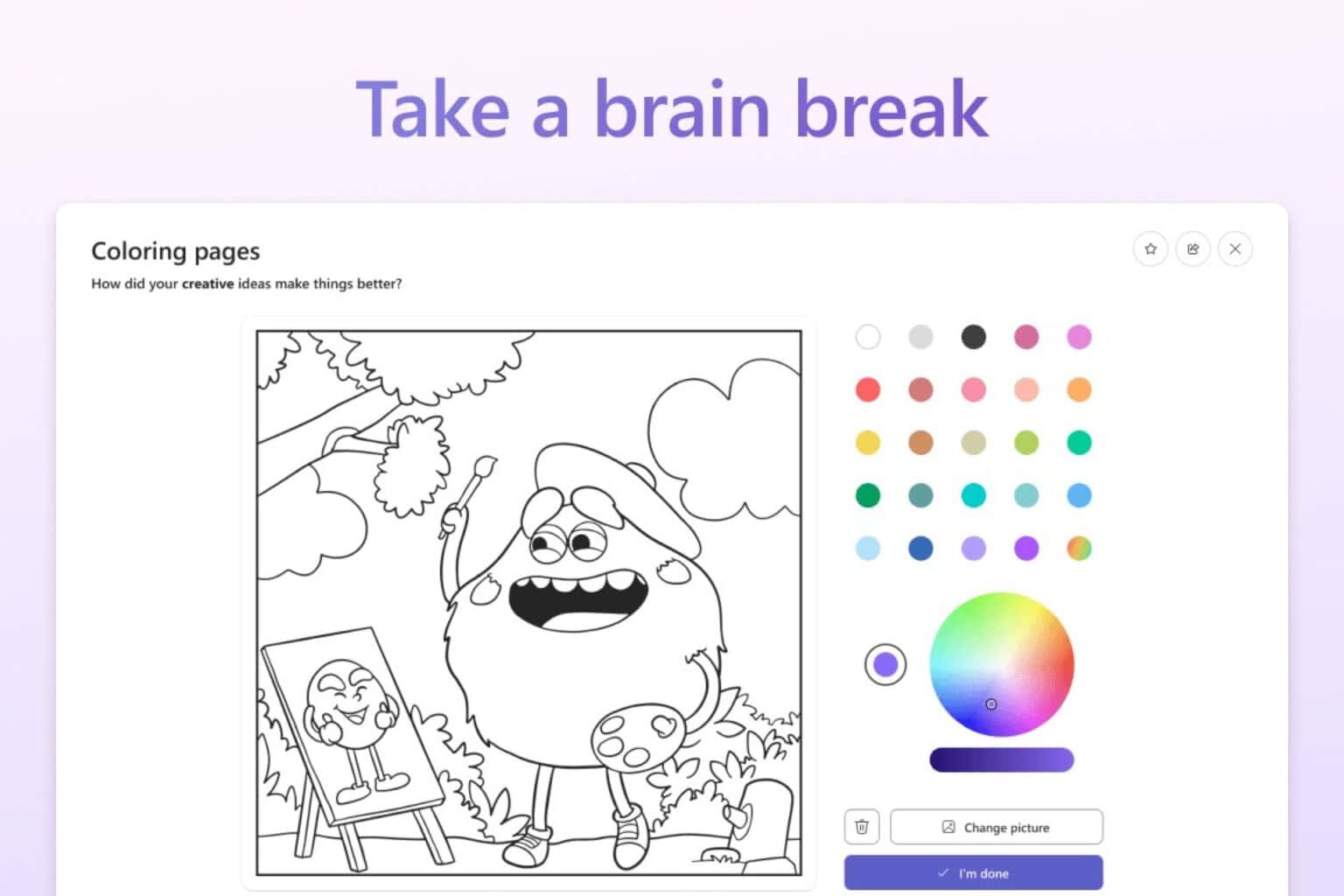Microsoft Safety Scanner 32-bit/64-bit [Download & Review]
Discover all about it right away
3 min. read
Updated on
Read our disclosure page to find out how can you help Windows Report sustain the editorial team Read more
Key notes
- Microsoft provides many tools to its users that let them stay self-sufficient at all times.
- For example, users can try the Microsoft Safety Scanner for free to remove malware from their PCs.
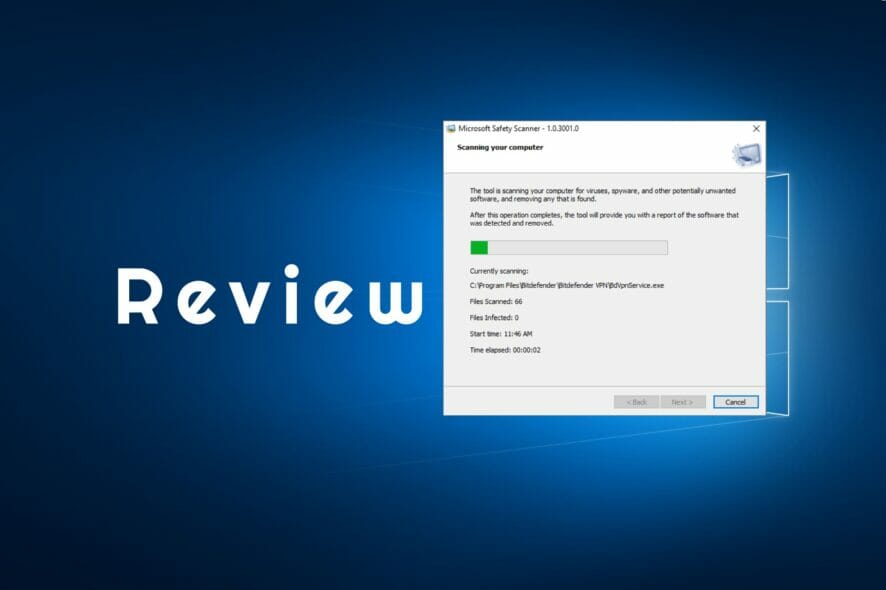
One of the trademarks of the Windows OS is self-sufficiency, and proof of that is how they continuously roll out products that can improve your Windows experience without the use of third-party tools.
For example, one issue that is a significant concern for everyone is cybersecurity. and we all know how malware is pretty much anywhere, and third-party antivirus tools are not cheap.
Well, if you, too, have encountered this issue, we recommend you try the Microsoft Safety Scanner.
Down to the basics, the Microsoft Safety Scanner is a simple tool with only one purpose: to find and remove malware from Windows computers.
How do I download & install Microsoft Safety Scanner?
One of the highlights of this tool is just how simple it is to acquire and use.
- Go to Microsoft’s page covering the Microsoft Safety Scanner
- Choose and download the version of the product that fits your PC’s architecture: 64-bit or 32-bit
- Select the type of scan you want to run and start the scan. You can select between the following:
Review the scan results displayed on screen. For detailed detection results, view the log at
%SYSTEMROOT%debugmsert.logWill running Microsoft Safety Scanner delete unnecessary files?
The short answer would be yes. While Microsoft Safety Scanner will remove any malware infections from your PC, it will not prevent malware from getting into your PC in the first place.
In fact, Microsoft itself acknowledged that this product is not a complete replacement for an antivirus tool, and that anyone looking for complete protection should indeed opt for dedicated alternatives, such as Microsoft Defender Antivirus on Windows 10 and Windows 8 or Microsoft Security Essentials on Windows 7.
Microsoft Safety Scanner System Requirements
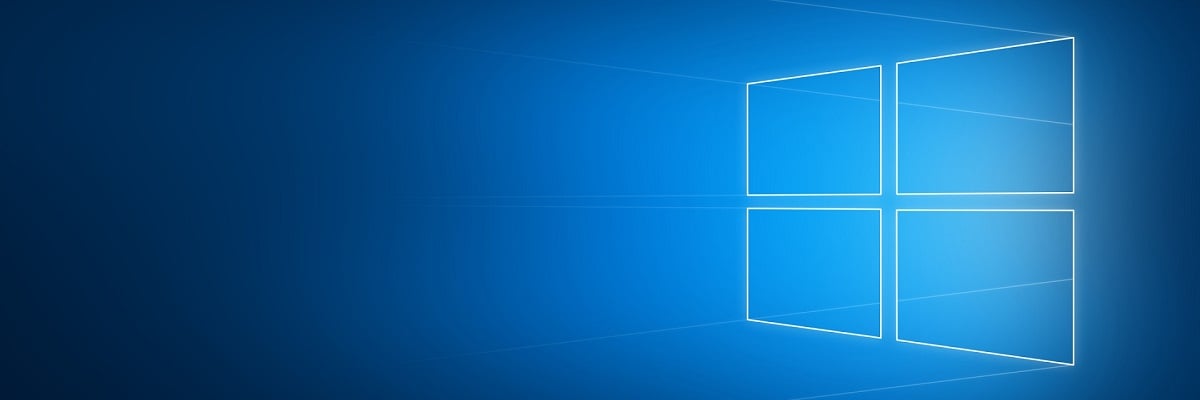
These are the Windows OS versions taht can run the Microsoft Safety Scanner
- Windows 10
- Windows 10 Tech Preview
- Windows 8.1
- Windows 8
- Windows 7
- Windows Server 2016
- Windows Server Tech Preview
- Windows Server 2012 R2
- Windows Server 2012
- Windows Server 2008 R2
- Windows Server 2008.
Things to remember when using the Microsoft Safety Scanner
Another great thing about the Microsoft Safety Scanner is that it doesn’t require any installation. Once the executable is downloaded, run it, and it will start scanning your PC.
This lack of installation makes it a great choice for those that don’t want to load their PC’s registries and DLLs with additional files. This also means that it won’t appear in your Start menu, so once you download it, try to remember where you saved the executable.
On the flip side, the product cannot be updated like you would a regular antivirus, and you need to download it again if you want a newer version.
On that note, Microsoft recommends that you download a new version about once every ten days to ensure you have the latest supported version.
Closing thoughts on Microsoft Safety scanner
- Pros
- Portable
- Completely free
- 3 different canning modes
- Efficient malware removal tool
- Actively updated every couple of days
- Cons
- Needs to be downloaded manually after every update
This wraps up our short review covering the Microsoft Safety Scanner. To learn more about this tool, visit our guide on how to remove viruses with Microsoft Safety Scanner.
Have you tried it yet? If yes, tell us how efficient you found it to be by leaving your feedback in the comments section below.