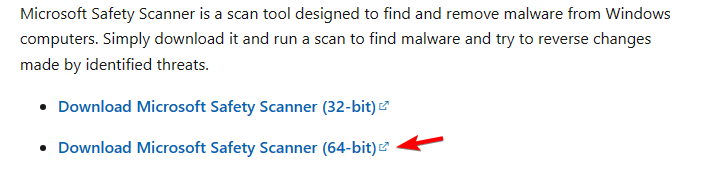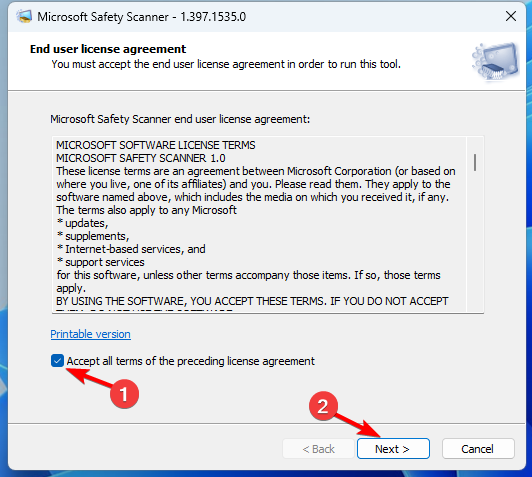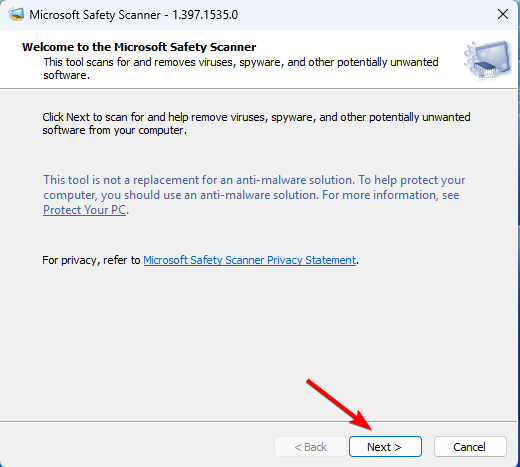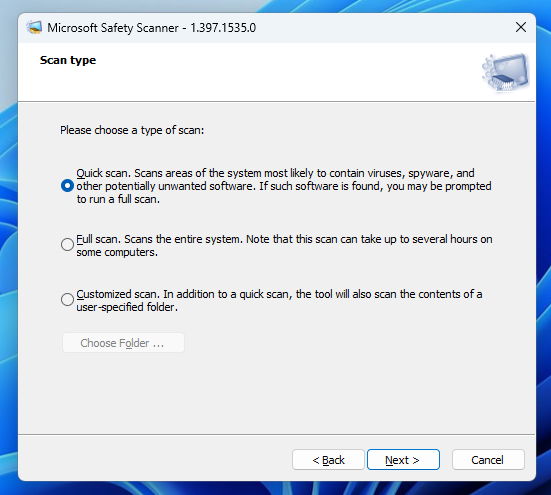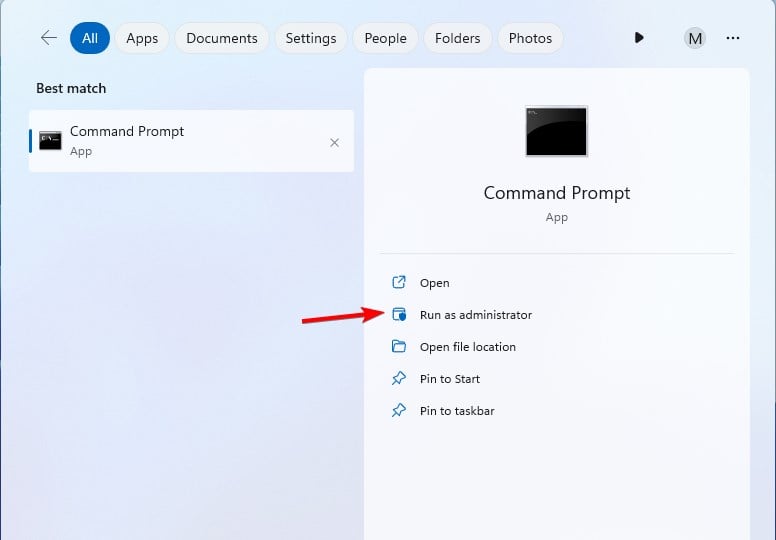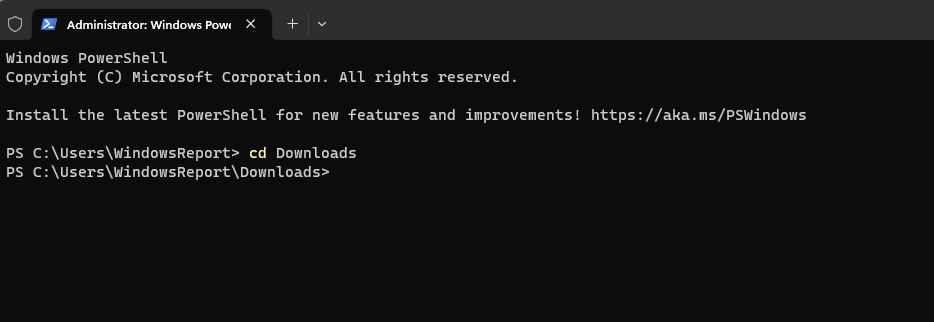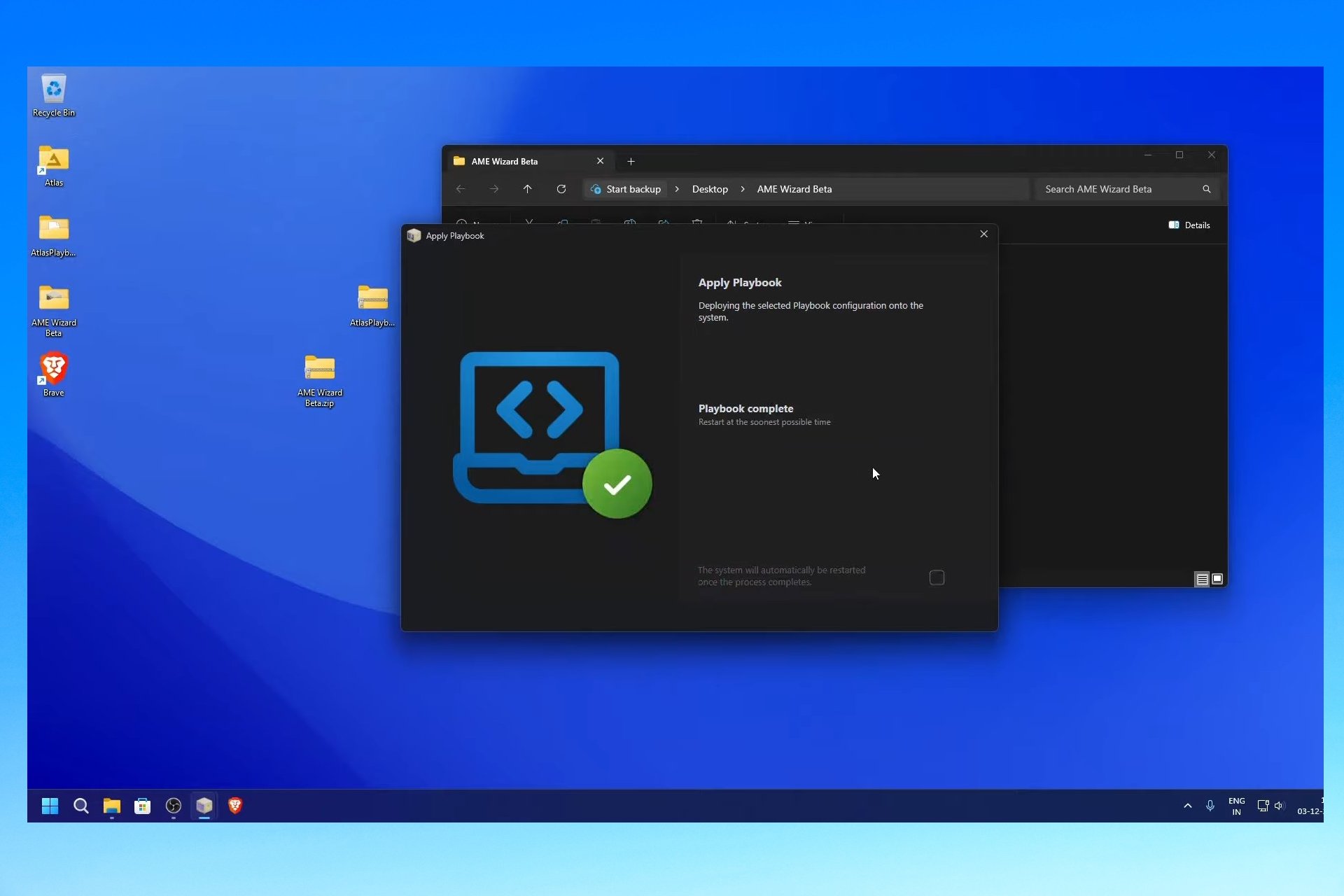How to Remove Viruses Using Microsoft Safety Scanner
Microsoft Safety Scanner is a portable malware removal tool
3 min. read
Updated on
Read our disclosure page to find out how can you help Windows Report sustain the editorial team Read more
Key notes
- This software is available for various versions of Windows, including the latest one.
- Although useful, Microsoft Safety Scanner can't replace real-time protection on your PC.
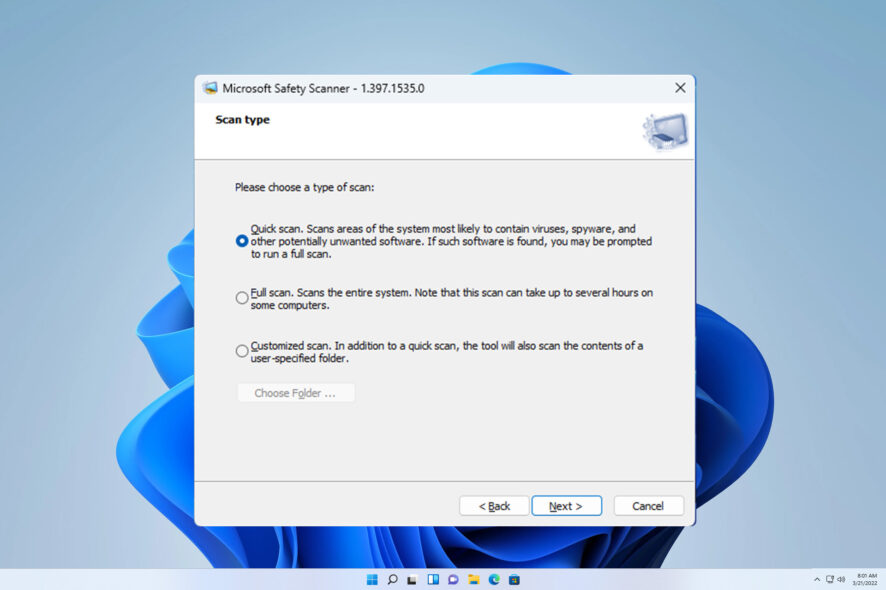
If Windows Defender isn’t working, or if you’re having trouble with your antivirus software, you can remove a virus with Microsoft Safety Scanner.
This tool is incredibly simple to use, and if you’re not familiar with it, today we’ll show you how to properly use it.
Can Microsoft Safety Scanner remove a virus?
Microsoft Safety Scanner is an on-demand virus scanner software and it can remove all types of malware.
While the software doesn’t offer real-time protection, it’s available for download from Microsoft’s website for free, and it’s a decent alternative to your regular antivirus.
How can I use Microsoft Safety Scanner to remove a virus?
How can I download Microsoft Safety Scanner?
- Visit the Microsoft Safety Scanner download page.
- Download the version that matches your architecture.
- Wait for the download process to finish.
To learn more about this software, we have a special Microsoft Safety Scanner review guide that has more useful information.
How can I use Microsoft Safety Scanner?
- Run the Microsoft Safety Scanner file that you downloaded.
- Accept the terms of service and click Next.
- Click Next again to proceed.
- After that, select the type of scan you want to perform and click Next.
- Wait for the scan to finish.
Use Microsoft Safety Scanner from the command line
- Press the Windows key + S and type cmd. Choose Run as administrator.
- Navigate to the location where Microsoft Safety Scanner is downloaded with the cd command. In our example, we used the following command:
cd Downloads
- Run the following command to scan your PC:
msert
To fully utilize the command line, you can use one of the following parameters:
| msert /f | Perform a full scan. |
| msert /q | Scan the PC for malware in the background without a visual interface |
| msert /f /q | Perform a full scan without a visual interface |
| msert /f:y | It will scan your PC and automatically remove infected files. |
| msert /n | Scan in detect-only mode without removing any files |
| msert /h | Detect high-level and severe threats |
You can combine these parameters any way you want to achieve the desired results.
Microsoft Safety Scanner vs Defender
- Windows Defender offers real-time protection against malware and it comes enabled by default.
- It’s automatically updated via Windows Update.
- Microsoft Safety Scanner doesn’t offer real-time protection and it can’t replace your antivirus software.
- It’s not regularly updated and to get the latest updates you need to manually download the software again.
- Microsoft Safety Scanner is portable and it can run on any PC, even from a flash drive.
While you can use Microsoft Safety Scanner to remove a virus from your PC, we advise you to rely on reliable antivirus software for Windows 11 for protection. If you’re on a budget, check how good Windows Defender is and stick to it.
Have you ever used this tool and what was your experience with it like? Let us know in the comments section.