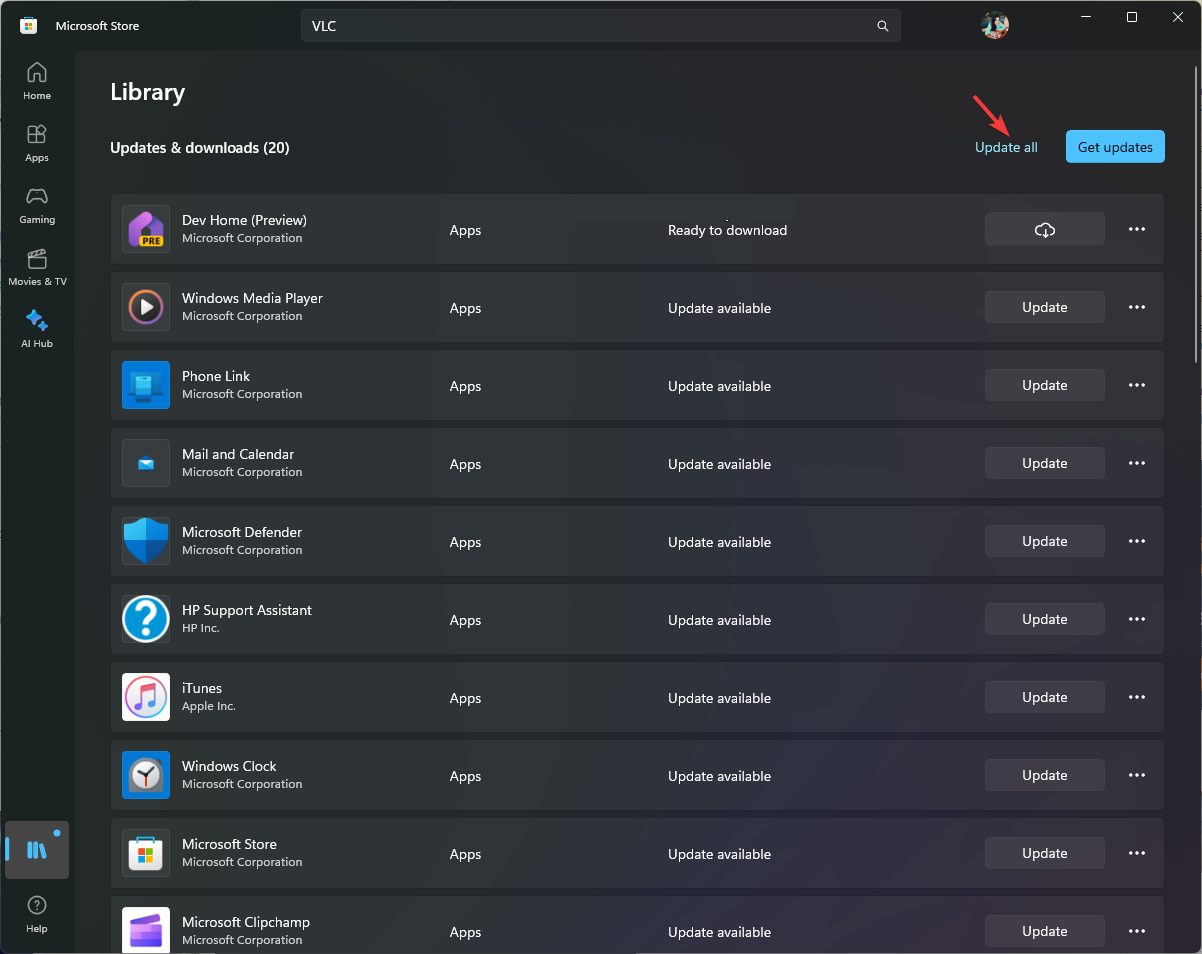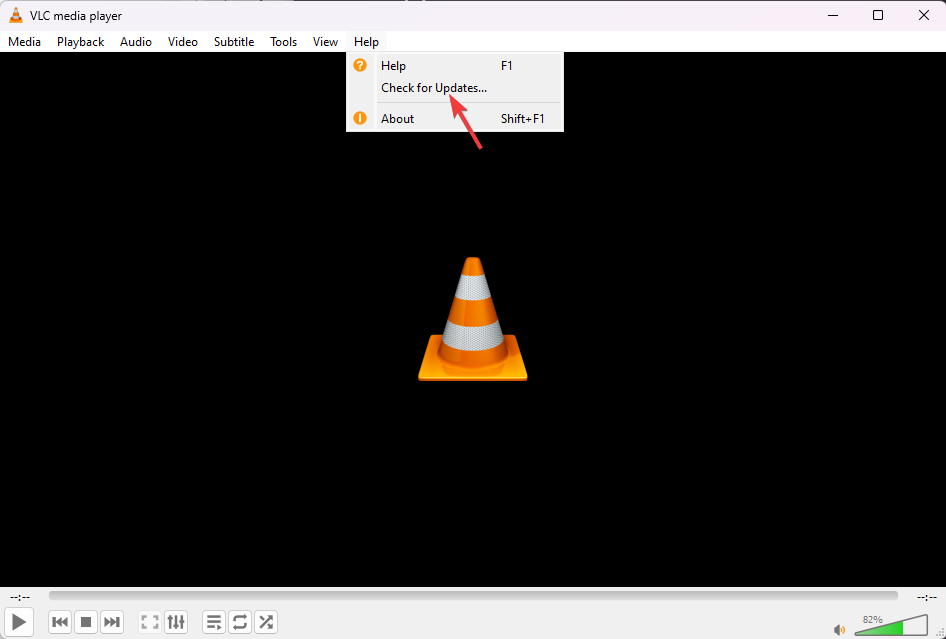Microsoft Store Apps vs Desktop Apps: Which Ones to Use?
Choose the right source to install an app to maximum the benefits
5 min. read
Updated on
Read our disclosure page to find out how can you help Windows Report sustain the editorial team Read more
Key notes
- Microsoft Store Apps' updates and security checks are managed by Microsoft, wherein the software developer maintains this aspect for the desktop apps.
- To know other differences and get to a decision, keep reading!
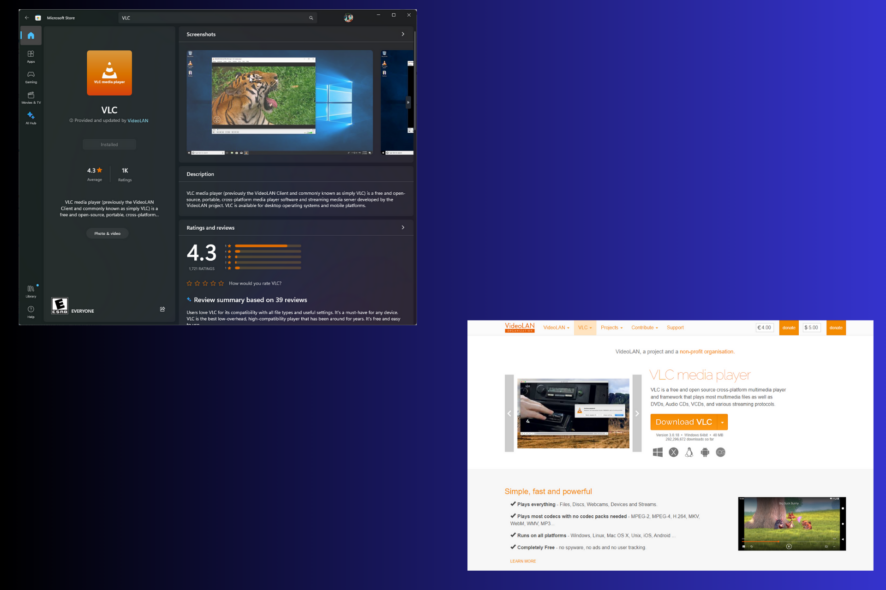
Long before Windows 8 came into being, the traditional way to download an app was its official website or a third-party website, called a desktop app, but with the release of Microsoft Store, everything changed.
If you are still confused about which one you should use, this Microsoft Store apps vs Desktop apps comparison guide can help!
Are all apps on the Microsoft Store safe?
Yes, as all applications on the Microsoft Store go under several tests wherein the app is checked for viruses, suspicious files, and malware before they are made available for users to download.
Microsoft Store Apps vs Desktop Apps: Comparison
Installation and Source
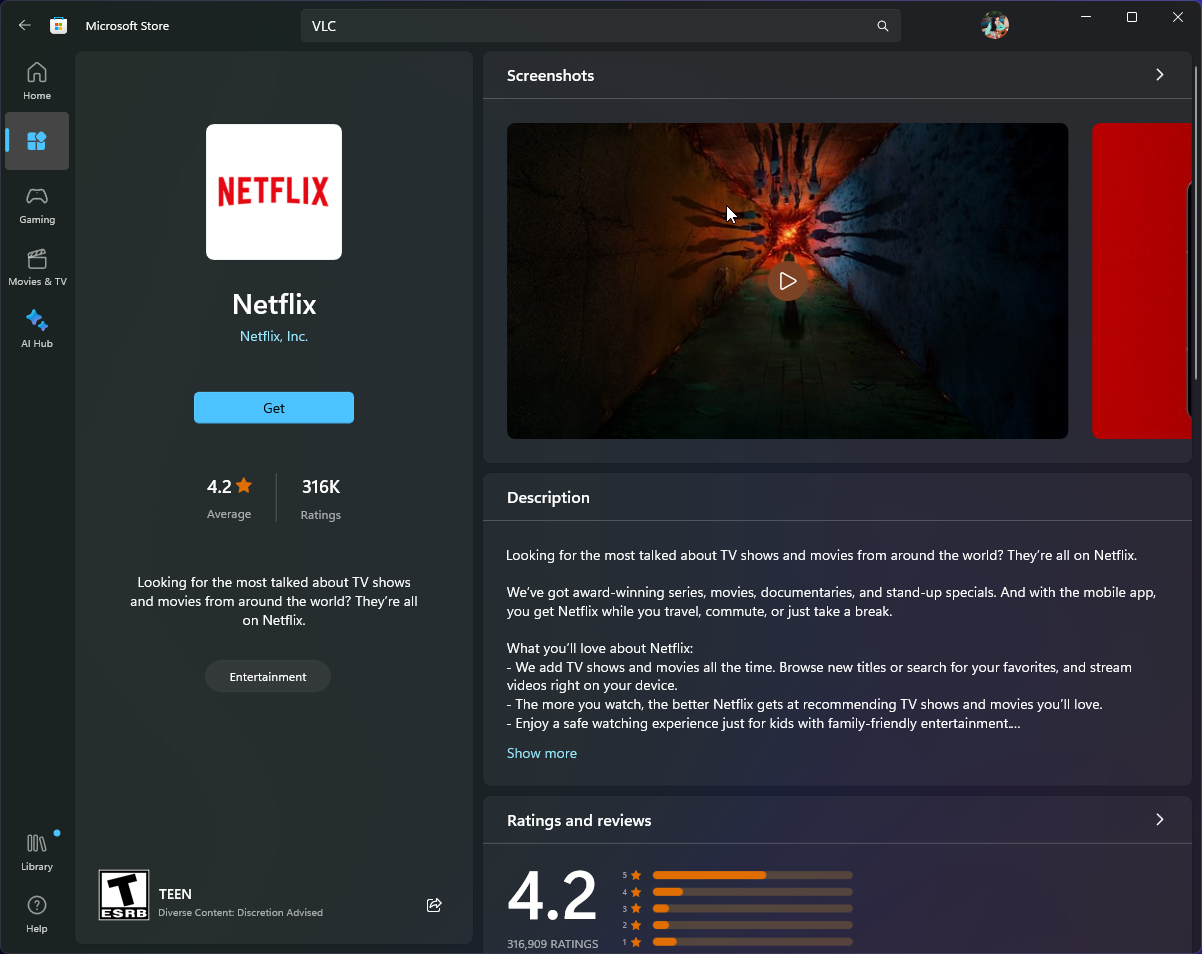
Microsoft Store apps can be installed from the Microsoft Store app, available on all Windows 8, 10, and 11 computers. You can quickly check the listed apps via your PC’s desktop app or web browser.
On the other hand, desktop apps are available on either their developer’s official website, trusted repositories, third-party download websites, CDs, or DVDs.
Installing the Microsoft Store app is a cakewalk; all you need to do is locate the app on the store and click Get; the rest is taken care of by the platform.
Wherein for desktop apps, you need to download a .exe or .msi file on your computer, run the setup file, and install it using the on-screen instructions on the installation wizard.
You can uninstall all desktop apps using the Control Panel. However, some Microsoft Store apps can only be uninstalled via the Settings app.
If you are confused about what inbuilt app to choose to uninstall an app from your Windows computer, read our detailed Control Panel Vs. Settings guide to reach a conclusion.
Interface
Microsoft Store apps use modern UI design language, giving clean and visually appealing layouts. These are designed to work in both snapped view or full-screen mode, promoting multitasking on Windows.
Desktop apps come in different designs, styles, and layouts, ranging from conventional to modern UI, depending on the developer’s approach. With the ability to maximize, minimize, resize, and position the app window, these apps offer more flexibility.
Security
Apps on the Microsoft Store go under a strict review process to check whether they adhere to the platform’s performance and security standards.
These apps run in a controlled environment and have limited access to system resources & sensitive data, thereby reducing the probable impact of a malicious app on your PC.
When it comes to desktop apps, security depends on the developer’s discretion; some of them prioritize security and, therefore, test their apps rigorously; however, others have fewer security measures in place.
These apps can access the entire system and its resources, which is beneficial for their performance; however, they can be equally dangerous due to security risk issues.
Updates
Apps on the Microsoft Store are updated automatically in the background, ensuring the latest security patches and features are always available, which is a streamlined approach.
Updates for desktop apps depend upon the developer’s preferences, as some have inbuilt features to update, while others need to be manually updated. Also, the updates are not regular and are often delayed due to the developer’s release schedule or the user’s awareness.
Integration and Uniformity
Store apps are closely integrated into the Windows ecosystem and are developed to provide an intuitive and consistent experience across PCs, smartphones, and tablets.
On the other hand, desktop apps are not as tightly integrated as Microsoft Store apps, as the level of integration depends on the developer’s choice and the app’s purpose.
Store apps are uniform in design, user interface, and experience as they follow Microsoft’s guidelines, ensuring a consistent look and feel.
Whereas desktop apps don’t have uniformity in design and user interface, developers are free to create unique designs, resulting in different styles and layouts, but lack a consistent look.
Resource optimization
Microsoft Store apps are developed to use fewer resources as they follow Microsoft guidelines and restrictions, thereby not hampering system performance and battery life.
Desktop app’s resource usage depends on the developer’s approach; some apps are optimized, but others hog resources.
Regarding memory and CPU usage, Microsoft Store apps are more efficient and use only the memory needed for operations, ensuring a smoother computing experience.
However, memory and CPU usage for desktop apps depends on the applications, as not all are optimized for performance.
To conclude, the choice between Microsoft Store apps vs desktop apps boils down to the intended purpose, user’s knowledge, and device capabilities.
Microsoft Store apps have modern UI, are optimized for touchscreens, appear on live tiles, and can beautifully integrate with Windows system features, providing a seamless user experience.
However, desktop apps offer a wide range of features, highly customizable interfaces, powerful capabilities, a conventional user experience due to an unrestricted development environment, and are suitable for complex tasks.
If you are a developer & want to make Windows Store apps, looking for a way to start, read this detailed guide to learn the process.
Now that you know about both popular app installation methods, we would love to hear your perspective! Tell us which platform you prefer and why in the comments section below!