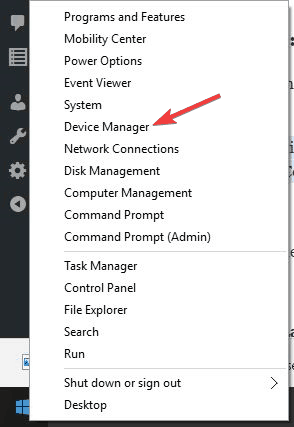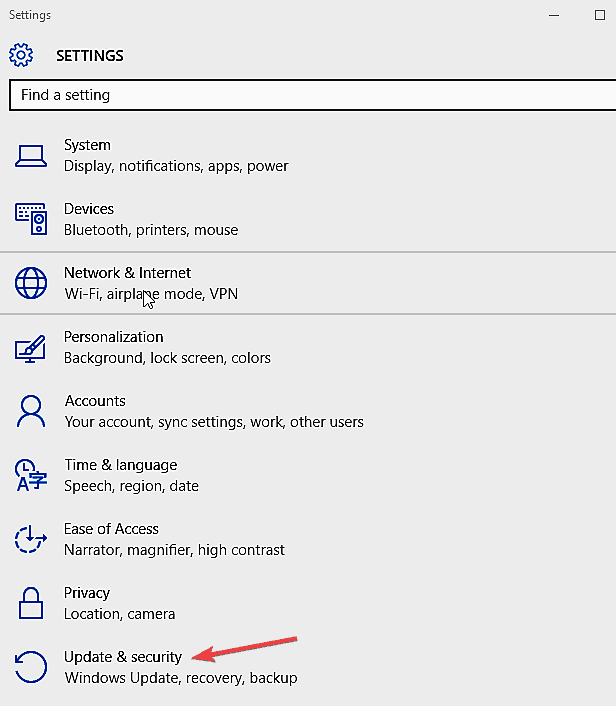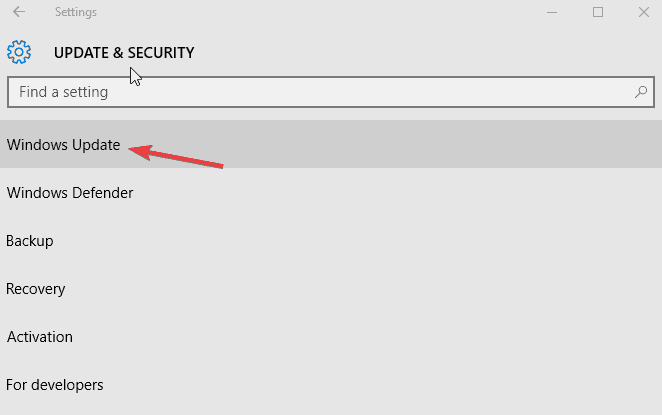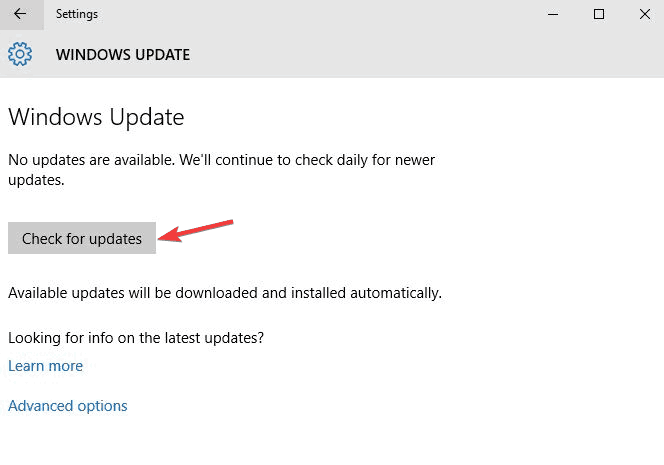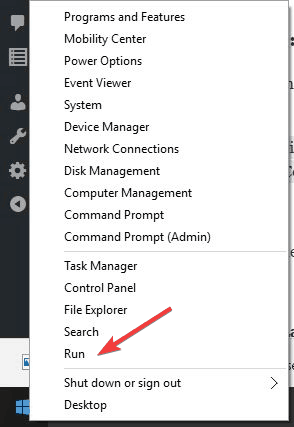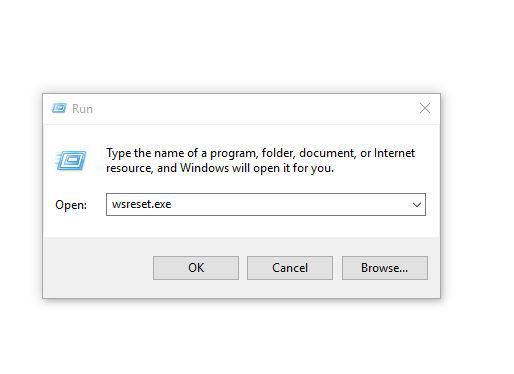Microsoft Sudoku Won't Load or Crashes: Use These Fixes
6 min. read
Updated on
Read our disclosure page to find out how can you help Windows Report sustain the editorial team Read more

What’s a game if you can’t play it? Even worse is if it is a casual game like Microsoft Solitaire and Sudoku.
When you try to launch a game, like Microsoft Sudoku, and it won’t load, or it crashes, or it just won’t run, you could try the first troubleshooting solutions, such as restarting your computer or the game itself.
If these quick fixes don’t work, try the solutions listed in this article, whether you’re playing from your Xbox console or Windows 10 computer.
What can I do if Microsoft Sudoku won’t run/crashes?
1. Check the Xbox Live service status
If you see any alerts here, wait until the service is up and running, and then try loading or playing Microsoft Sudoku again:
2. Check for game updates
Here’s how to find out if you’re running the latest version of your game.
- Open the Microsoft Store
- Sign in with the account you use to play the game.
- In the search box, type the game’s name, in this case Microsoft Sudoku.
- On the game detail page, the button will show Open if you have the latest version.
- If it shows Update, select it to update your game. Alternatively, you can select your account icon in Microsoft Store (to the left of the search box), and then select Downloads and Updates to see if there’s an update available for your game.
- Select App updates.
- On the App updates screen, select Check for updates.
This also works when the Microsoft Sudoku subscription is not working. If updating the game doesn’t resolve the problem, check for device updates and see if it helps.
3. Uninstall and reinstall the drivers from the manufacturer’s website
- Right-click Start
- Select Device Manager
- Find and double-click Driver from the left panel to uninstall
- Right-click the device, and click Uninstall.
- Windows will prompt you to confirm the device’s removal. Click OK to remove the driver.
- After the uninstallation is complete, reboot your computer as soon as possible.
You must know that updating your firmware is an advanced procedure. If you’re not careful you can cause permanent damage to your router, therefore use extra caution. However, we strongly recommend using a third-party tool that can automate the process in safe mode and prevent any issues.
⇒ Get PC HelpSoft Driver Updater
4. Check for device updates
Using automatic updating, you don’t need to check for important and recommended updates. Windows Update checks for these updates and installs them when they’re ready.
If you don’t use automatic updating, you should check for updates yourself at least once a week. We usually release important updates once a month, but they can be released at any time.
No matter your settings, some updates aren’t installed automatically. These include optional updates that require you to accept new Terms of Use. When these updates are available, Windows Update will let you know they’re ready to be installed.
- Click Start
- Select Settings
- Select Update & Security
- Select Windows Update
- Click on Check for updates, and then wait while Windows looks for the latest updates for your computer.
- If any updates are found, select Install updates.
Note: You might need to restart your device to finish installing some updates. Save and close all your files and apps before you restart so you don’t lose anything.
If this solution doesn’t work, uninstall and reinstall the game as described in the next solution and see if it helps fix the problem.
5. Uninstall and reinstall the game
If you don’t usually sign in while playing, uninstalling the app will erase all your games and progress. However, if you sign in to the game before you uninstall, your data will be saved to the cloud, and any saved games won’t be lost when you uninstall and reinstall. You’ll be able to pick up where you left off in any game you’re currently playing.
- On the Start screen, swipe in from the right edge (or, if you’re using a mouse, point to the lower-right corner of the screen and move the mouse pointer up), select Search, and then type the game title – in this case Microsoft Sudoku – in the search box. For example, type Microsoft Solitaire Collection in the search box.
- Press and hold (or right-click) the app tile, and then select Uninstall.
- Restart your device.
- Right click Start
- Select Run
- In the Open box, type wsreset.exe, and then press Enter. Microsoft Store will open so you can reinstall the game.
If uninstalling and reinstalling the game doesn’t resolve the problem, try uninstalling and reinstalling Microsoft Sudoku in compatibility mode and see if it helps.
6. Uninstall and reinstall the game in compatibility mode
- Right-click on the Microsoft Sudoku set-up file
- Select Properties
- Select Compatibility tab
- Check Run this program in Compatibility mode
- Let the game install and check the functionality
7. Make sure your firewall/antivirus software isn’t blocking the app
Temporarily turn off firewalls and any antivirus or malware prevention software to check if either is blocking Microsoft Sudoku from running as it should.
Sometimes having multiple firewalls, antivirus, or anti-malware programs, may at times prevent you from performing certain tasks or running processes on your computer.
If this is the cause of the issue, turn either of the three off temporarily then try to log in again.
Ensure you turn these programs back on immediately after you’re done to prevent hackers, viruses, and worms from damaging your system.
The steps to unblock the game (or any app that needs to access Xbox Live) will vary depending on the antivirus or firewall software you use. Refer to the documentation for your antivirus or firewall software to open the settings and ensure the software is not blocking the app.
If your antivirus or firewall has an app “whitelist,” make sure your Xbox Live-enabled games are on this list. And don’t hesitate to also check out this guide on how to quickly fix Microsoft Sudoku subscription in case you are facing such problems.
Have any of these solutions helped you return to your Sudoku game? If not, please let us know by leaving a comment in the section below.