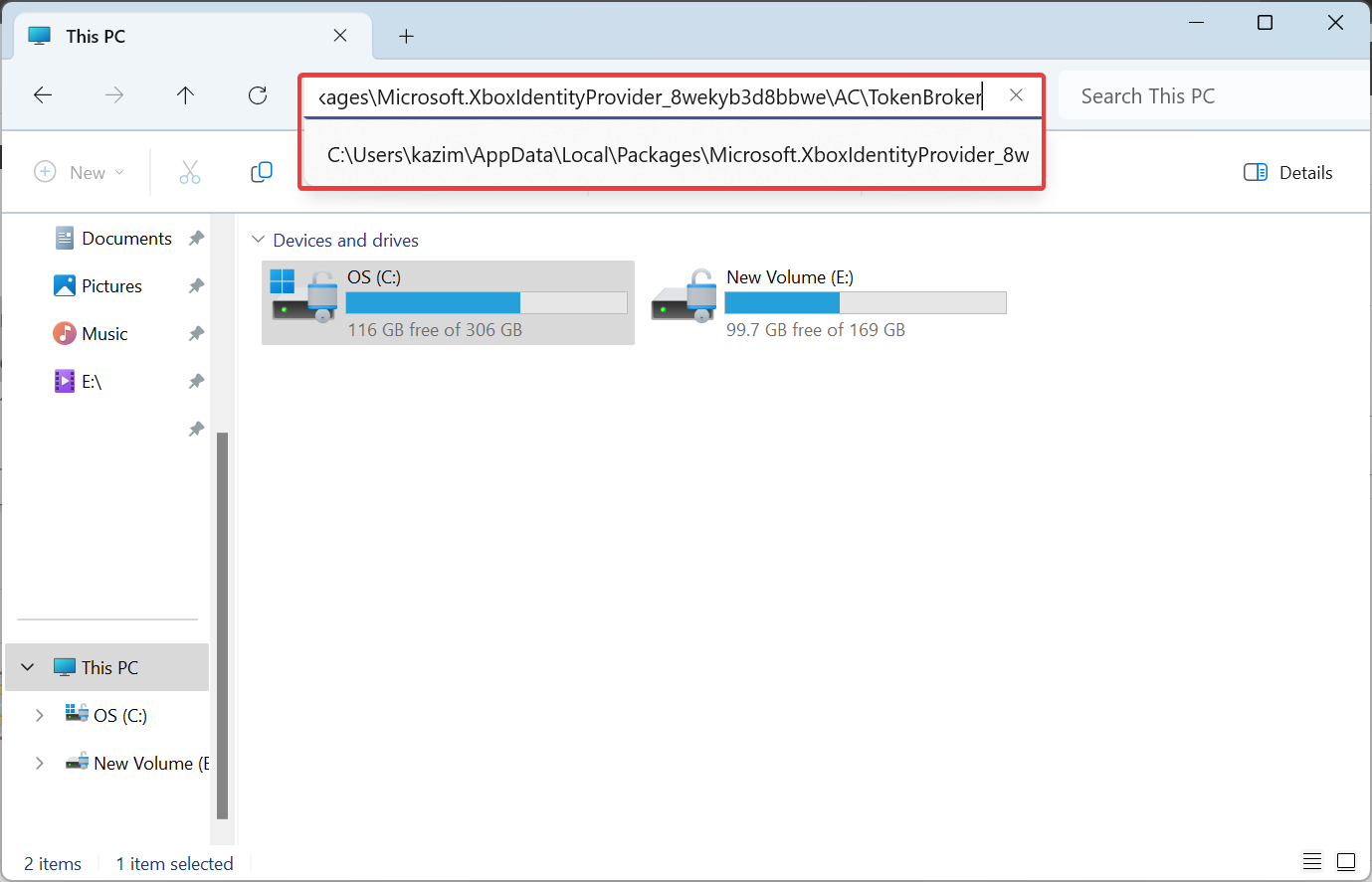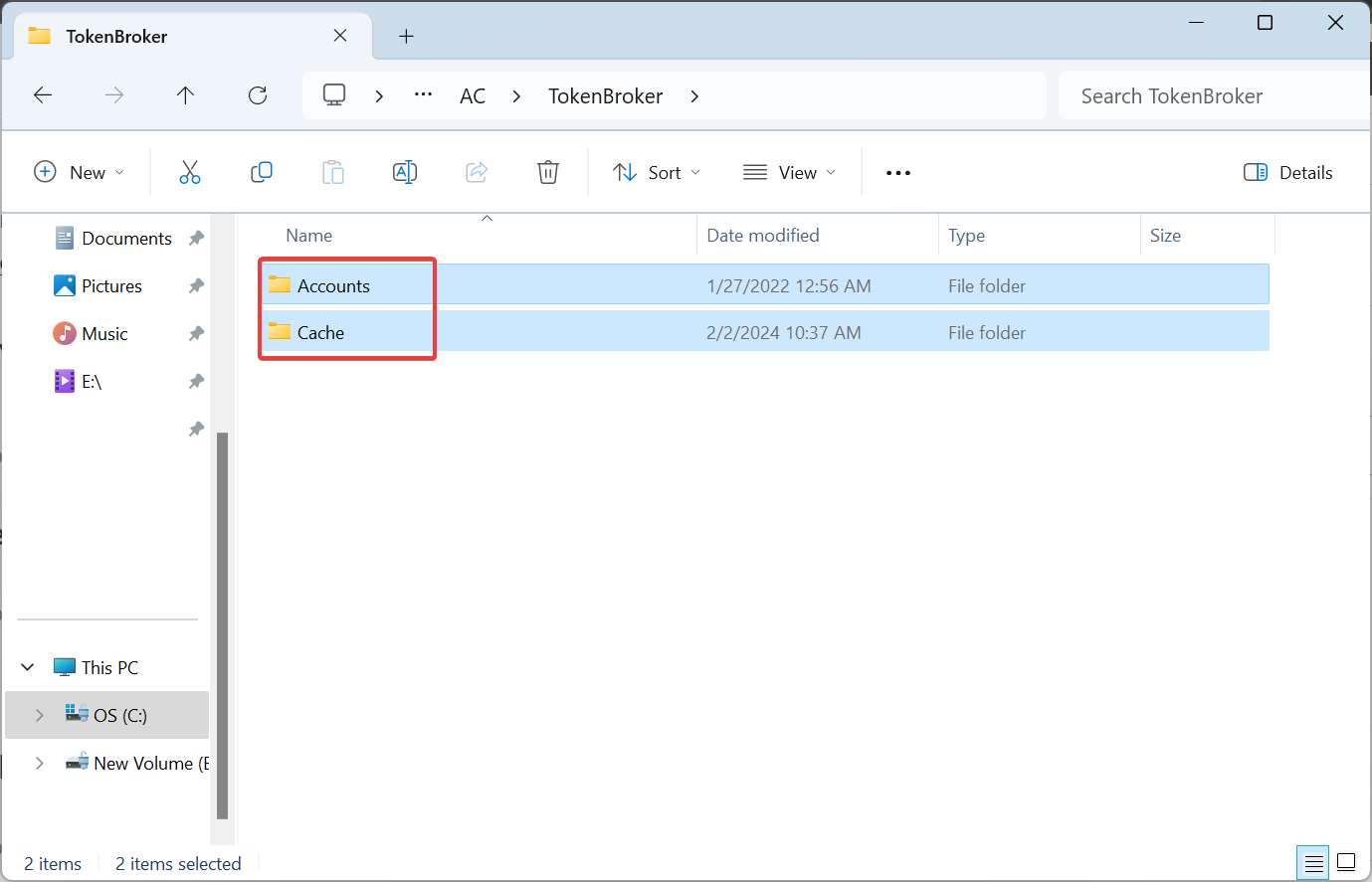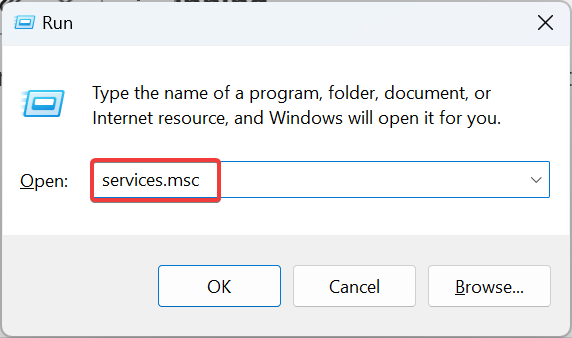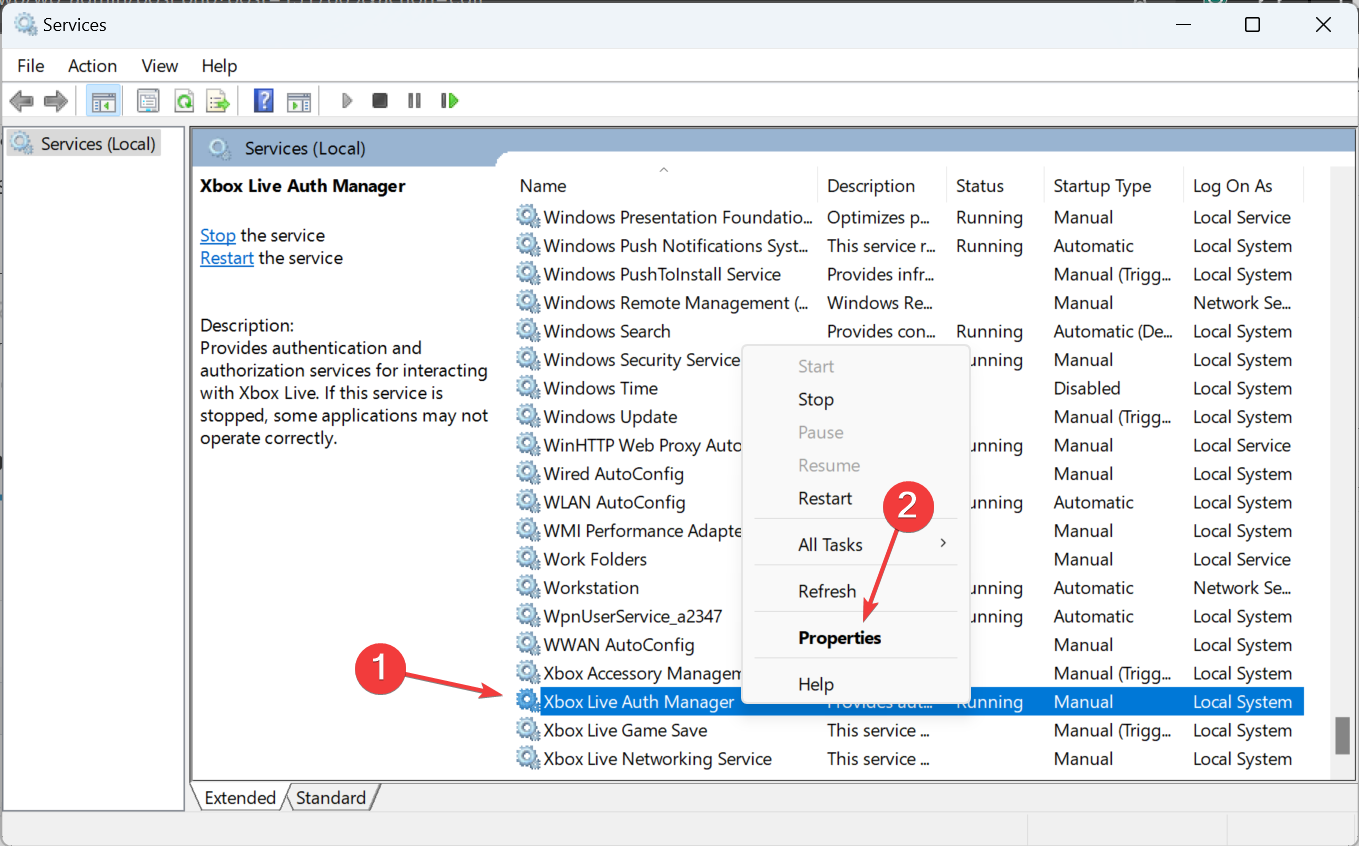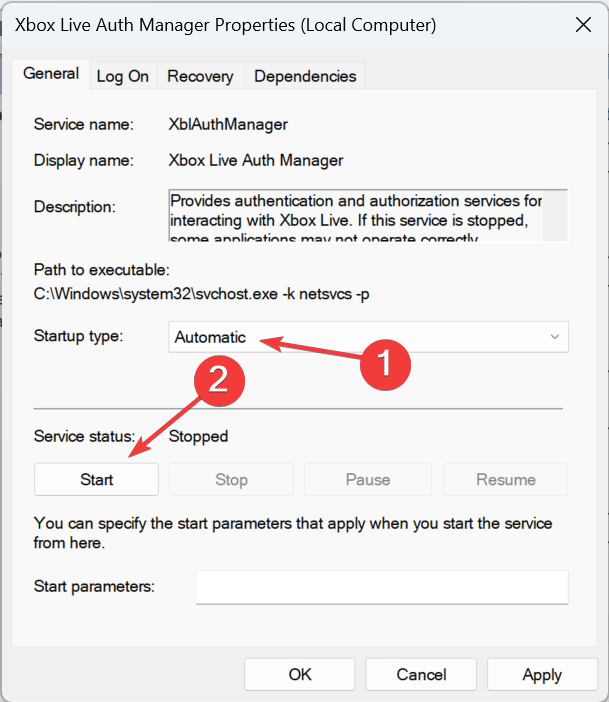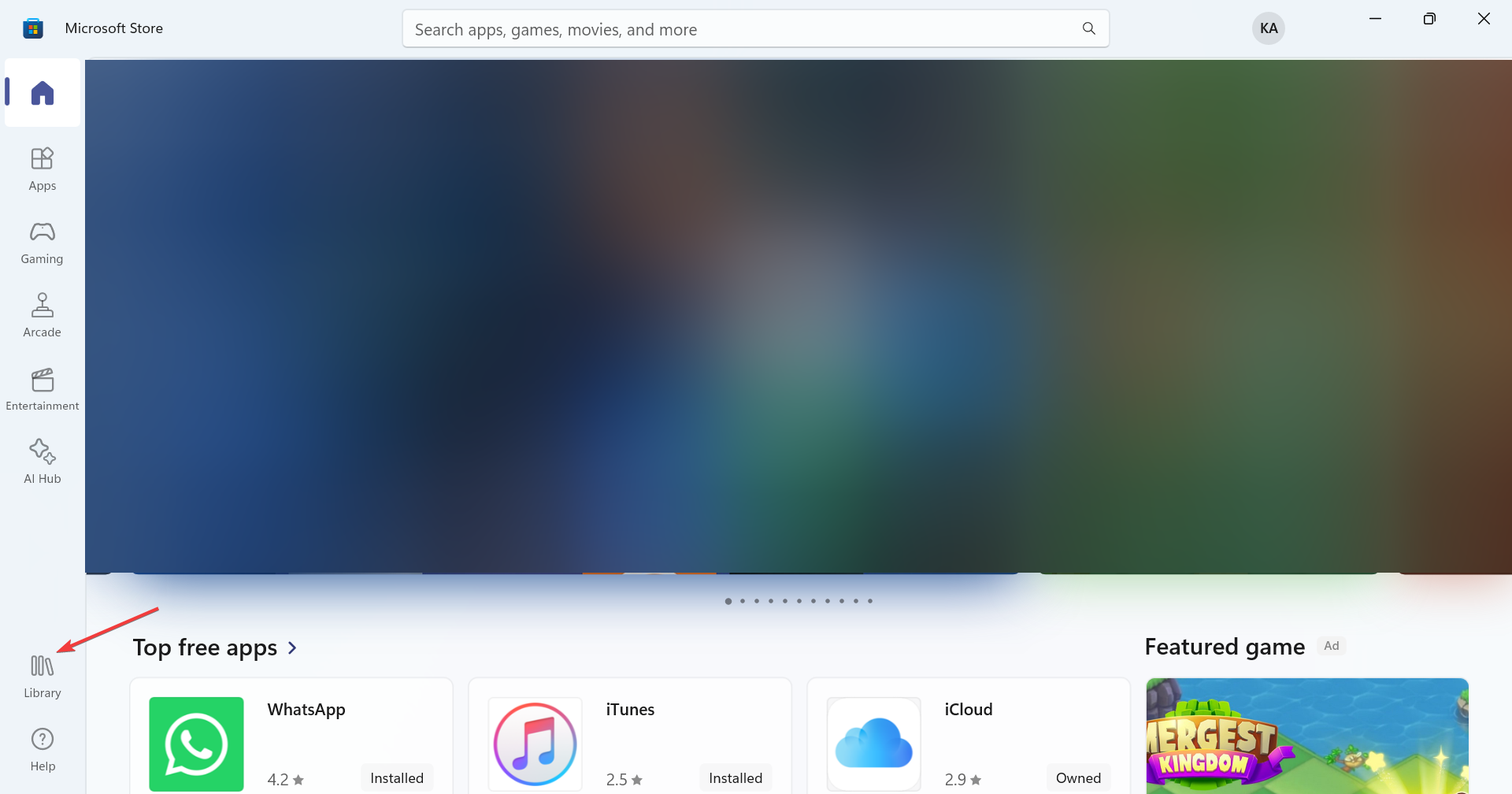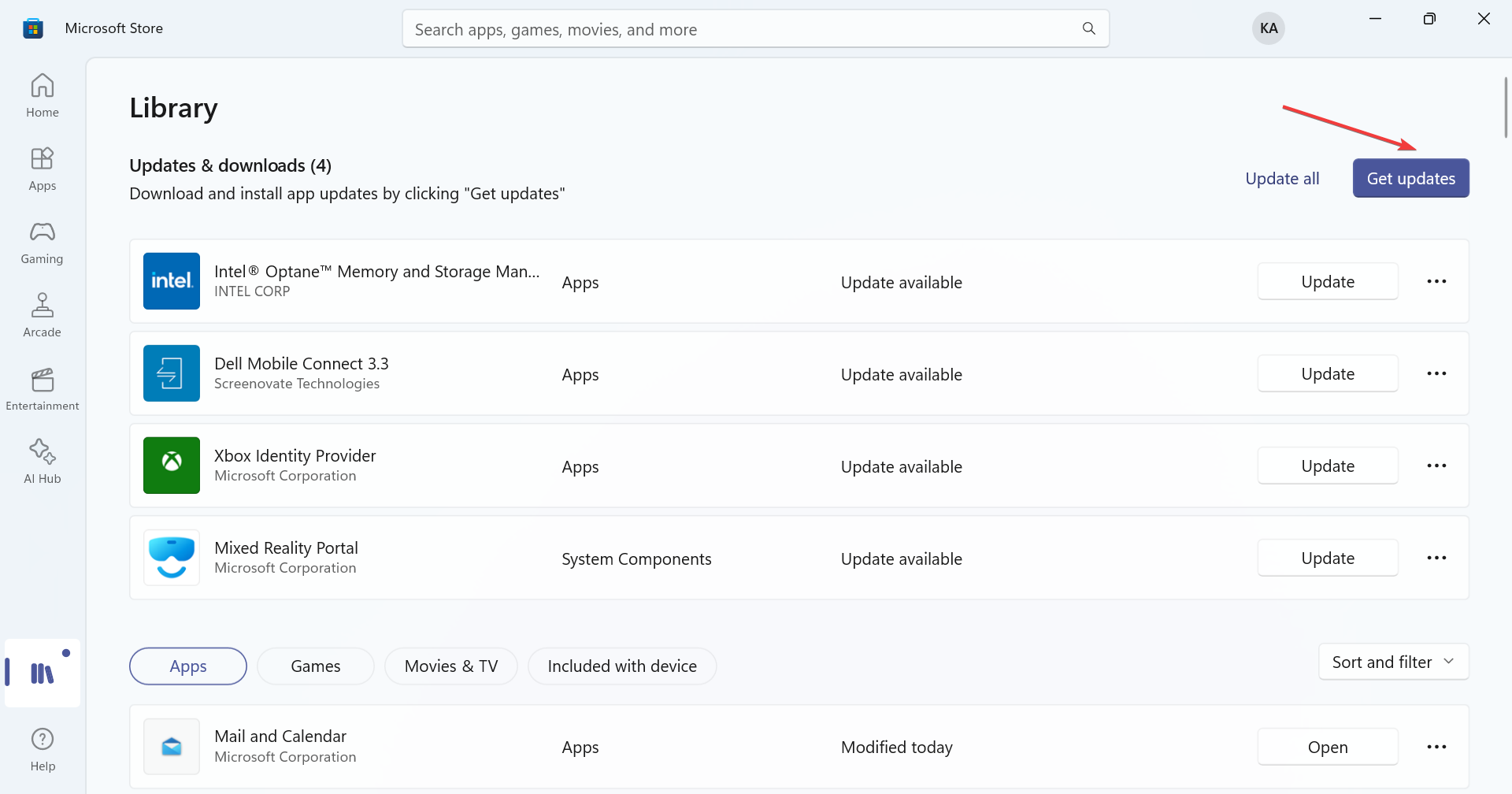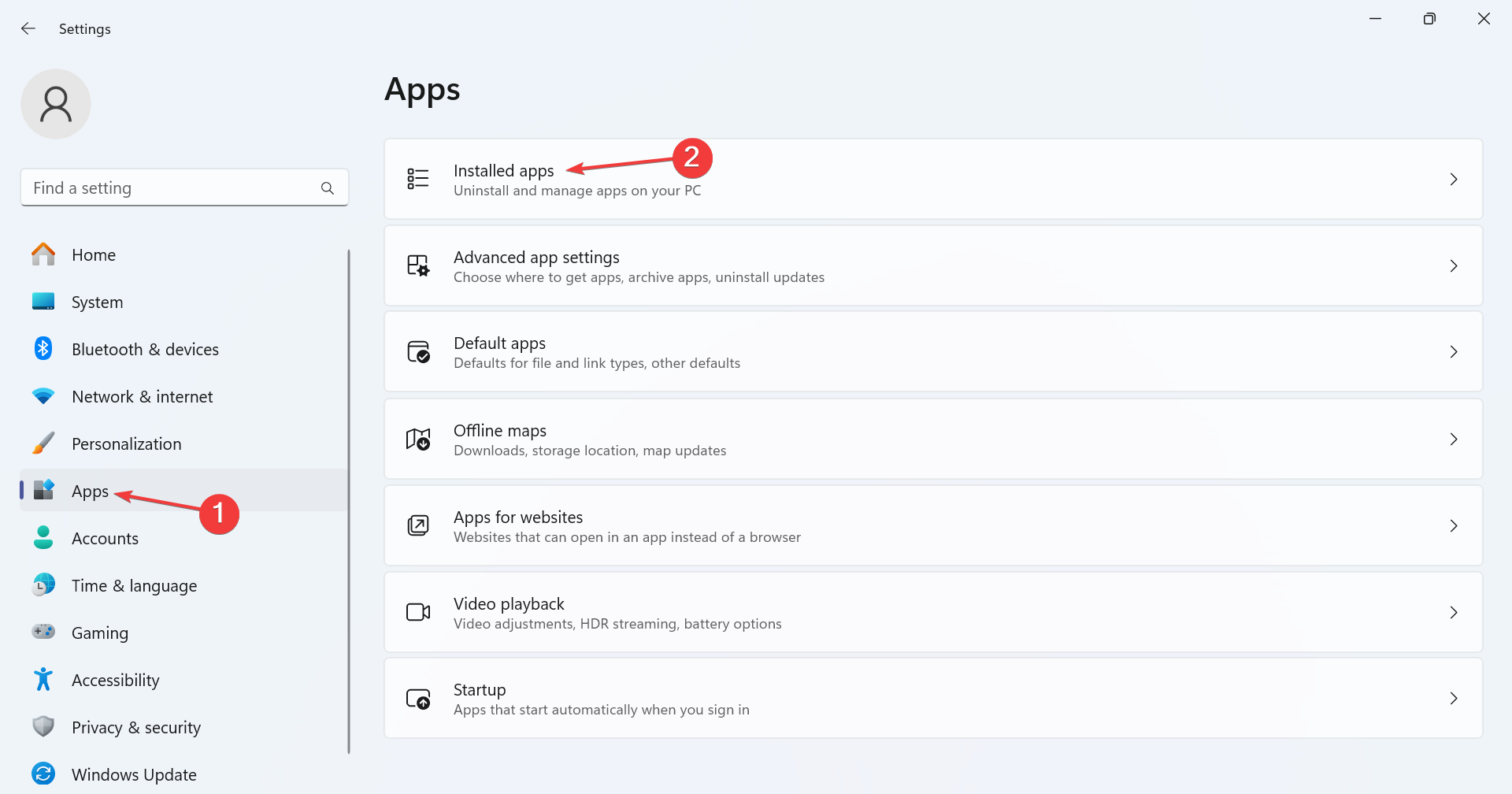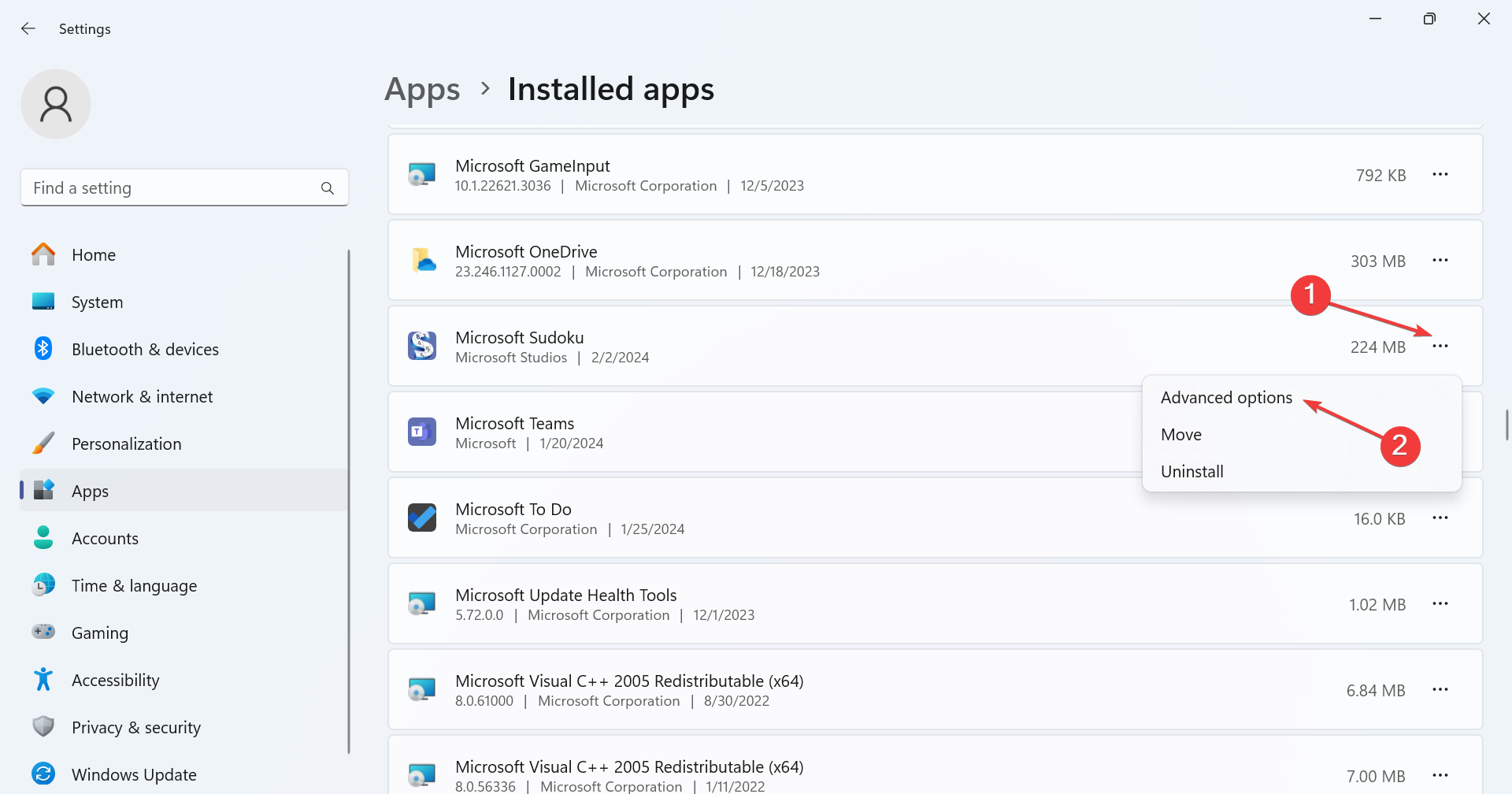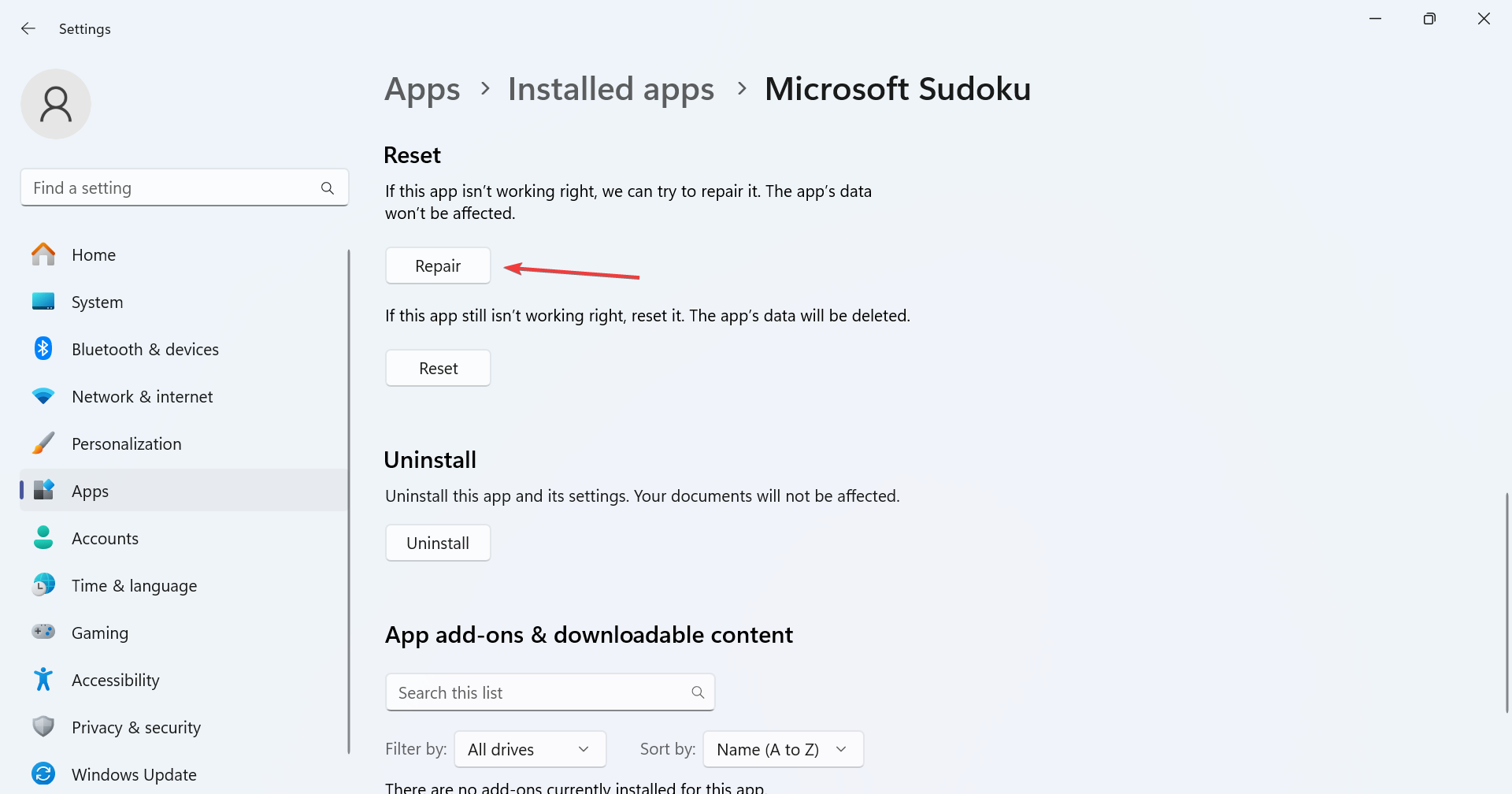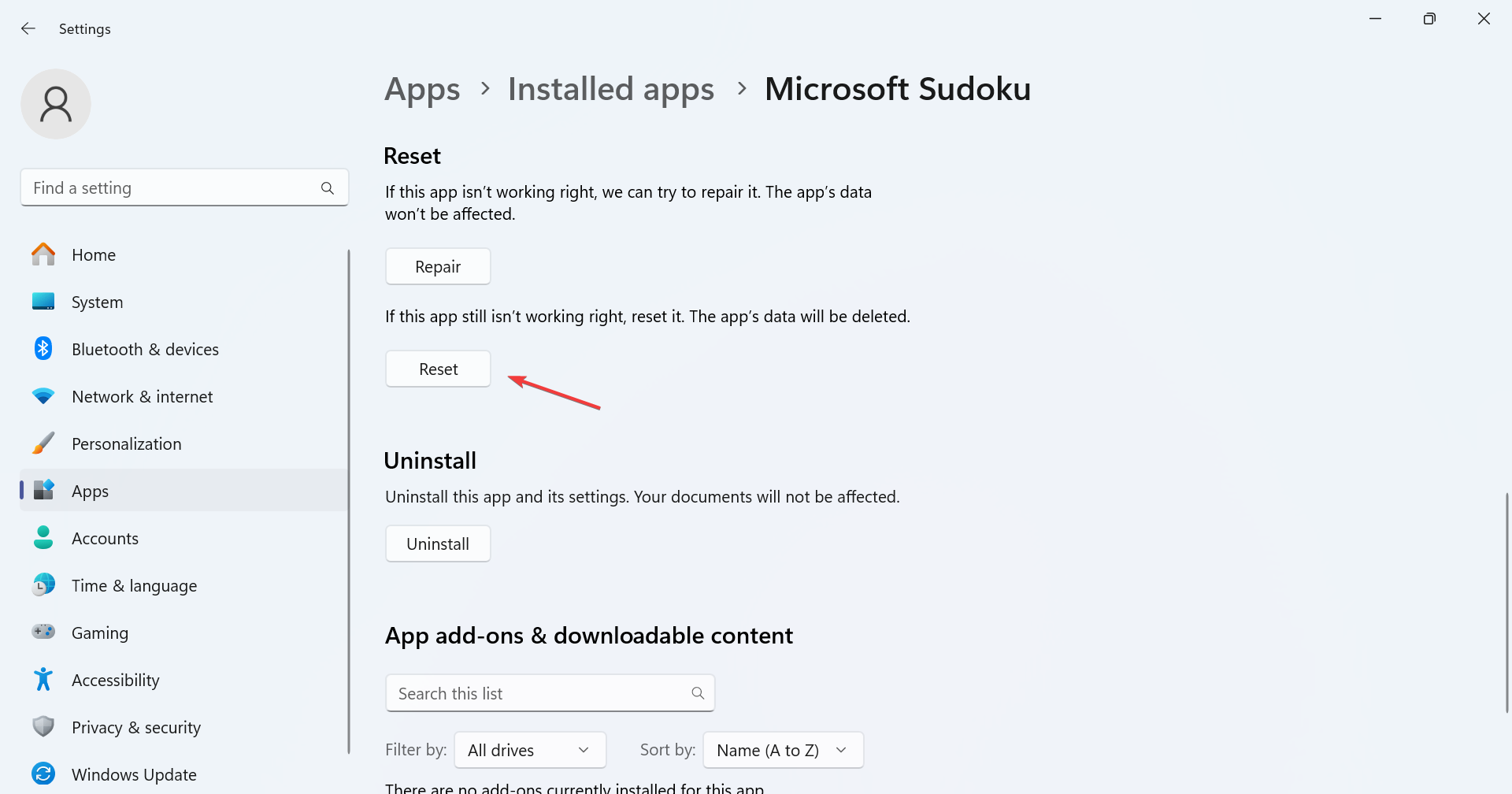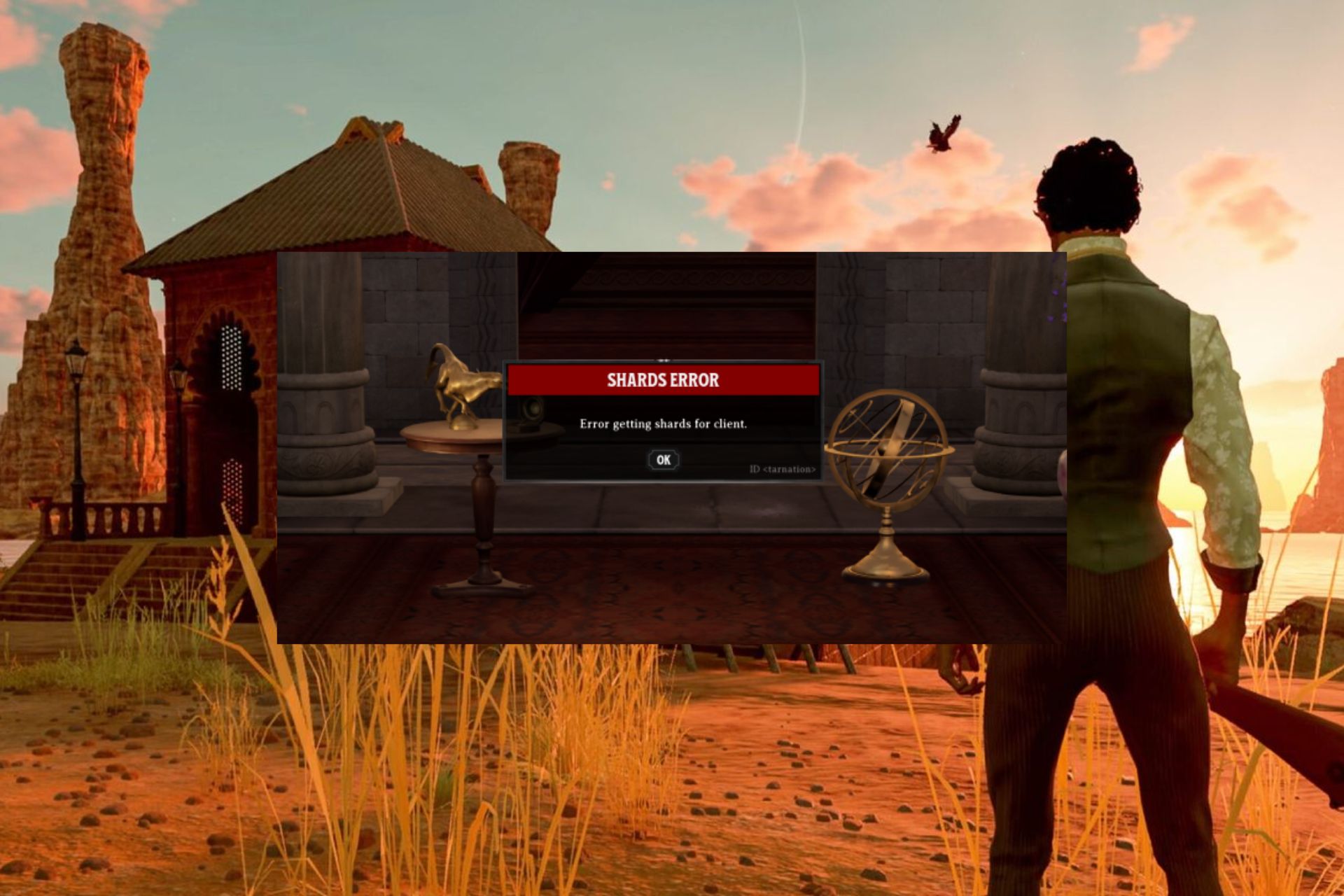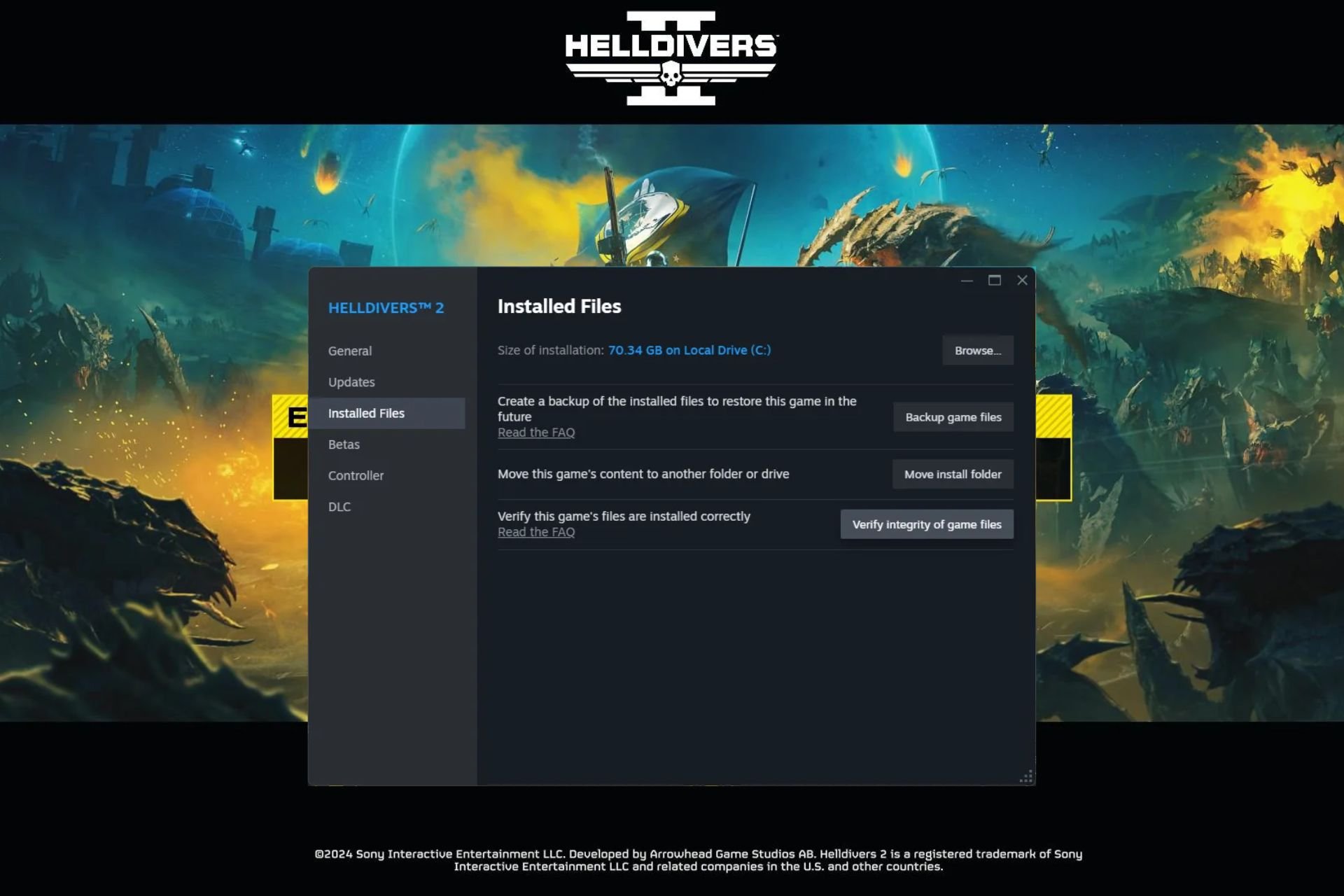Microsoft Sudoku Subscription Not Working: 4 Ways to Fix it
Clear the local game cache
3 min. read
Published on
Read our disclosure page to find out how can you help Windows Report sustain the editorial team Read more
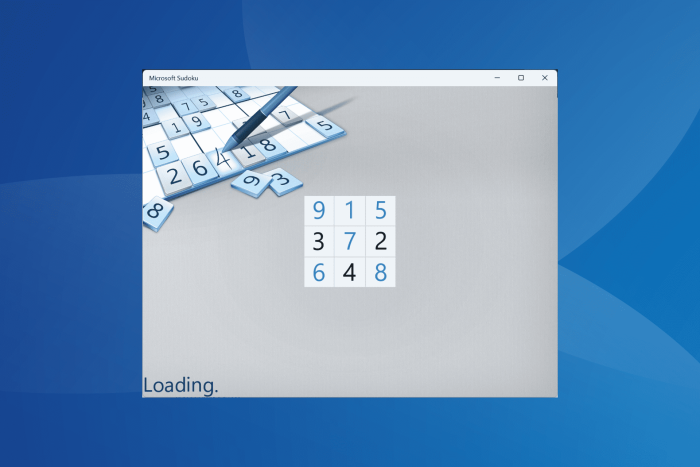
As we sat down to play Microsoft Sudoku, it wouldn’t go past the login screen, which read, Loading. Since the Microsoft Sudoku subscription had just expired, we tried renewing it, but that, too, was not working.
Besides, the game would allow only guest mode and won’t let us sign in. All these problems appeared after a recent update and were limited to Windows PCs. When we tried playing Microsoft Sudoku on Android and iOS, it ran just fine.
Since the issue is widespread, it’s unlikely that the problem lies at your end. So, you may wait for a while until Microsoft releases a patch for it or go with the fixes listed below since one of these did work for us!
What can I do if the Microsoft Sudoku subscription is not working?
1. Clear the local cache
- Press Windows + E to open File Explorer, navigate the following path, or paste it in the address bar while replacing Username with the active profile name, and hit Enter:
C:\Users\Username\AppData\Local\Packages\Microsoft.XboxIdentityProvider_cw5n1h2txyewy\AC\TokenBroker - The name for Microsoft.XboxIdentityProvider_cw5n1h2txyewy folder may vary. In our case, it was Microsoft.XboxIdentityProvider_8wekyb3d8bbwe.
- Select both the Accounts and Cache folders, and hit Delete to remove them.
- Choose the appropriate response in case a confirmation prompt appears.
Relaunch Microsoft Sudoku and verify whether the sign-in is now working, and you can renew the subscription, if required. This did the trick for us!
It also works when Microsoft Sudoku won’t load or crashes.
2. Make sure the Xbox services are running
- Press Windows + R to open Run, type services.msc in the text field, and hit Enter.
- Scroll down to the bottom, right-click on the Xbox Live Auth Manager service, and select Properties.
- Select Automatic from the Startup type dropdown menu, and then click the Start button under Service status.
- Click Apply and OK to save the changes.
- Make similar changes to the following services:
- Xbox Live Game Save
- Xbox Live Networking Service
3. Update the Microsoft Sudoku app
- Press Windows + S to open Search, type Microsoft Store in the text field, and click the relevant result.
- Click the Library icon on the bottom left.
- Click the Get updates button.
- If a new Microsoft Sudoku version is available, wait for it to install, and then check for improvements.
While updating things, also ensure you are running the latest version of Windows.
4. Repair/reset the app
- Press Windows + I to open Settings, go to Apps from the navigation pane, and click on Installed apps.
- Click the ellipsis next to Microsoft Sudoku, and select Advanced options.
- Scroll down and click the Repair button.
- If Microsoft Sudoku still doesn’t let you sign in, click the Reset button next.
- Again, click Reset in the confirmation prompt.
In case it was a trivial misconfiguration or cache issue behind the Microsoft Sudoku subscription not working, a repair/reset should do the trick.
If the problem persists, the last option is to reach out to Microsoft or wait for a few days. Issues like these have popped up previously and were always fixed in later patches. Keep an eye out for any app updates!
In the meantime, you can play other exciting offline games available on the Microsoft Store.
For any queries or to share how you managed to fix the problem, drop a comment below.