Microsoft Teams add keyboard shortcut for “Raise Hand” feature during Meetings
2 min. read
Published on
Read our disclosure page to find out how can you help Windows Report sustain the editorial team. Read more
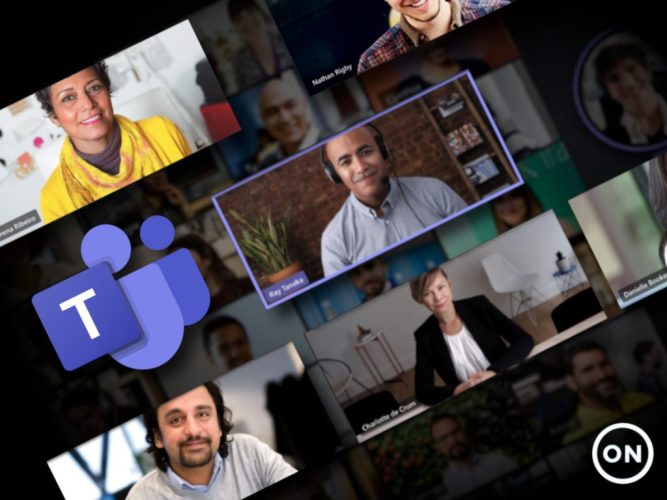
A couple of weeks ago, we reported that Microsoft is planning to introduce a new feature in Teams that would allow users to raise their hand with a keyboard shortcut during meetings. The feature has begun rolling out for users running the desktop app of Teams on Windows and was spotted by Twitter user Selena Caamano.
If you want to raise your hand in a Teams Meeting use the keyboard shortcut:
???? Ctrl + Shift + K
Version 1.4.00.2879 #MicrosoftTeams #a11y @Microsoft365Pro #MIEExpert #RemoteLearning #RaiseHandKeyboardShortcuthttps://t.co/pQZFLAGspz pic.twitter.com/6OPyKw3t7f
— Selena Caamano, Rabbit-hole diver ???? Switzerland (@SelenaCaamano) February 19, 2021
The “Raise your hand” option was introduced to the Teams desktop client back in May 2020. It allows a participant to quickly get the attention of the presenter or organizer during a meeting. When a user clicks this icon, a notification lets the meeting presenters know that the participant wants to unmute in order to contribute to the conversation.
The option can be accessed by hovering over the “Reactions and Raise hand” flyout. However, some users have complained that this feature isn’t particularly accessible, especially for people with disabilities. With this update, the company has now made it easier for users to use this functionality in the app.
Microsoft Teams users can now use the keyboard shortcut (Ctrl + Shift + K) to trigger the raise hand command quickly. The same combination can be used for lowering the raised hand. The keyboard shortcut support is available in version 1.4.00.2879.
Unfortunately, this update isn’t yet available for the Teams Mac client, but this should change soon. The company is also planning to bring this capability to the Web app, too. In case you missed it, Microsoft Teams has recently added meeting reactions, allowing users to choose from four live reactions to express themselves during a meeting.








User forum
0 messages