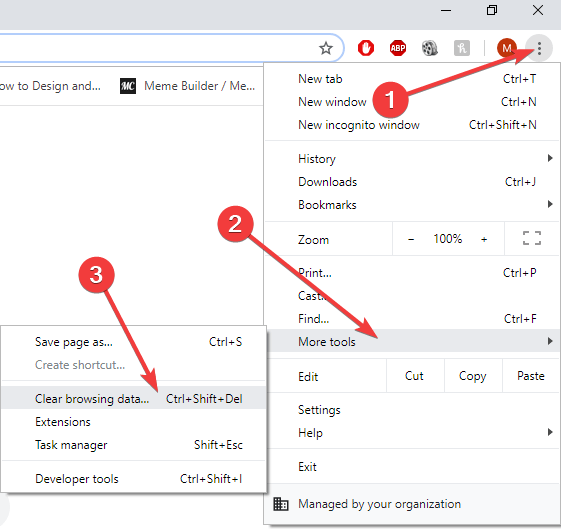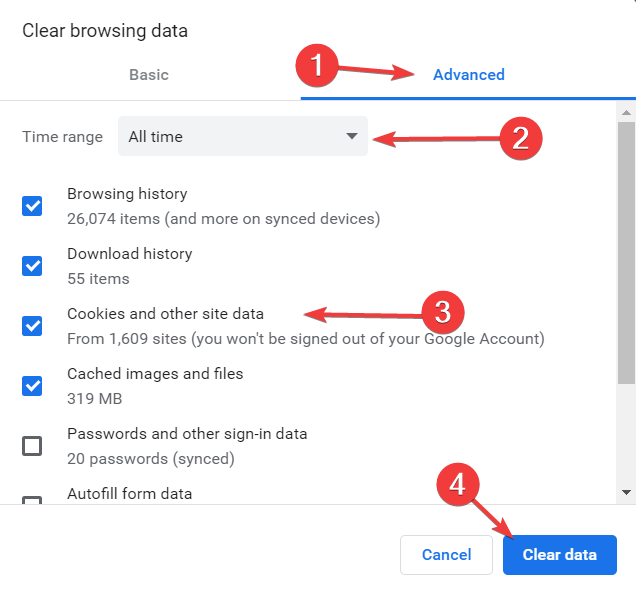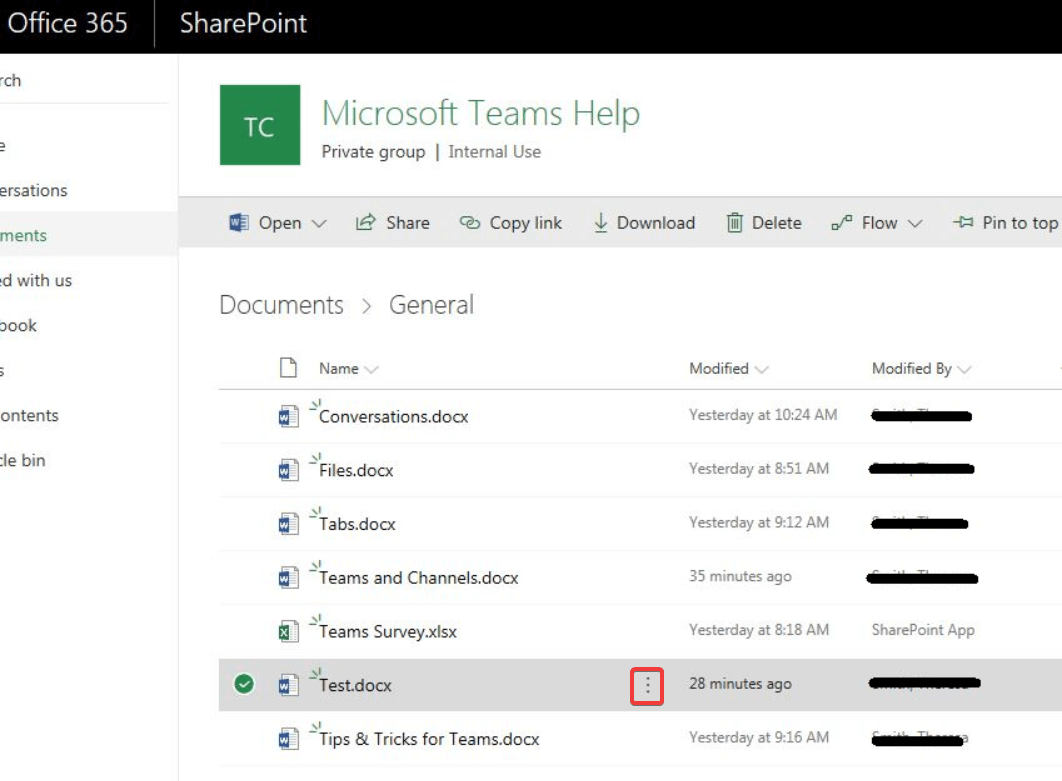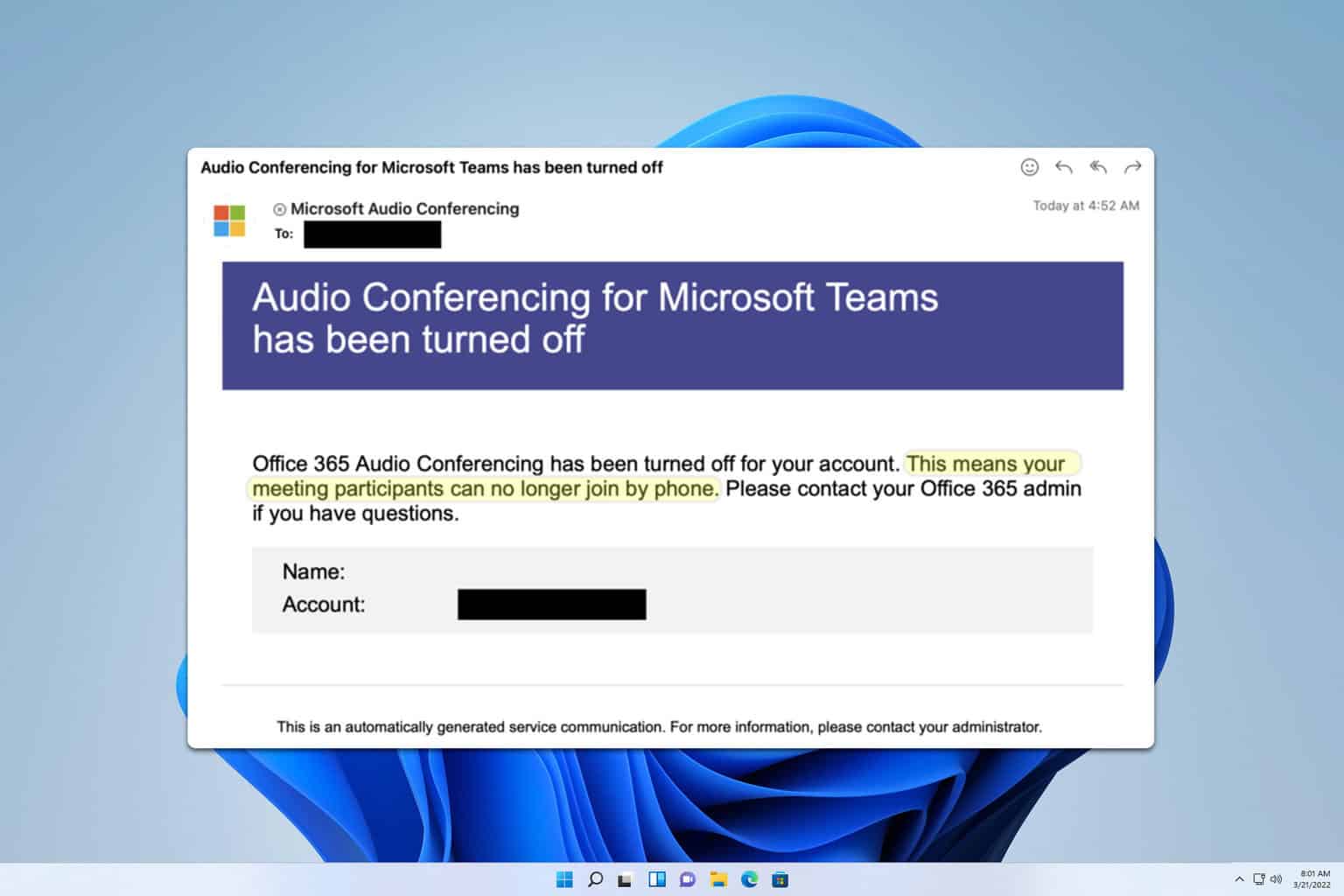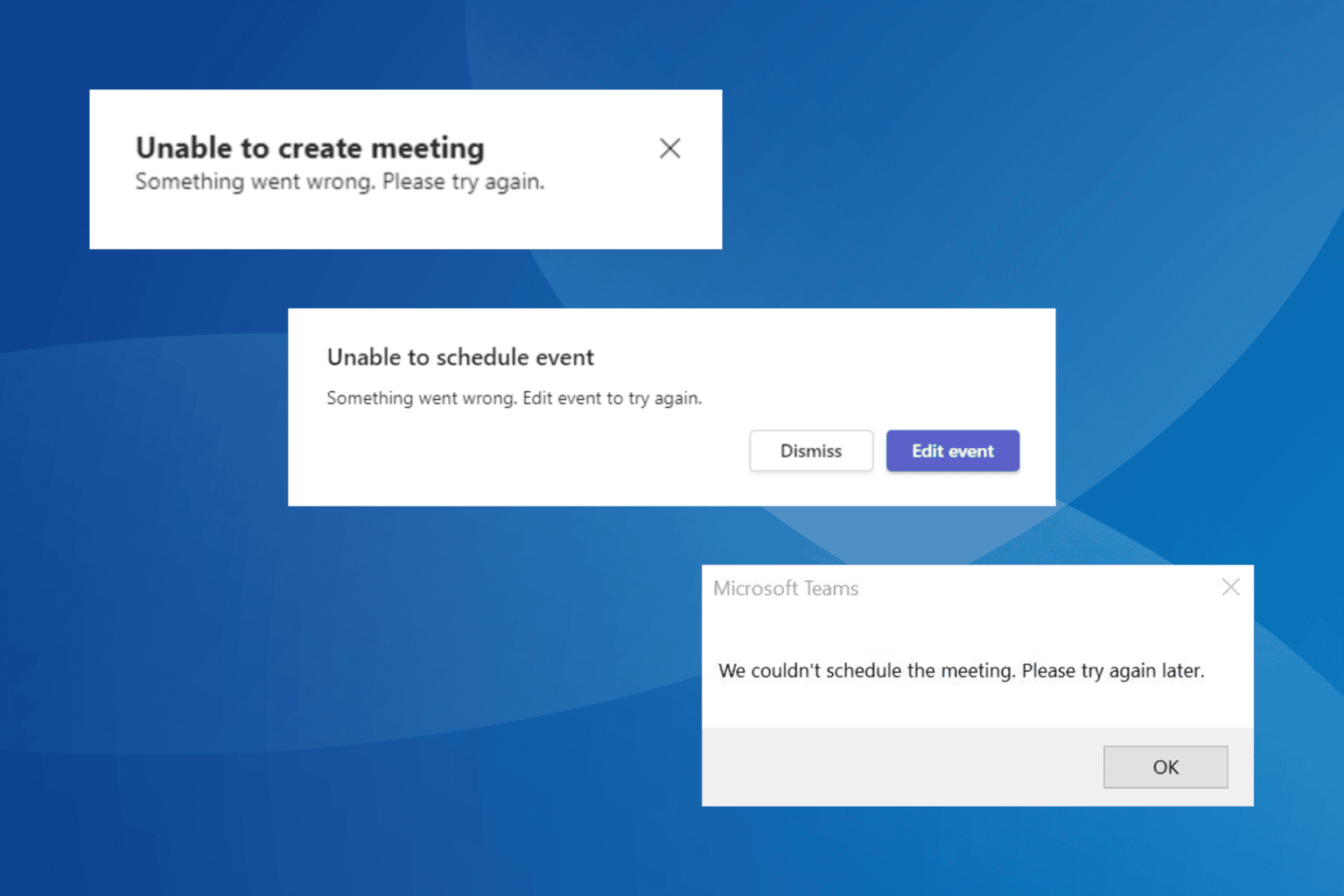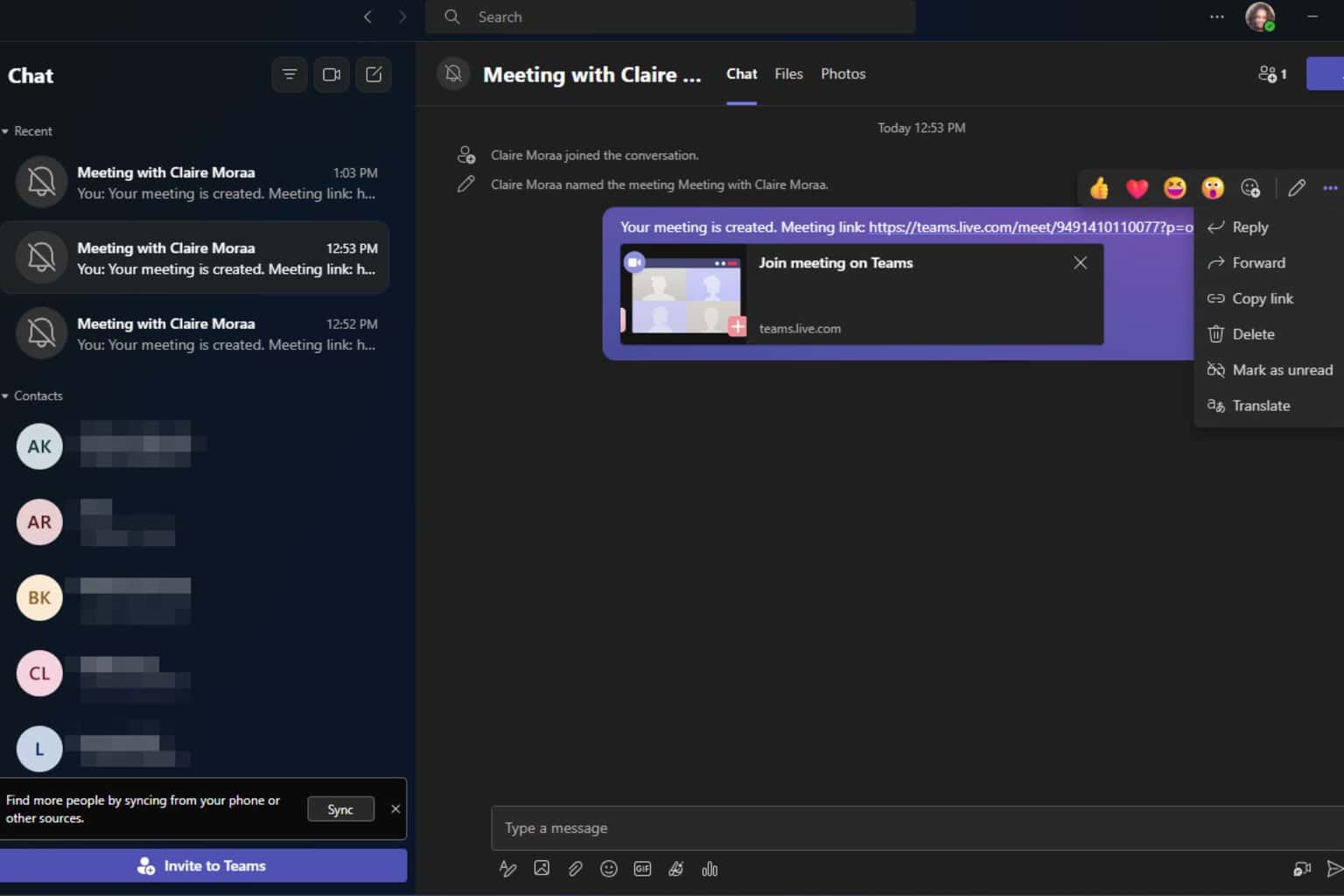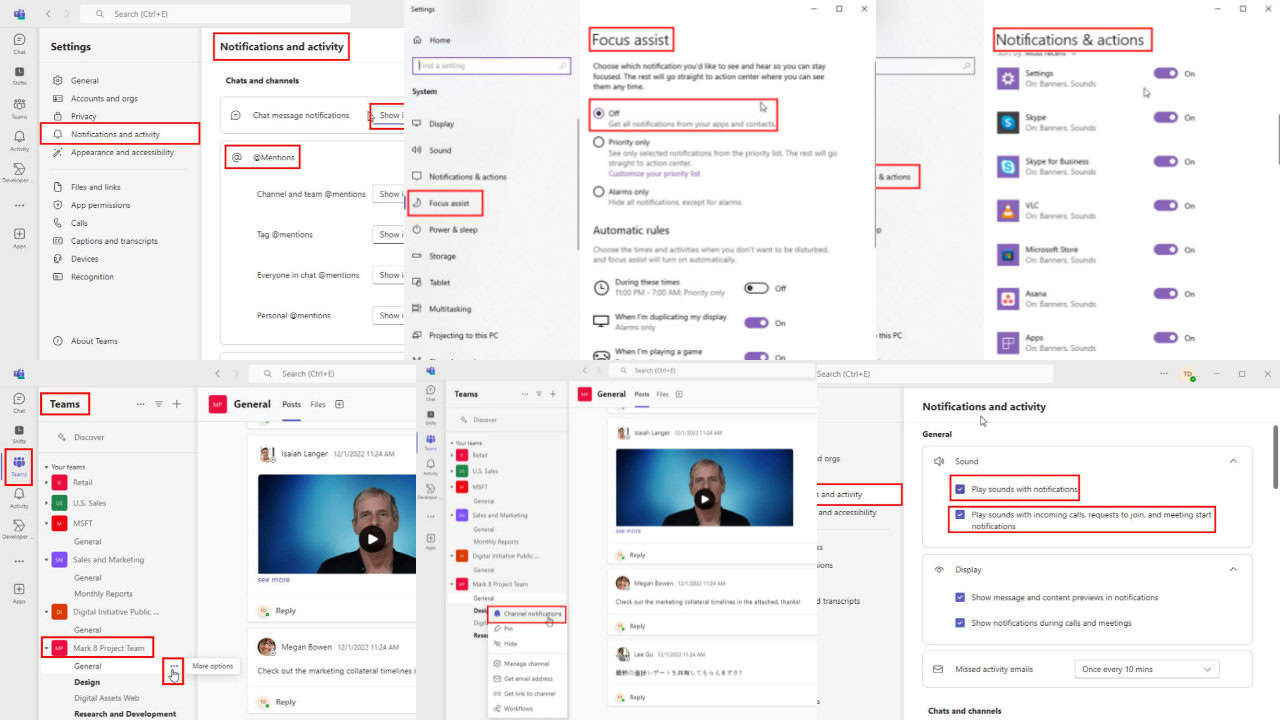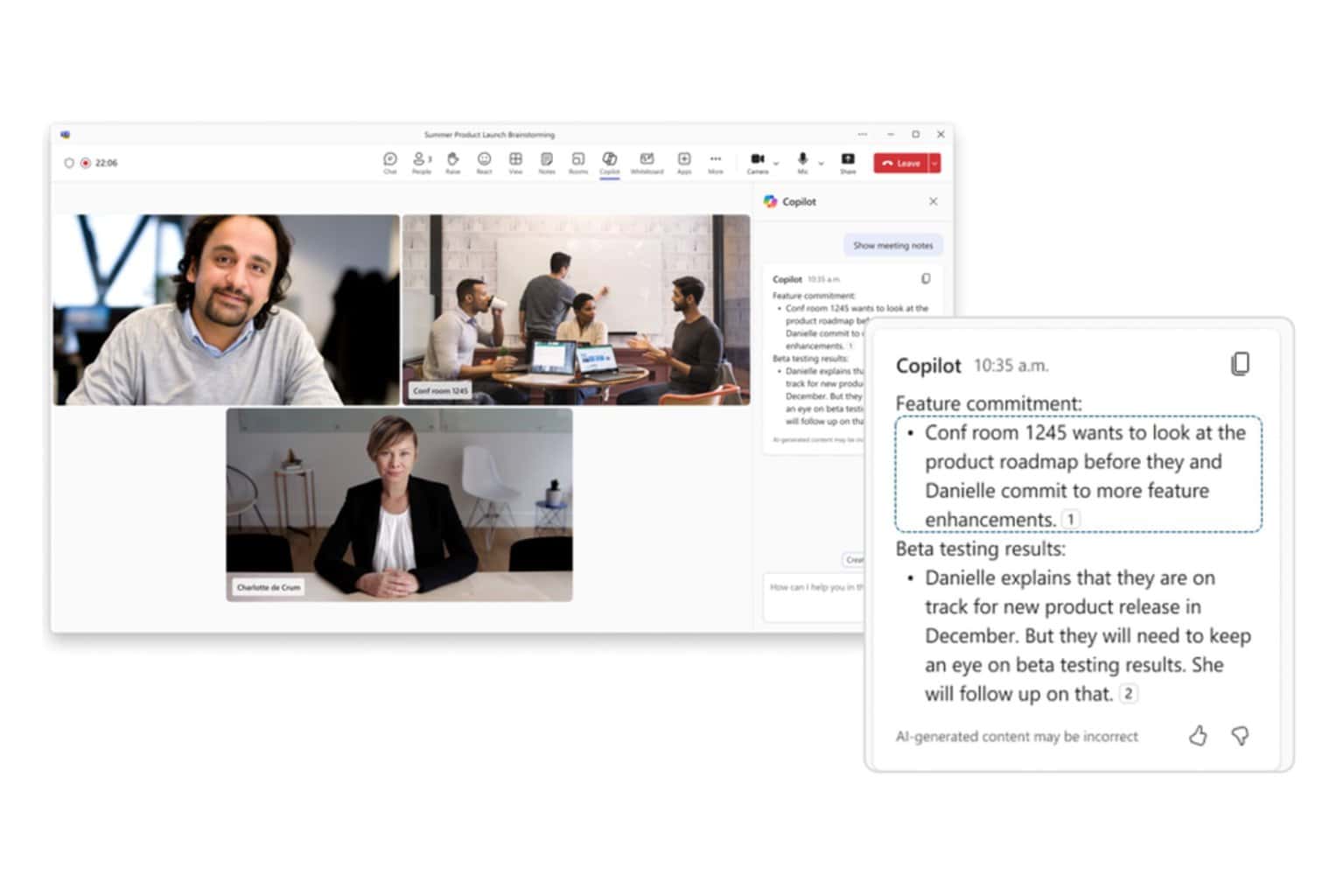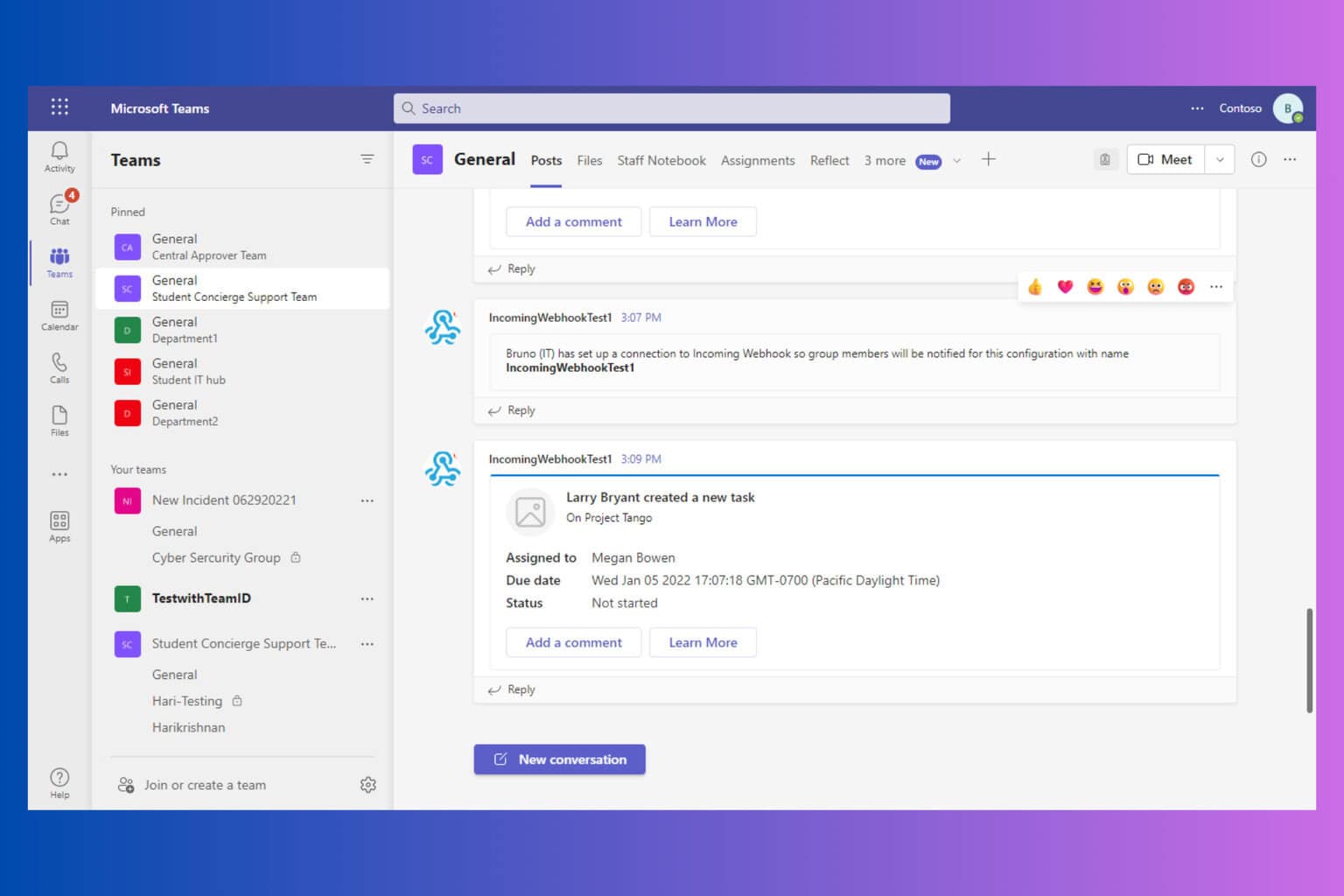FIX: I can't delete files in Microsoft Teams
1 min. read
Updated on
Read our disclosure page to find out how can you help Windows Report sustain the editorial team Read more
Key notes
- Millions of Microsoft Teams users rely on this tool to share files with their colleagues and clients
- This highly customizable platform integrates perfectly with other Office products thus creating the perfect productivity environment for meetings and file sharing
- If you no longer need particular files, you can delete them. However, sometimes Microsoft Team may prevent you from doing that but in this guide we'll show you how you can fix this problem
- This guide is part of our Microsoft Teams hub. Do check it out if you want to become a Microsoft Teams expert
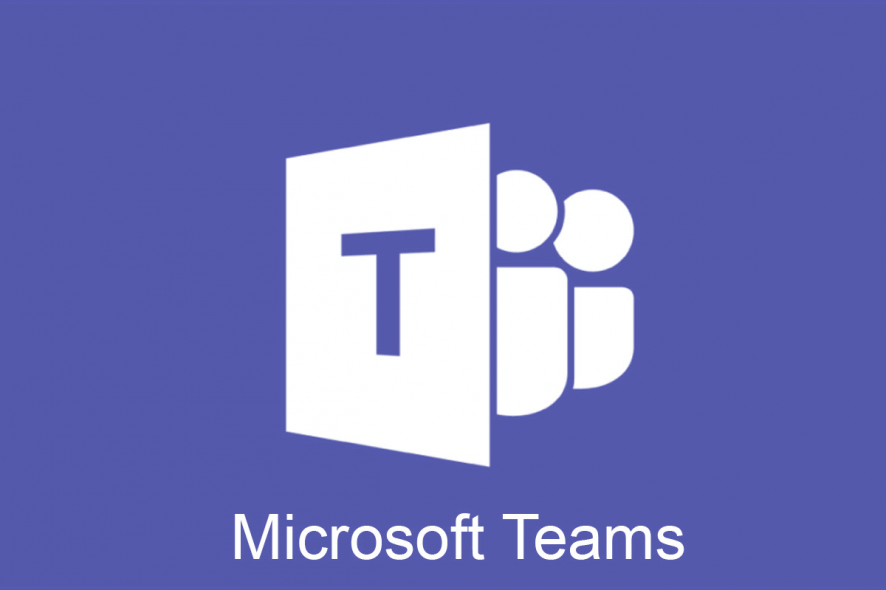
Sharing files in files in Teams.
One user said the following on the official Microsoft forum:
This is a brand new team and there are only two people in it and neither of them are online today. I created several help files for the team and needed to delete the one named Test, and cannot. I just want to delete this test file, and I cannot figure out how to do it. Help?
Also, the user added that he tried to delete this file from SharePoint, but received this message: “The file is currently checked out or locked for editing by another user”. However, there are no other users and it is not open anywhere.
Luckily, there are some solutions to this issue and today we will show you how to delete files in Microsoft Teams.
What to do if Microsoft Teams won’t delete certain files?
1. Wait patiently
If the file was opened by another client program, Windows SharePoint Services puts a write lock on the document on the server. So, it will take some time before the time lock expires.
Therefore, wait a little longer and try again later to see if the problem persists.
2. Clear cache and cookies from the browser
If the solution above didn’t work, try clearing the cache from the browser. In Google Chrome, you can do this by following the steps below.
- Go to the three vertical dots from the upper-right corner of your window.
- Select More tools and Clear browsing data.
- Go to Advanced and select All time.
- Check the Cookies and other site data box and click on Clear data.
3. Try a different browser
If you’re having this problem, perhaps you can fix it by trying a different browser.
Opera Browser is a great alternative to Google Chrome that prioritizes user security and privacy.
Regarding privacy, you should know that Opera doesn’t send your data to Google. In addition, there’s a built-in tracking and phishing protection, as well as an adblocker.
For extra security, there’s a VPN and a malware scanner for downloaded files. For what is worth, Opera has even a Turbo utility, that compresses data so you can download files fast and efficiently.
4. Restore an earlier version
- In the documents library, select the three dots next to a document.
- Click on Version history.
- Restore to an earlier version.
- Check if you can delete the file.
Conclusion
Sharing files in Microsoft Teams is easy, but as we can all see, deleting documents could be problematic. However, this problem can be solved in no time with the solutions above.
Alternatively, you can also check out our list of the best software you can use to delete stubborn files.
Did our methods work for you? Do let us know in the comments section below!
- Launch the SharePoint document library where the respective files are located
- Locate the files or folders you want to delete
- Right-click on the respective file or folder and click on Delete.
- What happens when you delete a team in Microsoft Teams?
Once a team in Microsoft Teams is deleted, all the data associated with that team gets deleted as well. This includes channels, files, chats, contacts, etc. Office 365 admins are the only persons who can restore deleted teams provided that this happens within 30 days from the deletion.
- How do I delete a conversation in Microsoft Teams?
Currently, Microsoft Teams users are not allowed to delete the whole conversation in private chats. They can hide or archive the conversation or delete the messages they sent, but not the entire conversation.
[wl_navigator]