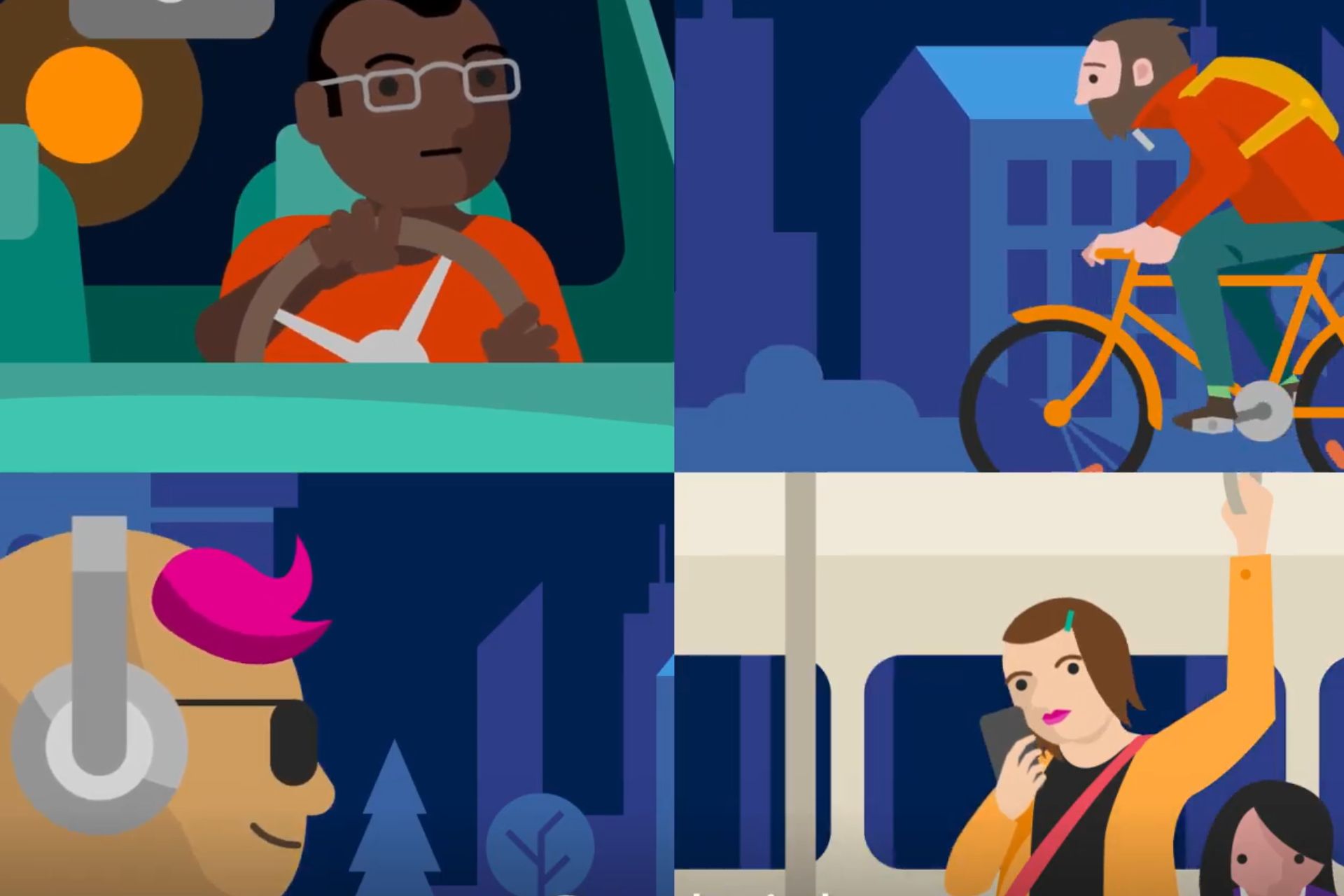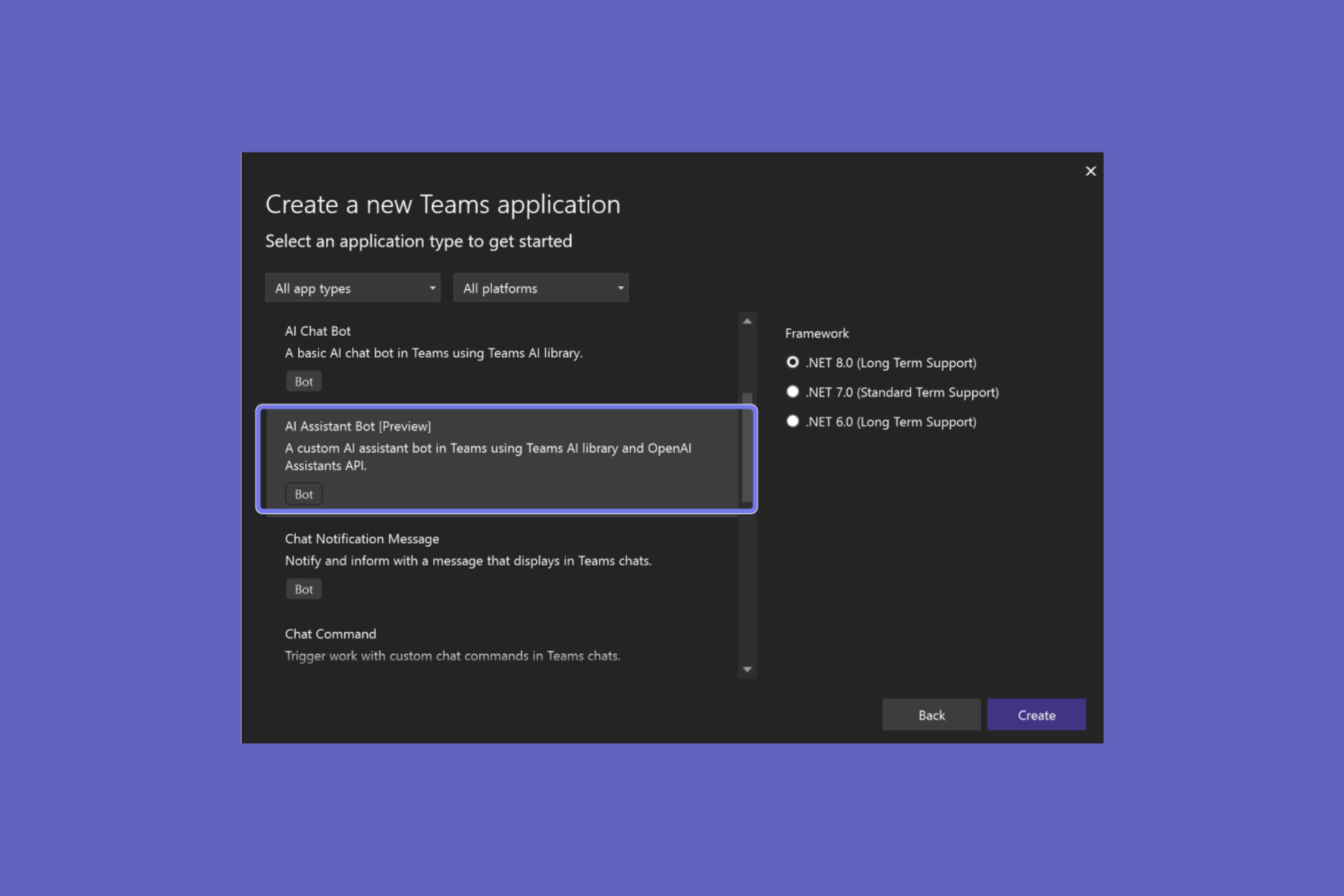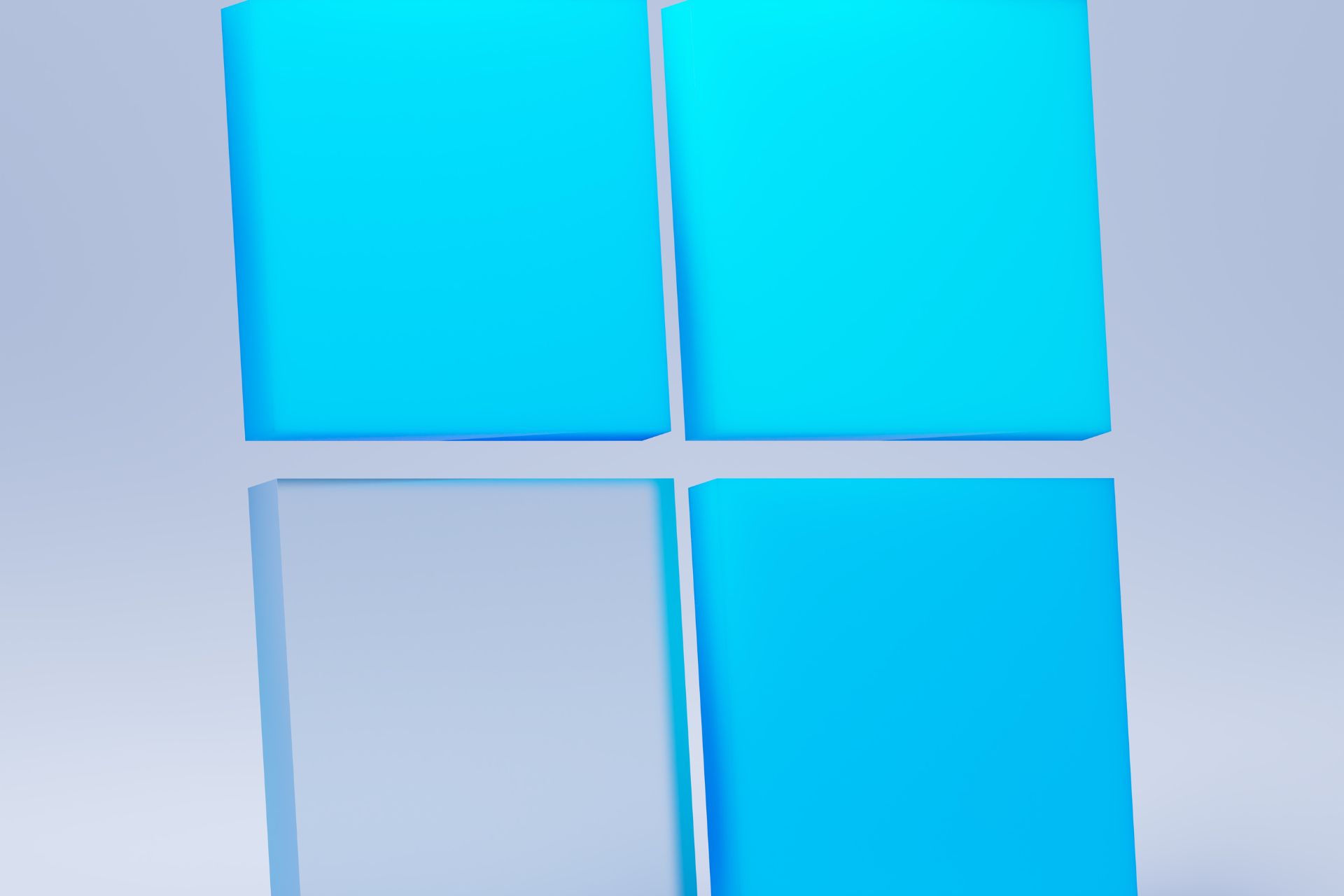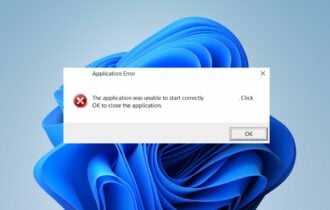Fix: Microsoft Visual C++ 14.0 or Greater is Required
To handle this pesky issue, just modify build tools installation
2 min. read
Updated on
Read our disclosure page to find out how can you help Windows Report sustain the editorial team Read more
Key notes
- To fix this problem, you have to download the latest Microsoft Visual C++ package.
- Installing the Microsoft C++ Build Tools is quite effective in dealing with this error.
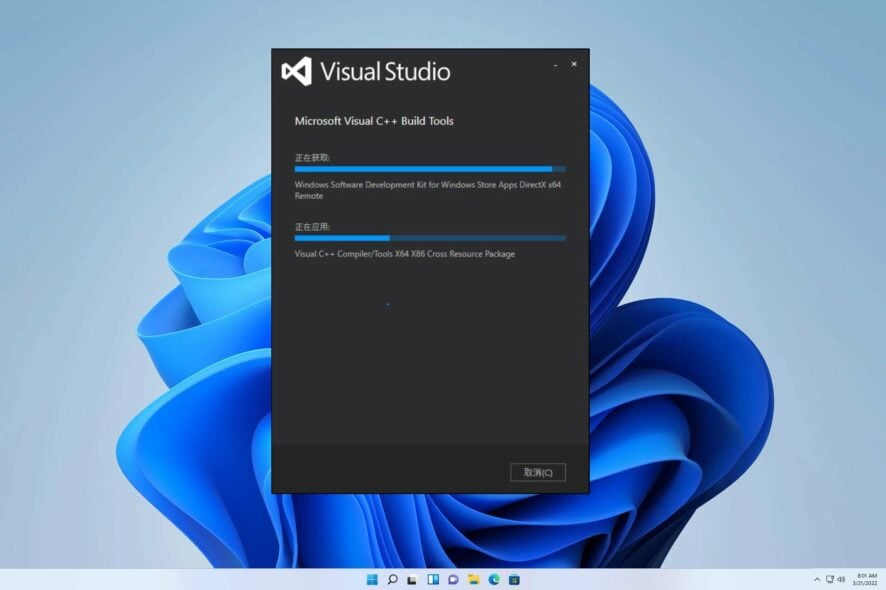
Based on users on various platforms, it has been reported that an error message reading Microsoft Visual C++ 14.0 or greater is required pops up frequently during the installation of Python and Word Cloud.
The current situation is similar to the Microsoft Visual C++ Runtime error we discussed in our guide.
However, before delving into the problem, it is imperative to understand its root cause.
What causes Microsoft Visual C++14.0 or greater is required error?
The following reasons are the causes of Microsoft Visual C++ 14.0 or greater is required error:
- Missing visual C++ components – The Visual C++ segment might prompt this error.
How do I fix Microsoft Visual C++ 14.0 or greater is required error?
1. Download the latest Visual C++ redistributable packages
- Visit the website to download the current version.
- Click on Visual Studio 2015, 2017, 2019, and 2022.
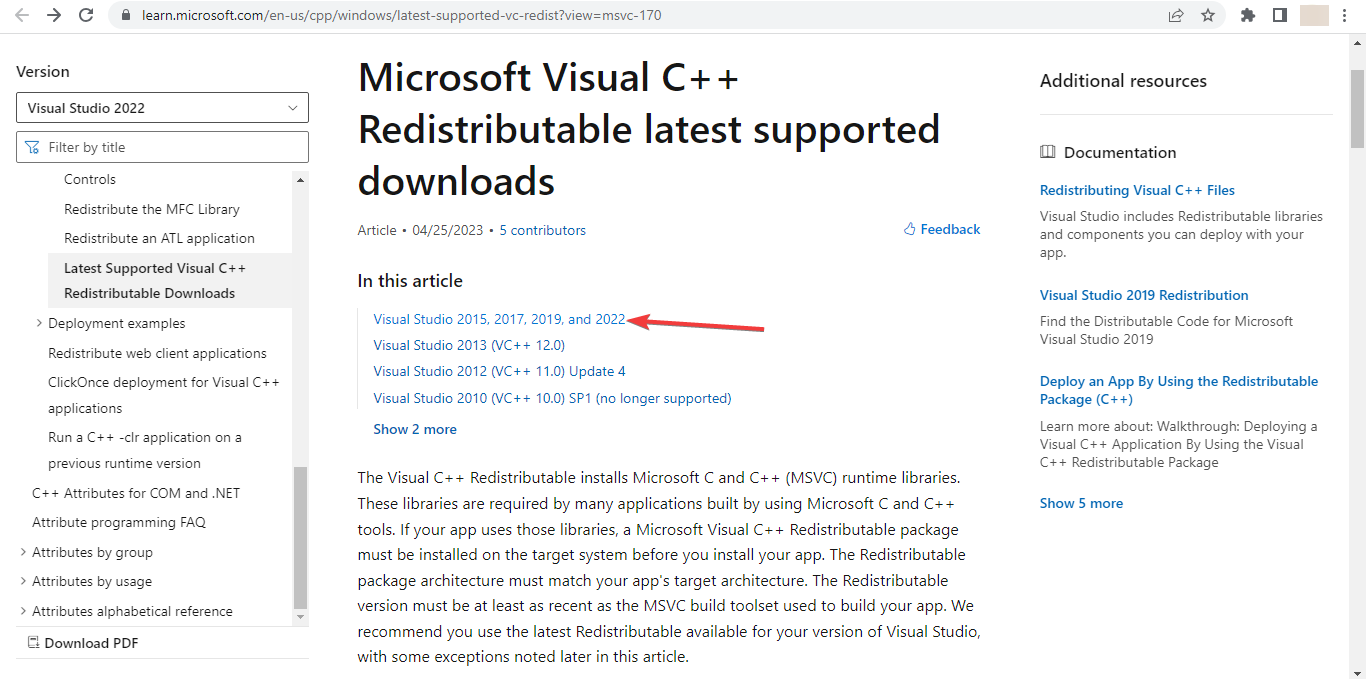
- Lastly, choose the specific package for your system, and once you have downloaded it and completed the installation process, Restart your PC.
2. Modify build tools installation
- Open up the Visual Studio Installer.
- Locate the Visual Studio Build Tools and click Modify.
- Add a checkmark to Visual C++ build tools and then click Modify in the bottom right to install them.

3. Get the Microsoft C++ Build Tools
- Visit this link and install the Microsoft C++ build tools.
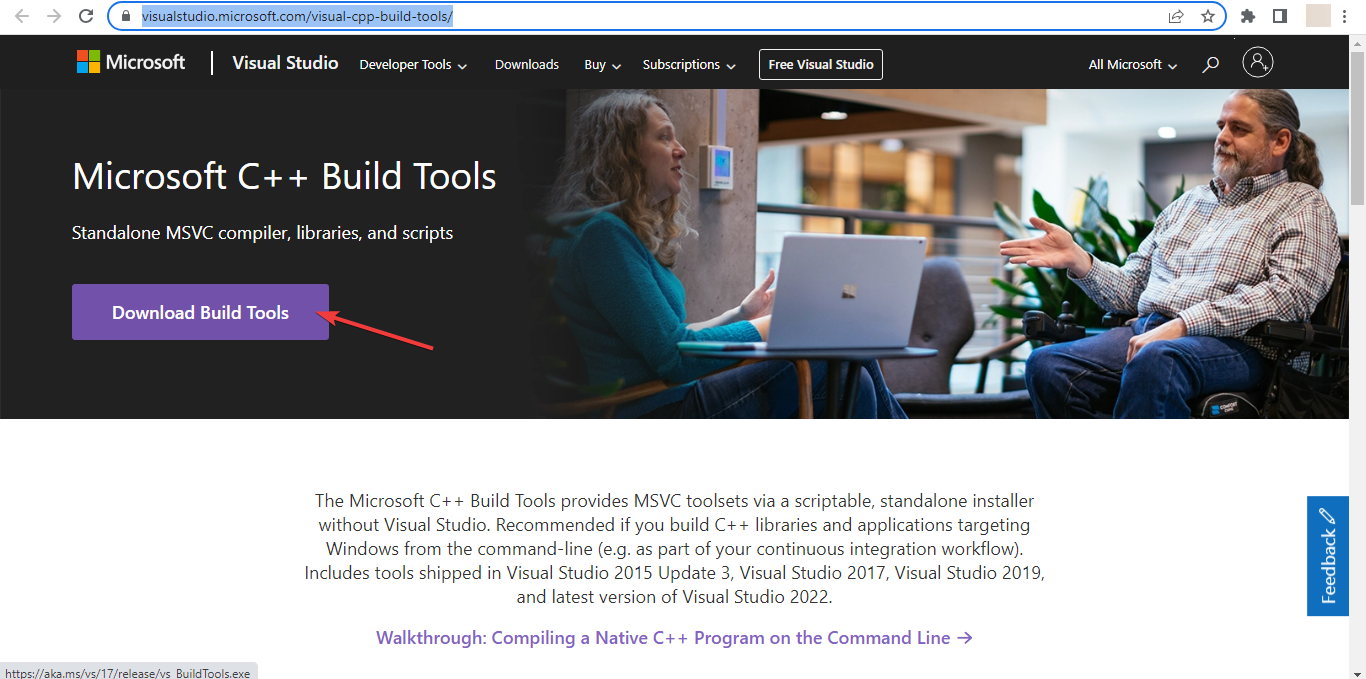
- After installing the software, follow the steps.
- Finally, choose the specific package for your device once you have downloaded it and completed the installation process.
- Restart your PC.
We trust that this guide has offered essential support to address your issue. As you may have observed, fixing this matter is not as intimidating as it might appear at first sight.
If you encounter any further difficulties, we recommend checking out our guide on the can’t Install Microsoft Visual C++ 2015 Redistributable. This resource could provide similar remedies to your problem.
We would love to hear your thoughts on the matter, so please drop a comment below and let us know which solution you found to be the most impactful. Your feedback is highly valued.