6 Best Tools to Fix Corrupt Archive Files in Windows
Resolve corrupted archive files efficiently with our software picks
5 min. read
Updated on
Read our disclosure page to find out how can you help Windows Report sustain the editorial team Read more
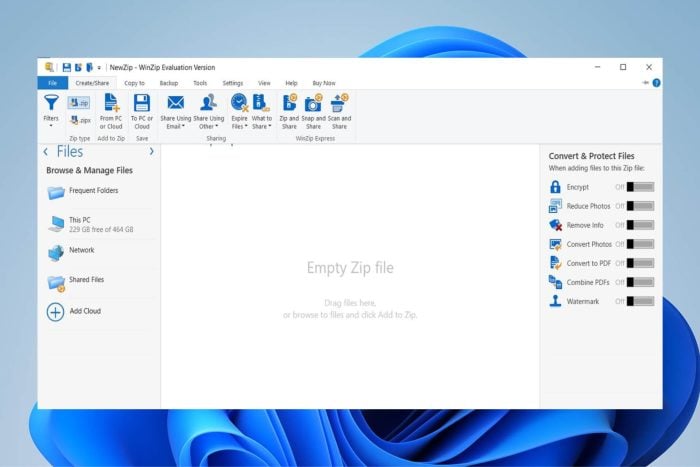
Looking for the best software to fix corrupt archive files? You’re in the right place.
Check our overviews of the best options available so you can easily get rid of This archive is corrupted errors in Windows.
How to fix corrupt files in Windows?
Find below the best tools to fix corrupt archives in Windows and how to use them:
WinZip – Fully secure file archiver
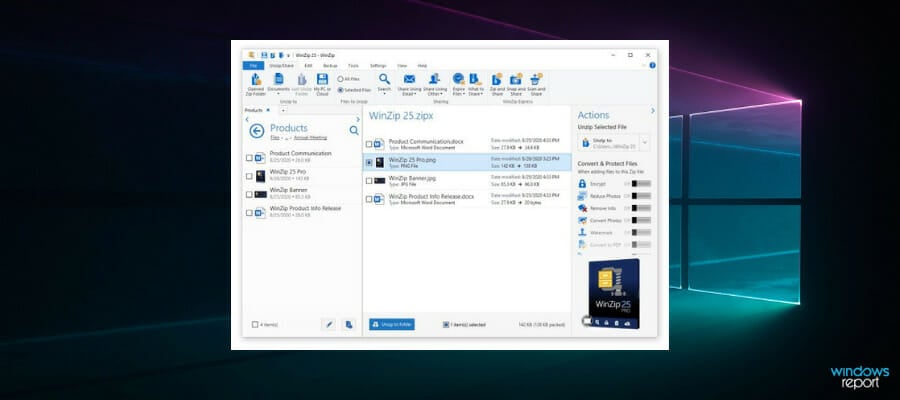
WinZip is the most popular file compression tool. It supports valuable functions such as sharing, managing, protecting, and backing up your files.
You can use it to fix corrupt archive files be it .zip or .zipx. Here’s how:
- Type Command Prompt in the search bar and open as admin.
- In the dialog box that opens, type the following command:
C:Program FilesWinZipwzzip" -yf zipfile.zip - Press Enter.
For a split or spanned Zip file, use the following command instead: C:Program FilesWinZipwzzip" -yfs zipfile.zip
Note: Change the letter C with the corresponding drive on your device where the WinZip folder is located.
By using this command, WinZip will create a new Zip file with a FIXED suffix in the file name. It will not change the original Zip file. Only the data in the original Zip file is used.
The FIXED Zip file is accessible, but the data may still be corrupt.

WinZip
Use this popular tool to compress, share, manage, password-protect, and back up your important large files.WinRAR – Most efficient file archive and transfer
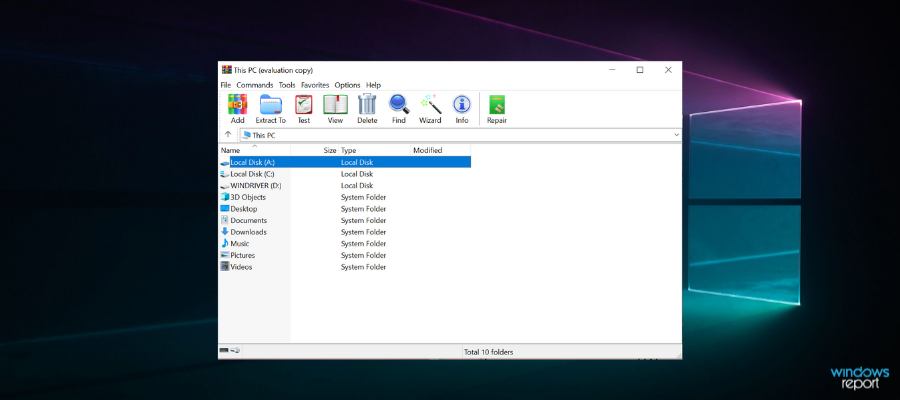
WinRAR is another popular file extraction tool that you can use to repair corrupt ZIP and RAR formats.
Here’s how to use it to repair a corrupted archive:
- Launch WinRAR, click on the address bar and then select the location where the corrupted file is saved.
- Click on the corrupted archive file (RAR or ZIP file)
- Click on the Repair button in the tool and choose the repair archiver from the drop-down list that appears.
- A new dialogue appears, choose the location where you want to save the new archive after repairing the file. Click on OK to save settings.
- After the repair process is completed, go to the folder chosen as the location for the new archive and access the repaired file.
Alternatively, you can fix corrupt archive files (most especially small-sized corrupt archive files) by using the shortcut menu. Here’s how to do this:
- Launch WinRAR
- Select the corrupt archive file and right-click on it
- Click on extract files in the shortcut menu that pops up
- Move to the Extraction path and options menu and choose a folder to save decompressed archives.
- Check the box indicating keep broken files in Miscellaneous
- Click OK to start the extraction process. Error messages might appear on the screen; ignore them and extract the archive.
- Check the saved folder for all the incorrupt files
PowerArchiver – 256-bit AES encryption
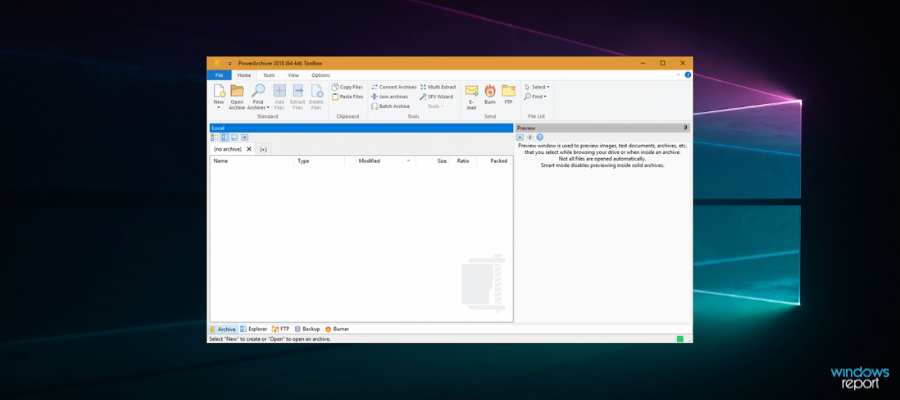
PowerArchiver, despite its small size, contains advanced features that make it a good option. It works on various formats, including ZIP, ZIPX, 7Z, RAR, and more.
After the repair process is completed, the new archive file is saved in the same folder as the corrupted file which can then be quickly accessed for further use.
Here’s how to use it:
- Open Power Archiver.
- Select Repair ZIP from the tools menu.
- Enter the name and path of your archive or use the browse option to find it.
- Select it and hit Start.
- Wait for the process to complete.
DiskInternals ZIP Repair – Easiest ZIP file repair
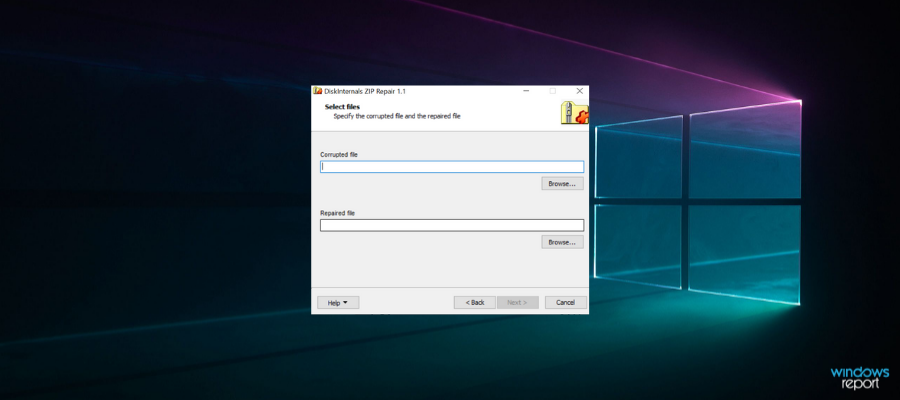
The Zip Repair tool is a freeware released by DiskInternals and is renowned for its capability of recovering corrupt archive files. It’s lightweight and very straightforward.
The tool can repair multiple archive file formats and save the recovered file on any disk.
Here’s how:
- Open the Zip Repair tool.
- Hit the Browse button to select the archive you want to fix.
- Hit Next and wait for the process to complete.
Zip2Fix – Fast processing damage file repair

Zip2Fix is also a recovery tool that uses a different recovery protocol that differs from the traditional methods.
It fixes archive files by extracting the good files and then zipping them back into a new archive. This ensures that you recover the good aspects of the zip file that is corrupted or damaged.
Running it is easy:
- Open the software.
- Locate the corrupt ZIP file.
- Hit next. The tool will automatically begin the recovery process.
Object Fix Zip – Fixes files with CRC errors
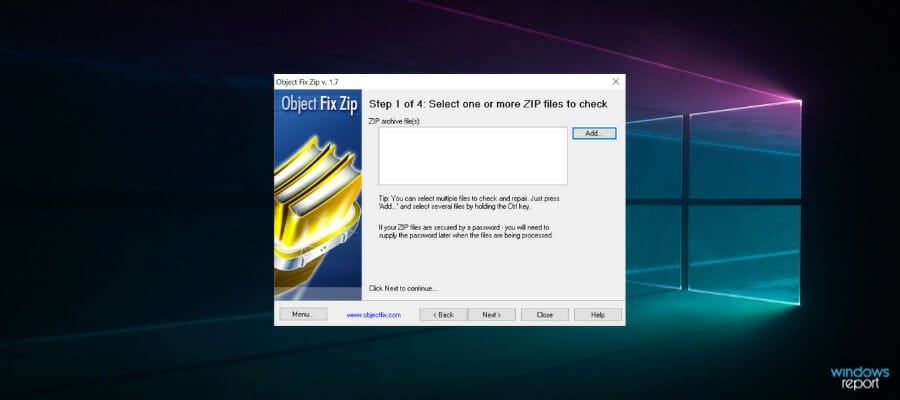
Object Fix Zip is a popularly utilized recovery tool to repair corrupt or partially damaged archived files.
Moreover, Object Fix Zip uses a four-pronged procedure that starts from the addition of files to be repaired all through the fixing process.
- Open Object Fix Zip.
- Click the Add button to browse for the corrupt archive.
- Once you find it, hit next. The tool will automatically scan and fix it.
So these would be our recommendations.
Data corruption happens a lot typically when dealing with a huge number of files at a time.
Archive files sometimes may be incomplete or rendered corrupt due to a myriad of reasons that lead to the loss of important information contained in the file.
Please keep in mind that although you will be able to access the corrupt archive using one of these tools, it is possible that they still contain a corrupt file, that you should delete or scan using antivirus software.
If you’re looking for efficient ways of combining RAR files, the highlighted guide will help you.
For any questions, don’t hesitate to use the comments section below.










