Recoverable Signature in Microsoft Word: 3 Ways to Fix it
You can simply use the option to trust the user’s identity
2 min. read
Updated on
Read our disclosure page to find out how can you help Windows Report sustain the editorial team. Read more
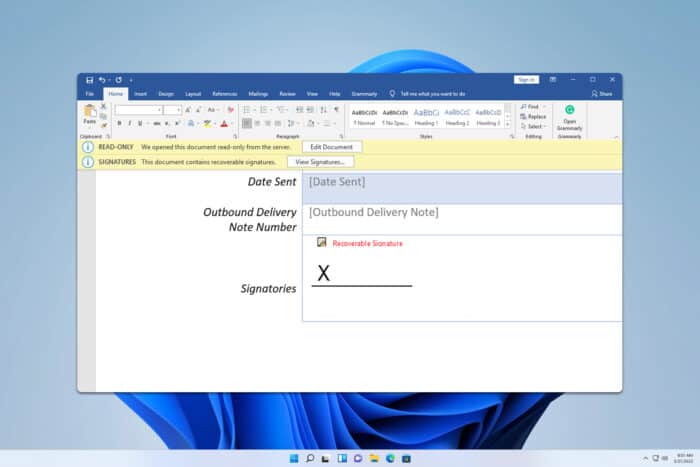
Many are confused by Recoverable signature message in Microsoft Word, so in today’s guide, we’re going to show you a couple of methods that you can use to fix this problem.
What does recoverable signature mean in Word?
This message means that there’s an issue with your certificates. The certificate might not be trusted or it might not have CRL specified.
What can I do if a Recoverable signature message appears in Microsoft Word?
1. Select the option to trust the user’s identity
- Double-click the signature.
- Next, click on Click here to trust this user’s identity.
- After that, the issue should be gone.
2. Move the certificate to the Trusted People group
- Press the Windows key + R and type mmc. Press Enter.
- Click on File and choose Add/Remove Snap-in.
- Select Certificates and click on Add.
- Select Computer account and then Local computer and click on Finish.
- Click OK to confirm.
- Go to Personal and select Certificates.
- Select your certificate, right-click it, and choose Cut.
- Navigate to Trusted People and then go to Certificates.
- Right-click the right pane and choose Paste.
Once the certificate has been moved, check if the problem is resolved.
3. Check if your certificate has CRL specified
- Ensure that your certificate has a CRL distribution point.
- The CRL distribution points must be specified in the issued certificates.
- In the intermedia CA is used, the two CRLs must be maintained and specified. One for the certificates issued by Root CA and another for certificates issued by intermediate CA.
If nothing else works and you’re still stuck with a Recoverable signature – The signer’s certificate cannot be verified in Microsoft Word, you might have to issue a new certificate by using SelfCert.exe.
Did you use any other method to fix the Signature certificate cannot be verified in Word? If so, share it with us in the comments section below.
And if you’re having trouble adding signatures in Excel, we’ve already covered ways to help ease the process.
Before you leave, don’t miss our guide on how to add a signature in Microsoft Word, or how to create a signature line in Word without X.
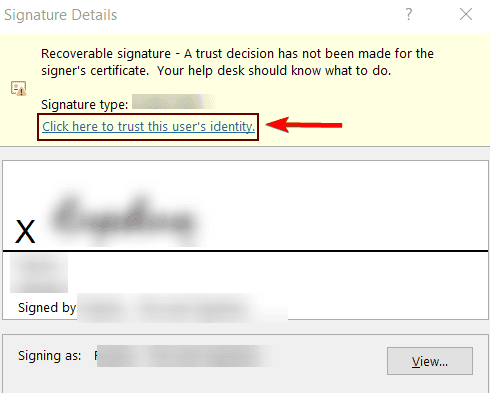
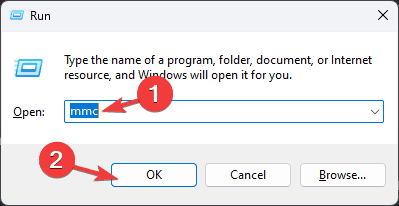
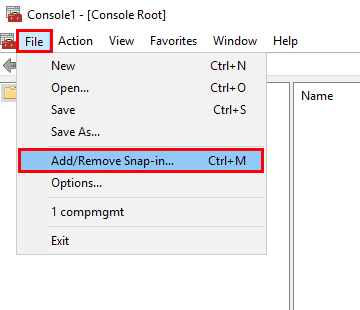
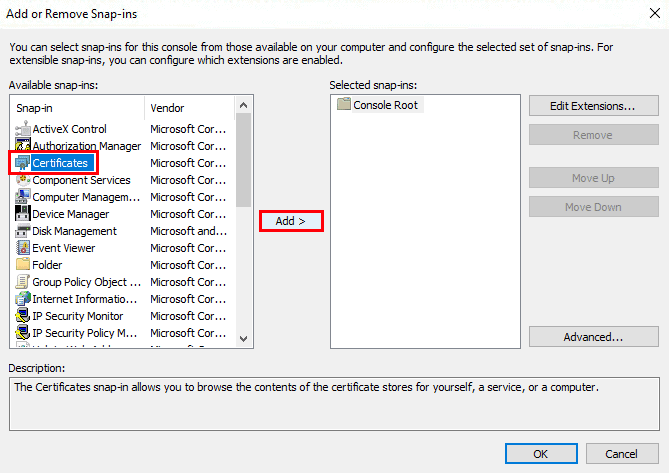
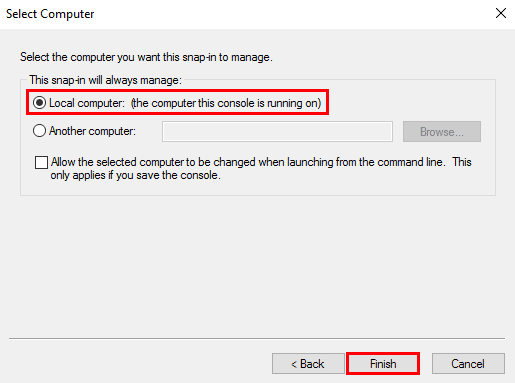
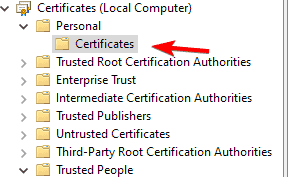
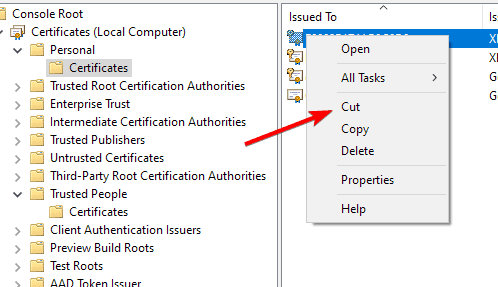
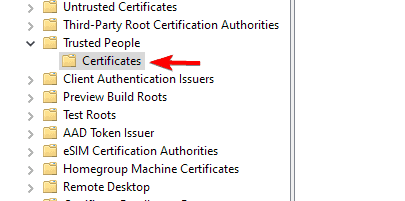
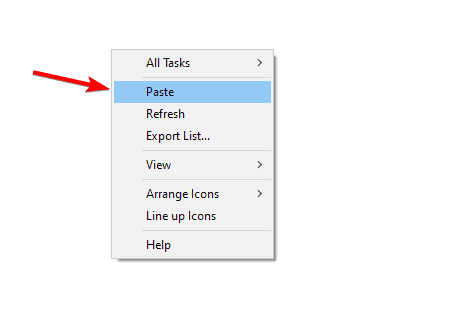

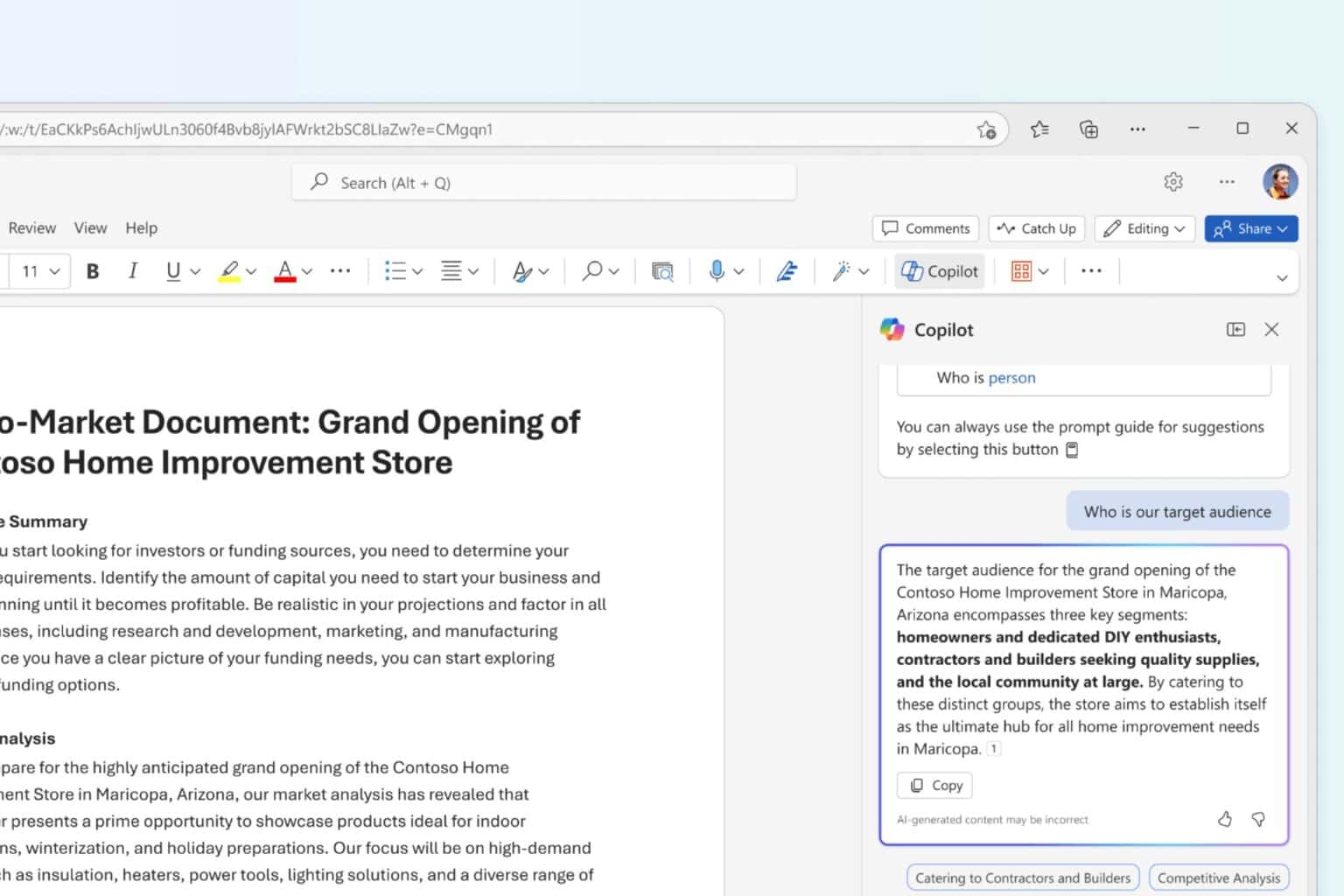
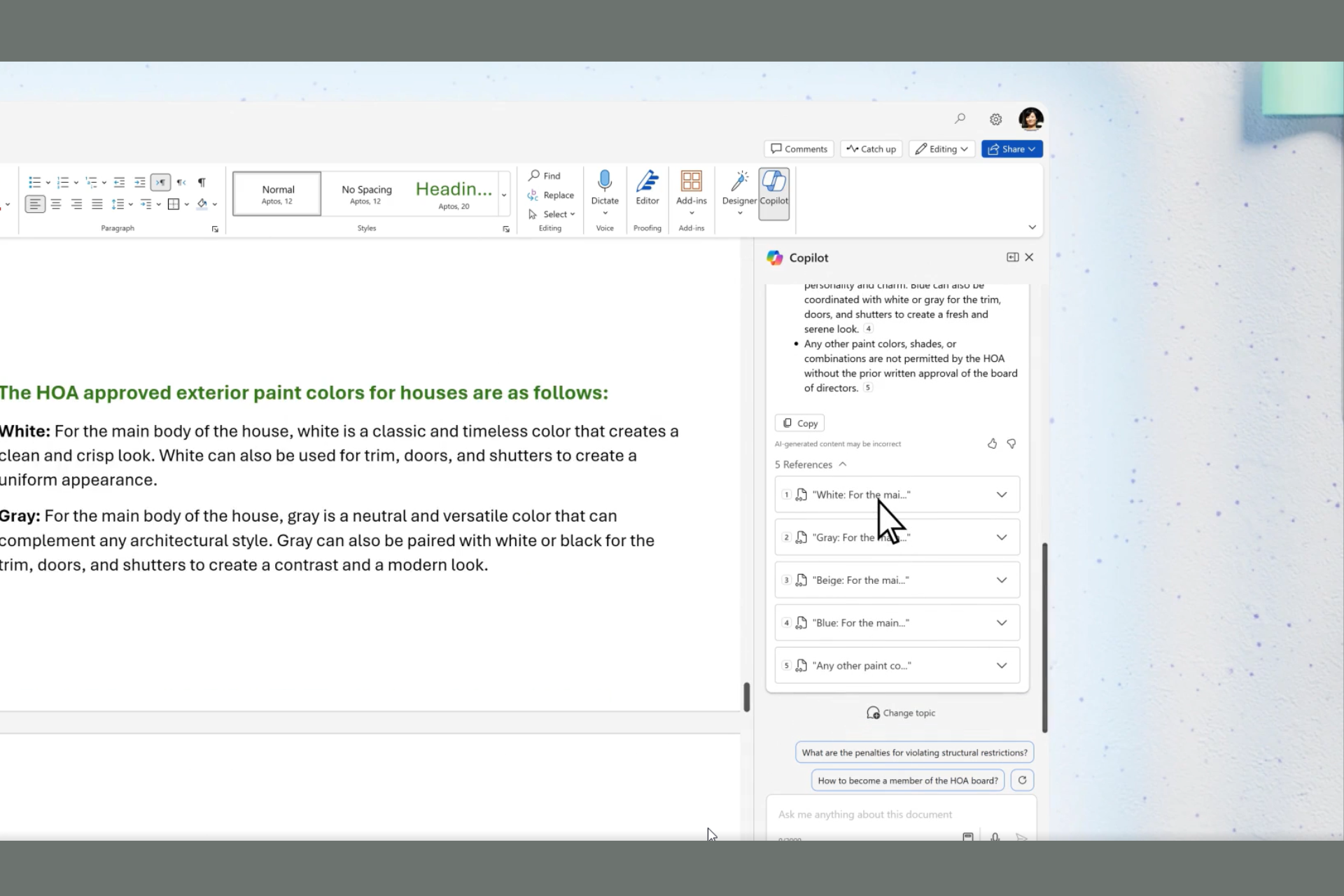





User forum
0 messages