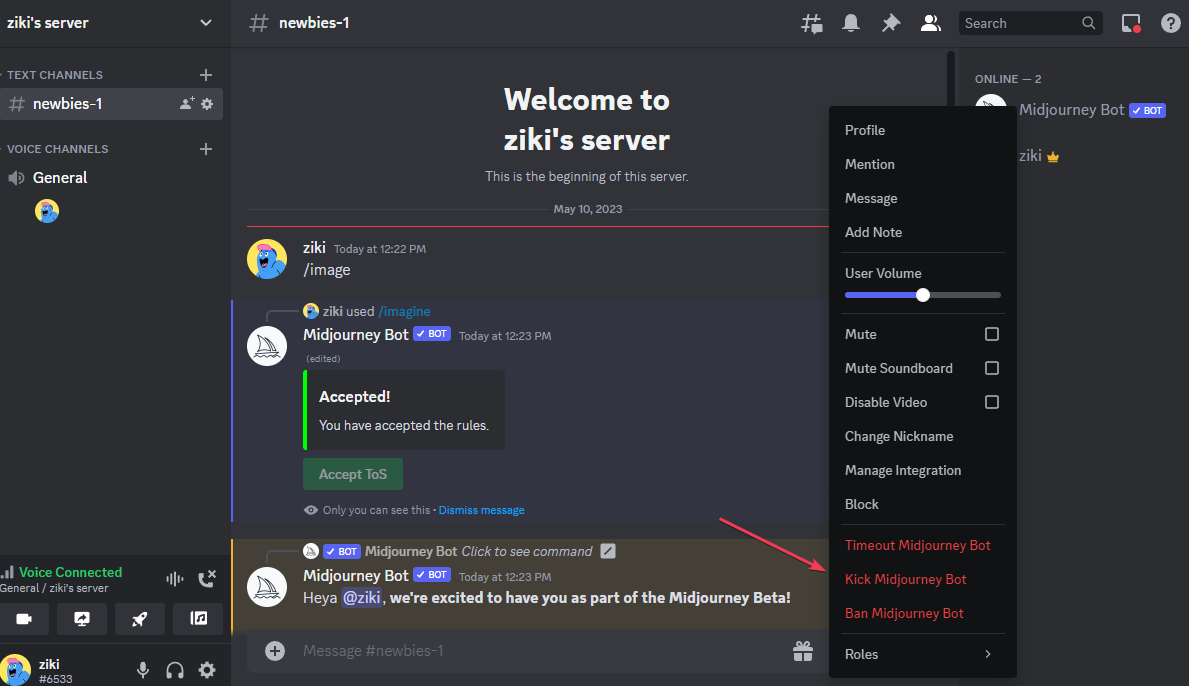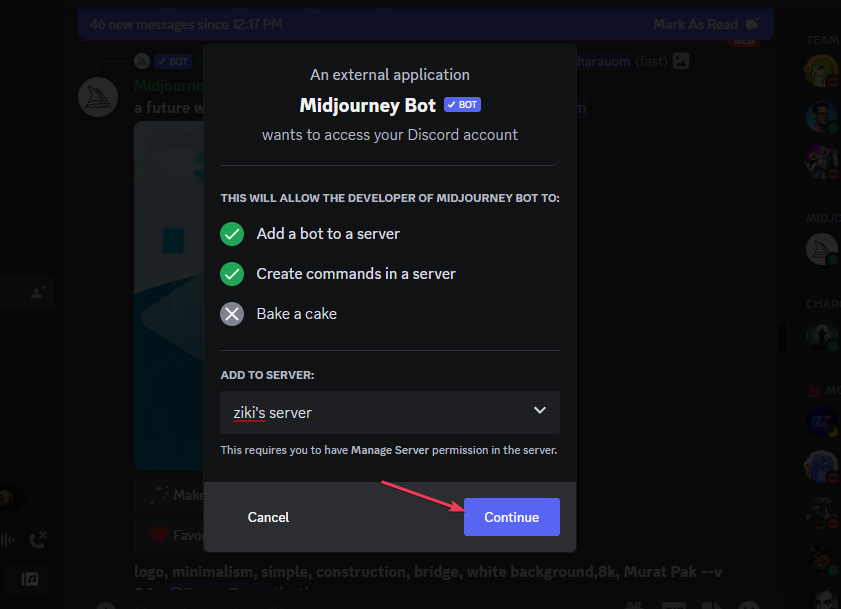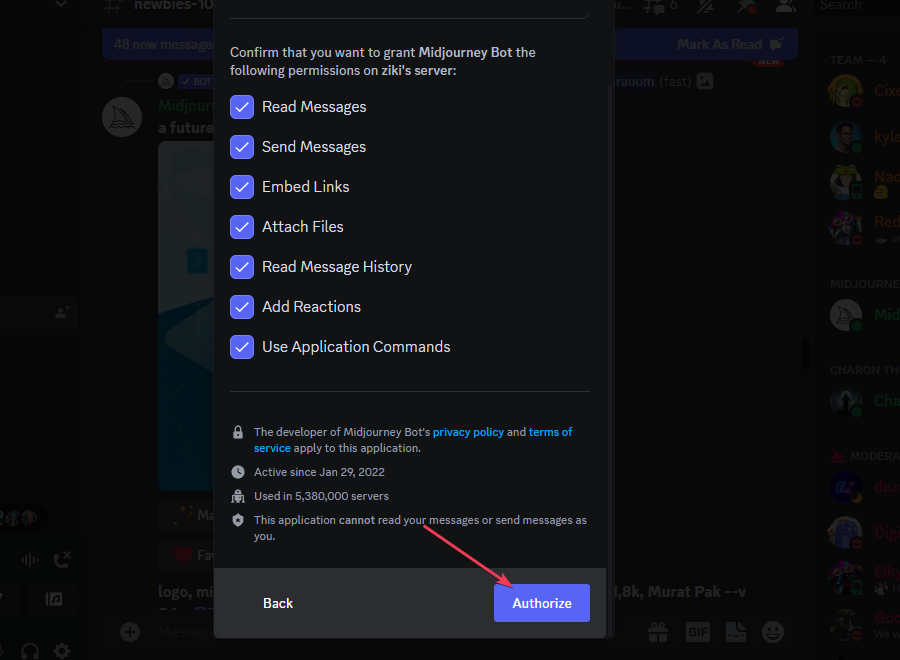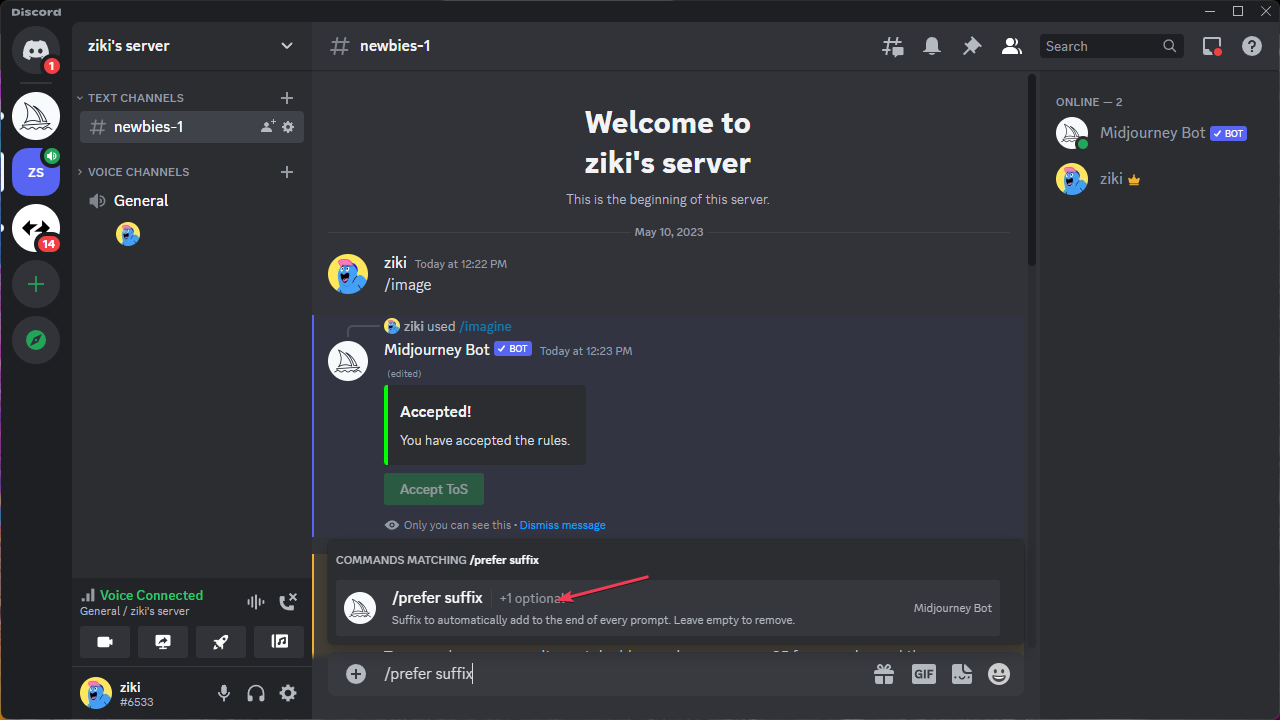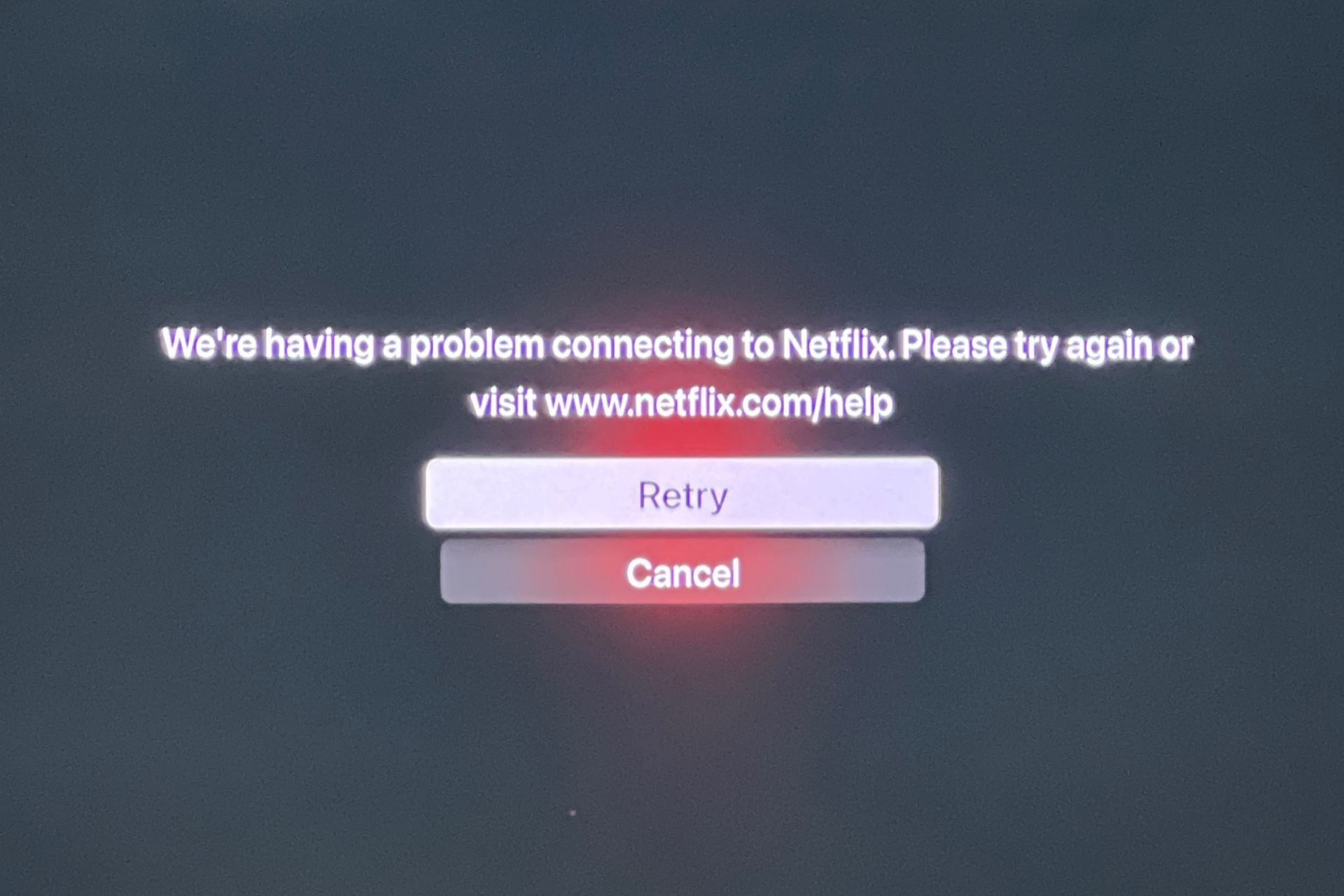Midjourney Error Fix: The Application Did Not Respond
Try removing and re-adding the bot into your server
3 min. read
Updated on
Read our disclosure page to find out how can you help Windows Report sustain the editorial team Read more
Key notes
- The Midjourney application is an AI-powered tool used to create art designs seamlessly.
- Insufficient memory or CPU resources, corrupt system files, and malware or viruses are some of the common problems associated with this error.
- Running an SFC scanner should help to identify and repair any corrupted system files.
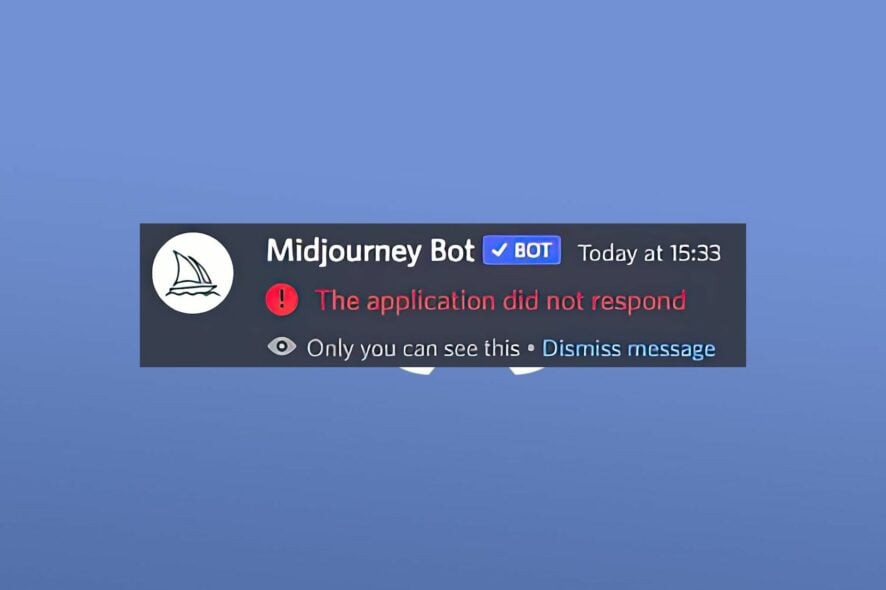
The Midjourney application is an AI-powered tool used in Discord that can be used to create nice images or stunning pieces of art. However, some users claim they encountered Midjourney the application did not respond error while using the bot inside Discord.
What causes the Midjourney application not to respond?
First, The application did not respond error in Midjourney is just a way to say that the AI bot is not working at the moment.
Actually, it’s only a single explanation of why the Midjourney bot is not working in Discord and that is because the service is temporarily unavailable or an internal server error. In other words, the Midjourney bot is down or under maintenance.
Basically, there is a single thing to do in this case: wait. However, if the situation lasts longer than a few minutes, here are some solutions that might help.
How do I fix The application did not respond Midjourney error?
Before trying any of the solutions provided below, you should consider performing the following preliminary checks:
- Restart the Discord app and check if the bot is back online.
- Check if the Midjourney service is available.
- Check if the Discord server is down.
If these prerequisite methods didn’t fix the problem, let’s perform the following solutions.
1. Re-add the bot
- Open the Discord app on your mobile or computer and locate the Midjourney Bot.
- Click on the bot’s name. Then click on Kick Midjourney Bot to remove the bot from your server.
- Wait for a few minutes to allow time for the bot to reboot before inviting the bot again.
- Go to the Midjourney server. click on people icon, click on Midjourney Bot, and select Add to server.
- Select your server, and Continue.
- Then, select Authorize.
Now, try to access the Midjourney bot and check if the problem has been fixed.
2. Revert the system settings to default
- Open your Discord application on your computer or mobile device.
- Open the bot server and type /prefer suffix in the chatbox.
- Press Enter and wait for the process to complete.
After completing these steps, your system settings should be reset to default. Now check whether Midjourney the application did not respond error has been resolved.
And that’s it on how to fix the issue with Midjourney The application did not respond error.
If you have any questions or suggestions, or possibly another method that may help resolve this error, please use the comments section below.