Can't Sign into Minecraft? Fix Minecraft Login Issues Easily
Here's how to fix you are not logged into your Minecraft account quickly
4 min. read
Updated on
Read our disclosure page to find out how can you help Windows Report sustain the editorial team. Read more

Minecraft requires the users to log in to the account or server before playing the game. However, some users have reported that they can’t sign into Minecraft and other Minecraft login issues when attempting to do so.
One Reddit user reported a similar issue in the community forum.
So I’ve had Minecraft Java edition for a long time now and I’m having a problem with logging in. Everytime I try to login in the launcher, I put in my information and all but all it’s saying is that it cannot connect to server.
But that’s far from being over. Users reported even more Minecraft login problems, as follows:
Why can’t I sign into Minecraft?
- Server outages or maintenance
- Connection issues on your side (It may be your DNS, your router, or even broader issues on your ISP side)
- Firewall or other security features blocking access to Minecraft servers
- Your game version is not up to date
These are all possible reasons that could explain the Minecraft login issues. On the other hand, Minecraft Microsoft account problems are more particular.
If you recently changed your username, Mojang servers are likely to reject your login attempts. But Microsoft can also lock your account for security reasons whenever suspicious activity is detected.
In this case, you may need to unlock your account and change your password. Don’t worry, we’ll show you how to fix you are not logged into your Minecraft account issues for good.
What can I do if the Minecraft login is not working?
Before you dig, here are a few quick steps you can try:
- Restart your router or modem
- Open the Microsoft Store app and check for game updates for Minecraft
- Run the built-in troubleshooter for Store apps and/or use the Windows Settings to Repair or Reset Minecraft via Apps & Features
1. Check for server issues
- One of the common reasons for the Minecraft login not working issue has to do with Minecraft servers being down for maintenance.
- Before proceeding with any other steps, check if the Minecraft server is down.
- Check Reddit and Minecraft.net forums and see if other users are reporting similar issues.
- In the case of server issues, you can do nothing but wait for the developer to fix the issue.
According to Minecraft’s official page, errors like Login failed, invalid username and password can be temporary issues and will automatically resolve after an hour or so.
Additionally, if you got the account username and password from a third party, check for the validity of the user credentials for the Minecraft account.
Do not try to log in repeatedly as it can get your account locked for 24 hours.
2. Reset the Minecraft account password
- Open the Minecraft forgot password page.
- Log in with your email address and click on the Forgot password option.
- Minecraft will send a link to reset your password to your email address.
- Open the email and click on the link.
- Reset the password.
- Launch Minecraft and try to log in again and check for any improvements.
3. Try a different browser
- If you are trying to log in to Minecraft.net and experiencing the login not working issue, try using a different browser.
- For instance, you can switch to Opera.
- Open Minecraft.net and enter your login credentials.
- Check if you can log in to your account successfully.
- If the login is successful, try clearing the browser cache and cookies on your primary browser or stick with the newly installed one.
4. Flush DNS configuration
- Press Windows Key + R to open Run.
- Type cmd and click OK to open Command Prompt.
- In Command Prompt, enter the following command and hit enter: Ipconfig /flushdns
- Wait for the success message and close the Command Prompt.
- Launch Minecraft and try to log in.
Flushing the DNS removes all the network information stored in the cache and forces the computer to find new DNS information.
If you want to play single-player games, you need to log in using your Microsoft account as a form of verification. You also need it if you want to create a server for yourself and your friends.
The Minecraft login not working issue can occur if the Minecraft servers are facing technical issues. It may also be the reason your purple heart cape is not showing up. Most of the time, waiting for a couple of hours or even a day can automatically fix the issue.
Our recent Minecraft error code Obsidian covers a similar issue, so you might want to visit it for more solutions. We also have a guide on Failed to get Minecraft access error transferring server message, so don’t miss it.
However, if the issue did not resolve automatically, try the steps listed in this article one by one.
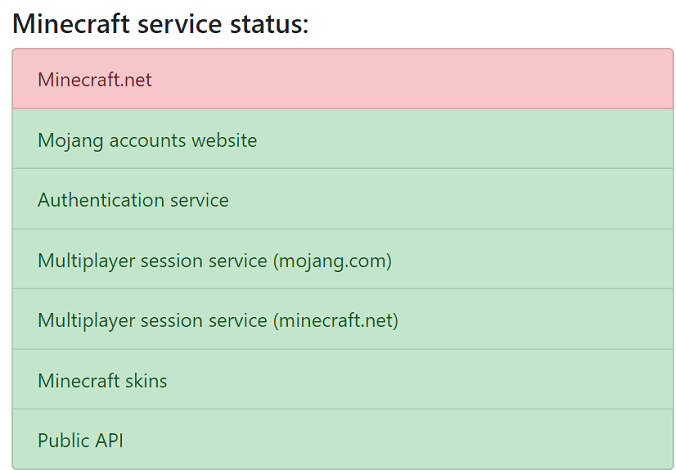
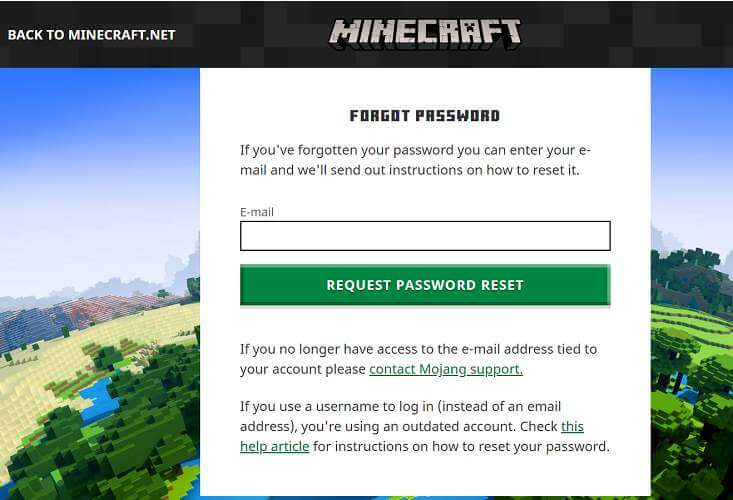
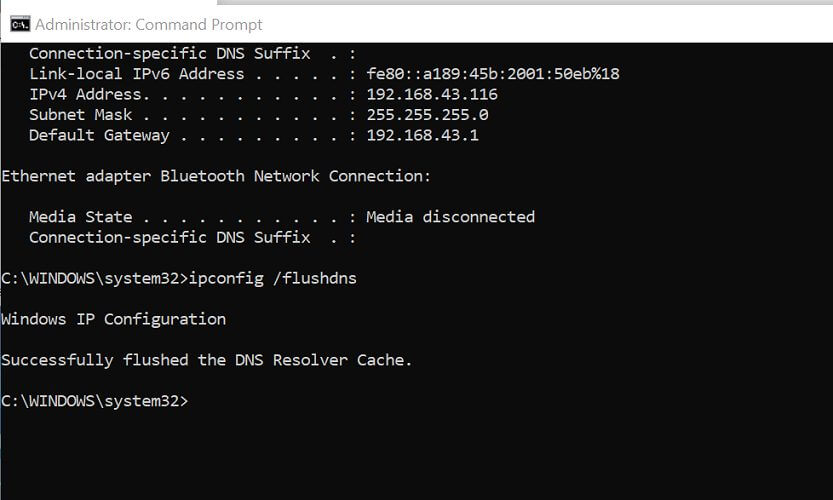








User forum
1 messages