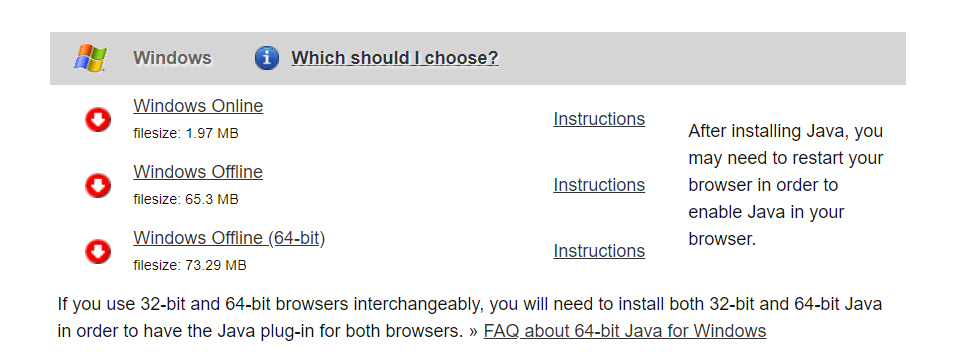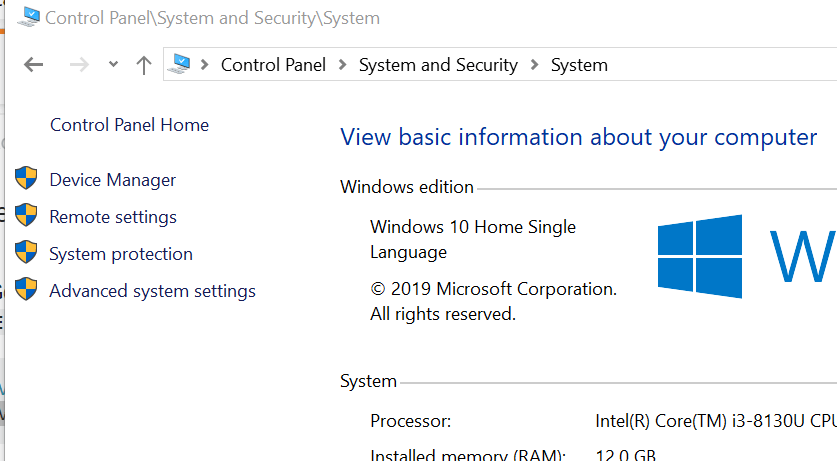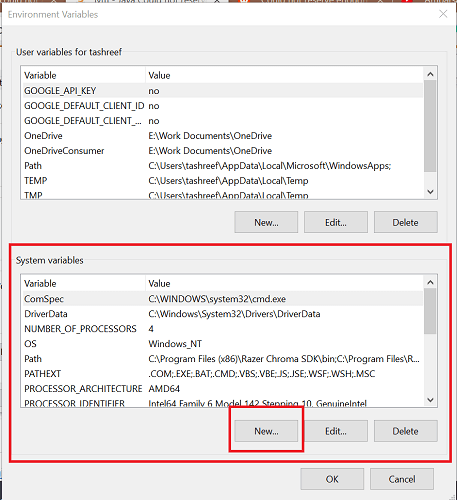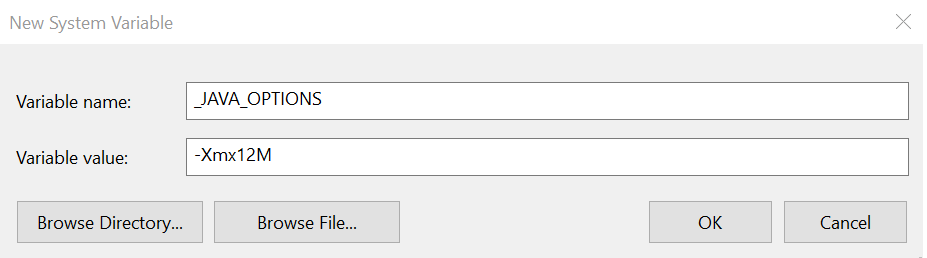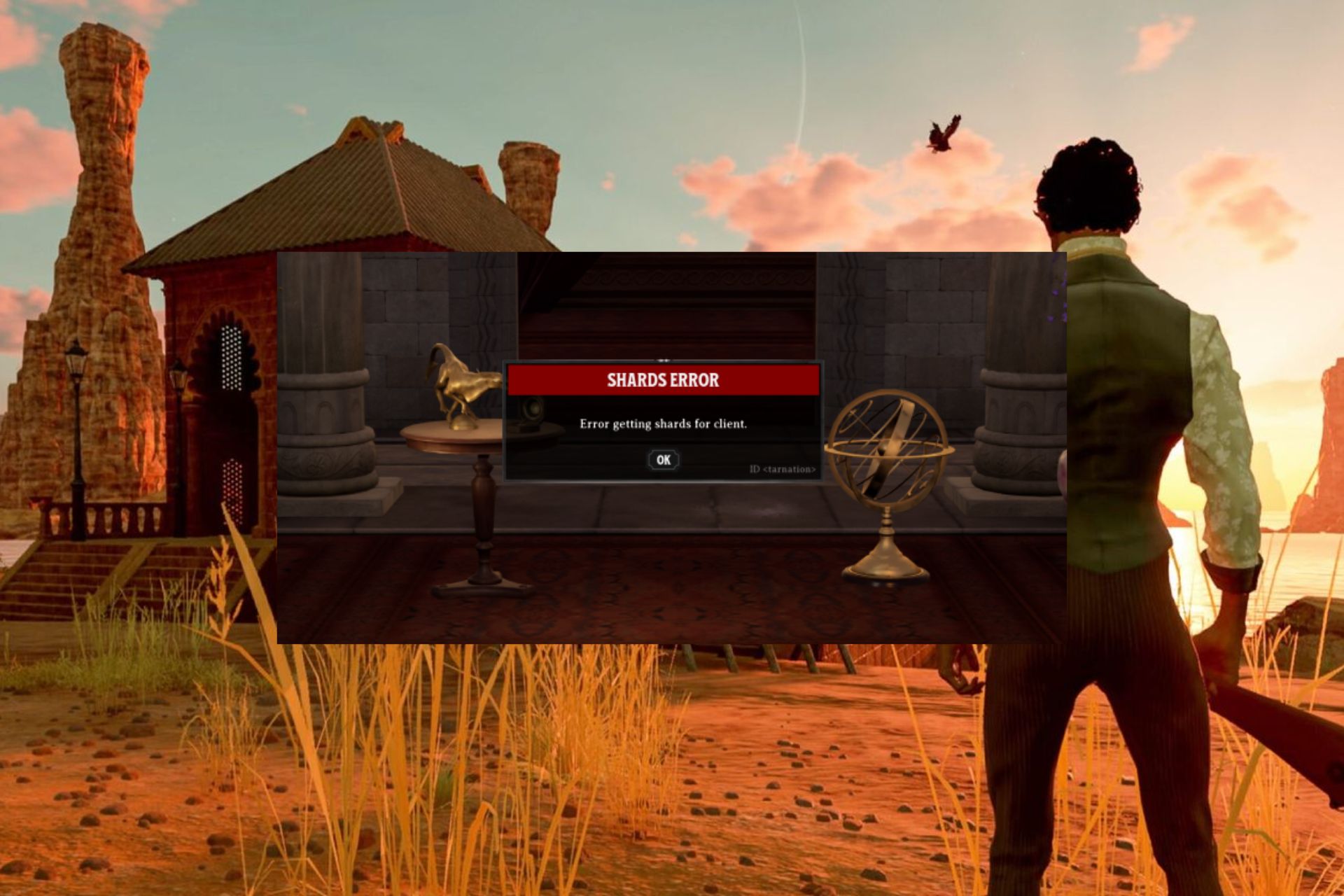Fix: Minecraft Server Could not Reserve Enough Space
Give a try to these quick solutions right away
5 min. read
Updated on
Read our disclosure page to find out how can you help Windows Report sustain the editorial team Read more
Key notes
- Minecraft is one of the most popular sandbox games that you can play across platforms. It also allows users to create their own server to play with friends.
- However, at times while allocating more space to your Minecraft server or accessing the server, you may encounter the could not reserve enough space error.
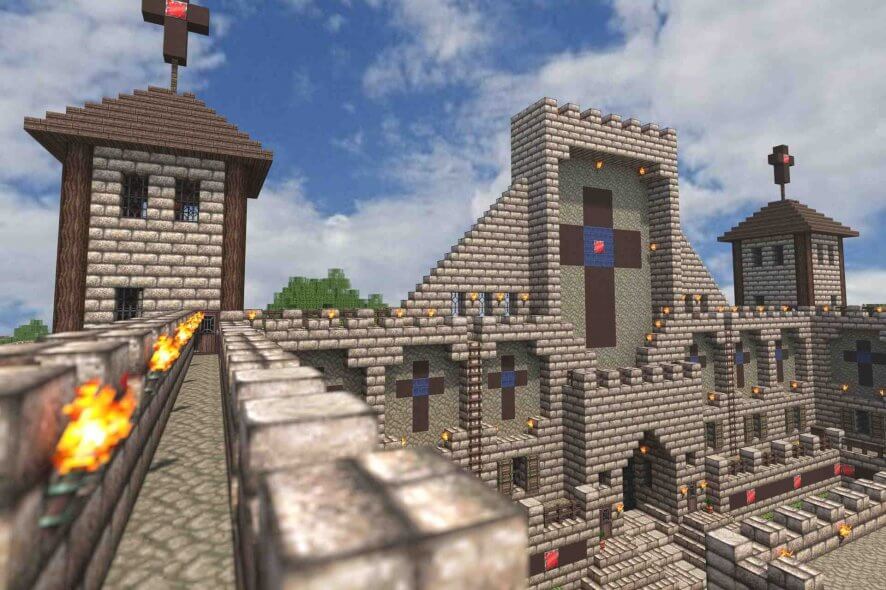
It is always beneficial to add more RAM to your Minecraft server. However, at times while adding more RAM or allocating more space, you may encounter the could not reserve enough space for object heap. This error can occur due to incorrect version of Java JRE.
Several users have reported similar errors in the Reddit community forum.
I hope this is the right sub-reddit anyway, i am making a survival server with my friends and when i add more ram i am getting this error
C:\UsersmeandDesktopServer>java -Xmx2048M -Xms2048M -jar server.jar nogui
Error occurred during initialization of VMCould not reserve enough space for 2097152KB object heap
C:UsersmeandDesktopServer>PAUSE
Press any key to continue . . .
If you are also troubled by this error, here are a couple of troubleshooting tips to help you resolve the Minecraft server could not reserve enough space issues in Windows.
How do I fix the could not reserve enough space Minecraft error?
1. Install 64-bit Java JRE
- Go to the Java JRE download page.
- Click on Windows Offline (64-bit). Wait for the download to complete.
- Double-click on the Java installer to install the 64-bit edition of the Java runtime environment.
- Launch your Minecraft server and try to allocate more RAM to the server.
- Check if the could not reserve enough space error is resolved.
If the issue persists even after installing the 64-bit version of Java JRE, follow these steps.
- Press Windows Key + R to open Run.
- Type cmd and click OK to open Command Prompt.
- In Command Prompt, type the following command and click OK:
java -version - The above command will display the Java version installed on your computer. The result will look something like this:
C:>java -version
java version "1.8.0_221"
Java(TM) SE Runtime Environment (build 1.8.0_221-b11)
Java HotSpot(TM) 64-Bit Server VM (build 25.221-b11, mixed mode) - If it doesn’t say “64-bit Server VM”, it means Minecraft is still finding the 32-bit version.
- To fix this, you need to remove the older version and reinstall the 64-bit edition again.
Remove and reinstall 64-bit Java JRE
- Press Windows Key + R.
- Type appwiz.cpl and click OK to open Control Panel.
- Choose the 32-bit edition of Java and click on Uninstall.
- Also, uninstall Java JRE 64-bit edition.
- Once done, install the 64-bit Java JRE downloaded in the first step.
- Try allocating more space to your Minecraft server and check for any improvements.
Not using a Java 64-bit version can also cause the Error occurred during initialization of VM. Read the highlighted guide for more information.
2. Add a new system variable
Note: Before proceeding with the below steps, create a system restore point.
- Press Windows Key + R to open Run.
- Type control and click OK to open Control Panel.
- Go to System and Security > System.
- Click on View advanced system settings from the left pane.
- In the System Properties window, click on the Environmental Variables button.
- Under the System Variables section, click the New button.
- Enter the following for Variable name and value:
Variable name: _JAVA_OPTIONS
Variable value: –Xmx512M - Click OK to save the changes.
- Click OK on all the open Windows.
The above process will set the memory size to 512MB and fix the could not reserve enough space Minecraft server error.
The Minecraft server could not reserve enough space error can be resolved by installing the 64-bit edition of Java JRE. Since the 32-bit edition is limited on the memory front, installing the 64-bit edition of Java will remove the limitation.
However, if the error occurs without making any changes, try limiting the memory allocation to 512MB by adding a new system variable in Control Panel.
3. Try another Minecraft server alternative
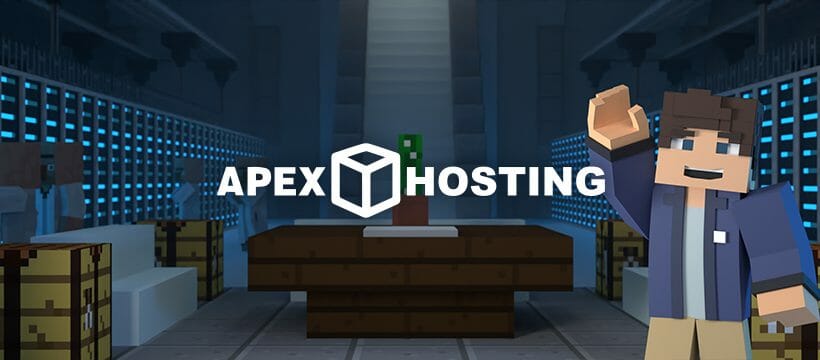
One of the key aspects of running a server is RAM. If you don’t have enough RAM, you won’t be able to run the server without lags.
With Minecraft Server Hosting, you can upgrade or downgrade your RAM wherever you want to ensure you get the correct balance you need. The first step in creating a server is to know what server plan to choose.
RAM is required by the server to support all of the connected players and run all of the software. The player amount, type of plugins, or mods will affect the amount of ram you will need on your server. That’s why with considerable RAM you can do more with your server.
The Minecraft Server Hosting’s plans are:
- 1GB – the recommended plan for basic small vanilla servers.
- 2GB – you can add some base plugins or mods and increase your player base on your server.
- 3GB – to install medium-sized modpacks or plugin packs – up to 25 mods or plugins.
- 4GB – includes most modpacks – up to 35-40 mods or plugins
- 5-10GB – supports over 40 mods or plugins.
- 15GB EX Series – for very large communities and extreme modpacks/ plugins.
Upgrade or downgrade your plan at anytime by choosing one of the most secured server hosting.
Did you manage to solve the issue? Let us know in the comments area below.