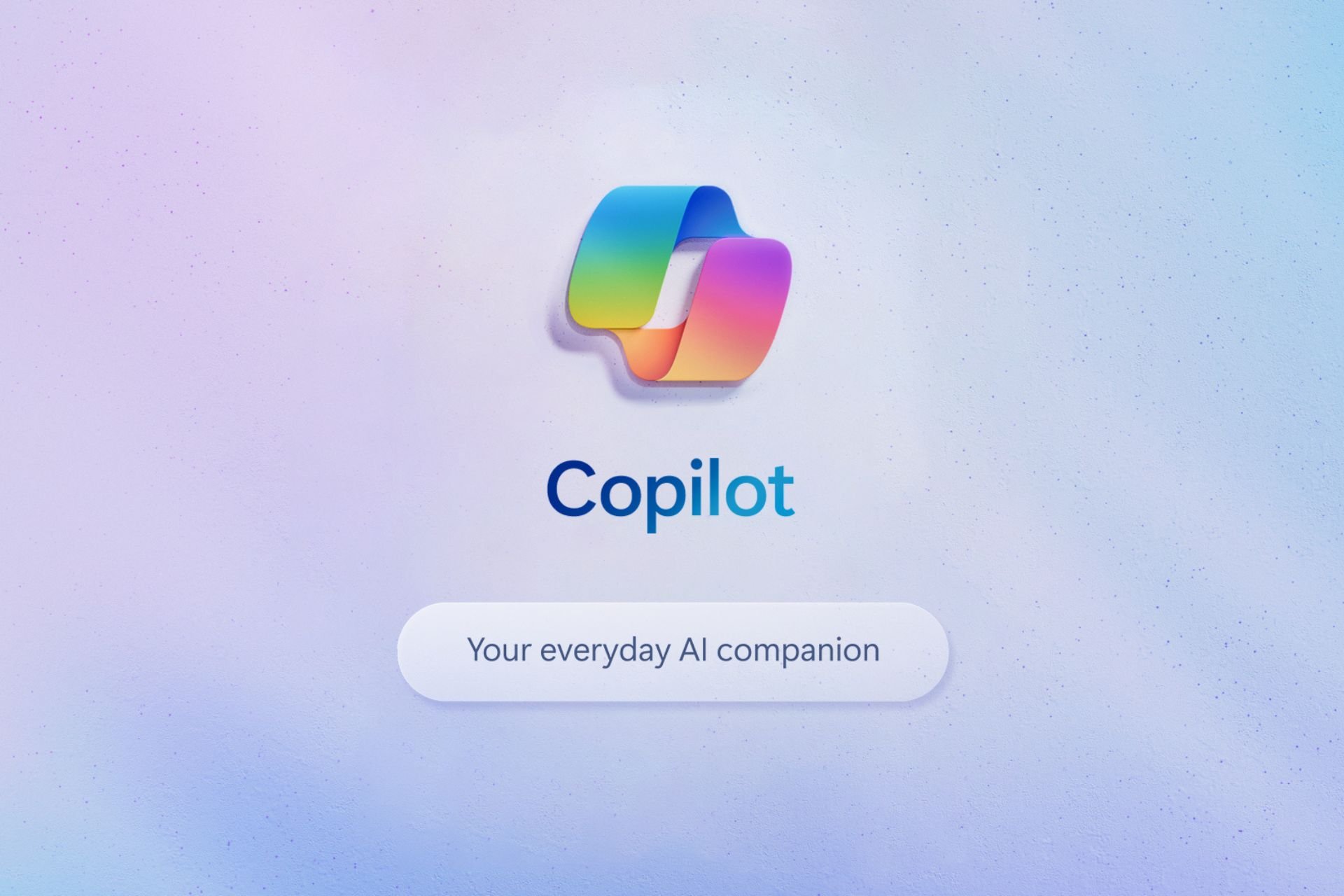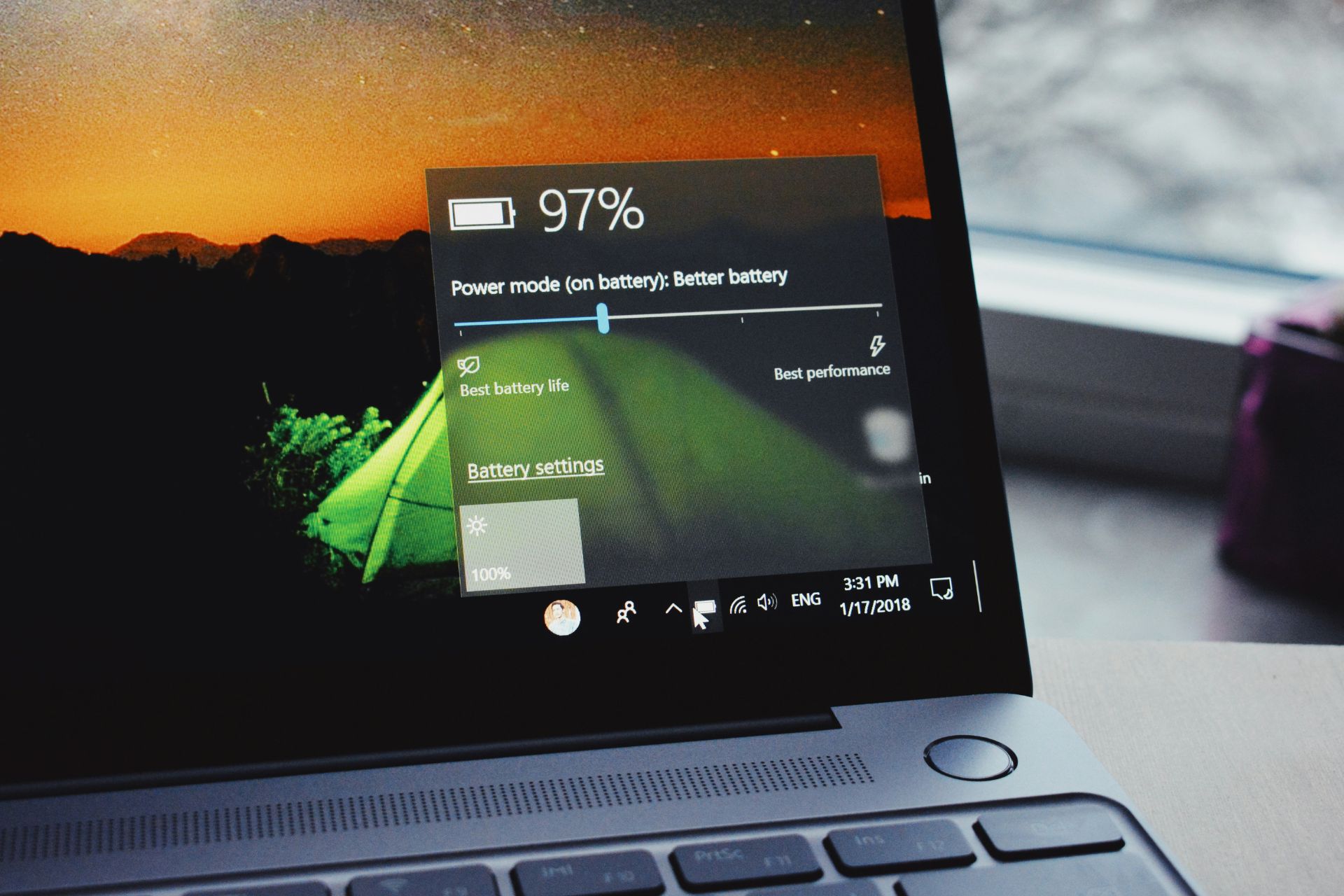Create a Restore Point in Windows 10 With 3 Simple Steps
Keep your data safe with a restore point
2 min. read
Updated on
Read our disclosure page to find out how can you help Windows Report sustain the editorial team Read more
Key notes
- After installing all the basic applications you regularly use, creating a system restore point is a good idea.
- Although Windows 10 generates a backup copy of the system every time you install or uninstall an application, you might want to create your restore point.
- You can quickly restore to a good working copy by following the step-by-step guide below.
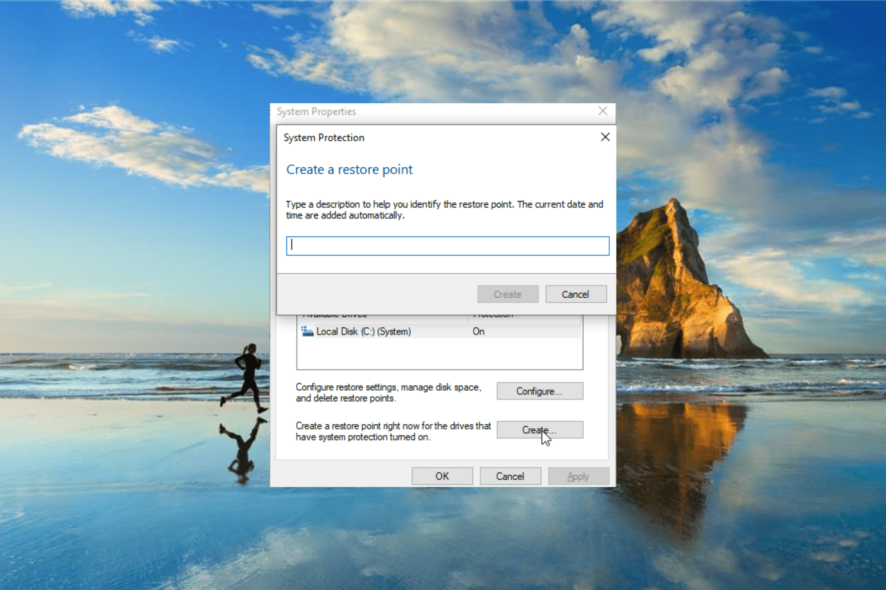
Creating a system restore point on Windows 10 is always good. This is because you never know what will happen to your operating system at one point or another.
In this way, you will easily be able to restore a good working copy in no time without performing a clean install of Windows 10. While this may seem simple, you still need to know how to do it. And that is precisely what we will show you in this guide.
Is creating a restore point good?
Creating a restore point has so many advantages with little to no downsides. The System Restore feature on your PC automatically makes a restore point with every Windows update you install.
The same happens when you install an unsigned driver or program from MSI. This helps to fix your PC if anything goes wrong.
Below are some of the benefits of a restore point:
- Helps to restore a PC to working condition without reinstalling the OS
- Repairs Windows Environment
- Does not delete user data files
How can I create a Windows 10 restore point?
1. Press the Windows key, type system restore, and select Create a restore point.
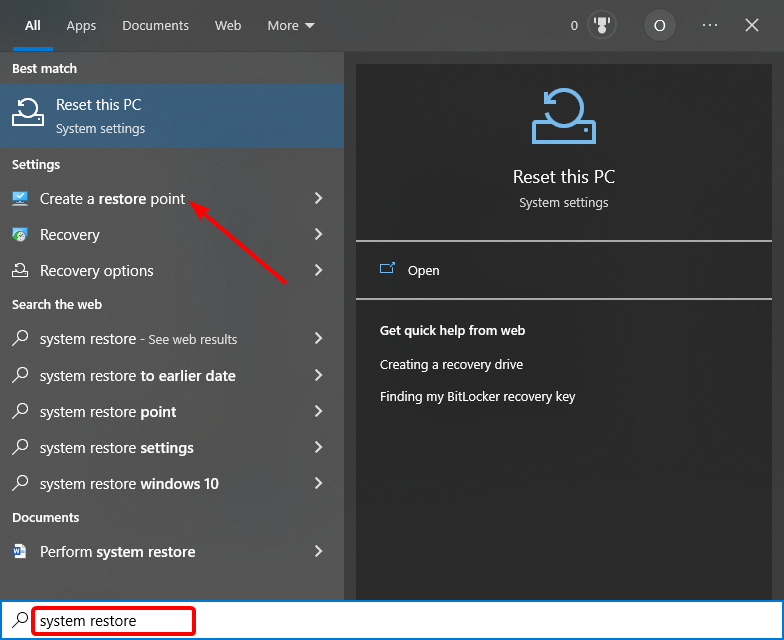
2. Select the System Protection tab at the top and click the Create… button.
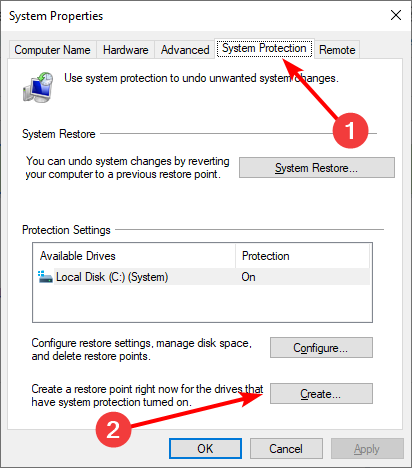
3. Now, enter the name for the restore point and click the Create button
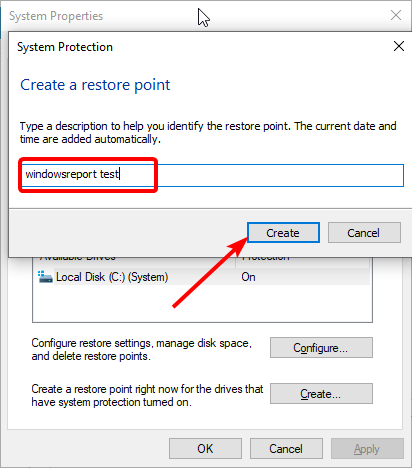
That is how you can create a restore point on Windows 10 without a sweat. In the rare case Windows 10 can’t find your restore point, check our detailed guide to get it back quickly.
If you want to restore your PC and System Restore fails due to antivirus, this guide will show you how to push it through.
If you have any additional questions regarding this article, please write to us in the comments below.