Fix mmres.dll corrupted files [Windows 10, Windows 7]
Some third-party software can fix the mmres.dll on Windows
4 min. read
Updated on
Read our disclosure page to find out how can you help Windows Report sustain the editorial team. Read more
Key notes
- A mmres.dll corrupted error can arise when that file has been corrupted by malware/viruses or bad hard drive disk sectors.
- You can fix mmres.dll file errors with built-in system files and restoration utilities, but it can get complicated.
- Manually replacing the corrupted mmres.dll on Windows operating systems can also resolve these annoying issues.

DLL (Dynamic Link Library) issues aren’t unusual on Windows 10, 8, and 7, and they can cause a lot of stress to users.
Software support forums get inundated with posts from users who need to fix missing or corrupted DLL file issues.
These are some of the more typical corrupted DLL error messages:
- Mmres.dll is either not designed to run on Windows or it contains an error.
- There was a problem starting mmres.dll.
- Error loading mmres.dll.
What is mmres DLL?
The mmres.dll is a Microsoft Dynamic Link Library file with a General Audio Resources description.
That’s an operating system DLL that comes with Windows platforms. You can usually find it by entering mmres.dll in a Windows search utility, as in the snapshot directly below.
When that file is corrupted, you’ll see a mmres.dll error message of some kind pop up for programs that need it.
Software the mmres.dll error arises for won’t usually run when that file is corrupted. These are some of the most likely fixes for mmres.dll corrupted file errors.
How can I fix mmres.dll corrupted errors?
1. Repair mmres.dll corrupted file errors with third-party software
You can fix mmres.dll corrupted errors with a general-purpose system repair utility that can fix a wide variety of issues for Windows platforms dating back to XP.
These tools will replace corrupted Windows DLL files on your PC with fresh new ones from its database during its repair process.
They will repair all missing or corrupted Windows DLLs, including any you don’t know about. Plus, they can also remove junk files to increase your PC’s health.
2. Run an SFC scan
- First, open the search tool in Windows with the Windows + S keyboard shortcut.
- Type the keyword prompt in your search box.
- Right-click Command Prompt to open the context menu for that utility, and click the Run as administrator option.
- Before running an SFC scan, type in this command for Deployment Image Servicing and press Enter:
DISM.exe /Online /Cleanup-image /Restorehealth - Then enter this System File Checker command and press Enter:
sfc /scannow - Wait for the SFC to complete its scanning.
- Restart your desktop or laptop if the scan reports Windows Resource Protection repaired system files.
3. Register the mmres.dll
- Start the Run accessory, which you can do by pressing the Windows key and R at the same time.
- Input this Command Prompt command in Run:
cmd - To open an elevated Prompt window, press the Ctrl + Shift + Enter keys at the same time. Click Yes on any UAC prompt that opens.
- Now input this command in the Prompt’s window:
regsvr32 mmres.dll - Press the Return key to initiate the register DLL command.
4. Roll back Windows with System Restore
- Open the Run window.
- To open System Restore, click Run’s OK button after entering this command:
rstrui - Select the Choose a different restore point option in System Restore, and click Next to continue.
- Click the Show more restore points option if it’s available.
- Now select a restore point that predates the mmres.dll error on your PC.
- Click Continue to proceed to the final confirmation step.
- Select the Finish option to confirm your chosen restore point and start the system rollback.
Note: Restoring Windows to an earlier date will delete software, updates, and drivers installed after the selected restore point. To check what software a restore point deletes, click the Scan for affected programs button in System Restore.
The above resolutions will surely fix the vast majority of mmres.dll corrupted errors.
If, however, they’re still not enough, reinstalling or resetting Windows platforms (with the Reset this PC utility) might an effective last resort for resolving mmres.dll file errors.
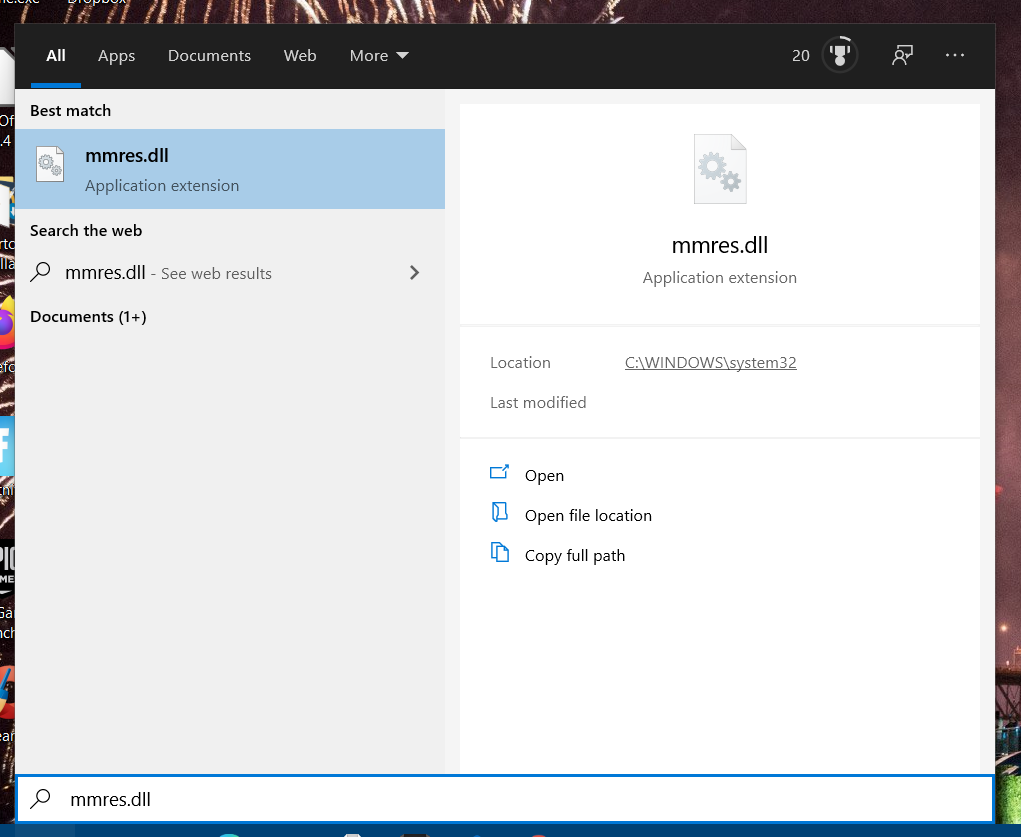
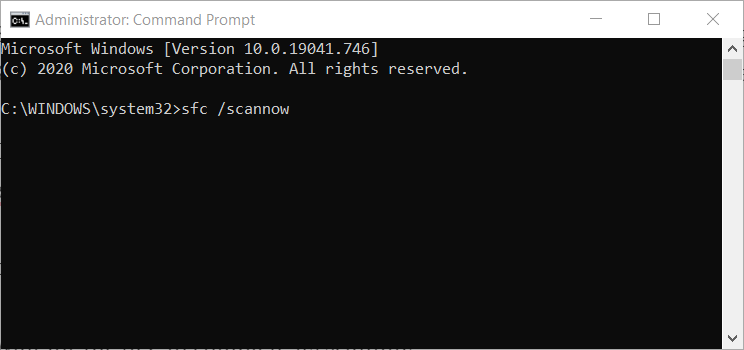
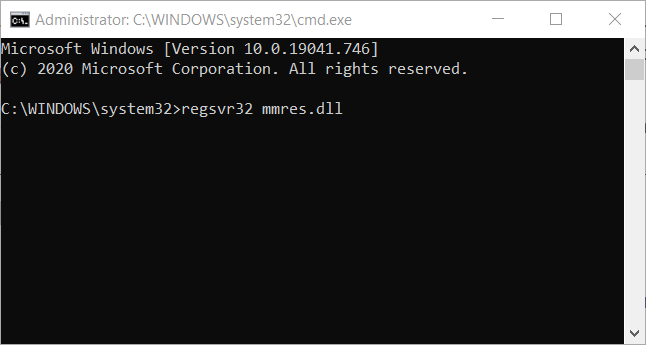
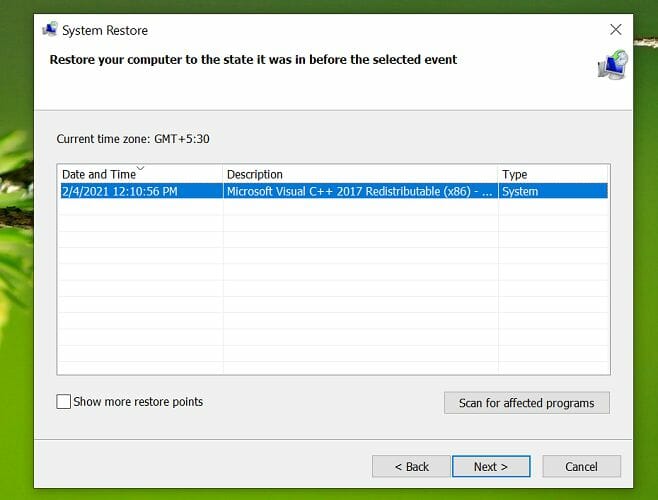








User forum
0 messages