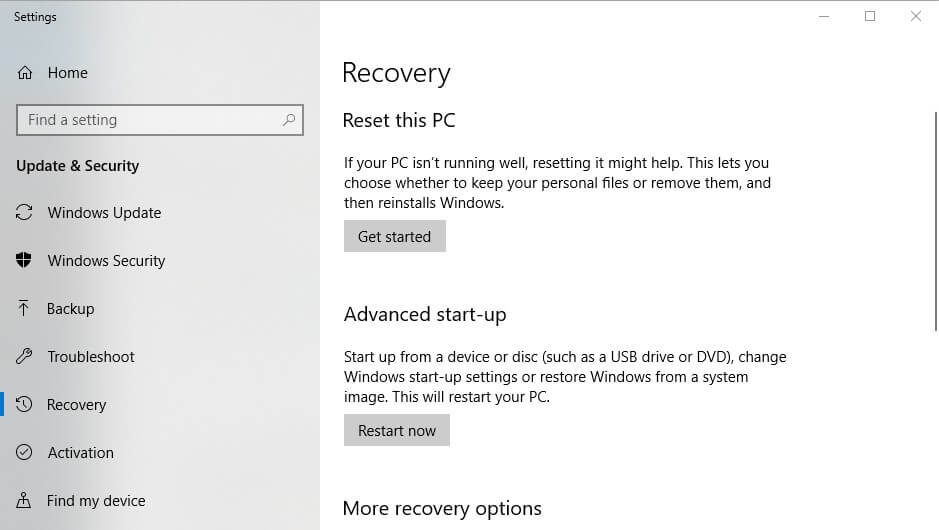How to use the new Reset this PC utility in Windows 10 19H1
3 min. read
Updated on
Read our disclosure page to find out how can you help Windows Report sustain the editorial team Read more
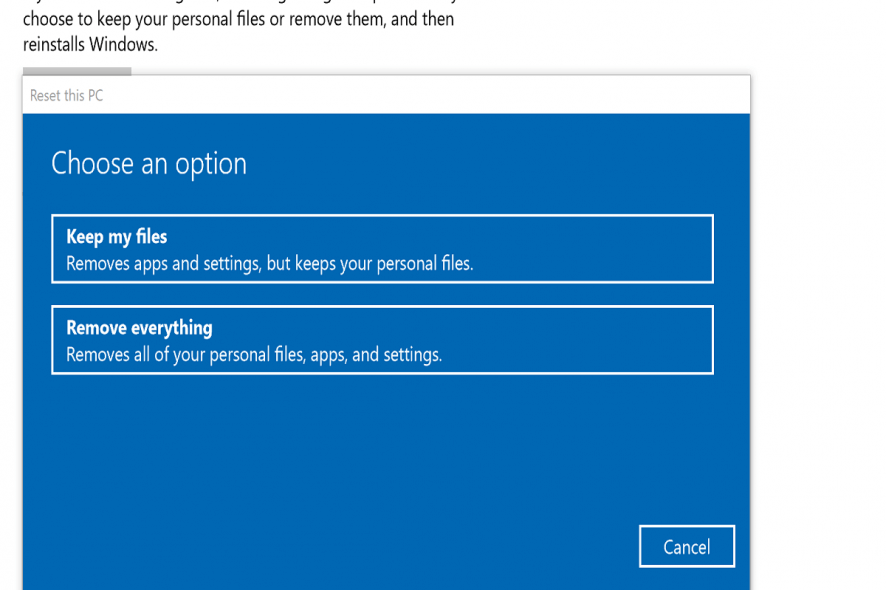
Microsoft has just showed users a little more of what the 19H1 update has in store for Windows 10. Revamped storage is one of the notable new additions. This is a modified Reset this PC utility for users to try out.
Reset this PC is something users can restore Windows 10 to its default settings with. The utility reinstalls the OS and uninstalls most apps (except those that came pre-installed). Thus, Reset this PC can come in handy for troubleshooting Windows.
In addition, it provides a quick way for users to erase data when they abandon an antiquated desktop or laptop.
Microsoft has made a few modifications to Reset this PC. The utility has undergone some relatively slight UI changes. However, the utility is still a wizard. This is how Windows Insider users can reset Win 10 with the new Reset this PC feature. This feature will be available to all Windows 10 users later this year.
- First, click the Type here to search Cortana button to open the app’s search box.
- Then click Reset this PC to open the window shown directly below.
- Click Get Started to open the Reset this PC window.
- At first, Reset this PC seems much the same as before as users can select either Keep my files or Remove everything. Users who need to retain their files should select the Keep my files option.
- However, Reset this PC isn’t entirely the same after users select one of the first two options. Now users can click Change settings to open additional options.
- Thereafter, users can toggle Data erasure and Data drives settings on or off. Users can toggle Data erasure on to erase files and clean the drive.
- Users can also select to remove data from just one drive or erase files from all their partitions. Toggle Data drives on to erase files from all drive partitions.
- Press the Confirm button.
- Click Next > Reset to reset Windows 10. Thereafter, Windows will reset, which can take quite a few hours.
So Reset this PC is now a little more flexible than it was before as users can toggle a couple of options on/off. The Data drives option is also a new setting that users can’t select in current Windows 10 versions.
That extra setting will come in handy for users who have partitioned their hard drives. The revamped Reset this PC utility will be included in Windows 10 version 1903 when the 19H1 update rolls out in spring 2019.
RELATED ARTICLES TO CHECK OUT: