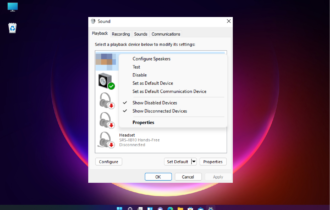Motherboard is Not Getting Power: How to Force It?
Check for improperly installed components
3 min. read
Updated on
Read our disclosure page to find out how can you help Windows Report sustain the editorial team Read more
Key notes
- The motherboard is the main component of the computer as it connects different parts and allows them to communicate.
- This guide will cover all the areas to look for to understand the root cause of the issue.

If your motherboard is not getting power, your computer will not turn on. It is pretty frustrating and confusing. However, there are signs to look for to establish the cause.
In this blog, we will discuss the reasons for the issue and how to fix it. Let’s get started!
What causes the motherboard is not getting power issue?
There could be several reasons for the issue to occur; some of the popular ones are:
- Faulty power supply – If the power supply unit is not functioning correctly, it may not supply power to the motherboard.
- Damaged motherboard – The motherboard may be physically damaged; check for the signs of the damage.
- Damaged Power cables – Check the power cables for damage; check the connection to ensure the wires are securely connected. Replace the line if damaged.
- BIOS or CMOS battery issue – If there is a BIOS issue or the CMOS battery is dead, this issue could occur. Change the CMOS battery to fix this.
How can I check if the motherboard is receiving power?
Before we go to the troubleshooting steps, here are a few preliminary checks you should do:
- Make sure BIOS is updated
- Check the motherboard for physical damage.
1. Check the Power Supply Unit & Power Switch

The Power Supply Unit (PSU) supplies power to the motherboard and all the other components in the computer. So first, make sure the PSU is plugged in safely. Also, check the switch at the back of the Power Supply Unit to ensure it is on. Now double-check the Power switch to ensure that it is working.
2. Check the power cables
The power cables should be securely seated in the motherboard. Therefore, check the power cable and other cables for damage. If any cables are damaged, replace them with new ones.
3. Check the CMOS battery
The CMOS battery on your motherboard is responsible for maintaining the BIOS settings and date and time, even when the computer is shut down. If the CMOS battery is dead, the motherboard will not get power. Therefore, replace the CMOS battery with a new one and check if it resolves the issue.
4. Check the component seating

Check the components installed on the motherboard to ensure they are correctly seated. One or more improperly placed components can cause the boot process to fail. You can also check if the motherboard is sitting correctly, which could also be one of the reasons.
5. Check for short circuits

The motherboard is a very complex hardware component. Short circuits can also be a reason for the motherboard not turning on. A short circuit can occur when two conductive materials, such as your motherboard and CPU case, come in contact.
To check for short circuits, unplug your PC, open the case and check all components to ensure no two metal components are touching each other.
So, you need to take steps to fix the motherboard not turning on. If nothing worked for you, you need to contact the manufacturer to ask for additional troubleshooting steps. The expert will guide you and inform you if the motherboard needs to be replaced.
Before you leave, you might be interested in our guide on how to fix Please power down and connect the PCIe power cables error.
If you have any questions or concerns about the issue, please feel free to mention them in the comment section below.