How to use a mouse in Microsoft Office for iPad
2 min. read
Updated on
Read our disclosure page to find out how can you help Windows Report sustain the editorial team. Read more
Key notes
- The introduction of the cursor in iPadOS is changing the way you interact with apps on the device. including Microsoft Office.
- You can connect a Bluetooth mouse to your iPad and use it in Microsoft Office.
- Our How-to hub features guides, tips, and tricks to help streamline your digital experience. Be sure to check it out.
- Remember to tour our iPad section for more updates and in-depth insights related to the Apple device.

The introduction of the cursor in iPadOS is changing the way you interact with apps on the device, including Microsoft Office. It enables you to connect a mouse to your iPad and use it to select text or move items.
The feature can be very handy if you regularly use Microsoft Office for iPad. This is especially so for users who like to take a break from touch input.
How can I use a mouse in Microsoft Office for iPad?
Get a compatible iPad model
Ensure that your iPad runs on iPadOS 13.4 or later. Older versions do support pairing your device with Bluetooth accessories. Compatible models include all iPad Pro devices and iPad mini 4 or later.
Pair your Bluetooth mouse with the iPad
- Turn on your mouse and place it near the iPad.
- Be sure that your Bluetooth mouse is discoverable.
- Access Settings on your iPad.
- Tap the Bluetooth
- If your mouse is discoverable, you will see it under Other Devices. Tap its name to pair it with your Apple device.
The above steps are easy to follow when pairing your iPad with Apple Magic Mouse. If you are connecting a third-party accessory, be sure to follow its manufacturer’s instructions where applicable.
Open Microsoft Office for iPad
- Make sure your version of Office for iPad has cursor support.
- Open any Office app on your iPad.
- You can now move your Bluetooth over any text or part of the app window and click as you would in a typical Windows 10 environment.
By following the above steps, you are ready to start using your mouse in Microsoft Office for iPad. Make sure you are using the right iPadOS on your device.
Have you got any experience with the mouth setup process for your iPad? Feel free to share it in the comments section below.
[wl_navigator]








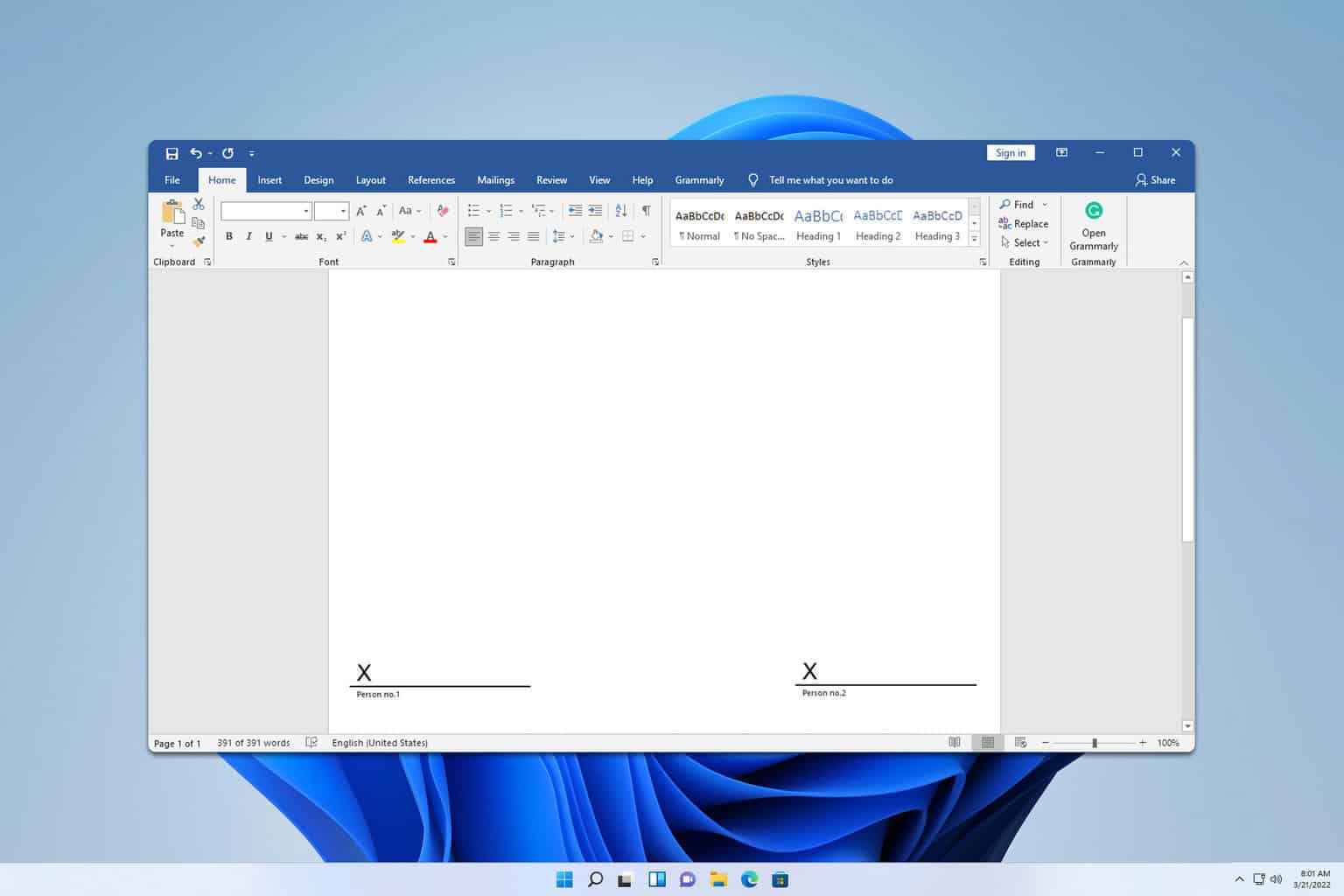
User forum
0 messages