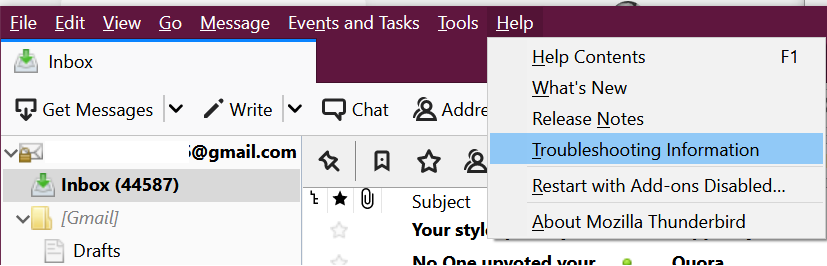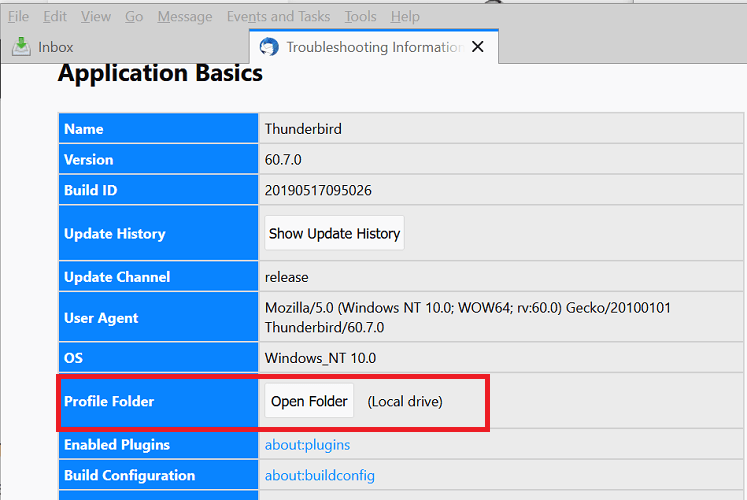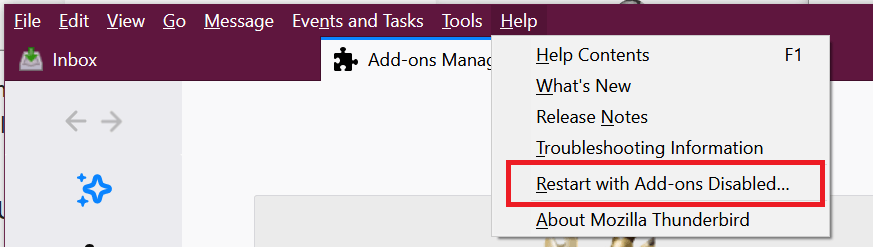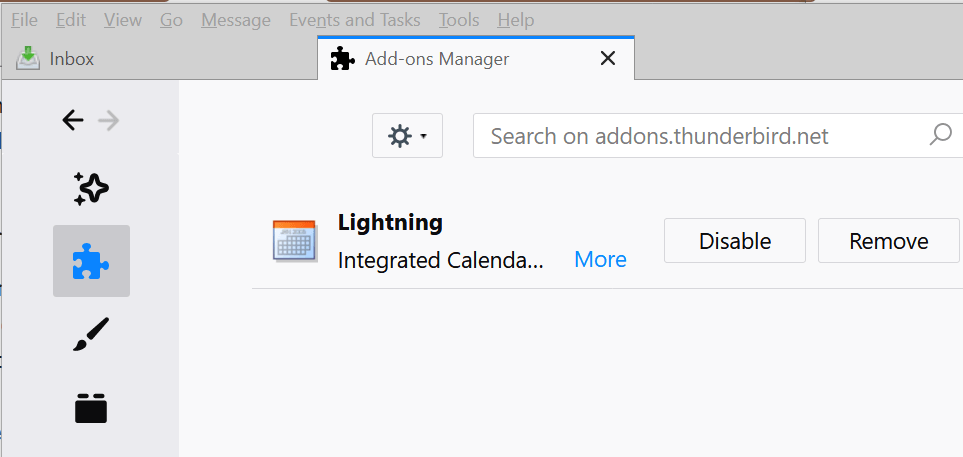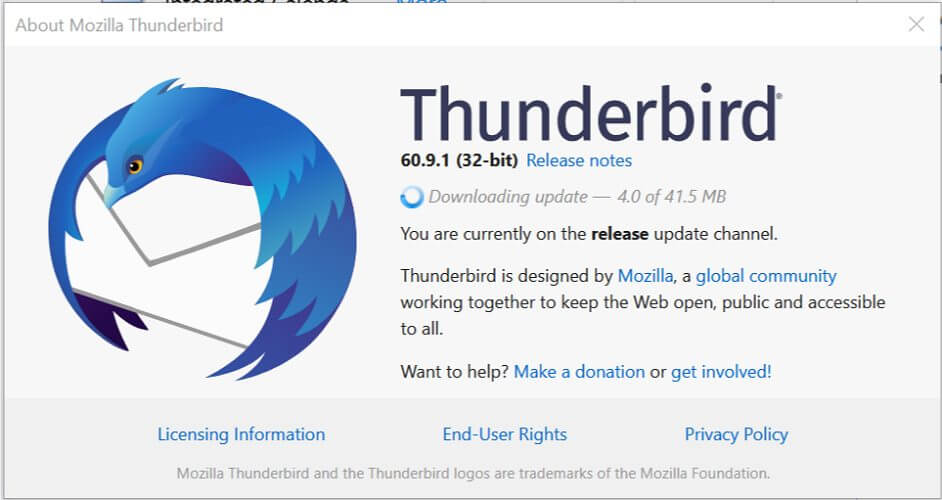FIX: Mozilla Thunderbird won't delete messages
3 min. read
Updated on
Read our disclosure page to find out how can you help Windows Report sustain the editorial team Read more
Key notes
- Millions of emails are sent every day and Thunderbird takes care of 0.5% of the world's emails.
- If Thunderbird is the email platform of your choice but you can't delete the received messages, use the below tips to bypass this issue.
- As you can see, installing updates is essential. Therefore, find some essential reasons that support setting your PC on Automatic Update.
- For additional handy guides on how to troubleshoot Thunderbird, visit our Email Clients Hub as well.

Users can delete messages from the Mozilla Thunderbird email client by using the shortcut key or the menu function. However, some users have reported that Mozilla Thunderbird won’t delete messages.
According to Mozilla, this issue can occur due to the corrupted trash folder. This can be usually fixed by troubleshooting the email client.
If you are also troubled by this problem, here are a couple of troubleshooting tips to help you resolve Mozilla’s Thunderbird messages issues in Windows 10.
What can I do if Mozilla Thunderbird is not deleting messages?
1. Delete the corrupt trash folder
- Launch Mozilla Thunderbird.
- Click on Help (top right corner).
- Select Troubleshooting Information option from the options. It will open the Information tab.
- On the Information tab, scroll down to the Profile Folder section.
- Click on the Open Folder button. A window with your profile files will open in the File Explorer.
- Close Thunderbird.
- On the File Explorer window, open the Mail folder.
- Open the folder with your incoming mail server name.
- It should look something like imap.googlemail.com or pop.googlemail.com.
- In the folder, select the Trash and Trash.msf files and delete them.
- These files can also be named as Bin or Deleted.
- Once the files are deleted, restart Thunderbird.
- Upon restart, Thunderbird will automatically create a new Trash folder for IMAP accounts.
- If you are using a POP account, do the following.
- Right-click on your account name and select New folder.
- Name the folder as Trash and click on Create Folder button to confirm.
- Now try to delete the messages and check if that has resolved the issue.
By deleting and rebuilding the trash folder, you should be able to successfully delete the messages in Mozilla Thunderbird.
2. Check for add-on issues
- Start Mozilla Thunderbird if not already running.
- Click on Help and select Restart with Add-ons Disabled option.
- When prompted to confirm the restart click the Restart button.
- Thunderbird will restart in safe mode with all the installed add-ons disabled.
- Make sure you click on Continue in Safe Mode button.
- Open your email account and try to delete the messages.
- If you are able to delete the messages, it is possible that one of the installed add-ons is creating the issue.
In such a case here’s what you need to do:
- Restart Thunderbird.
- Click on Tools and select Add-ons.
- From the left pane, select Extensions.
- Start with enabling add-ons one by one till you find the add-on creating issues with the client.
- Once found the problematic add-on, remove it and check again.
3. Install updates
- Start Mozilla Thunderbird.
- Click on Help.
- Select About Mozilla Thunderbird.
- Thunderbird will now scan for any pending updates and download them. Wait for the updates to be installed.
- You may have to click on Restart to update Thunderbird button to finish updating the client.
- After the restart, try to delete the messages and check for any improvements.
The Mozilla Thunderbird won’t delete messages issue usually occurs due to corrupt trash folders.
If rebuilding the trash folder didn’t help, you can follow some additional steps to fix the problem with your email client.
Alternatively, there are other efficient email clients that will offer practical email features containing proficient services and user-friendly platforms.
Just let us know which of the methods listed above allowed you to fix this Thunderbird issue. You can do this by leaving your feedback in the comments section below.