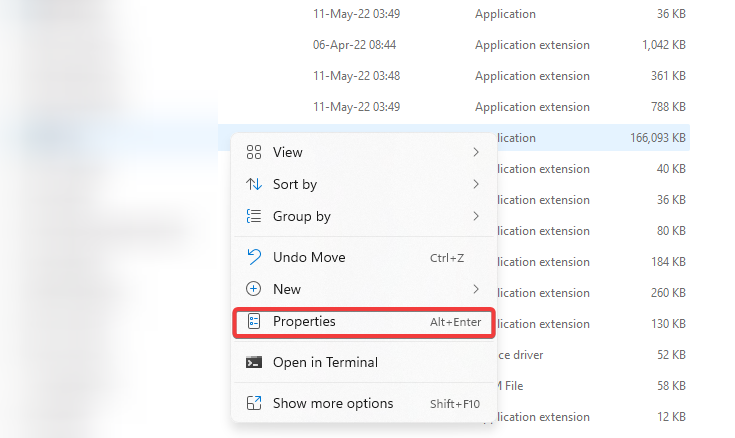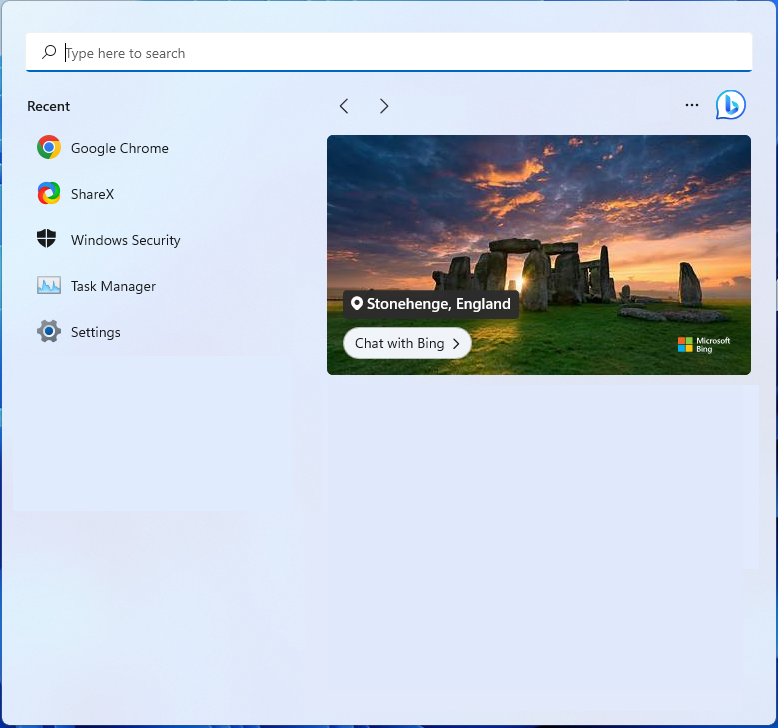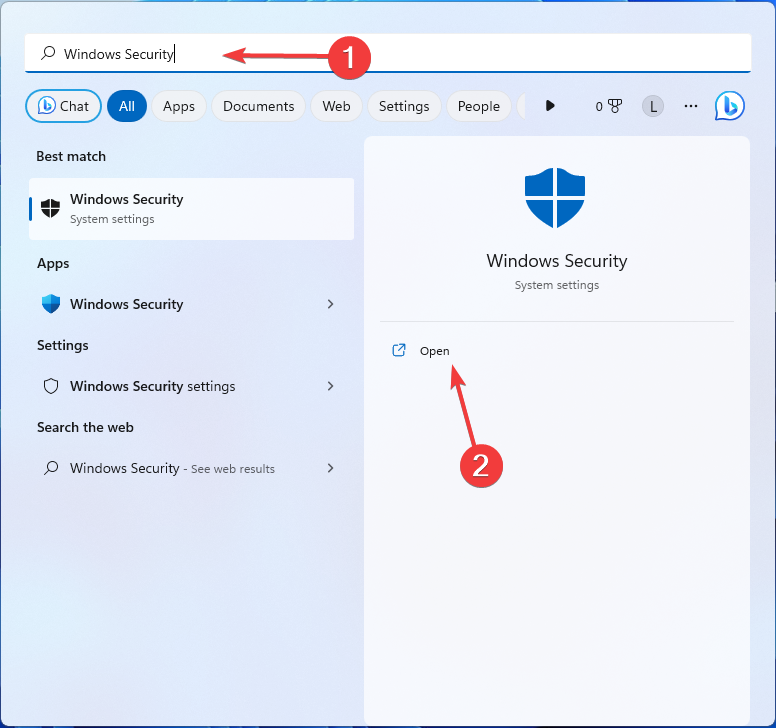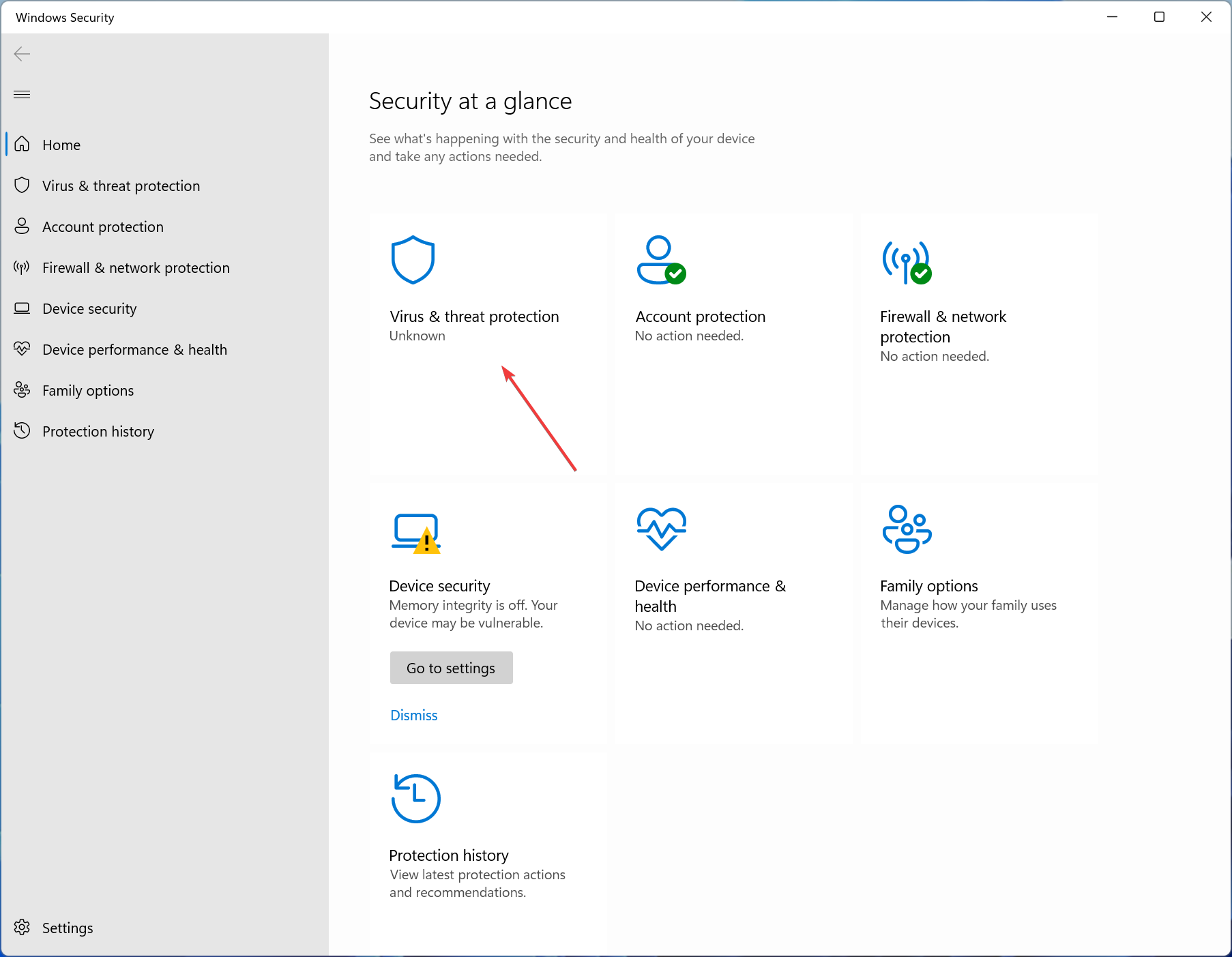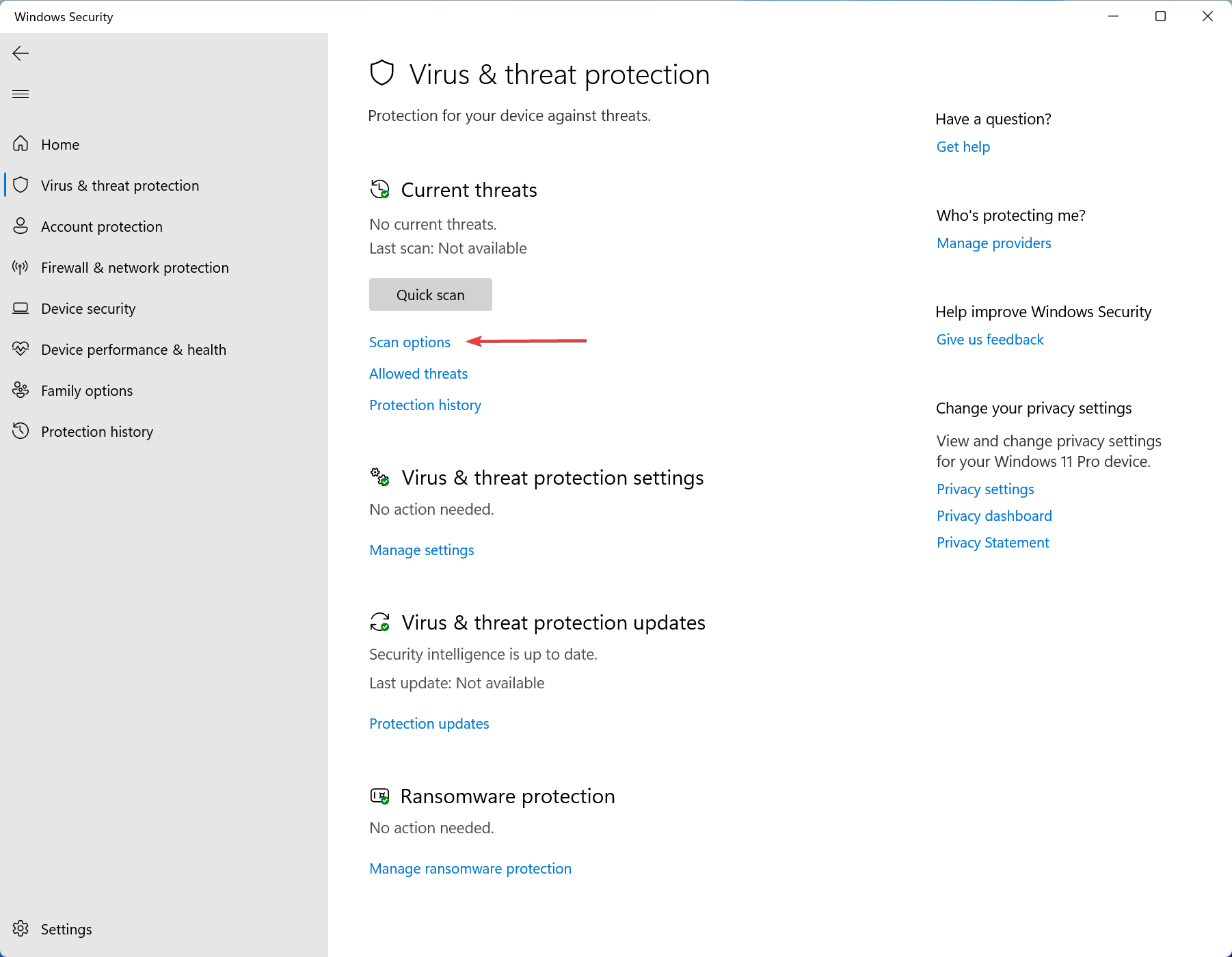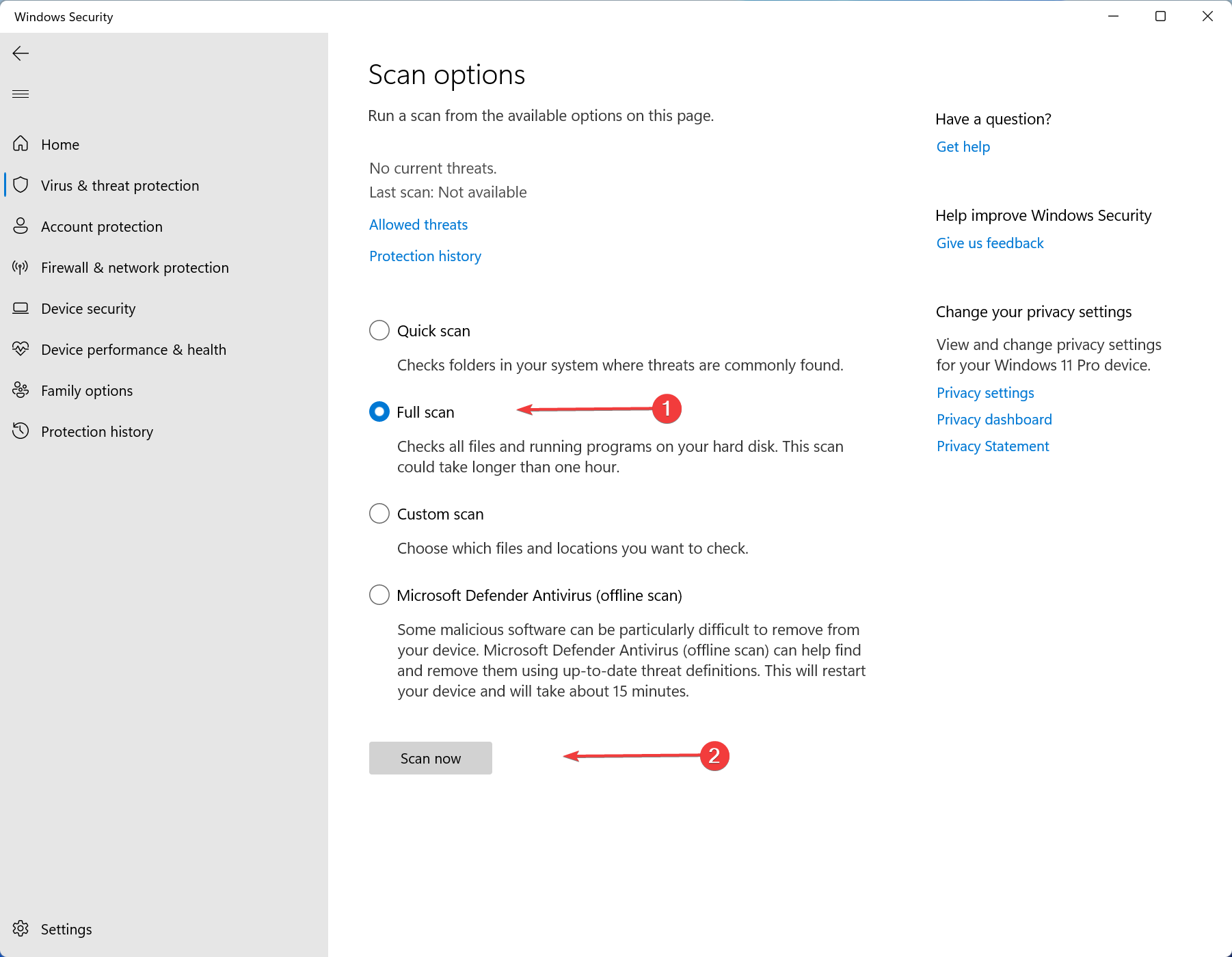What is Mrtstub.exe & Is It Safe to Delete it?
If needed, you can disable it using the Task Manager
5 min. read
Updated on
Read our disclosure page to find out how can you help Windows Report sustain the editorial team Read more
Key notes
- The mrtstub.exe process is an executable file part of the native Windows Malicious Software Removal Tool.
- In the unlikely case it is malicious, you can either disable it or reinstall the software.
- Verify its legitimacy by checking its location and digital signature.
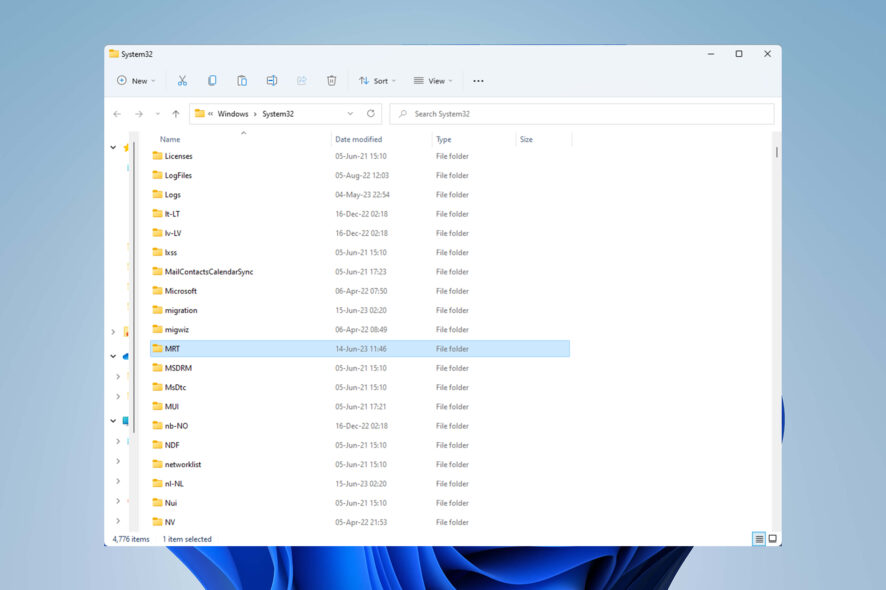
Do you want to learn more about the Malicious Software Removal Tool, or have you encountered random disappearing and reappearing files on your system? You’re in luck. Today, we’ll cover mrtstub.exe.
The software component is part of the Windows system that finds and removes malware. But is it safe? Keep reading to find out.
What is mrtstub.exe in Task Manager?
The mrtstub.exe process is part of a native Windows software that protects your PC from malware. MSRT performs automatic monthly scans and helps remove malicious software if any is found.
Remember that this does not replace an actual antivirus program, as it cannot protect your device from real-time threats.
While MSRT inspects your files, it creates many temporary ones, each in a specific directory. After a completed scan, the tool deletes these temporary files (including mrtstub.exe). The next time it performs a search, it recreates them again.
This leads to the files disappearing and reappearing on their own. Moreover, it can sometimes leave behind a random file. All this surely raises the average user’s eyebrows.
You’re probably now wondering whether you can delete mrtstub.exe and similar files on your own. Removing them the old-fashioned way is nearly impossible – even if you do, they’ll reappear on their own after some time. You can try the following instead:
- End the mrtstub.exe process: You can do so by finding it in Task Manager and clicking on End task.
- Reinstall MSRT by downloading it from the official Microsoft website.
- Restart your device after running the tool: This automatically removes the temporary files used by the software to perform the search.
Is mrtstub.exe a virus?
Most likely, no. mrtstub.exe is a benign executable automatically installed with the rest of the MSRT software. However, that doesn’t mean complications cannot arise or the file cannot be infected.
First, you may notice some high CPU usage when running MSRT. Usually, this means it has detected some malicious software on your PC and is working to remove it. However, if it consumes an extra amount of your CPU and memory resources, it may mean that the tool is corrupted.
Even if you do not notice any suspicious behavior, it doesn’t mean you’re safe from malware. We advise you to perform antivirus scans and ensure your information is well-protected regularly.
How do I determine if mrtstub.exe is safe?
1. Verify mrstub.exe location and digital signature
1.1. Check if it’s in the correct location
The file should be stored in a folder with a long alphanumeric name located in the following directory: C:\Windows\System32
Since it’s a temporary file meant to be deleted, it’s sometimes possible to find residuals in random locations. However, in most cases, mrtstub.exe is to be located in the System32 folder.
1.2. Make sure it holds a legitimate digital signature
- Locate the file on your computer.
- Right-click on the name and choose Properties.
- Go to the Digital Signature tab and check if it’s listed under Microsoft Corporation.
If it passes both tests, it’s most probably not malware. However, if it’s not in the right location or especially if it doesn’t have a valid digital signature, it could be a virus camouflaging itself as a legitimate file.
2. Search for mrt.log
- Hold Windows + R key on your keyboard.
- Type in the following and click OK:
%systemroot%\debug - Locate mrt.log and open it.
- Compare the log’s timestamps with those left from mrstub.exe last running on your computer. If they match, you’re safe.
The mrtstub.exe and mrt.log processes go hand in hand. If you have the one on your computer, you should also have the other. The latter comprises the logs in which the tool’s scan reports are stored.
It’s a cause for concern if mrt.log is missing or empty (after you’ve seen some activity from mrtstub.exe on your PC). This is the safest way to check whether mrtstub.exe is legitimate!
3. Perform a virus scan on your computer
- Press Windows + S key to open the Start menu.
- Type Windows Security into the search bar and click Open.
- Choose Virus & threat protection.
- Go to Scan options.
- Choose Full scan and click on Scan now.
- Restart your PC.
If you still have concerns or even after you’ve verified its legitimacy, performing a deep scan of your system is recommended. This quickly takes care of any damaging files or actions on your PC.
And that’s all on mrstub.exe for today! We hope our guide provided relief and helped you learn something new. Additionally, you might be interested to understand how to fix corrupted system files on Windows 11.
Do you have any further comments or questions? Let us know in the comment section below: