Microsoft Word hasn't been activated? Fix it in 5 easy steps
4 min. read
Updated on
Read our disclosure page to find out how can you help Windows Report sustain the editorial team. Read more
Key notes
- If your Microsoft Word hasn't been activated, make sure that your subscription is still valid.
- Why is my Microsoft Word not activated? you might ask yourself after installing Microsoft 365.
- It's possible that Microsoft Word is not activated because of a login error.
- Word activation errors are caused, sometimes, by obsolete Office versions.

Microsoft Word is a text input and storage-based software that affords a great deal of versatility to its users. Fittingly, it is popular across industries and has become the standard for composition.
However, many complain that their Microsoft Word hasn’t been activated. This is despite purchasing it from the website.
This can be a consequence of many different errors. Find out more about these errors and how to negate them in our all-purpose comprehensive guide below.
How can I fix Microsoft Word is not activated?
1. Make sure you’re covered
- Visit your Microsoft services page to check if your plan has expired.
- Scroll to the bottom and find the Help with Microsoft Account section.
- Read up on options like recurring billing to automate payments at the end of each plan.
- Scroll to the top of the page and select your subscription under the Microsoft 365, Office 2019, or Office 2016 heading (depending on your purchase).
- Follow the prompt to renew your plan or choose a new one.
We urge you to read up on the full specs before making your choice. This method will only activate Microsoft Word if you are late on updating your subscription.
Microsoft Office 365 has been renamed Microsoft 365, and several plans have been renamed as well. As a result, you may need to reconfigure Word, which is part of the Microsoft 365 suite, due to recent updates or changes. We recommend that you double-check this on the official website linked below.
Choose only official Microsoft 365 products to make sure that your Word copy is genuine and fully updated. This way, you are secured from being blocked and you can safely use your Microsoft 365 account.
2. Check your login credentials
- Sign in with the email address used to purchase your current Microsoft Office plan.
- Login to your Microsoft Account and navigate to your Services tab (if the email address is correct, you will see your Microsoft Office subscription listed).
- Open Microsoft Word and press Alt + F.
- Navigate to Account and double click.
Users with the correct email account and an existing plan may still see that Microsoft Word is not activated. For such users, deactivation is most likely caused by software issues or faulty settings.
3. Check for installed versions of Microsoft Office
- Go to Control Panel and double click on Programs and Features.
- Uninstall all versions of Microsoft Office but leave the latest one untouched.
- After all the uninstall/uninstalls, reboot your PC and subsequently login to Word to check activation status.
4. Streamline your computers date, time, and time zone settings
- Close all Microsoft Office applications.
- Navigate to Settings and then Time and Language.
- Once in the Date & Time menu, turn on the Set time automatically and Set time zone automatically options.
- Your time should be updated to the time zone you’re in. If not, turn off the set time zone automatically option and manually select your time zone.
When you restart Microsoft Word, the calibration of your new time will enable your computer to communicate with the Microsoft Office server and any pending activation request will be queued and executed.
5. Troubleshoot Microsoft Word
- For Microsoft 365 users, download the Microsoft Support and Recovery Assistant.
- Run the downloaded .exe file and click install. The install itself is fairly straightforward and offers no customization.
- When the program executes, you will be prompted to log in. Enter the email that was used to purchase Microsoft 365.
- Follow the prompt to troubleshoot.
For Office 2019 or Office 2016, download the Activation Troubleshooter. The install and usage are also fairly similar to the Microsoft Support and Recovery Assistant.
Microsoft Word is one of the most versatile programs given its usage and popularity. However, this also means that the bugs will be just as multifaceted.
It is important to be aware of system irregularities or changes when you face this issue. Your knowledge of your own system coupled with our guide should definitely resolve this problem.









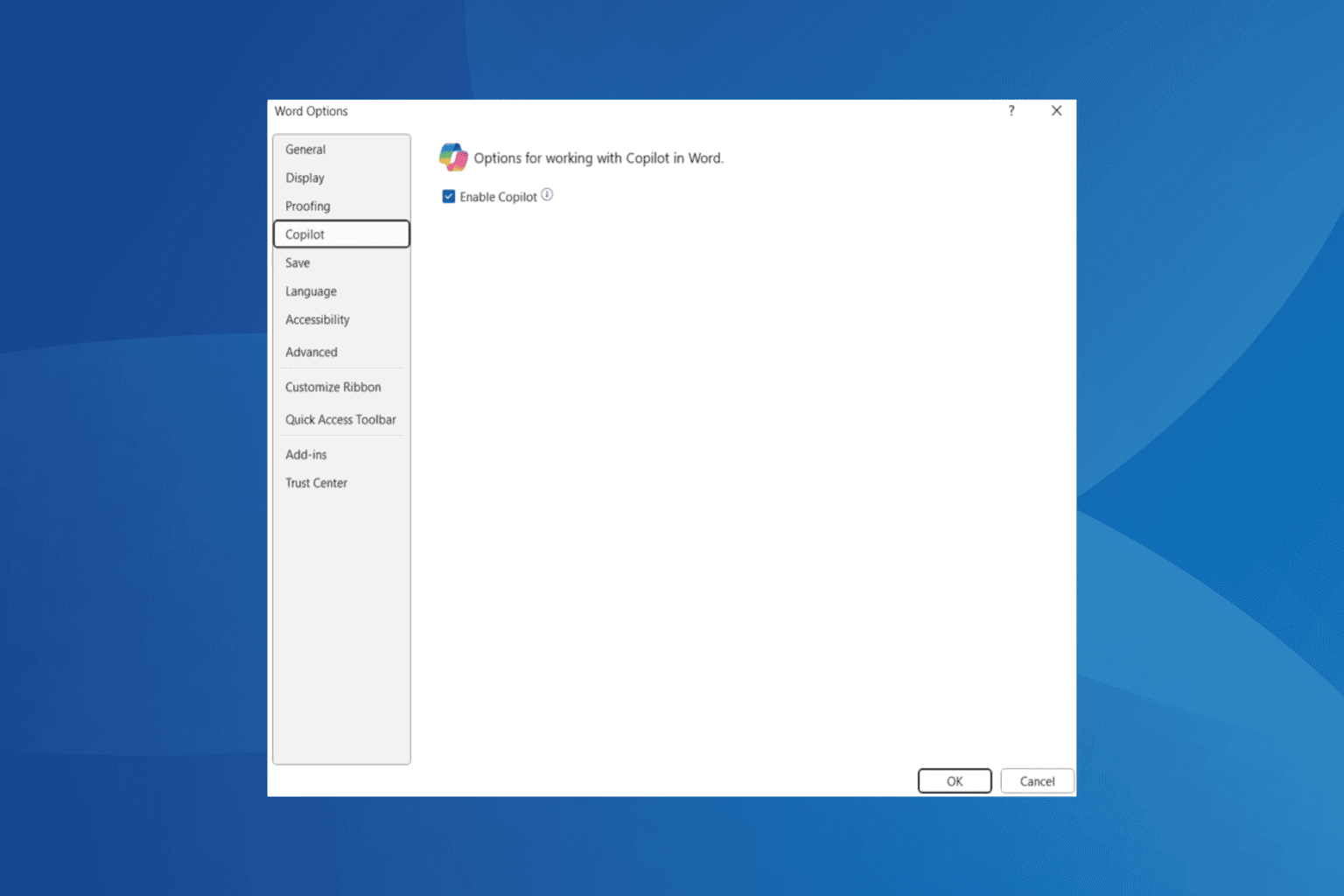
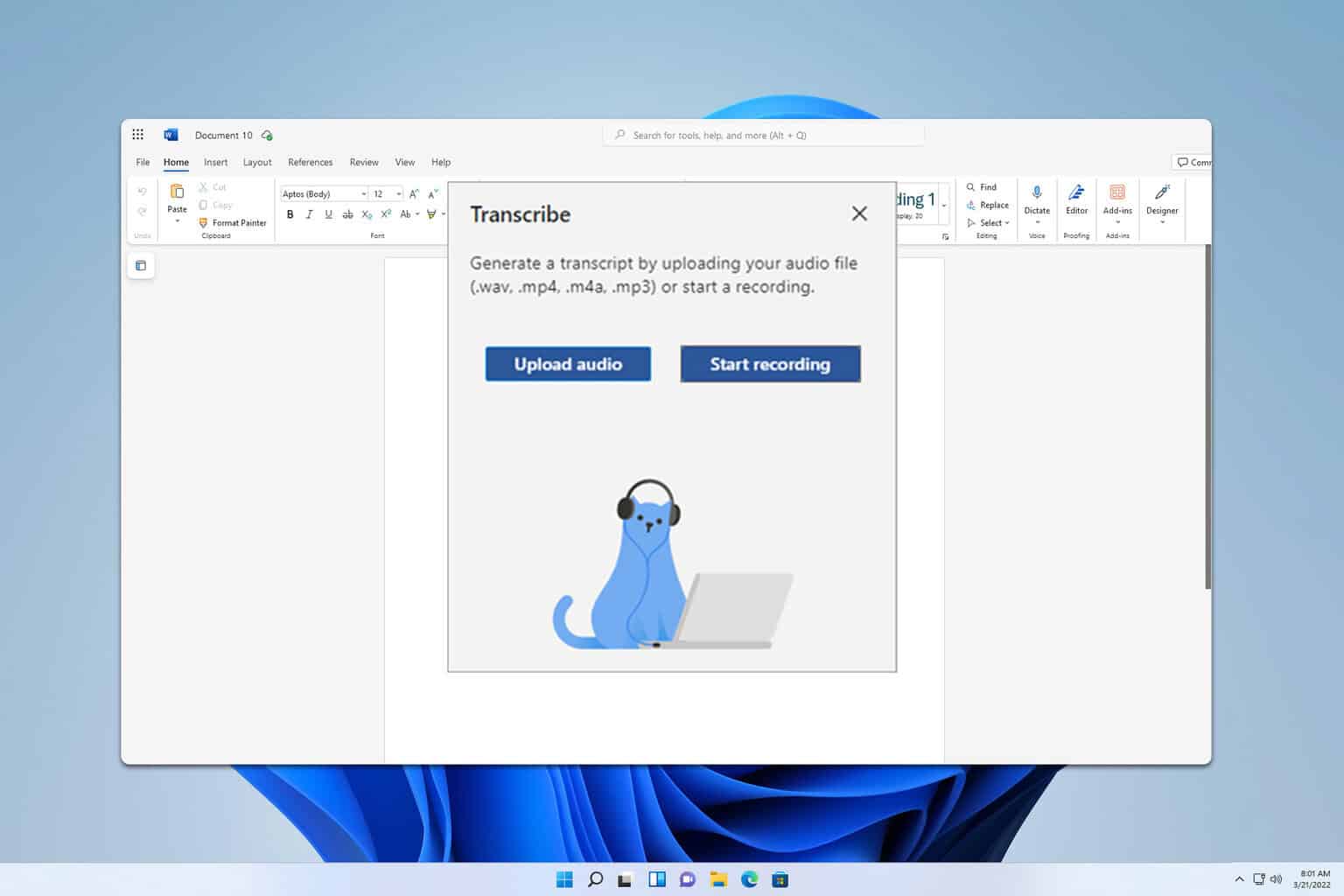
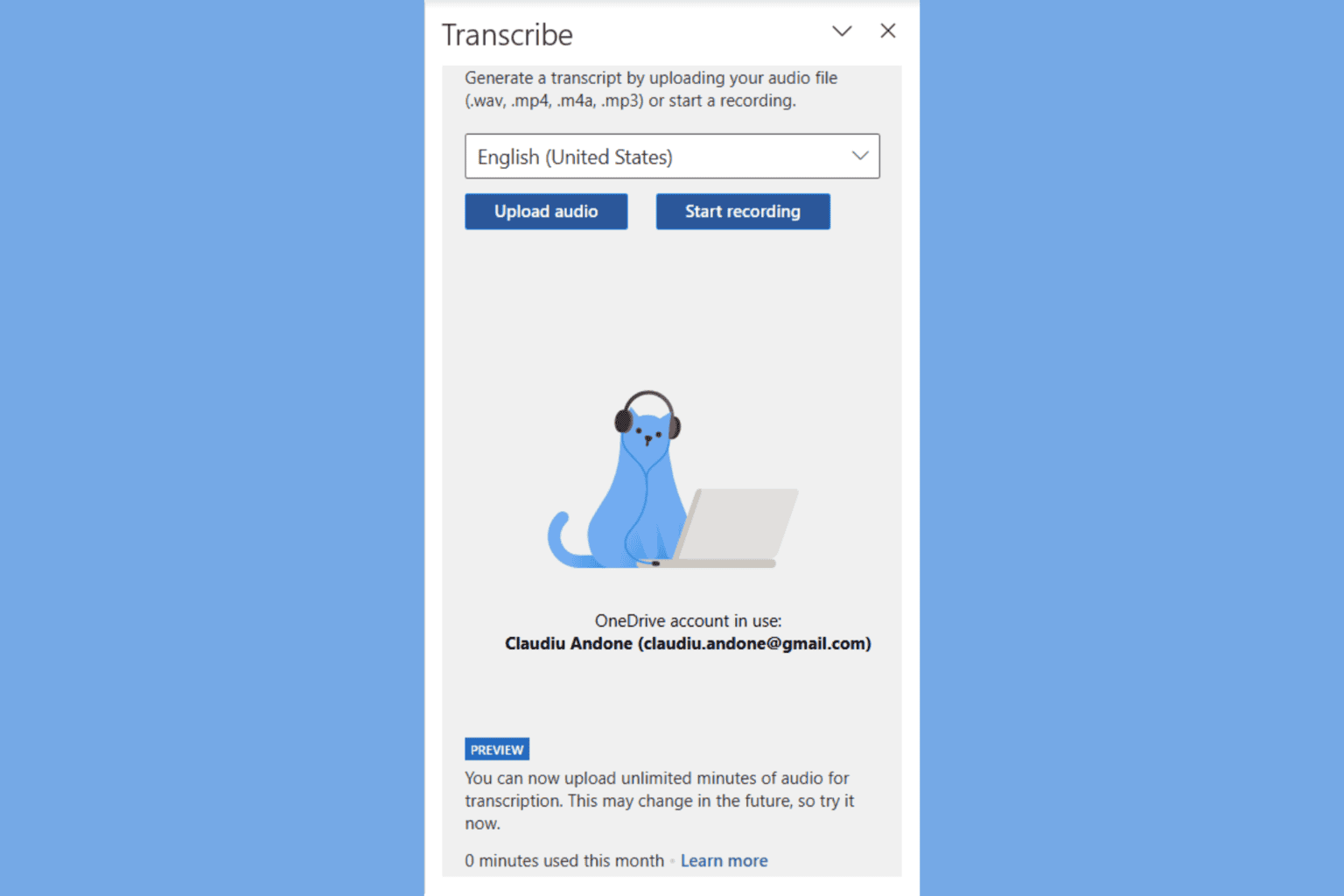
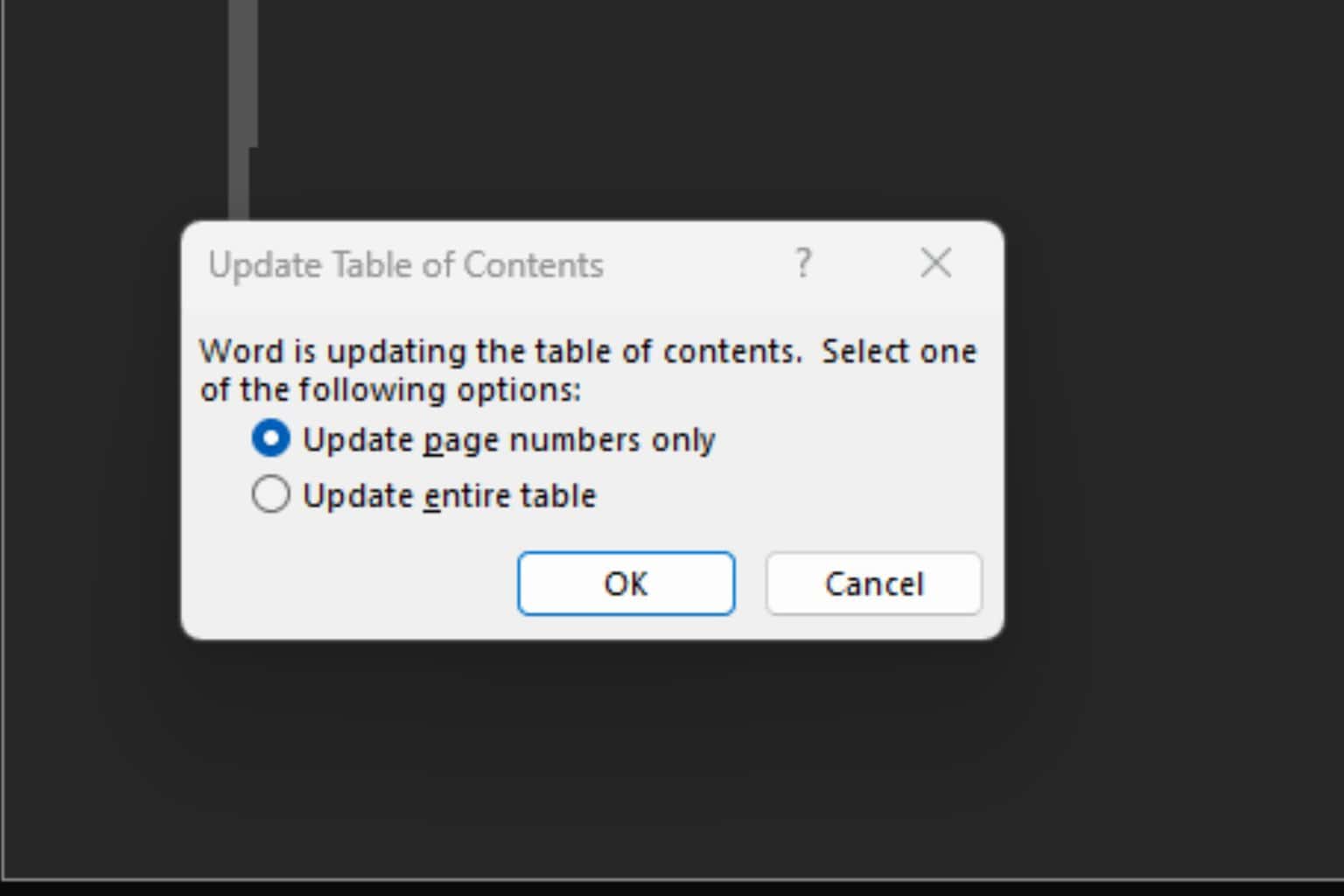
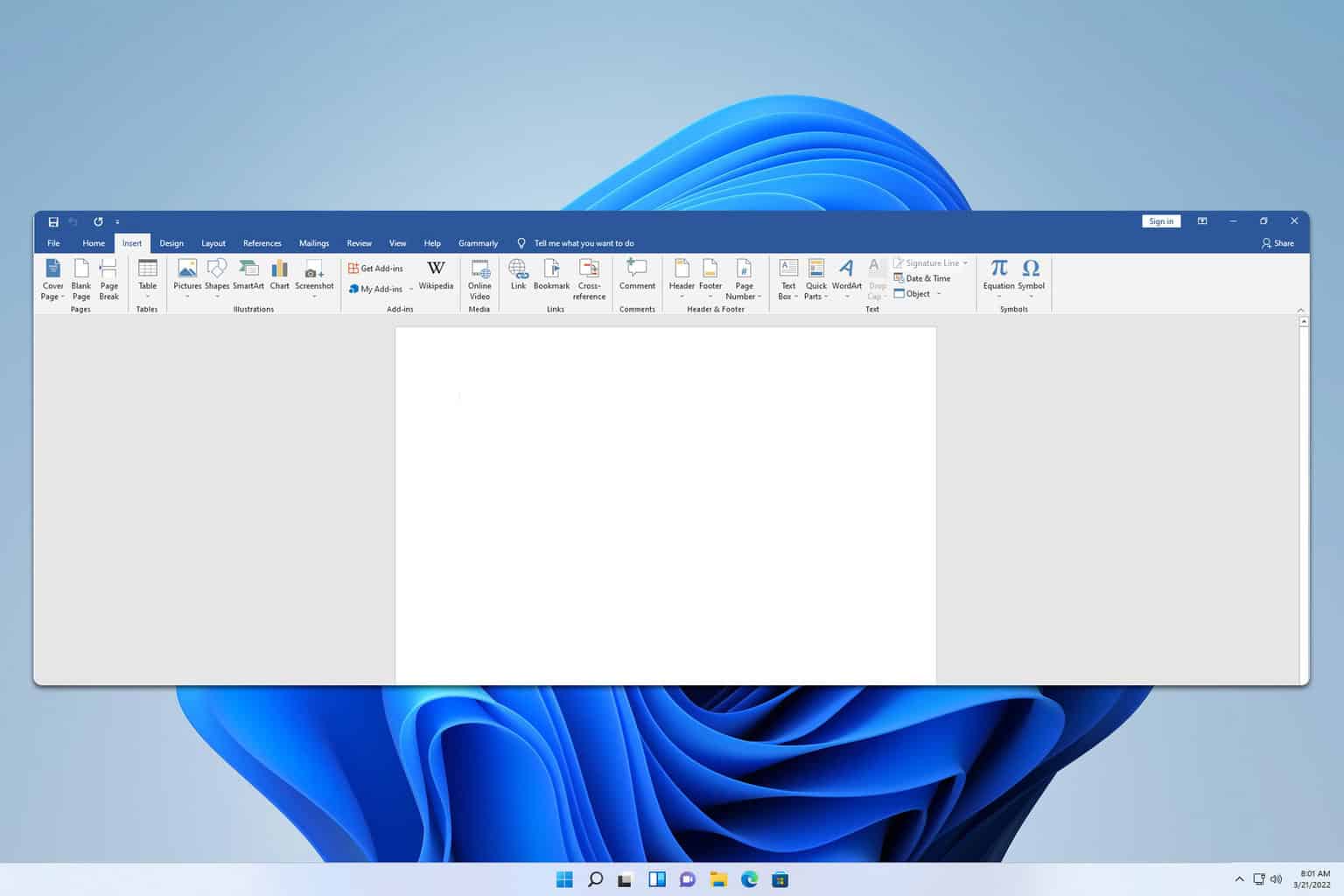
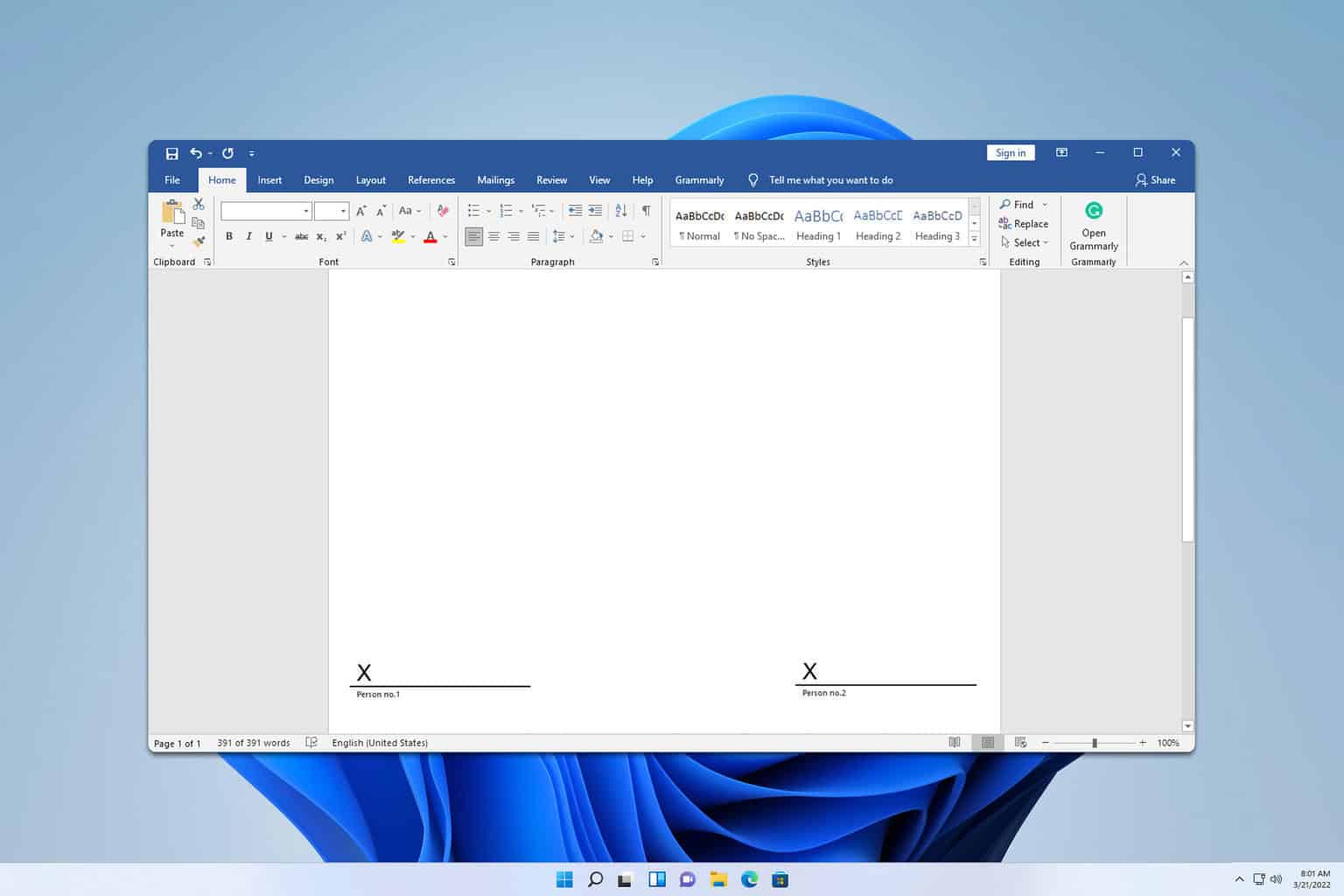
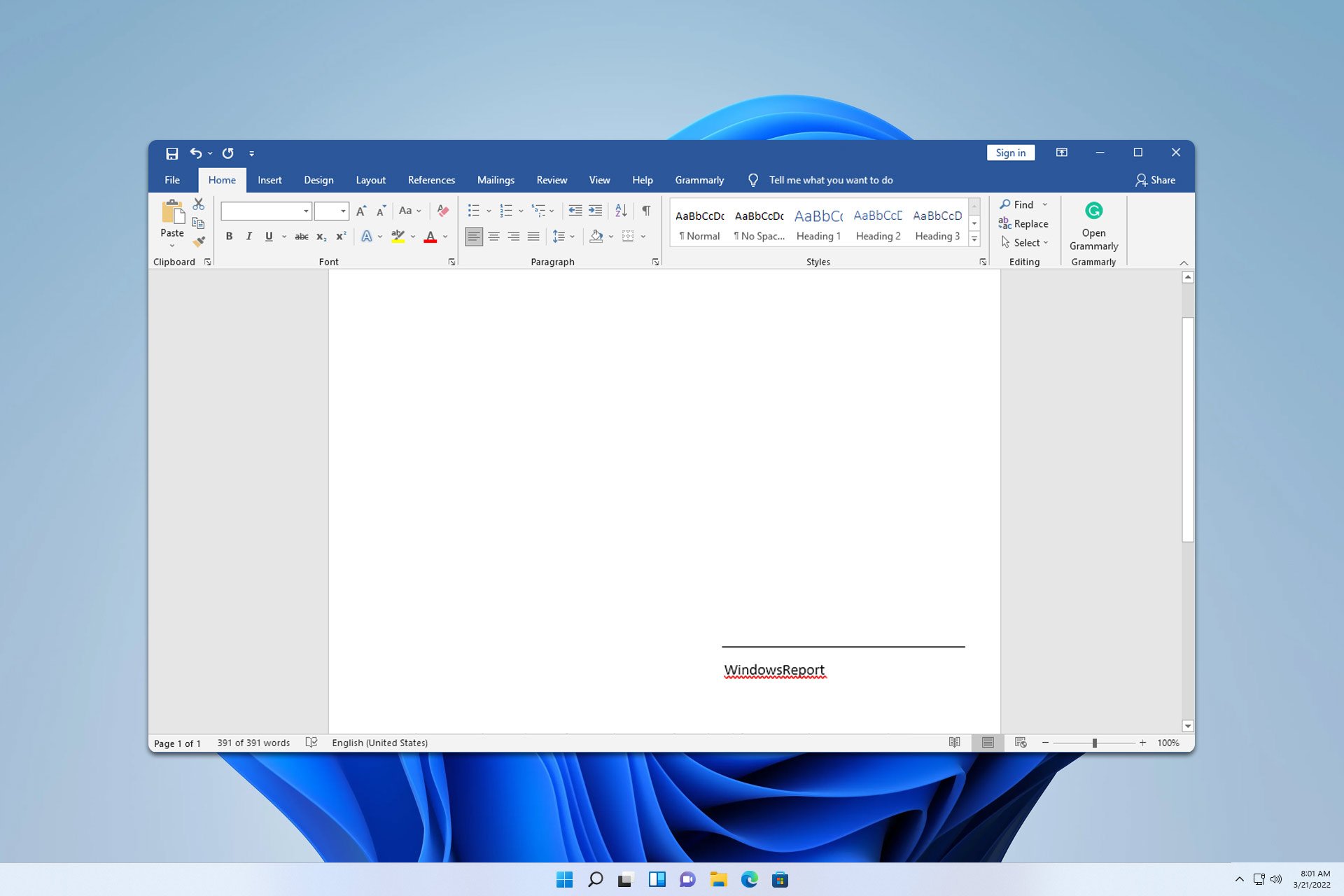
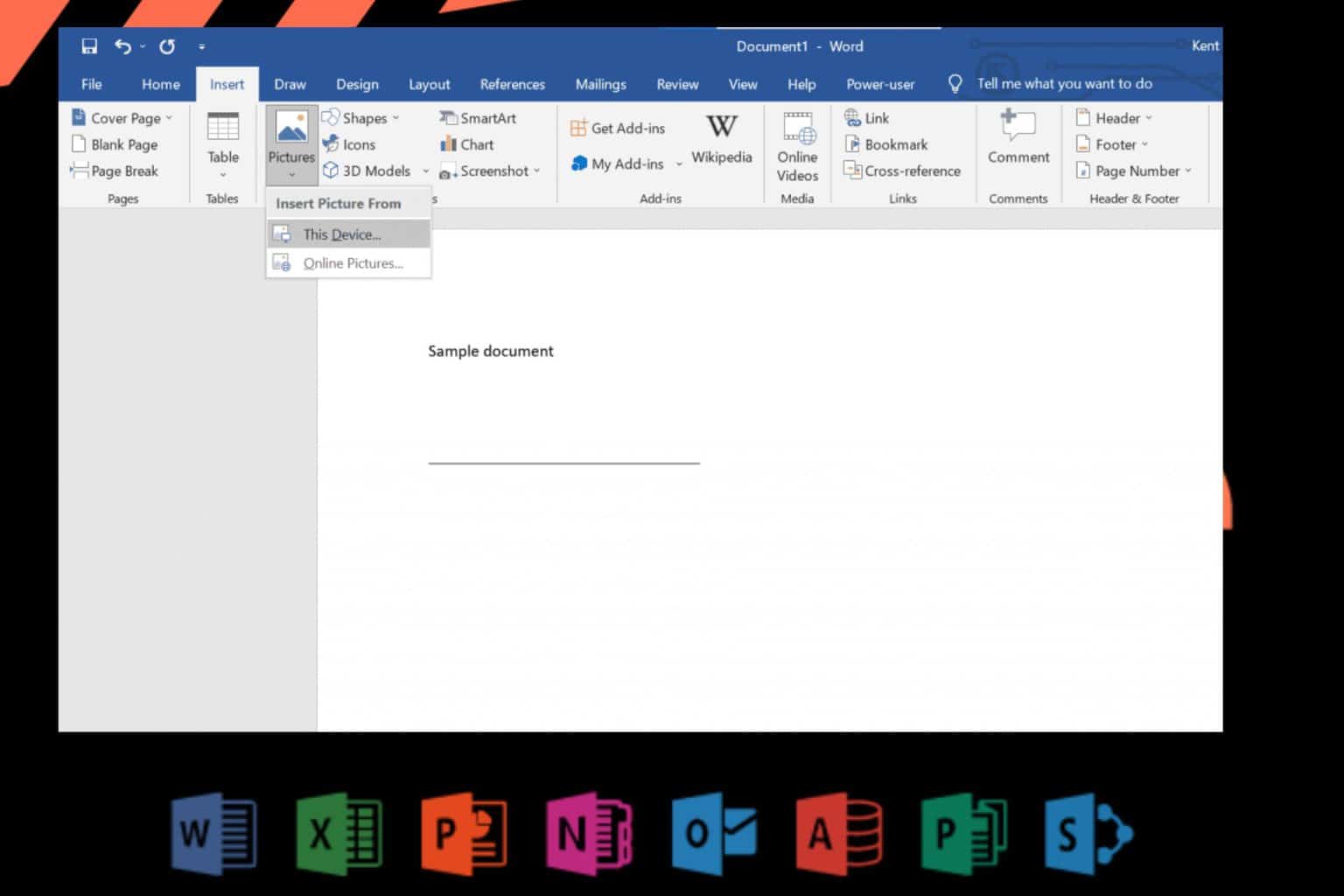

User forum
0 messages