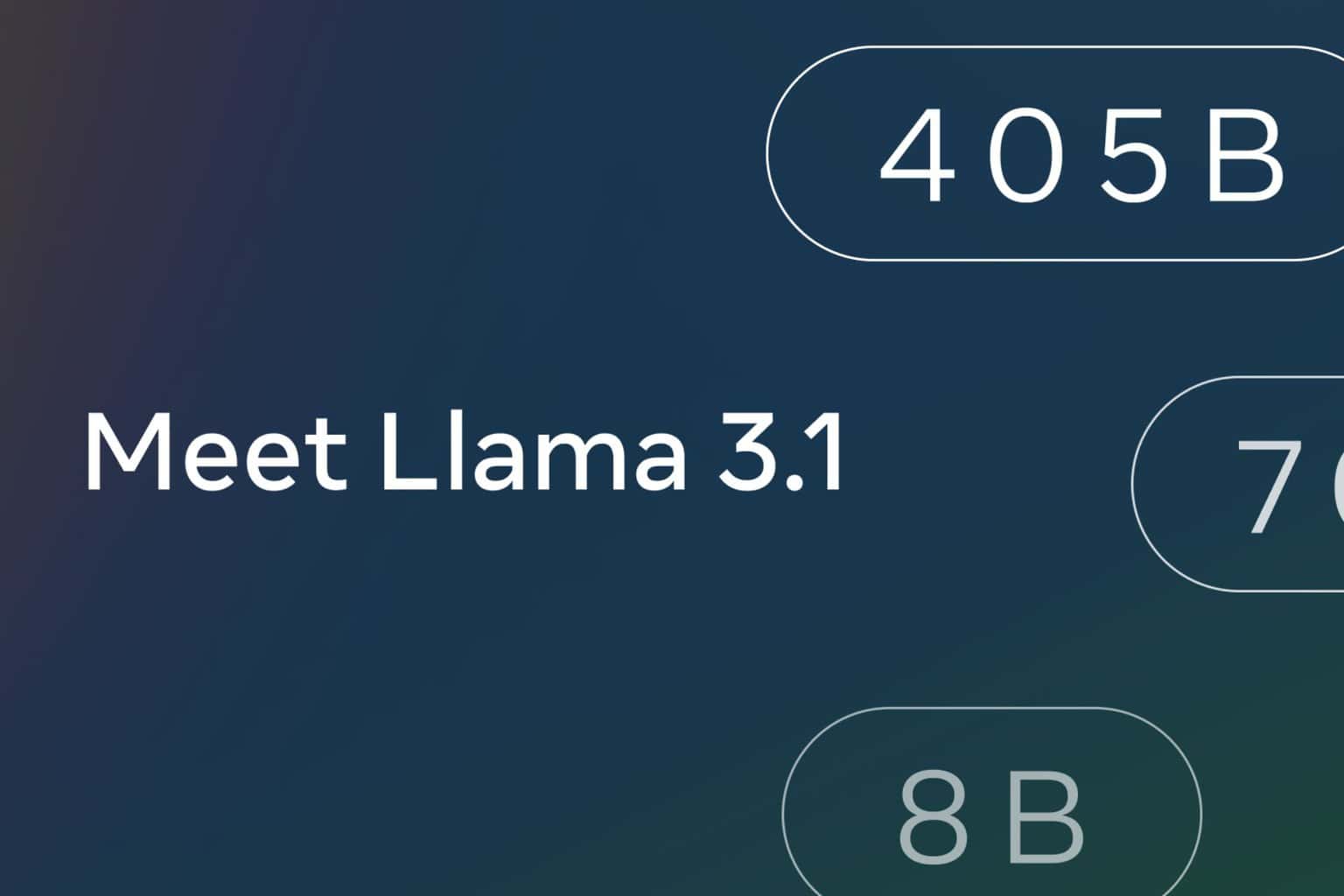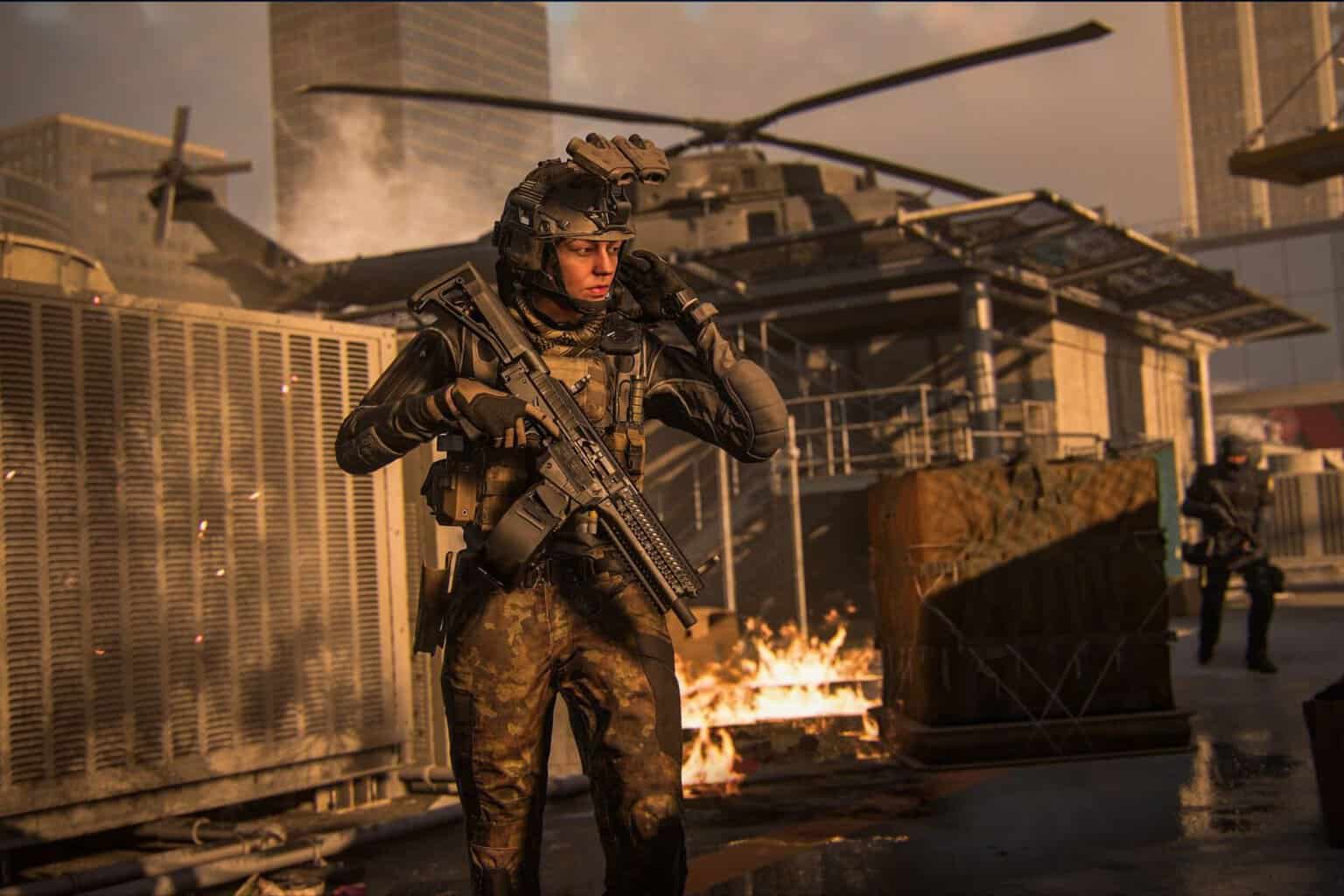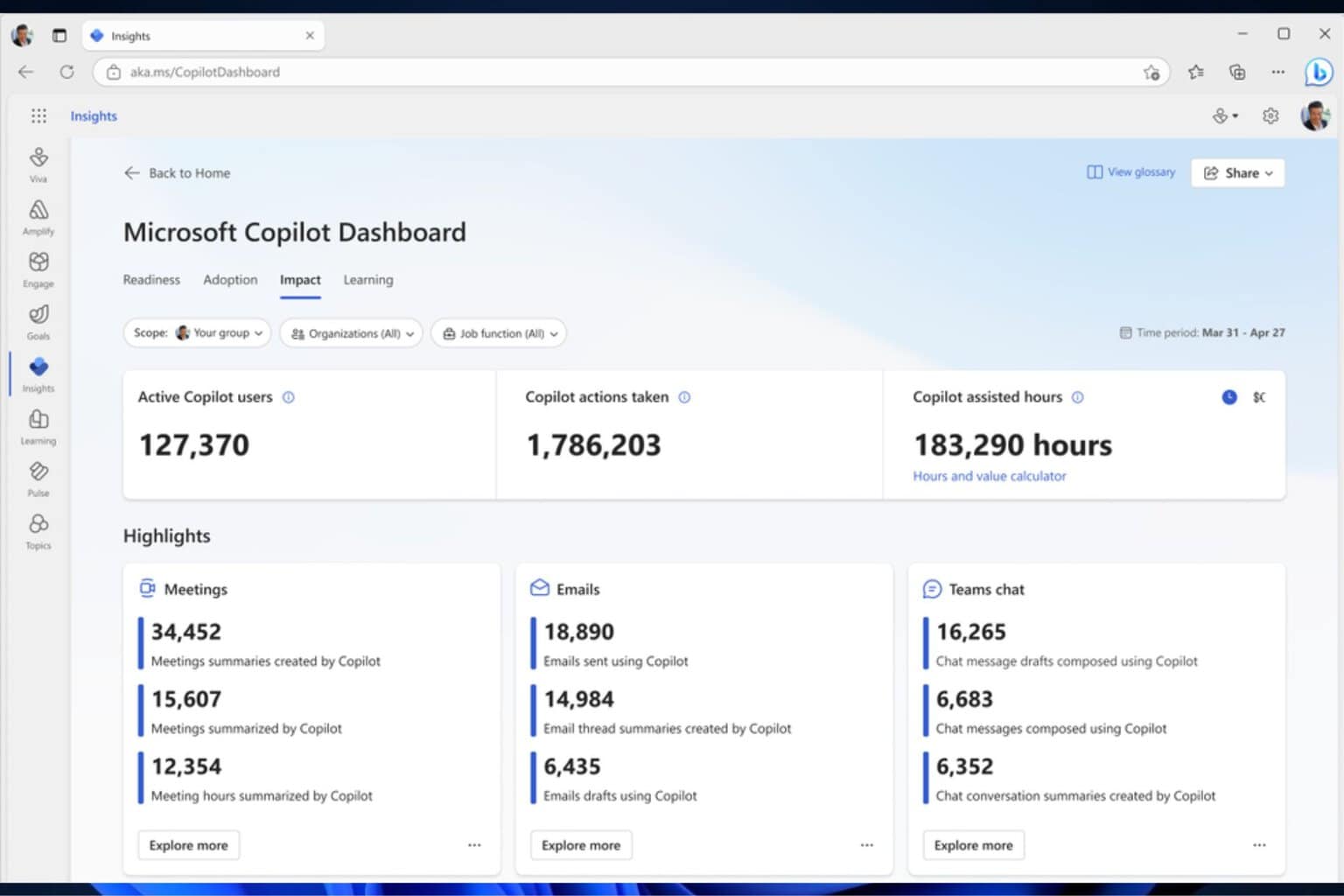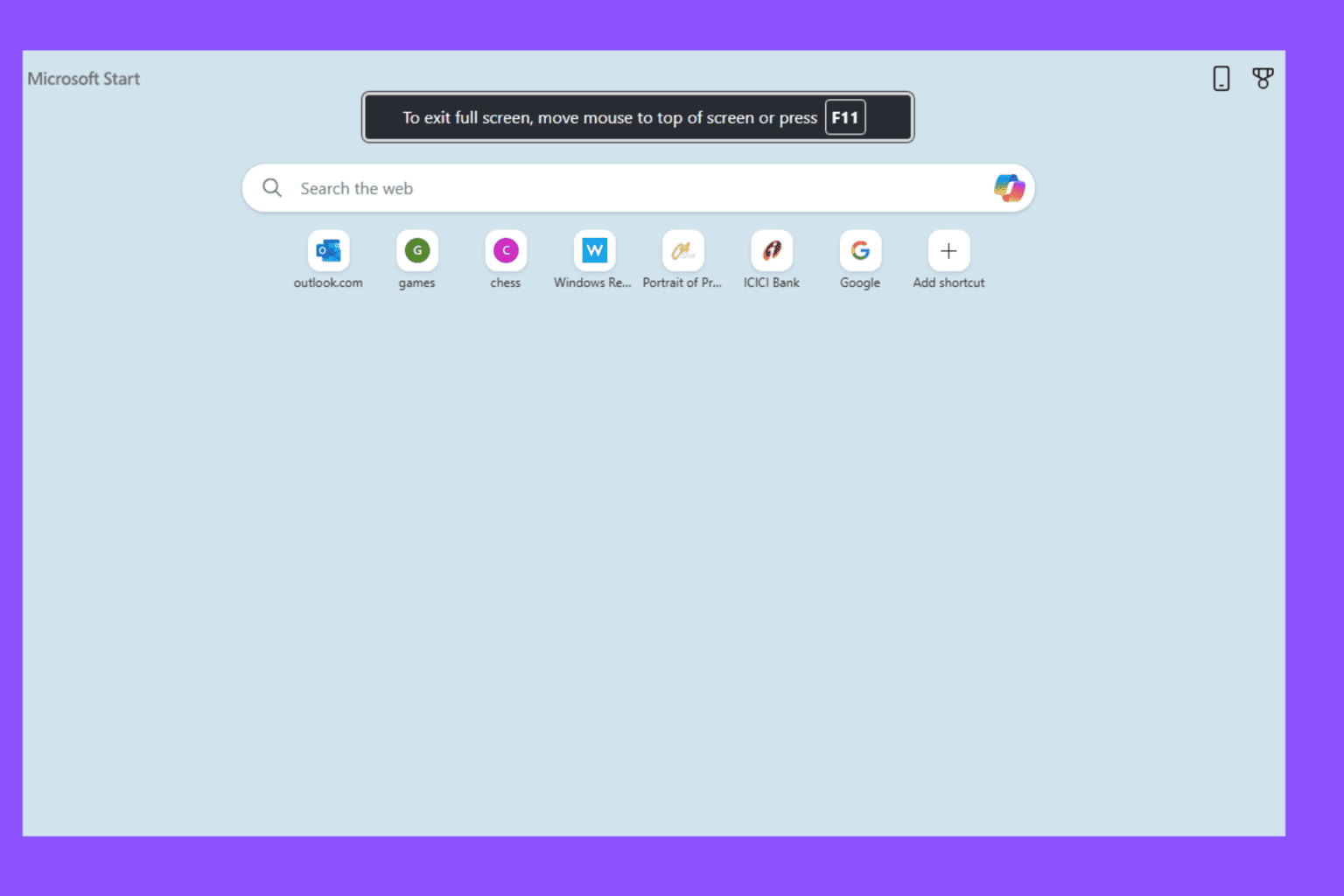MSDN users can now download Windows 10 May 2019 Update
2 min. read
Published on
Read our disclosure page to find out how can you help Windows Report sustain the editorial team Read more

MSDN subscribers can now access the ISO files of the Windows 10 May 2019 Update (version 1903). Microsoft launched the update alongside with some add-ons including a new Windows 10 Hardware Lab Kit and Windows 10 Enterprise Windows Driver Kit.
MSDN users were surprised by the availability of the download links. Microsoft initially announced it would release the update in late May.
Microsoft preferred to delay the update roll out so as to allow some additional testing time in the Windows Insider Release Preview ring. The tech giant really wants to go for a bug-free update this time.
However, many Twitter users alreay spotted the download links for the Windows 10 May Update on MSDN.
Windows 10 May 2019 Update version1903 is on MSDN pic.twitter.com/VyQPKcZPjp
— Tero Alhonen?? (@teroalhonen) April 18, 2019
As a quick reminder, Microsoft plans to use machine learning based features to block the update from reaching systems that don’t meet the necessary system requirements. Once the update is released, users will be able to manually download it via Windows Update.
How to download Windows 10 May 2019 Update
You can download the consumer version of Windows 10 version 1903 in just a few clicks.
- First, you need to open your browser and navigate to the Downloads section of Microsoft’s portal.
- Login to the portal using your credentials.
- Now use the dropdown menu (that is available besides the search bar) to select Operating Systems. Click the Search button.
- Look for Windows 10 (consumer editions) and finally click the Download button.
Once the download process is finished, double-click the file you just downloaded. This will mount the ISO file and your PC will start the upgrade process as soon as you hit Setup.exe.
You can also create a bootable media by using any third-party tool. You can use these software solutions to install the latest feature updates on your system.
RELATED ARTICLES YOU NEED TO CHECK OUT: