MSI Dragon Center Not Showing GPU Temp: 4 Ways to Fix it
Disable iCUE and similar applications to fix this problem
3 min. read
Published on
Read our disclosure page to find out how can you help Windows Report sustain the editorial team. Read more

If the MSI Dragon Center is not showing GPU temp, your graphics card might overheat without you knowing, and this can be a problem. However, there are ways to fix this issue.
Why does the MSI Center not show GPU temperature?
This is usually caused by issues with the installation or by other apps that allow monitoring.
What can I do if MSI Dragon Center is not showing GPU temp?
1. Disable iCUE from startup
- Press Ctrl + Shift + Esc to open Task Manager.
- Navigate to the Startup section.
- Locate iCUE and disable it.
Keep in mind that other applications similar to iCUE can cause this issue.
2. Install MSI Silent Option
- Download the MSI Silent Option and install it.
- Once installed, restart your PC.
- Once the PC restarts, check if the problem is gone.
- If so, go ahead and remove the MSI Silent Option.
By temporarily installing this software, you’re providing Dragon Center with the necessary files to monitor the GPU temperature.
3. Reinstall MSI Dragon Center
- Open Start and go to Settings.
- Next, go to Apps and then Installed apps.
- Locate MSI Dragon Center, click the three dots next to it and select Uninstall.
- Do the same for MSI SDK.
- Go ahead and install Dragon Center again.
Some users are suggesting to remove all MSI files for the following locations before you install the software:
- Go to the following path and delete all files:
C:\Program Files (x86)\MSI\ - Next, press the Windows key + R and type %programdata%.
- Delete all files in the MSI folder.
- Press the Windows key + R and type %appdata%.
- Go to the MSI folder and delete all files.
4. Install older NVIDIA drivers
- Press the Windows key + X and choose Device Manager.
- Locate your Nvidia driver on the list, right-click it, and choose Uninstall device.
- Check Attempt to remove the driver for this device is available and click on Uninstall.
- Next, go ahead and install an older version of the NVIDIA driver and check if the problem is resolved.
If MSI Dragon Center is not showing GPU temp, that’s somewhat expected as the software is discontinued, so issues such as these are expected.
This isn’t the only issue, many reported that MSI Dragon Center is not updating as well as Fan Control issues in Dragon Center. However, we have separate guides that tackle these issues.
In our latest article, we wrote about the monitor feature not working in MSI Dragon Center, so don’t miss it for more information.

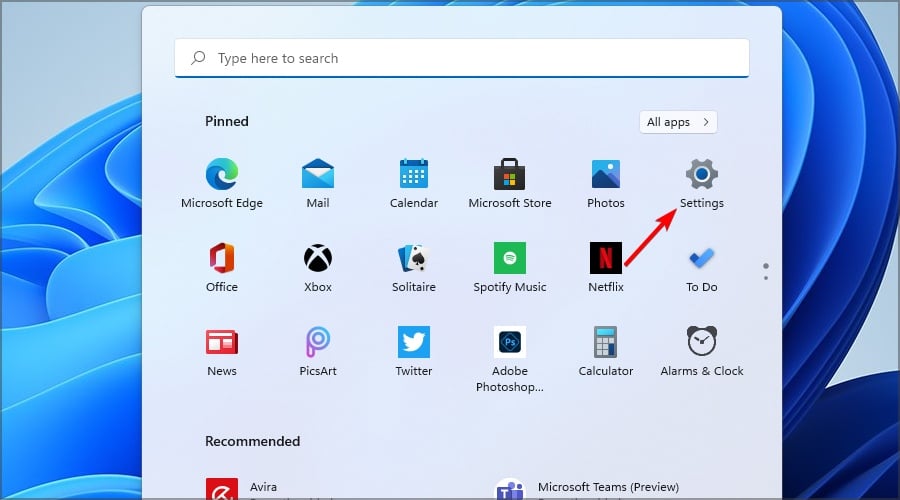
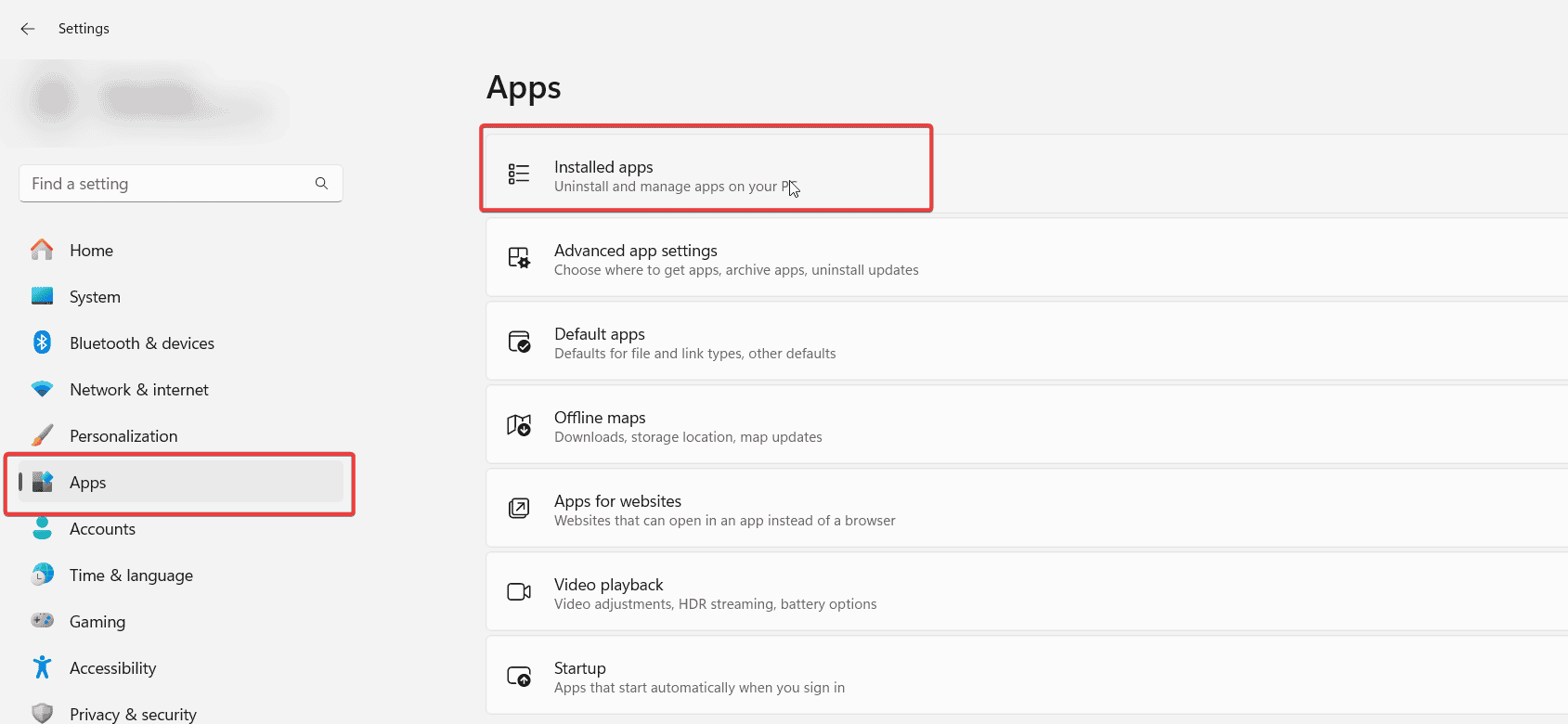
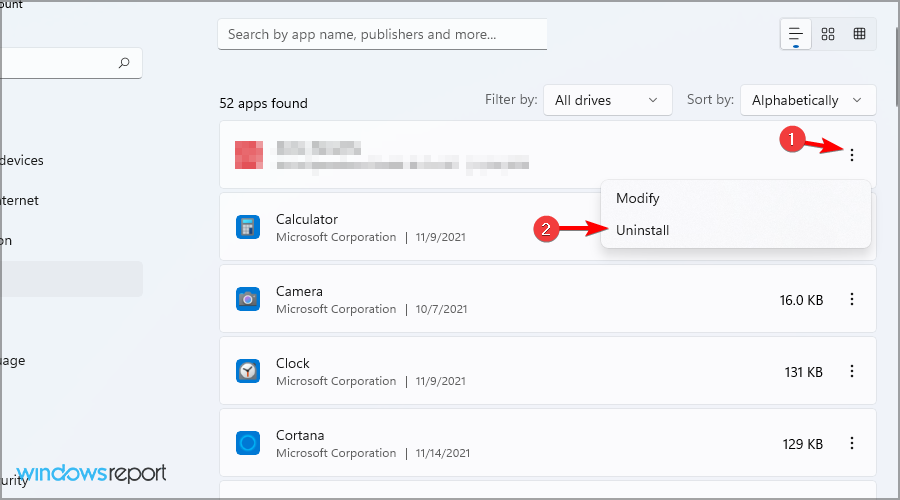
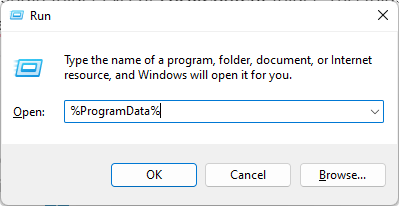
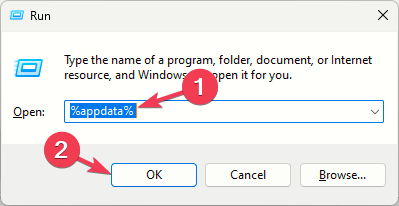











User forum
0 messages