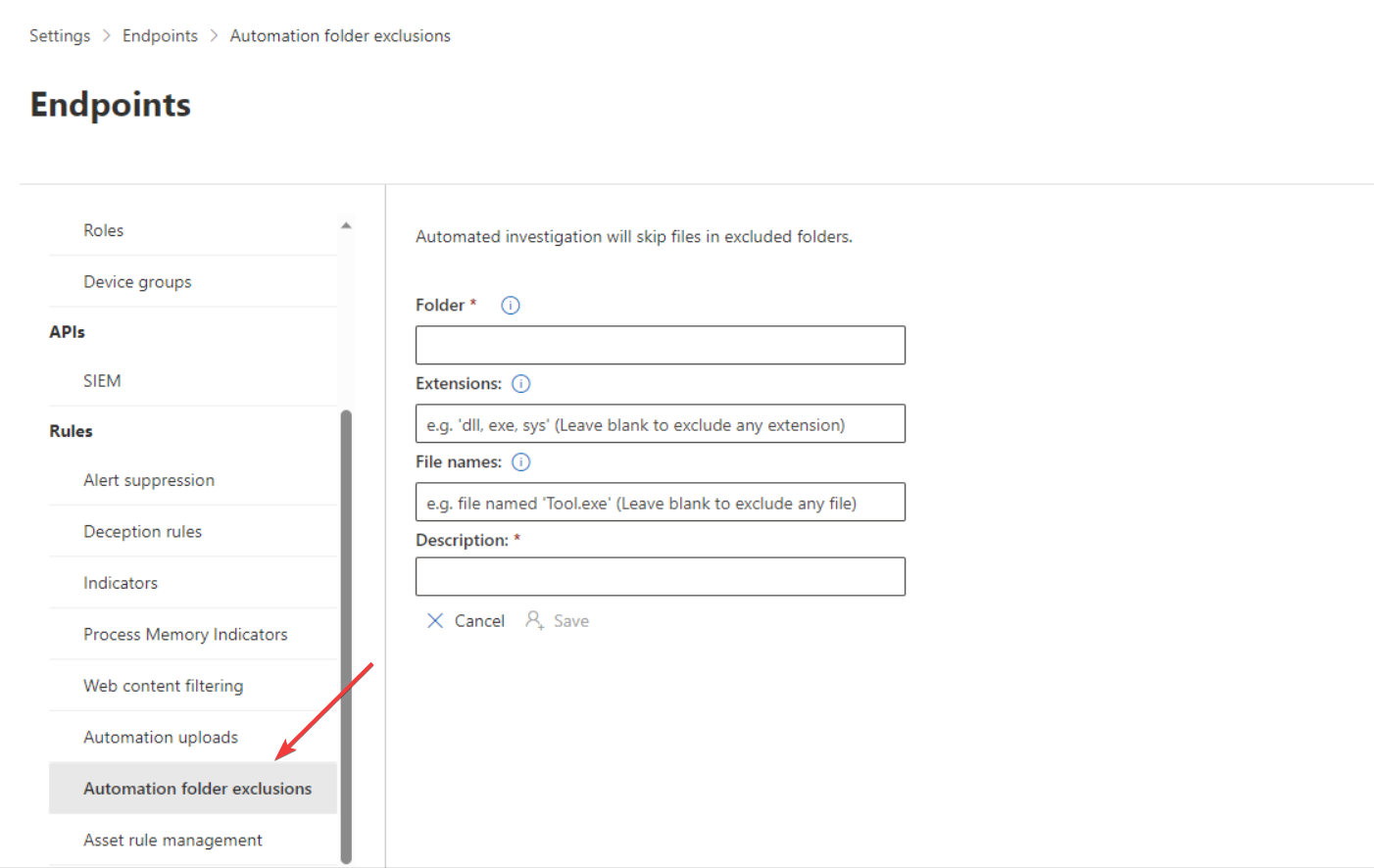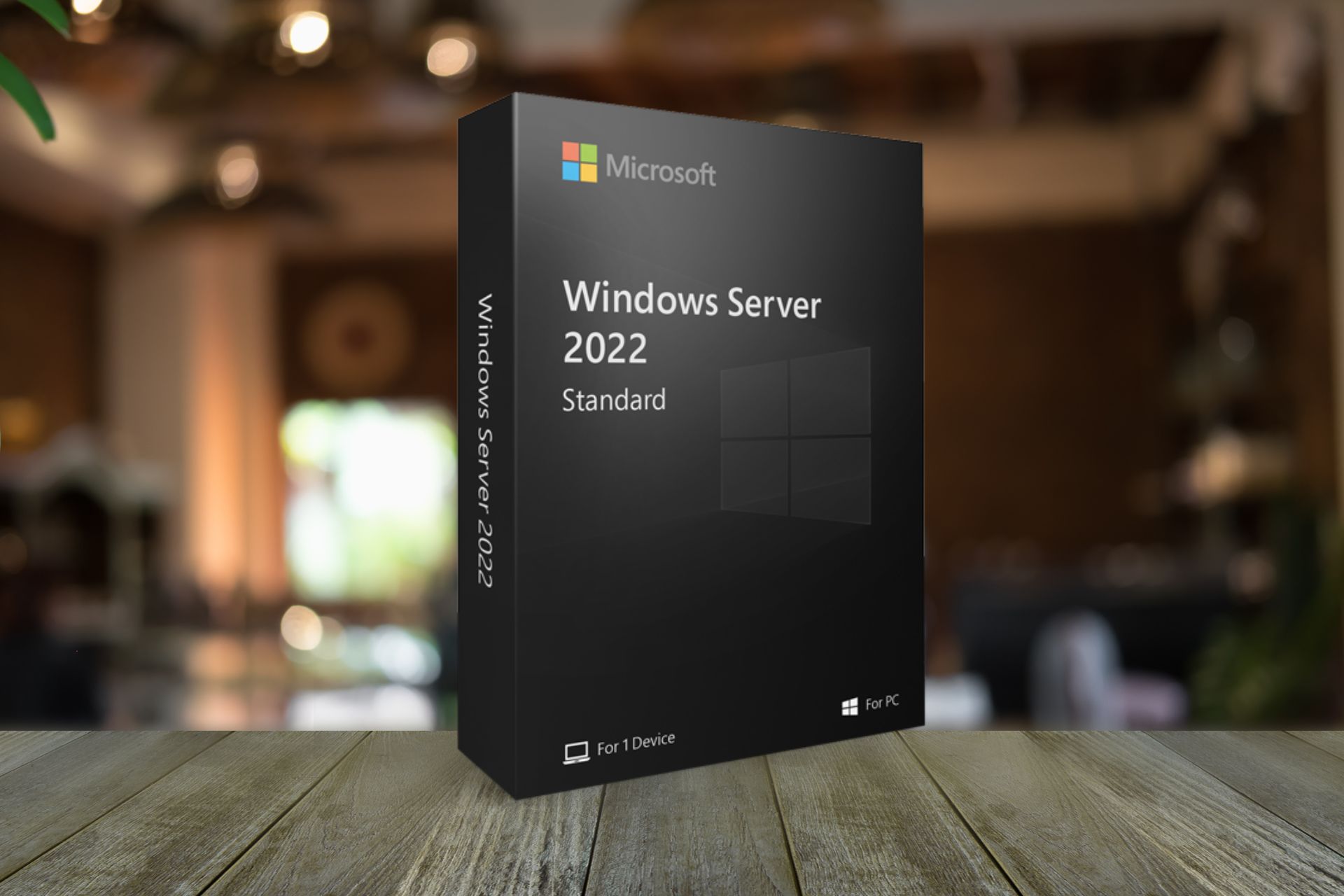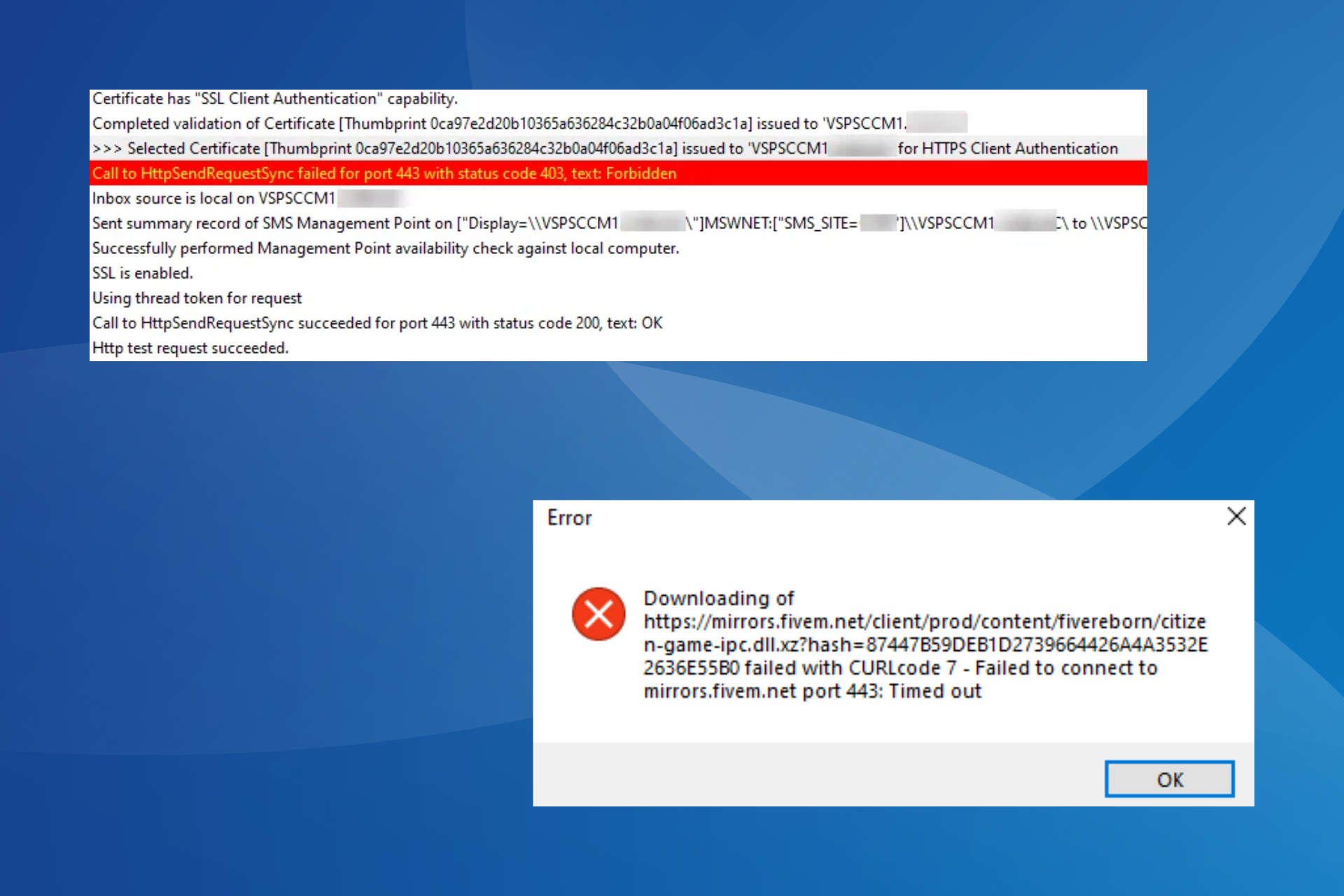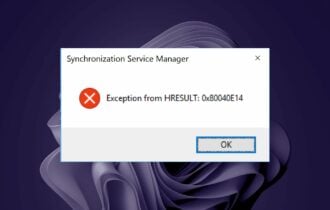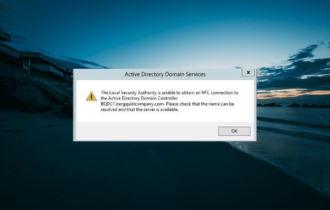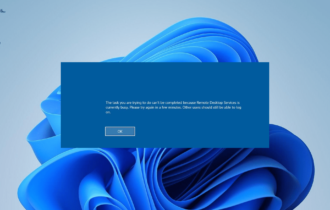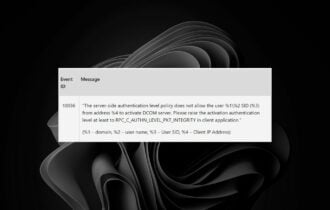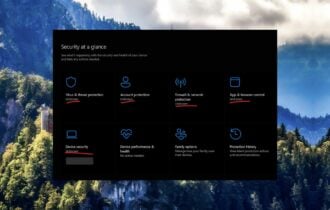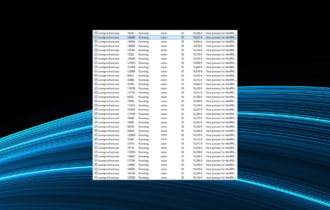What is MsSense.exe and How to Fix its Errors on Windows
MsSense.exe can't be just terminated because it's part of Defender
3 min. read
Published on
Read our disclosure page to find out how can you help Windows Report sustain the editorial team Read more
Key notes
- MsSense.exe is part of Microsoft Defender for Endpoint and it can cause many issues, including high CPU and memory usage and more.
- Read below to find everything you need to fix its errors and troubles.
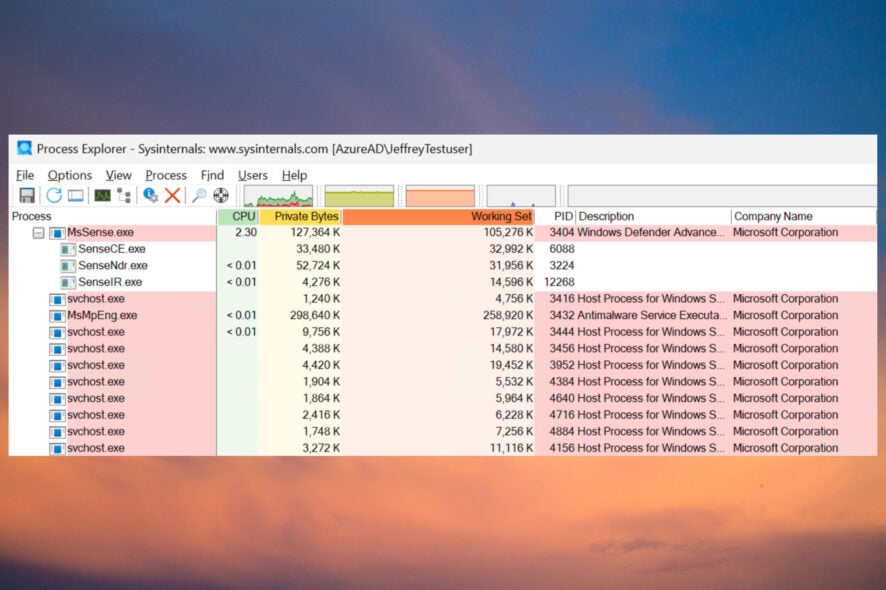
MSSense.exe is the executable file for Defender for Endpoint, a Microsoft security platform tool designed for enterprises.
What is the service name of MsSense.exe? The service name of MSSense.exe is SENSE. Additionally, when it’s launching a Live Response session on the Microsoft 365 Defender, the process also starts SenseIR.exe.
How do I fix MsSense.exe errors and issues?
1. Fix MsSense.exe high CPU and memory usage
1. Click the Start button, type Windows Security in the search bar and click on the app from the results.
3. Select Virus & threat protection.
4. Choose Manage settings from Virus & threat protection settings.
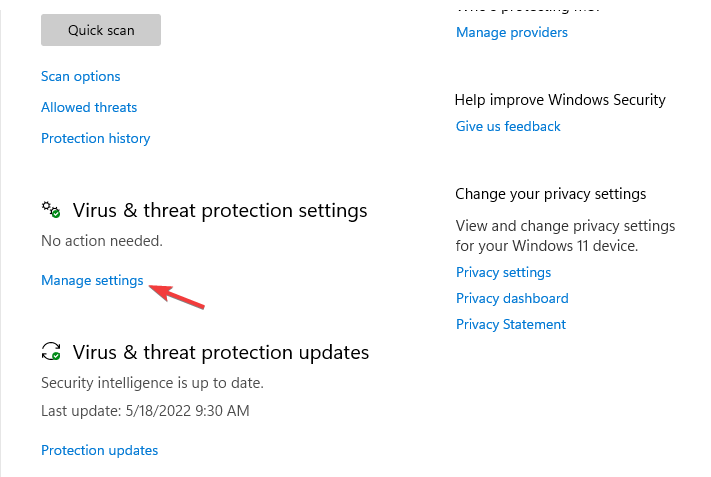
5. Scroll down and click on Add or remove exclusions under Exclusions.
6. Select Add an exclusion and choose Folder.
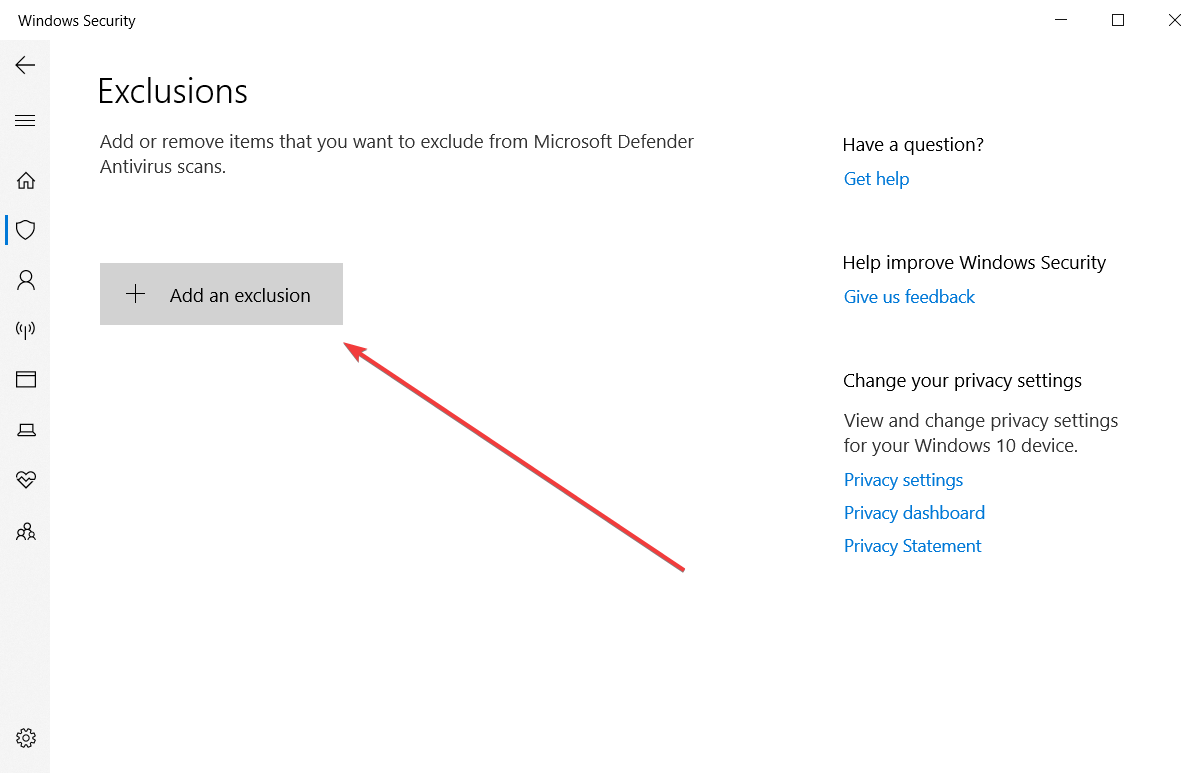
7. Select the following path:C:Program files\Windows defender
8. Validate the change by clicking on Exclude this folder.
MsSense.exe high CPU and memory usage usually occurs when Windows Defender is scanning your PC and can get stuck during that process.
However, you should know that during scan, it’s normal for the process to take up to 50% of CPU. Another way to mitigate the problem is to change the scanning schedule so that it performs the scan when the endpoint is not active.
If you want more guidance on this issue, you can consult our guide on how to fix MSMpEng.exe high CPU because this is another associated process that is causing this problem.
Please note that you can’t just simply kill the MsSense.exe process from Task Manager even if you have administrative privileges because this is a protected security process.
2. Fix MsSense.exe crashing with error code 0xc0000005
If you’re experiencing MSSense.exe crashing every 5-10 minutes and showing the error code 0xc0000005, the easiest way to fix it is to install all the latest OS updates.
This is a known bug with Microsoft Defender for Endpoint and alternatively, you can install the KB5005292 directly from the Microsoft Update Catalog to update its definitions.
You may also take a look at our guide on how to fix error code 0xc0000005 on Windows 11.
3. Fix Defender for Endpoint (MsSense.exe) locking files
- Log in to Microsoft Defender XDR using an account with the Security administrator or Global administrator role assigned.
- In the navigation pane, select Settings > Endpoints > Rules > Automation folder exclusions.
- Click New folder exclusion.
- Enter the folder name, extensions, file names, and/or the descriptions for the files that are locked by Defender for Endpoint.
- Click on Save when you’re done, restart the endpoint, and see if the files are still locked.
For some of our readers every time the application downloads a file from the server, mssense.exe creates an RWD lock on the file for a short period of time, but enough for the app to return an error when accessing the file. By adding a folder exclusion in Microsoft Defender as shown above, you will avoid this issue.
Now you know what is MsSense.exe and what to do if it causes any problems. You might also be interested on how to fix the Windows Defender Service Access Denied error.
Did you manage to fix the MsSense.exe issues using our guide? Tell us more in the comments section below.