Fix: Remote Desktop Services is Currently Busy Error
Resetting the an RDS user session should get the job done
5 min. read
Updated on
Read our disclosure page to find out how can you help Windows Report sustain the editorial team. Read more
Key notes
- If you are getting the remote desktop services is currently busy error, it might be because of memory leaks.
- You can fix this issue by installing some important updates on your server.
- Another excellent solution is to reset the stuck client's remote desktop session on RDS.
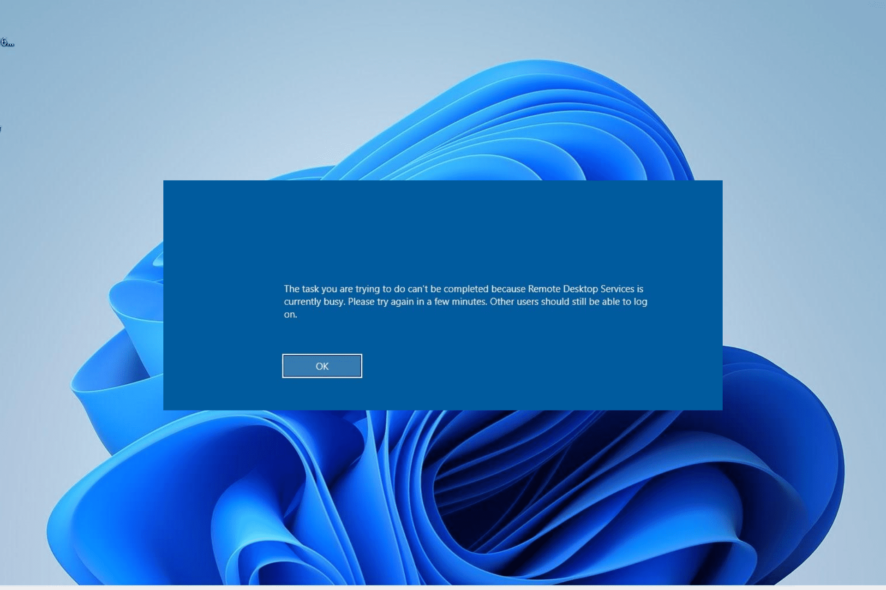
The Remote desktop Services is currently busy error is an issue encountered by some users when trying to connect to a Windows server. This issue can either be due to problems on the server settings or the user side.
Irrespective of the cause, the solutions in this guide will help you solve the problem effectively.
What does Remote Desktop Services currently busy mean?
The Remote Desktop Services is currently busy error means that the server can not accept an additional user for some reason. Below are some of the causes of the error:
- Server memory issue: In some cases, this problem might be due to memory leaks on your server. You can fix this by applying some important updates.
- Issues with RD listener: Some users have found this problem to be due to an overly increasing RD listener that never decreases. This can also be fixed by installing some updates.
- Connection limit policy: If your connection limit policy is quite low, this error might show up when it is reached. You need to increase the limit to fix this.
How do I fix Remote Desktop Services is currently busy?
1. Apply updates to RDSH
Memory leaks are pertinent on some Windows Server 2012 R2 RDSH servers. If this is left unattended, it can cause issues like Remote Desktop Services is currently busy. A quick workaround to this is to restart the RDSH server.
To get rid of the error permanently, install April 10, 2018—KB4093114 update on the RDSH servers. Also, you might be facing this error because of the RD listener created by the RDSH server.
You can restart the RDSH server to reset the count of RD listeners as a workaround. However, to get rid of it permanently, apply the following updates to the RDSH servers:
- Windows Server 2012 R2: August 30, 2018—KB4343891
- Windows Server 2016: August 30, 2018—KB4343884
2. Check RDS maximum limit policy
- Press the Windows key, type cmd, and select Run as administrator under Command Prompt.
- Type the command below and hit Enter to run it:
gpresult /H c:\gpresult.html - Now, open the gpresult.html file in the C drive. You can do this using Microsoft Edge.
- Next, press the Windows key + R, type gpedit.msc, and click OK.
- Navigate to the path below in the left pane:
Computer Configuration > Administrative Templates > Windows Components > Remote Desktop Services > Remote Desktop Session Host\Connections - Locate the Limit number of connections policy in the right pane and double-click it. If you can’t find it, then there is no limit set.
- Check if this policy is enabled. If it is, check the limit to see if you need to remove or change it.
- Finally, run the command above in an elevated CMD:
gpupdate /force
Another cause the Remote Desktop Services is currently busy is the low max connection limit policy. You can adjust this by following the steps above.
3. Reset stuck client remote desktop session on RDS
- Launch Command Prompt as an admin, as shown in the solution above.
- Type the command below and hit Enter:
query session - Note the SESSIONNAME and ID for the affected user. Let’s assume this to be service and session 0, respectively.
- Now, run the command (where 1 is the ID noted above) below:
query process /id 0 - Note the PID and csrss.exe process in the list of running processes in the session ID you noted in step 3.
- Press the Windows key + X and select Task Manager.
- Next, click the Details tab at the top and locate the PID (588) in step 5.
- Finally, right-click all the processes with that PID and select End task. This includes csrss.exe, dwm.exe, LogonUI.exe, and winlogon.exe.
If only one user is encountering the Remote Desktop Services is currently busy error, you can effectively end the processes causing the error, as well as the session on RDS.
4. Reset an RDS user session
- Launch Command Prompt as admin.
- Run the command below:
query process - Now, note the session name of the user experiencing this issue. Let’s assume rdp-tcp#2.
- Finally, run the command (rdp-tcp #2 is the session name copied above) below:
reset session rdp-tcp#2
With this, you should be able to end the RDS session for the user experiencing this issue. You can now ask the person to log in, and the Remote Desktop Services is currently busy error should be history.
We have reached the end of this guide on fixing the Remote Desktop Services is currently busy error on Windows server 2012 R2 or any other version. Just make sure you follow the instructions carefully, and you should be able to get past it for good.
If the Remote Desktop is not logging users off, check our detailed guide to solve the problem.
Feel free to let us know the solution that helped you solve this issue in the comments below.
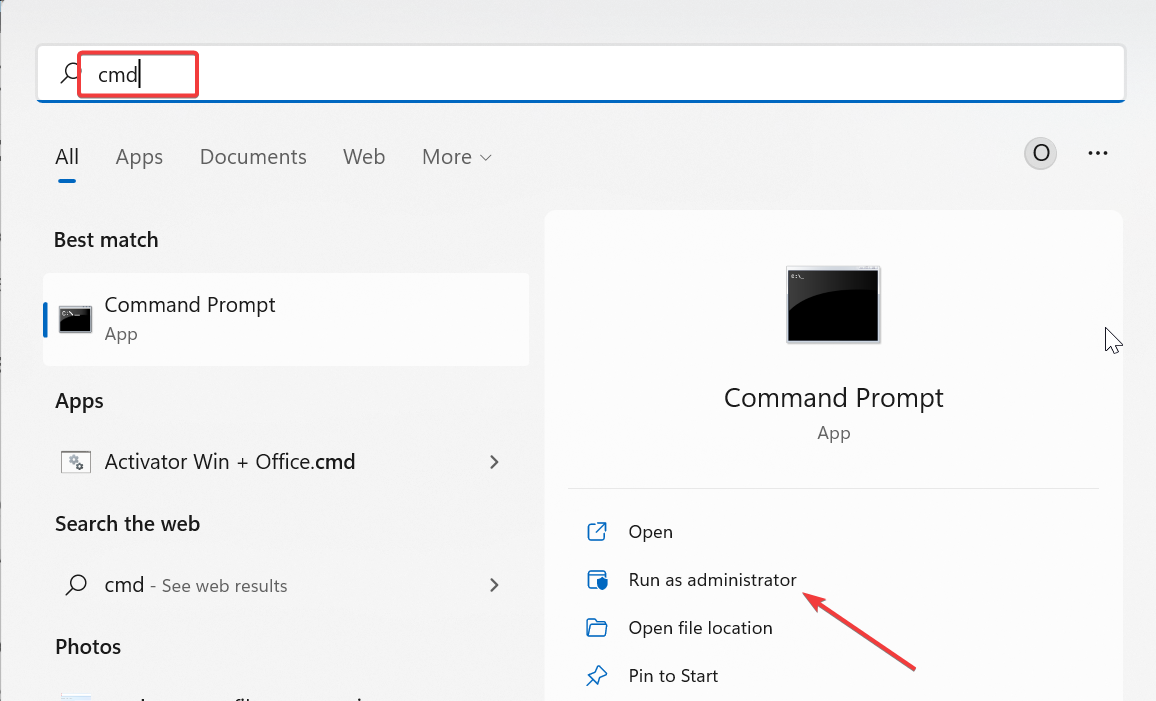
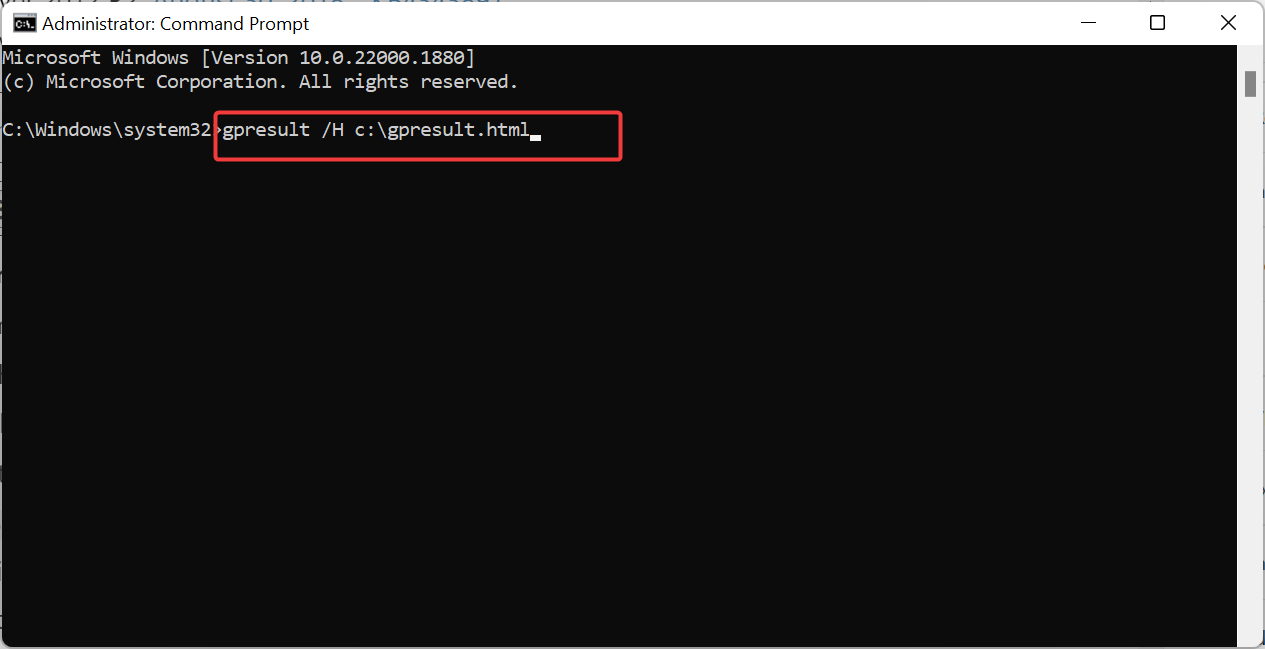

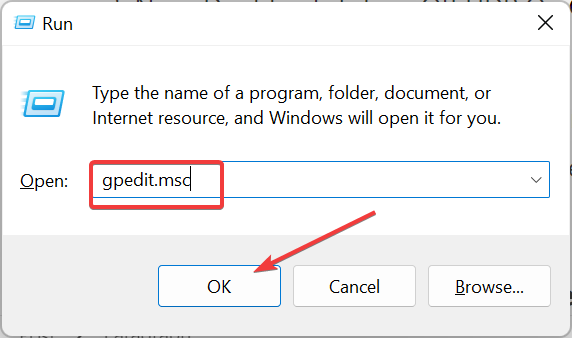
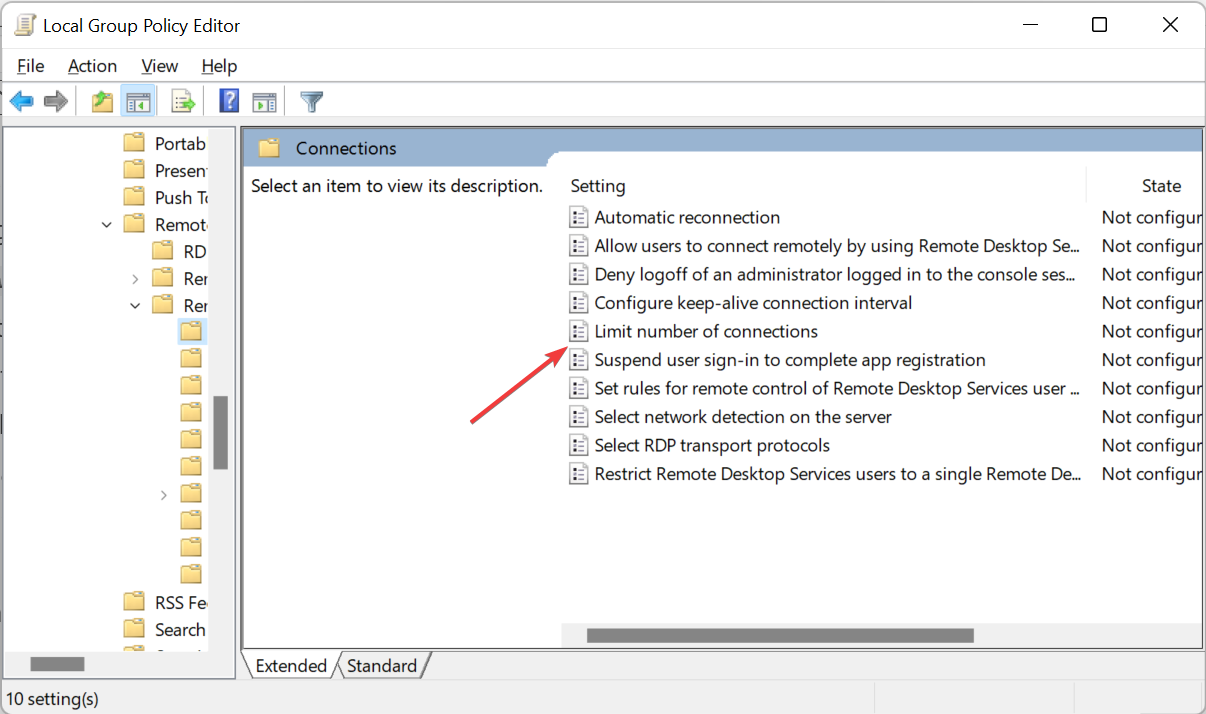
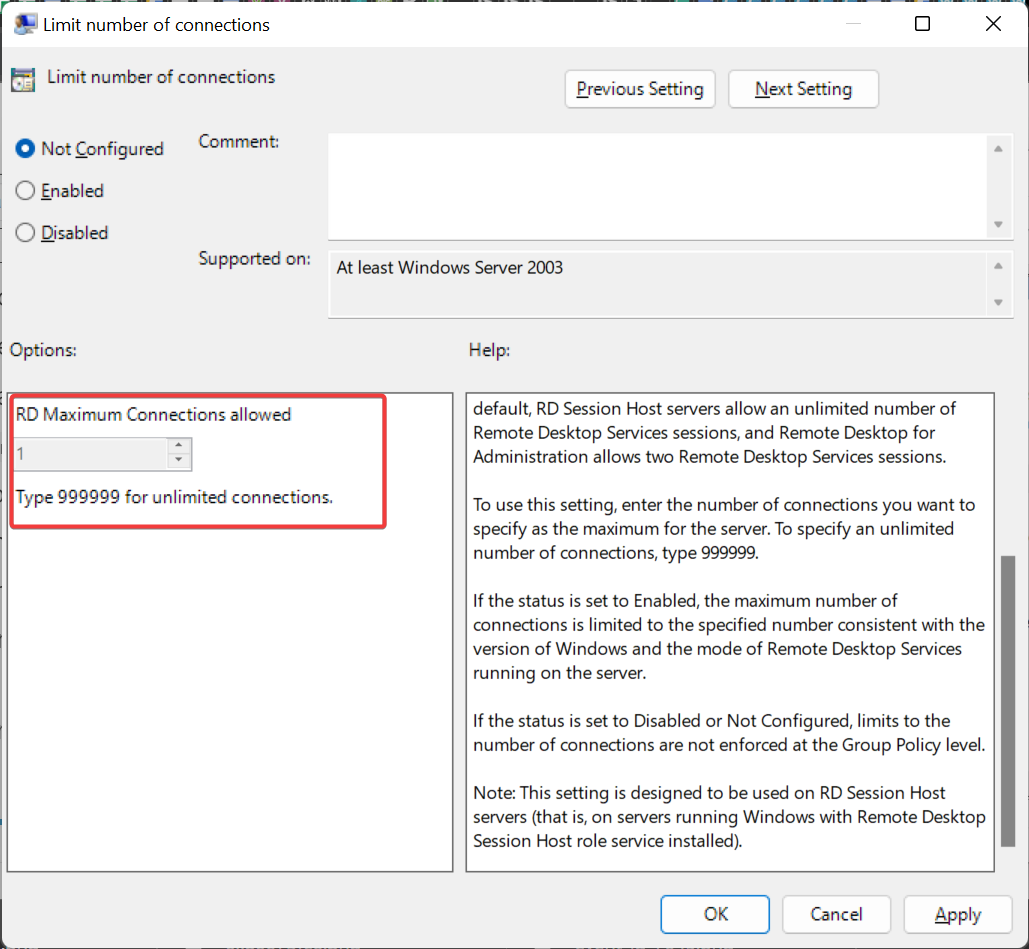
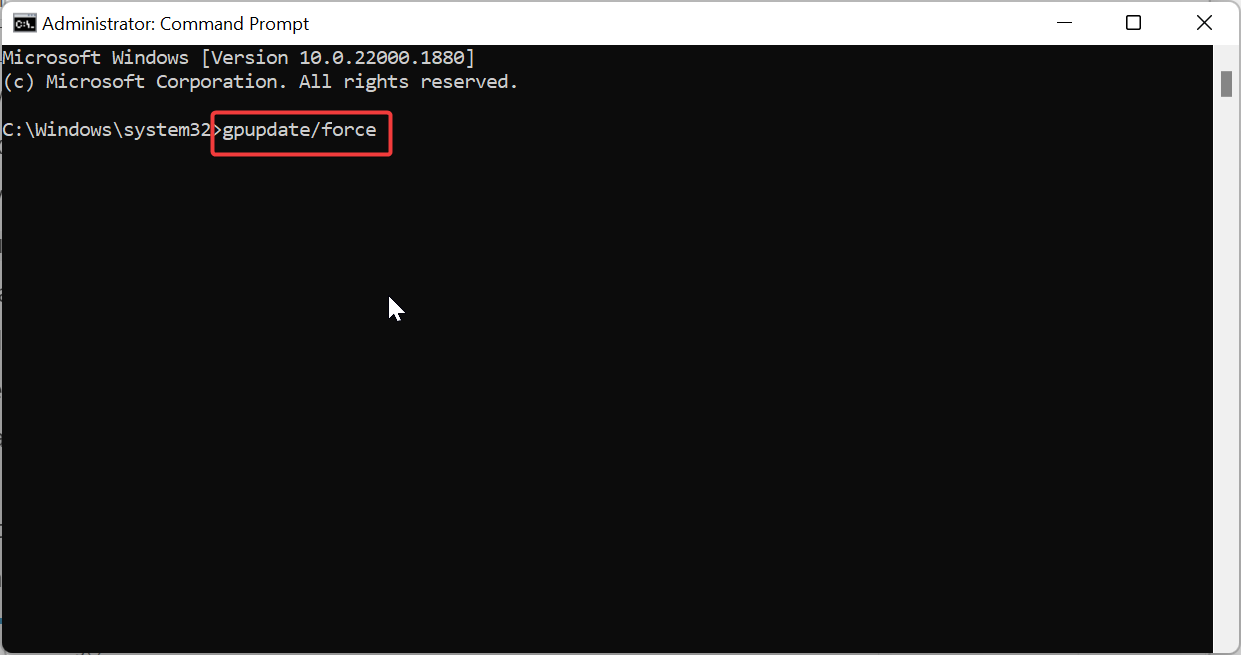
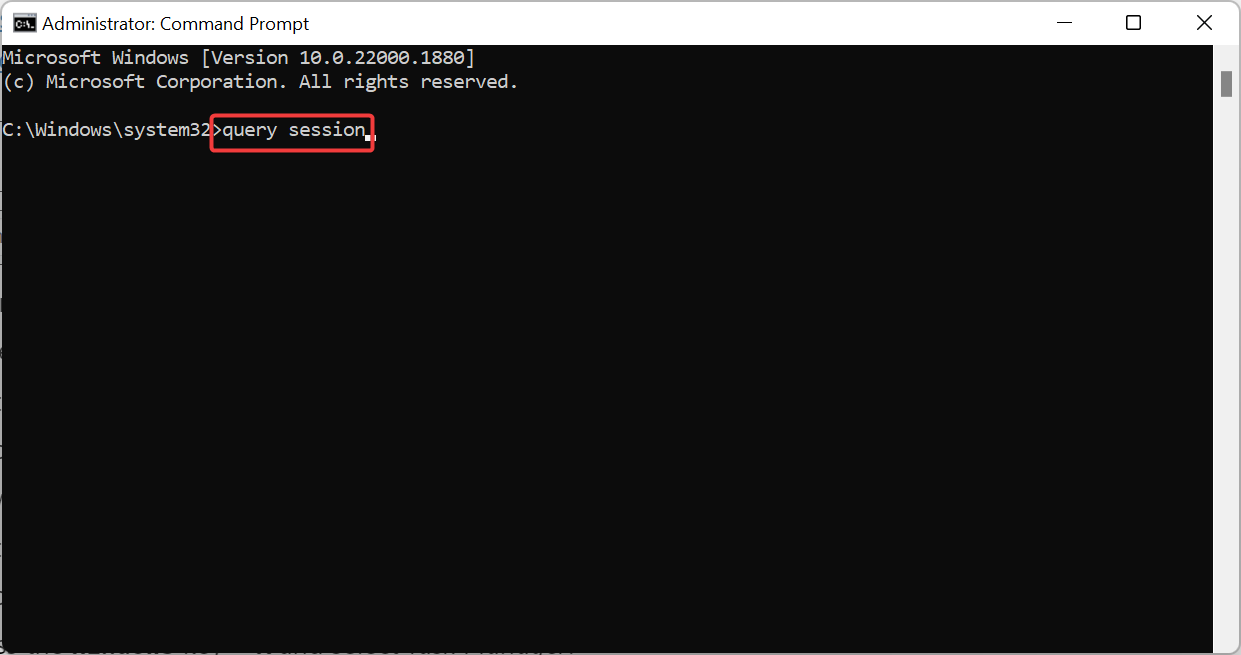
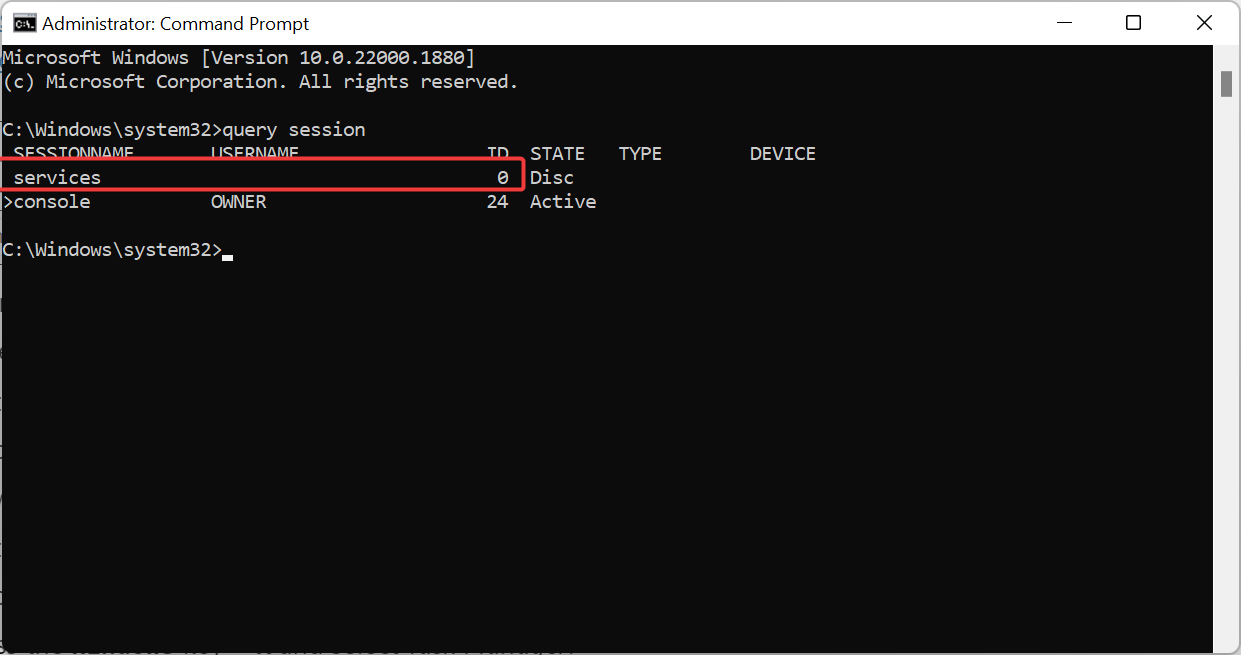
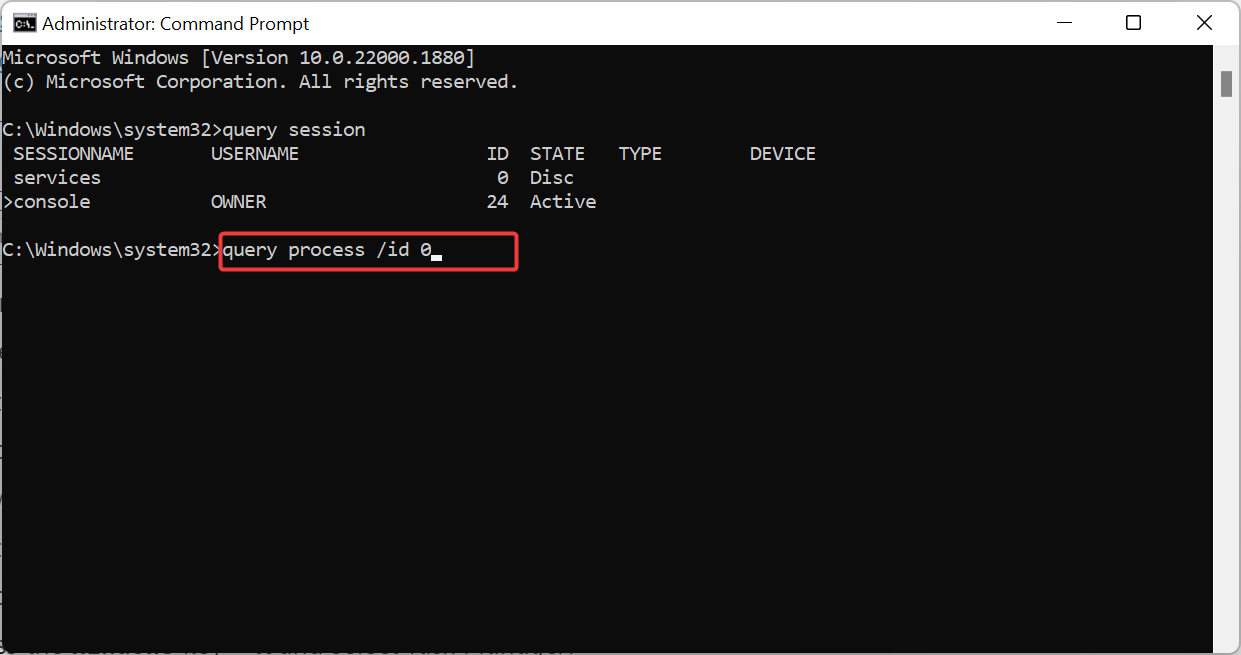
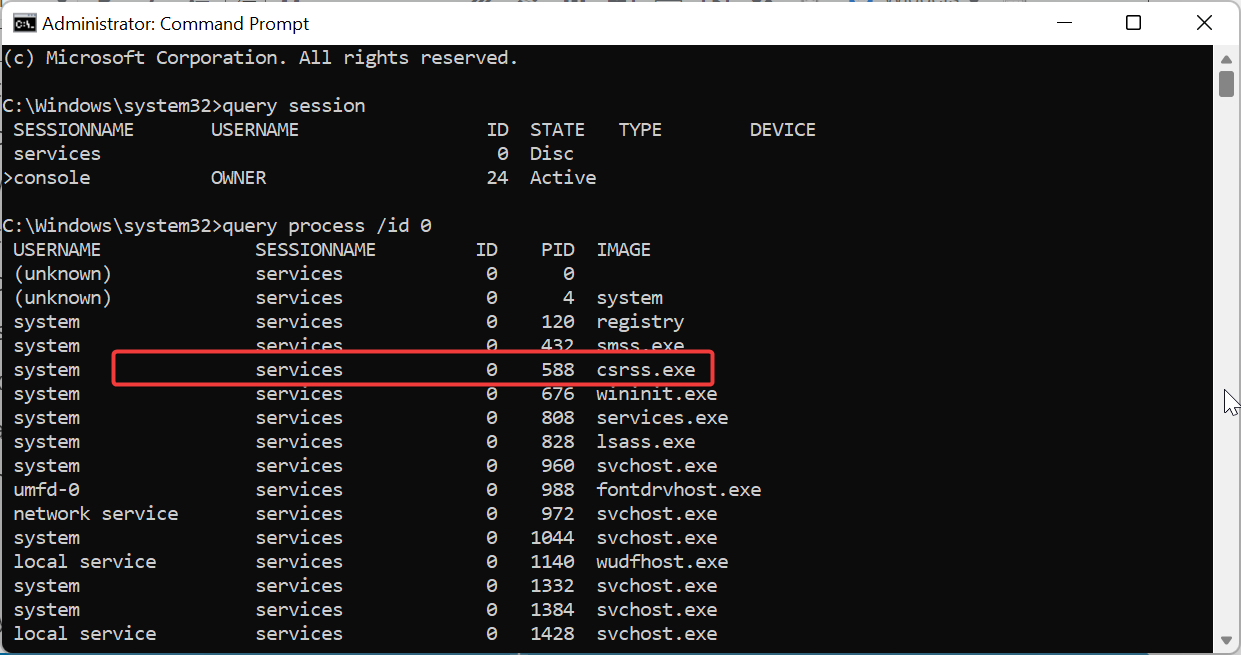
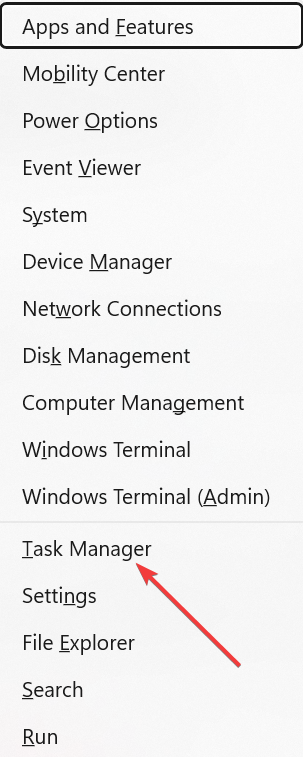
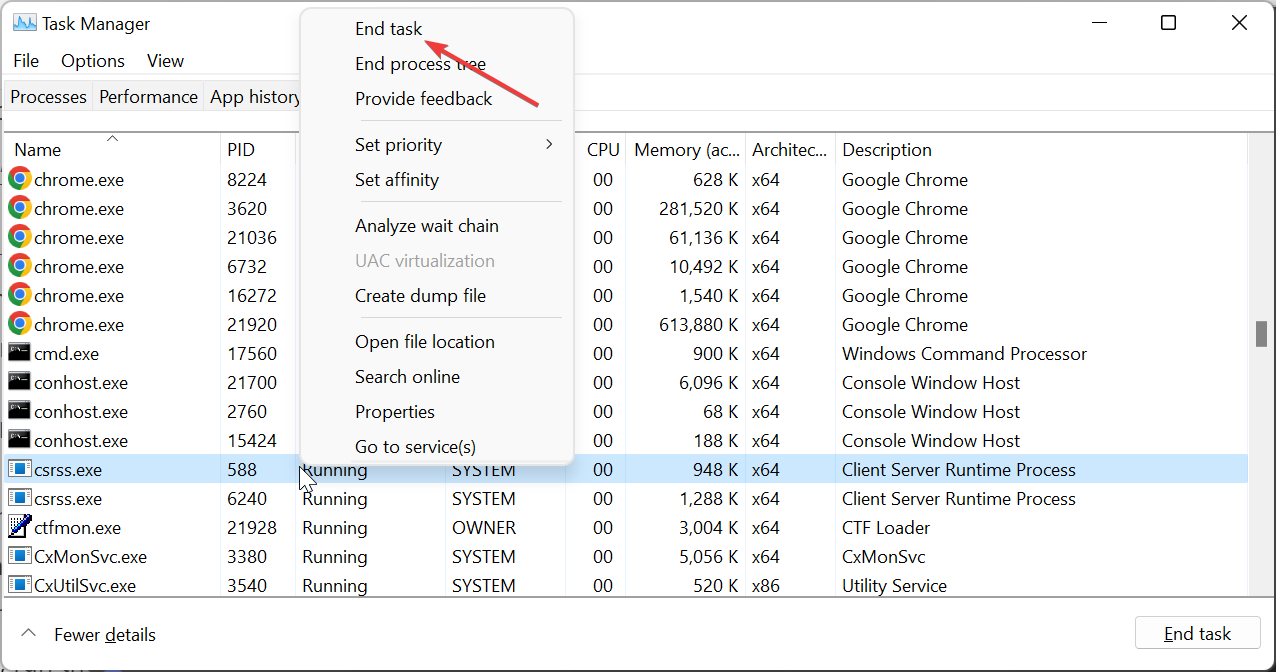
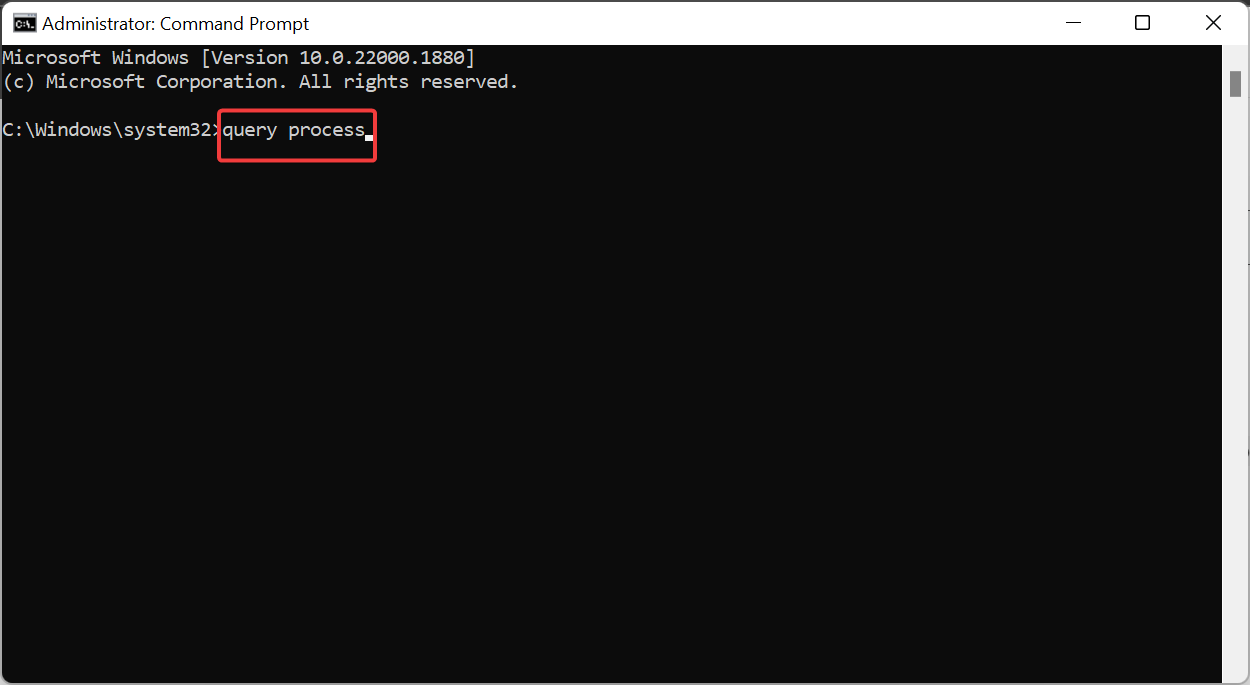

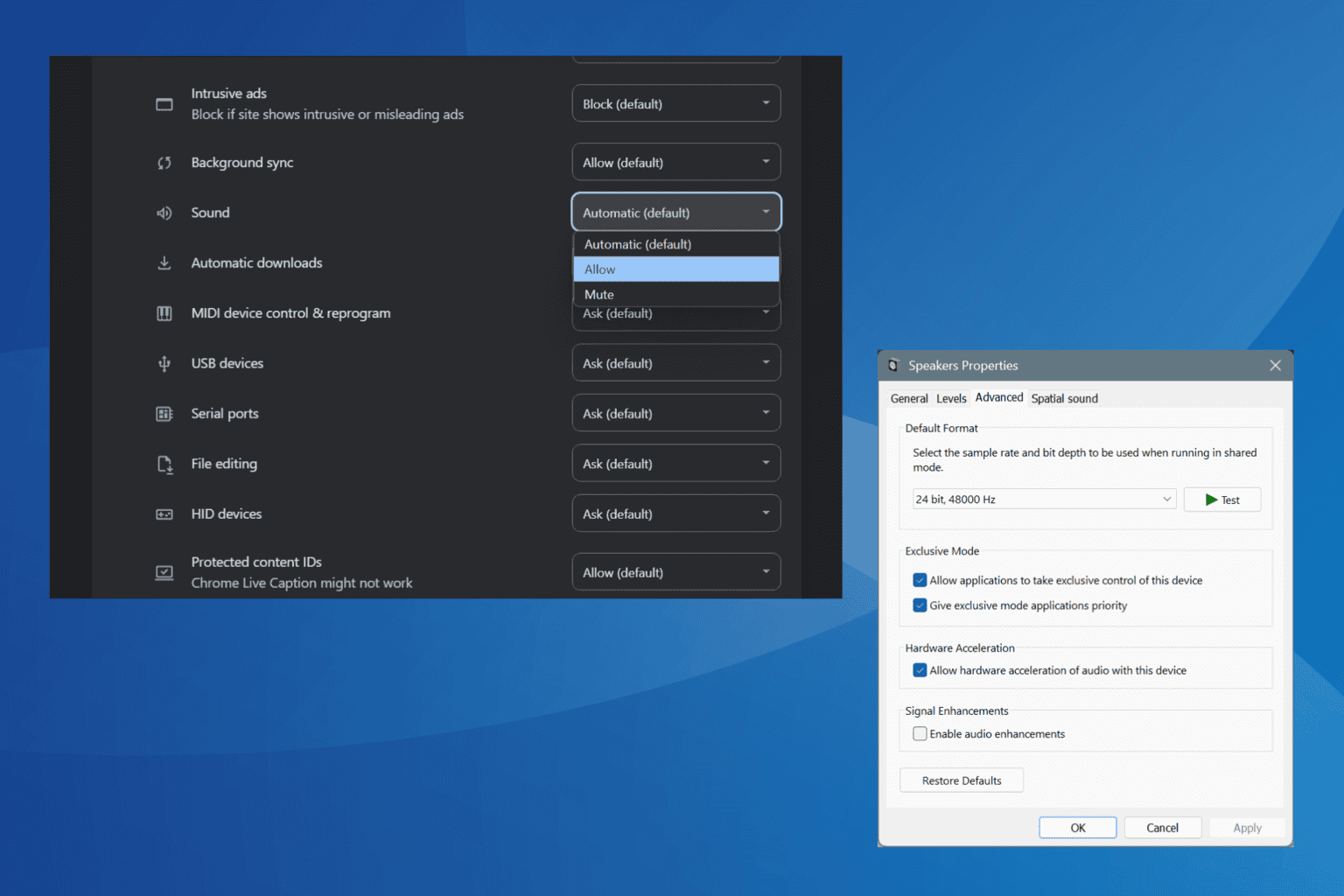
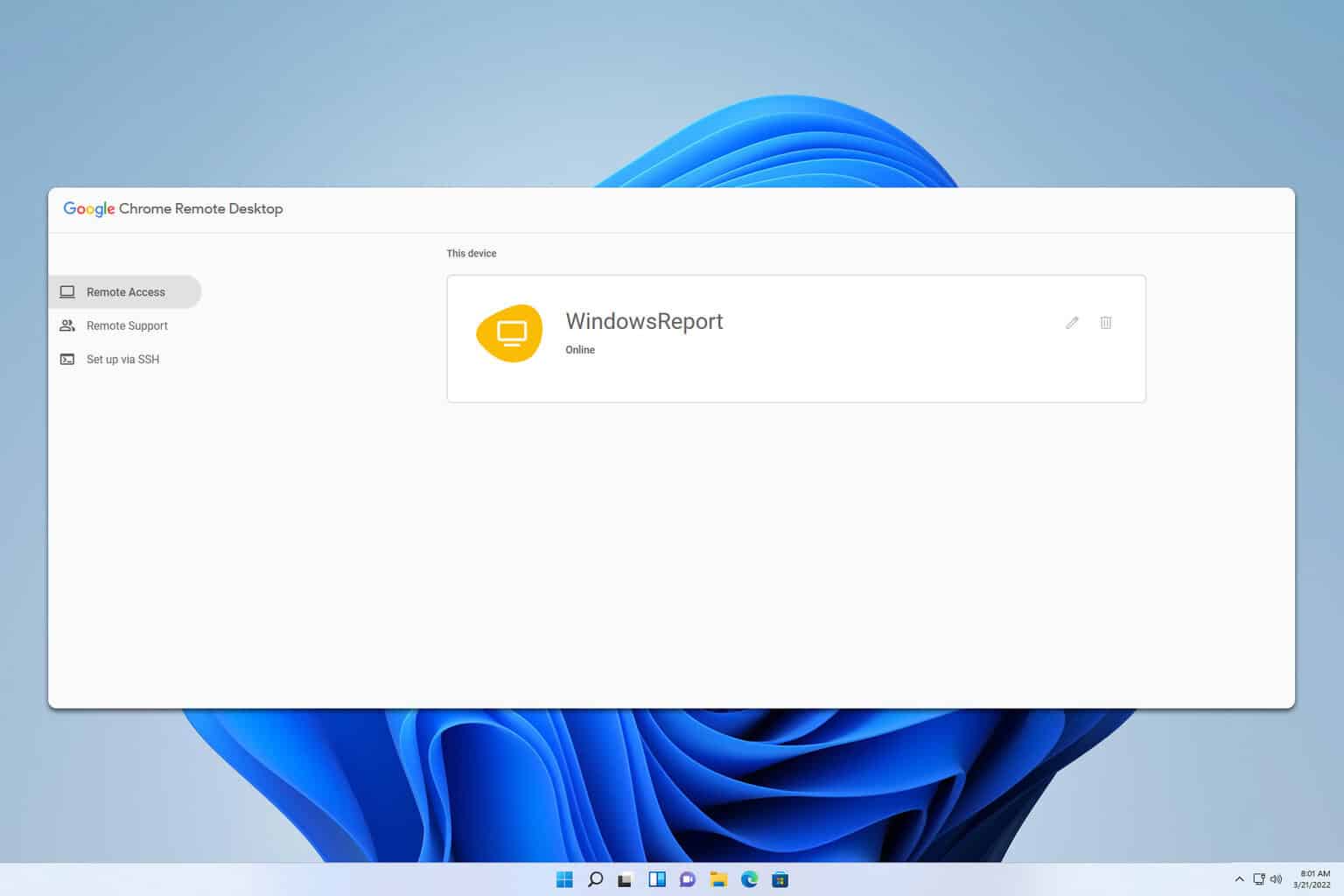
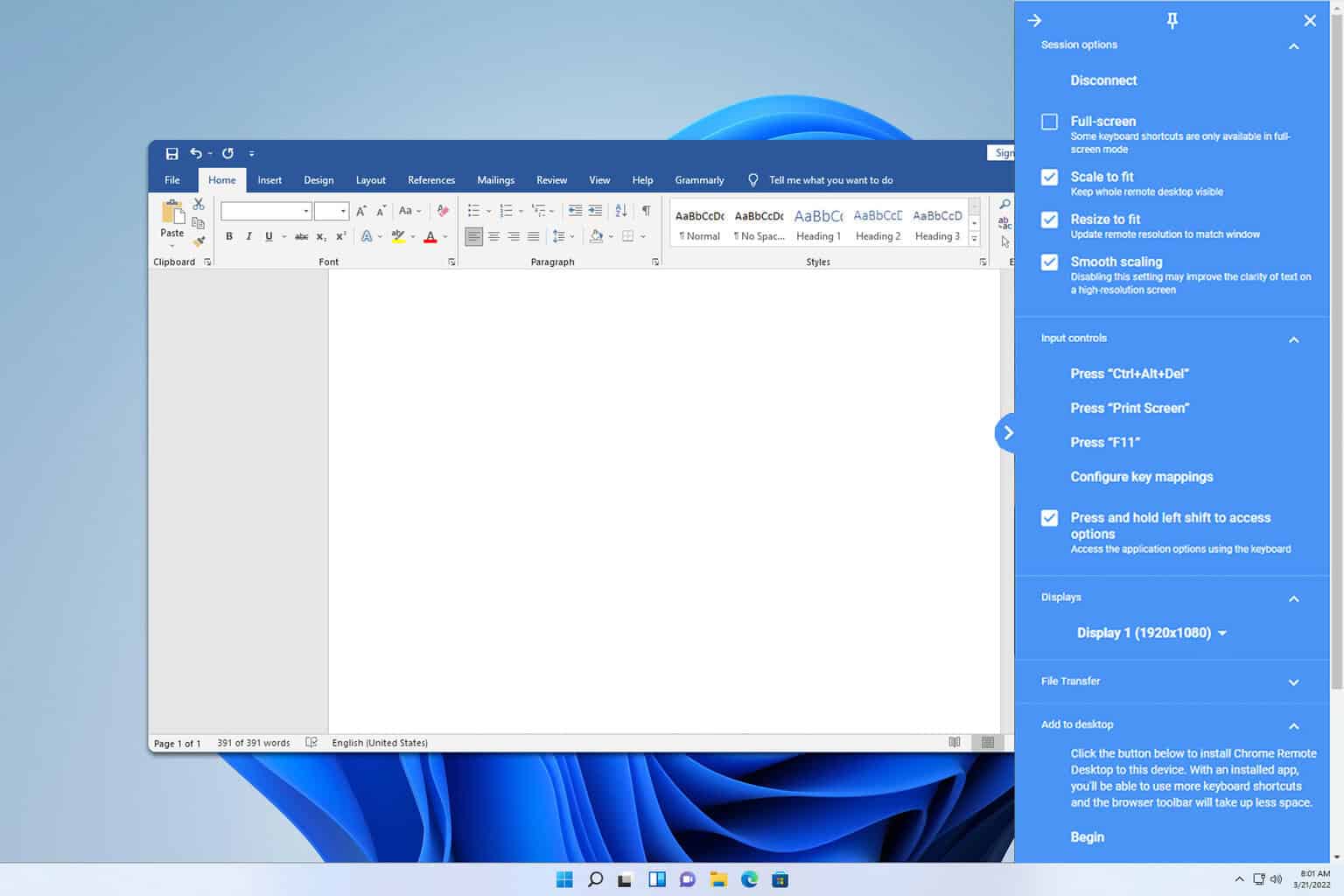
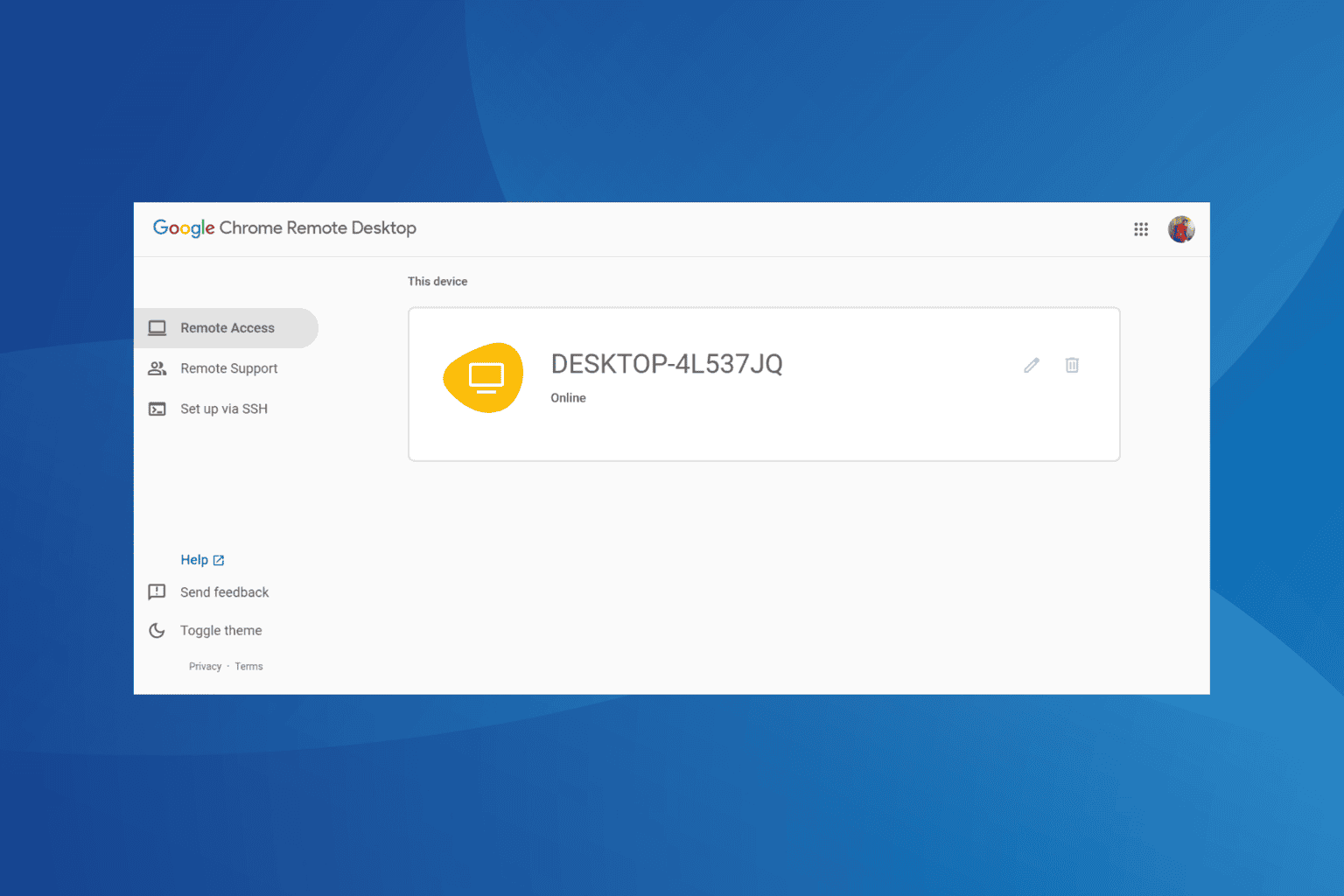
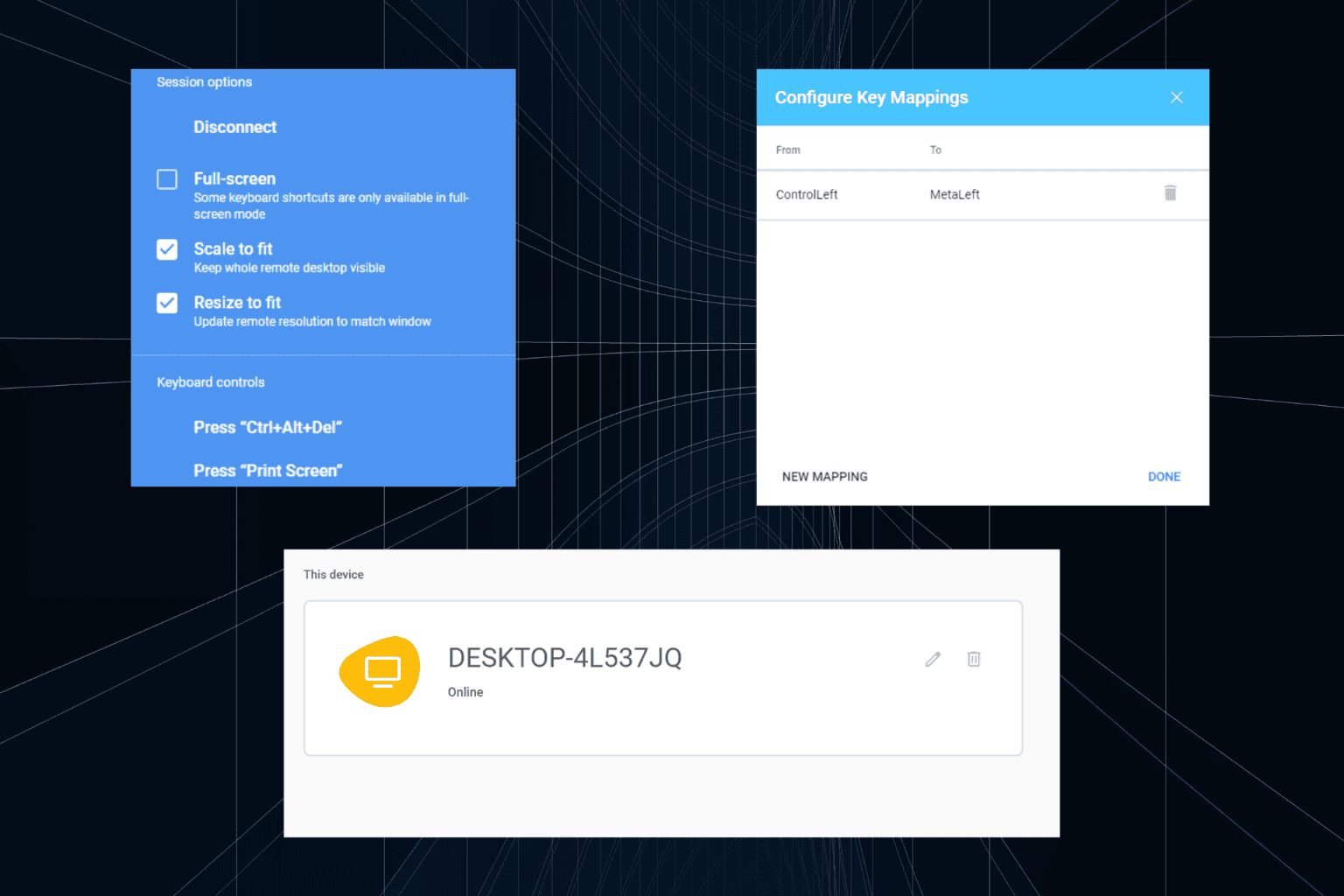
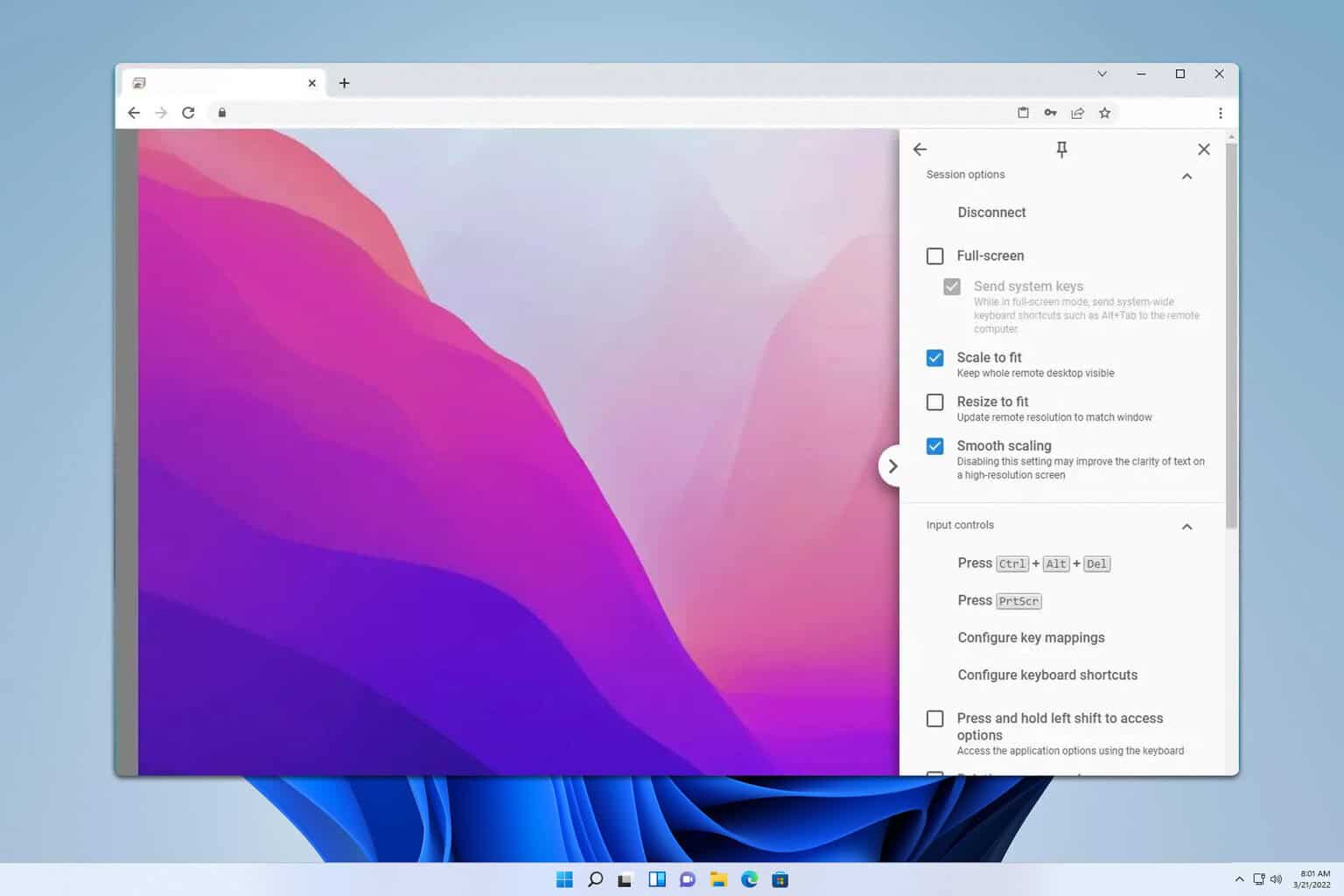

User forum
0 messages