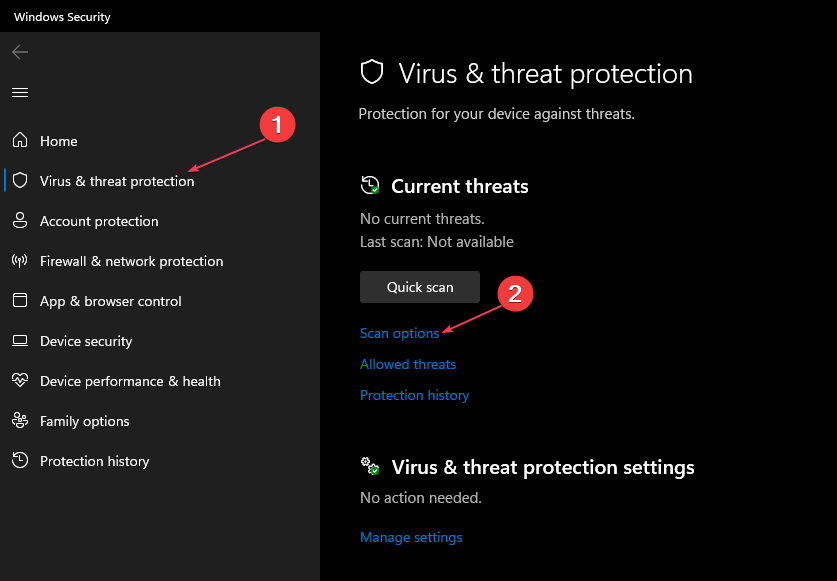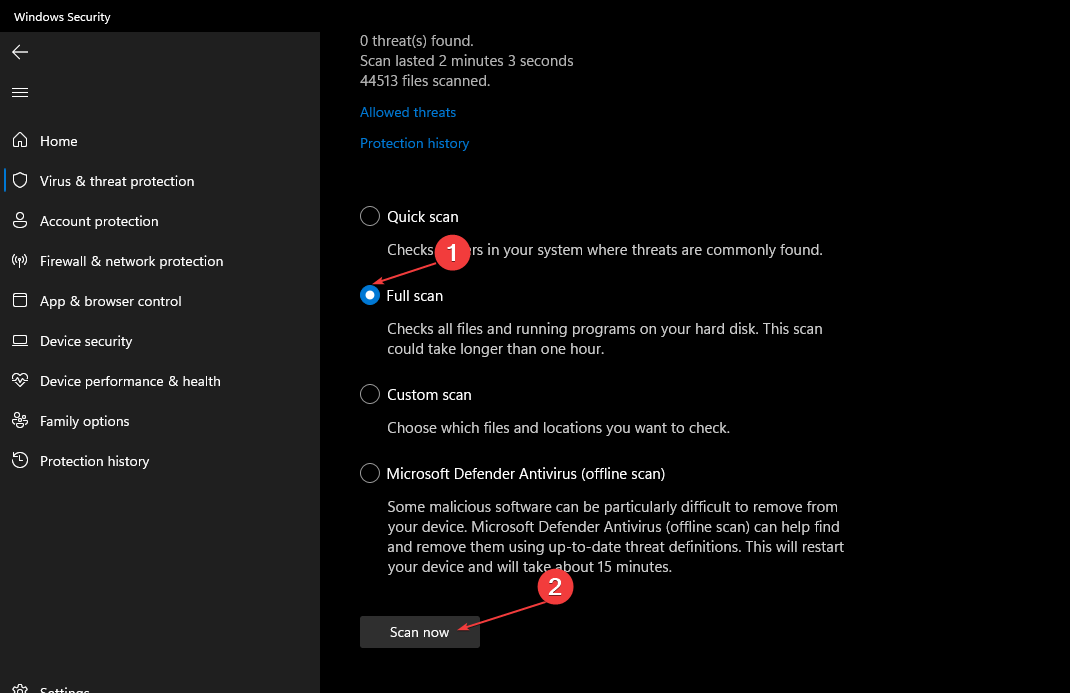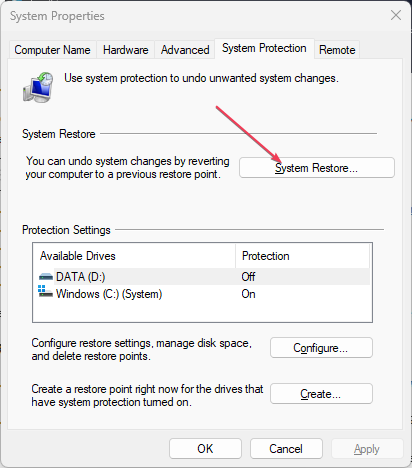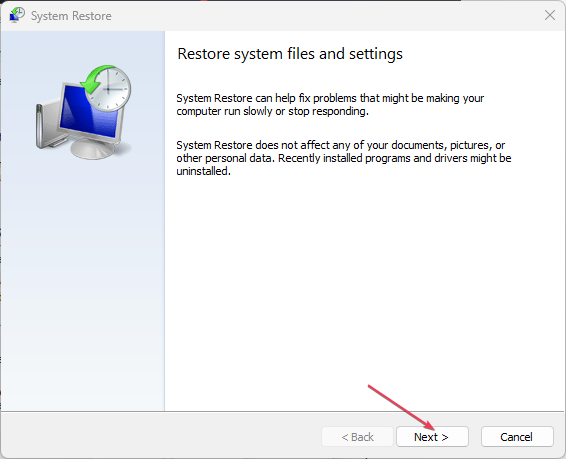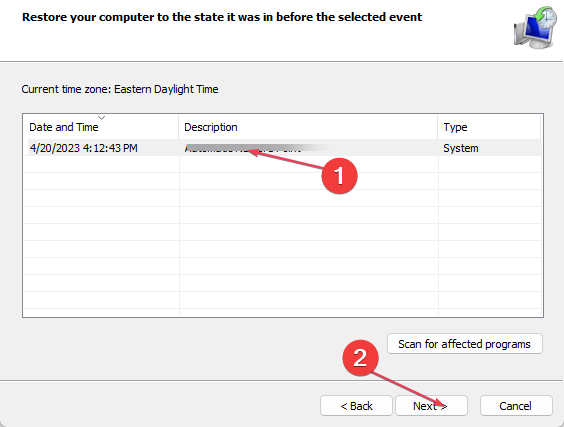Msvcr100.dll Missing: How to Fix & Download It Again
Virus/Malware attacks may prompt this DLL error
4 min. read
Updated on
Read our disclosure page to find out how can you help Windows Report sustain the editorial team Read more
Key notes
- Ensure you know your PC’s architecture before downloading DLL files.
- Conduct periodic virus scans to ensure your PC remains protected form harmful files and programs.
- Before performing a system restore, it’s recommended to backup your PC to avoid loss of files.
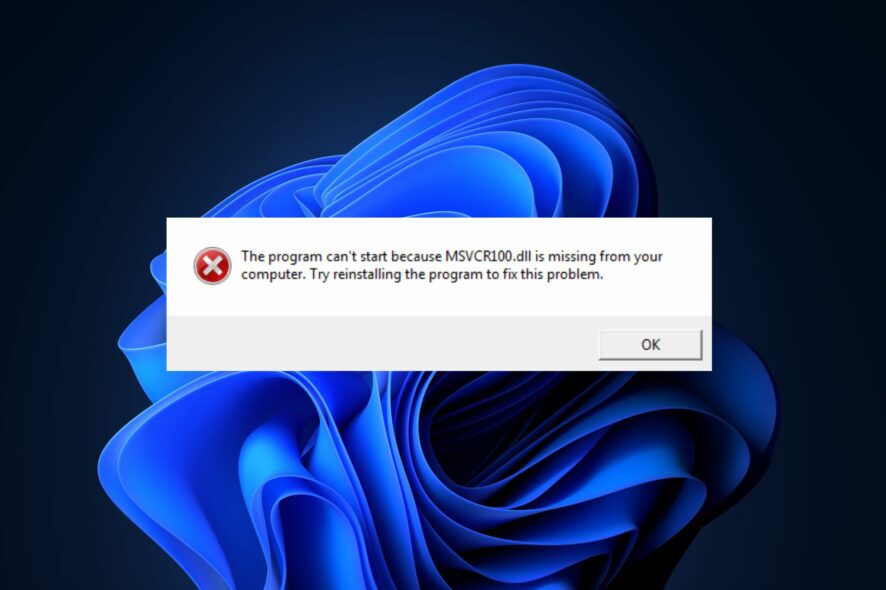
Windows users are occasionally plagued by errors like the missing msvcr100.dll. The error is triggered when users attempt to launch an application or during system boot-up.
The error is frustrating and prevents you from accessing the app. In this article, we’ll briefly overview some of the causes of the msvcr100.dll missing error and the steps to resolve it.
Why is the msvcr100.dll missing?
- Registry Error – Incorrect registry entries trigger all kinds of errors on Windows. If the msvcr100.dll registry entry is corrupt, it can cause the msvcr100.dll missing error.
- Virus Infection – Computers infected with viruses tend to trigger a lot of system errors. In addition, malware can also cause occasional data loss; if the DLL file is lost, you’ll trigger the msvcr100.dll missing error.
- Corrupt system files – In some cases, the DLL file might have been deleted by corrupt system files that can trigger the msvcr100.dll error.
- Hardware Malfunctions – In rare cases, the msvcr100.dll error is triggered due to errors with your RAM and Hard drive. For example, installing an incompatible RAM on your PC, and a corrupt hard disk can all give rise to the msvcr100.dll missing error.
What can I do if the msvcr100.dll is missing?
The following are the ways to fix the msvcr100.dll is missing error in Windows:
1. Apply a DLL Fixer
You’re most likely to get this error when running programs developed with Visual C++. Due to the fact that the msvcr100.dll is a system DLL file, one of the best ways to fix the missing DLL error is by using a DLL fixer.
DLL Fixers scans your PC’s overall status, identifies faulty configurations, corrupt System files, and a lot more. With just a single click, it reinstalls entirely fresh system components so you don’t waste your time troubleshooting the error.
Employing the help of a top-notch fixer will guarantee you that the error will be 100% fixed.
2. Download Microsoft C++ Redistributable
- Press the Windows key, type the name of your browser, and hit Enter.
- In the browser search window, navigate to the official Microsoft Redistributable page.
- Scroll through the website to locate the download links, and click on any of the corresponding x86 and x64 for 32-bit and 64-bit Windows respectively.
- The download will begin automatically, wait for the file to be completely downloaded, and click on the .exe file to run the installer wizard.
- Follow the onscreen instructions to complete the installation.
Before downloading the Microsoft C++ Redistributable, it’s important to know your PC’s architecture, i.e 32-bit or 64-bit; this will prevent you from downloading the wrong DLL file.
3. Run a Virus Scan
- Press the Windows key, type in Windows Security, and hit Enter.
- In the next window, click on Virus & Threat Protection, and click Scan Options under the Current Threats option.
- Select Full Scan and click the Scan Now button to initiate the virus scan.
- Wait for the scan to complete, restart your PC and check if the error is fixed.
4. Run a System Restore
- Left-click the Start menu, type restore and click Create a restore point.
- Select System Protection and choose System Restore button.
- In the Restore Files and Settings box, click Next.
- In the next window, select the Restore Point that you wish to restore your PC to, and click Next.
- Then, click Finish to complete the system restore.
Resolving missing DLL files in Windows 11 is pretty straightforward and the msvcr100.dll is no exception. By following our guide, you should be able to fix most DLL-related errors on your PC.
If you’ve experienced the msvcr100.dll missing error in the past and successfully resolved it with alternative methods, do well to let us know in the comments below.