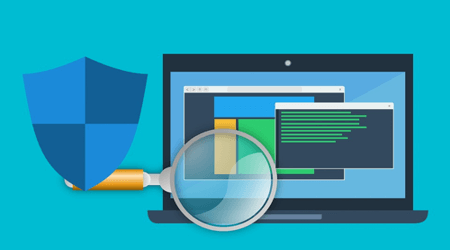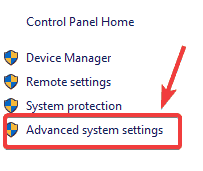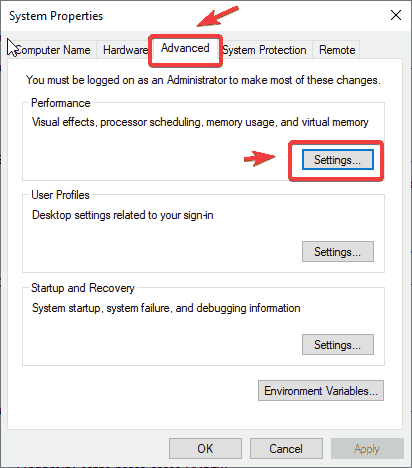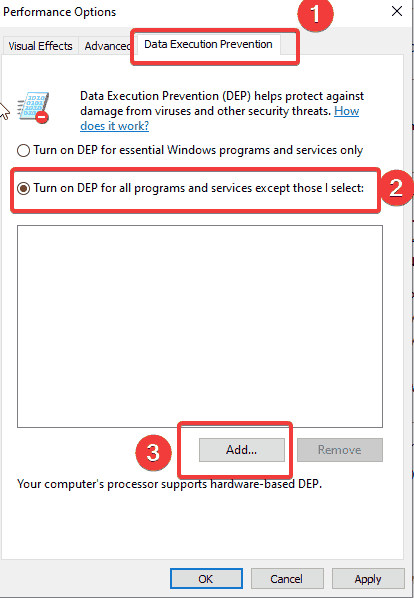FIX: MTG Arena fatal error in GC GetThreadContext failed
3 min. read
Updated on
Read our disclosure page to find out how can you help Windows Report sustain the editorial team Read more
Key notes
- Magic: The Gathering is one of the world's most well-known online TCG out there.
- The guide below will show you what to do when the GetThreadContext failed error occurs.
- If you want to learn more about how to fix games, check out our Game Troubleshooting Hub.
- Avid gamers should also visit our dedicated Gaming section for more great guides.

Magic: The Gathering Arena is the digital version of the Magic: The Gathering card game. The game received positive reviews since its launch for Microsoft Windows .
However, people raised some issues about errors that appear at launch or during gameplay. Next, we’ll give you some solutions how to get rid of the fatal error in GC ‘GetThreadContext failed’ error message.
How do I fix the GetThreadContext failed error in MTG Arena?
1. Turn off or uninstall FACEIT Client.
FACEIT is a solution, for clients and servers, that aims to detect cheats in online games or software that could help players break rules during the game.
If it’s installed on your system, simply turn it off and try launching MTG Arena. If the problem persists, uninstall FACEIT client, reboot your computer and try again.
This time, you should have more success.
2. Add MTG Arena to your antivirus exception list.
Like in many other cases, when it comes to security solutions, these could also stand in the way of perfectly legit applications. Users have reported that after an update to their antivirus software, a fatal error in GC GetThreadContext failed suddenly appeared.
For some of them, it was just as simple as adding MTG Arena on the exception list of their AV. Unfortunately, this doesn’t work all the time. You may need to resort to another security software.
Looking for a solid antivirus tool? Check out this detailed article for our top picks!
3. Turn off DEP for MTG Arena in Windows 10.
- Open Control Panel, go to System, and then click on Advanced system settings in the left upper corner.
- Now, System Properties window should be open.
- Go to the Advanced tab, and click on Settings in the Performance area.
- In the Performance window, go to the Data Execution Prevention tab
- Make sure you check Turn on DEP for all programs except those that I select and click on the Add button.
- At this last step, you need to navigate to the executable of the application, select it and then click Apply.
- DEP should not be a problem anymore for MTG Arena.
Though usually, DEP doesn’t affect the running of newer applications, we can’t exclude it from our set of solutions. To turn off DEP for MTG Arena follow the steps listed above.
These are the fixes to help gamers eliminate the annoying fatal error in GC GetThreadContext failed in MTG Arena.
Let us know which of the solutions listed above helped you solve your MTG issue by leaving us a message in the comments section below.
[wl_navigator]