Multi-Window chat support is now generally available in Microsoft Teams, here’s how to use it
3 min. read
Published on
Read our disclosure page to find out how can you help Windows Report sustain the editorial team. Read more
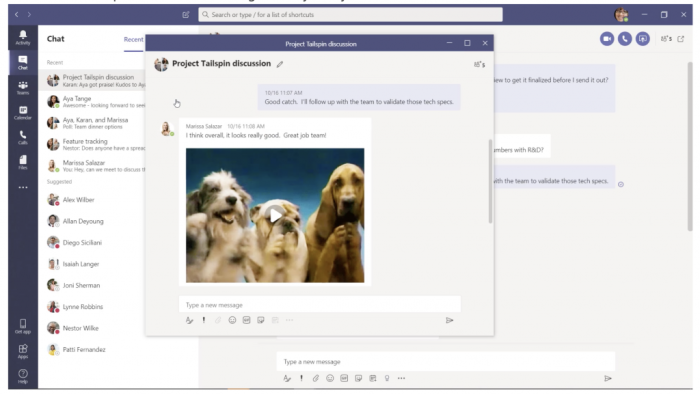
Last month, we reported that Microsoft has started rolling out multi-window chat support in Microsoft Teams. Today Microsoft has announced that the ability to pop out chat conversation into separate windows is now generally available in the Microsoft Teams desktop app for Windows and Mac. The new messaging experience lets you pop out your group or one-on-one chat into a separate window. You can then resize, reposition, or close the window according to your specific requirements. The feature makes multi-tasking easier while you are in a meeting or in a call.
Microsoft listed a couple of methods to pop out a chat in Teams, and the option can be accessed directly from the chat list, by hovering over a chat, from the chat itself, profile picture, or the command box.
From the chat list
Navigate to the left side of Teams and select the Chat button to open the chat list. Locate the name of the chat you want to pop out, and then; select More option > Pop out chat, or simply double-click the chat name and you’ll see a new pop out chat window (as shown below) on your screen.
By hovering over a chat
Secondly, as soon as you hover over one of your chats, there you will see the Pop out button. Click on this option to open a new pop out chat window.
From the chat itself
To pop out a specific chat, head over to the top right corner of the chat and select the Pop out chat option as shown below.
From a profile picture
Navigate to the profile picture of the person you want to have a conversation with, and double-click the profile picture. There you go! You’re in a new window now.
From the command box
You can also use the command box at the top of Teams to pop out chats. Just type /pop in the command box and then choose the chat you want to pop out.
As of this writing, the pop out chat feature is not yet supported for Teams on the web, Linux, or mobile. It should be kept in mind that Microsoft Teams users don’t need to close the pop out chat window to do other stuff like adding apps, attaching a OneDrive File, and scheduling meetings. You can simply return to the main app to use those features.
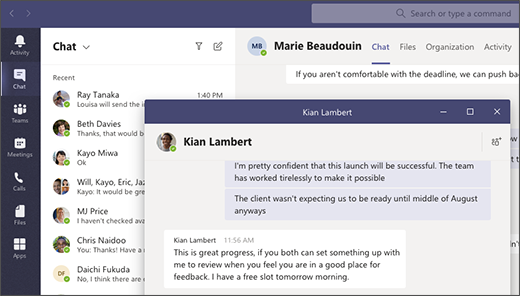
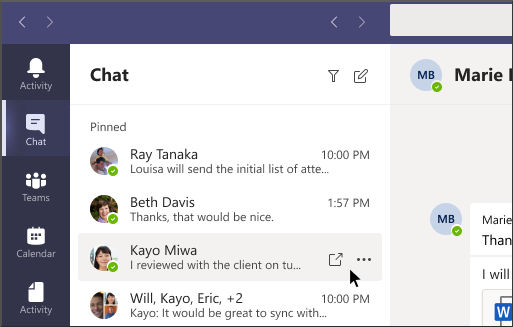
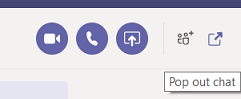









User forum
0 messages