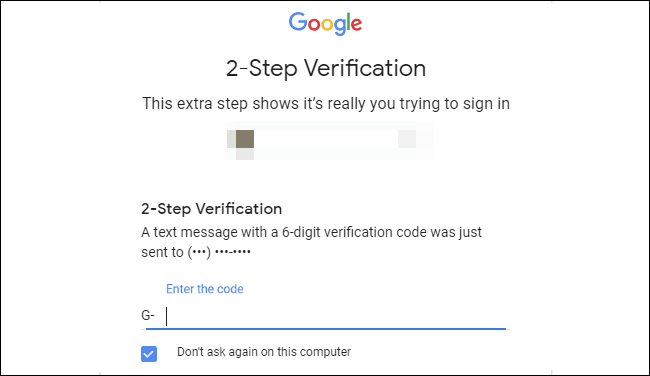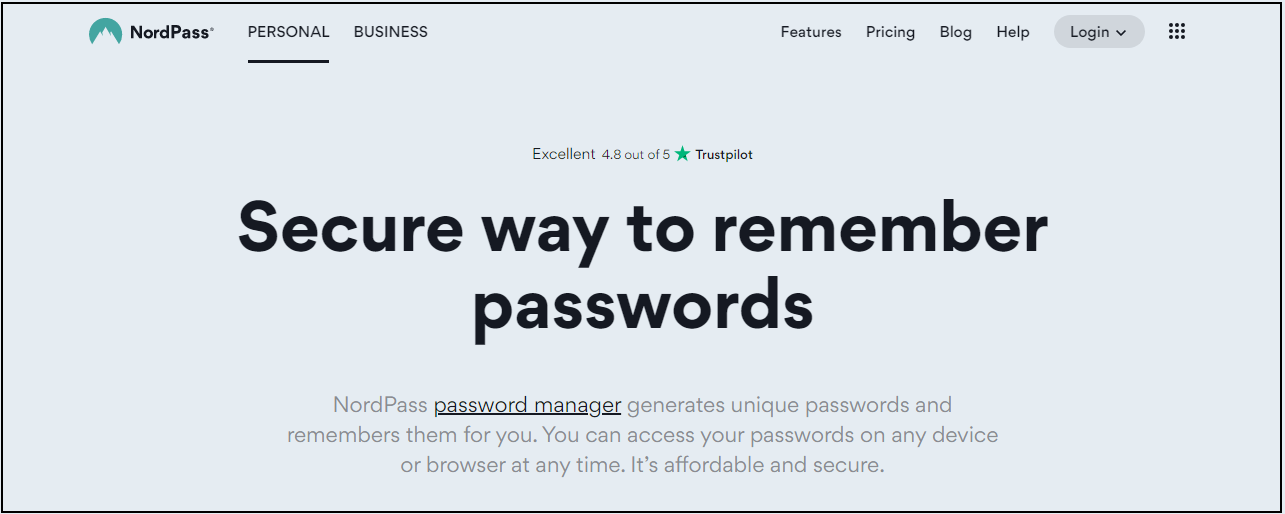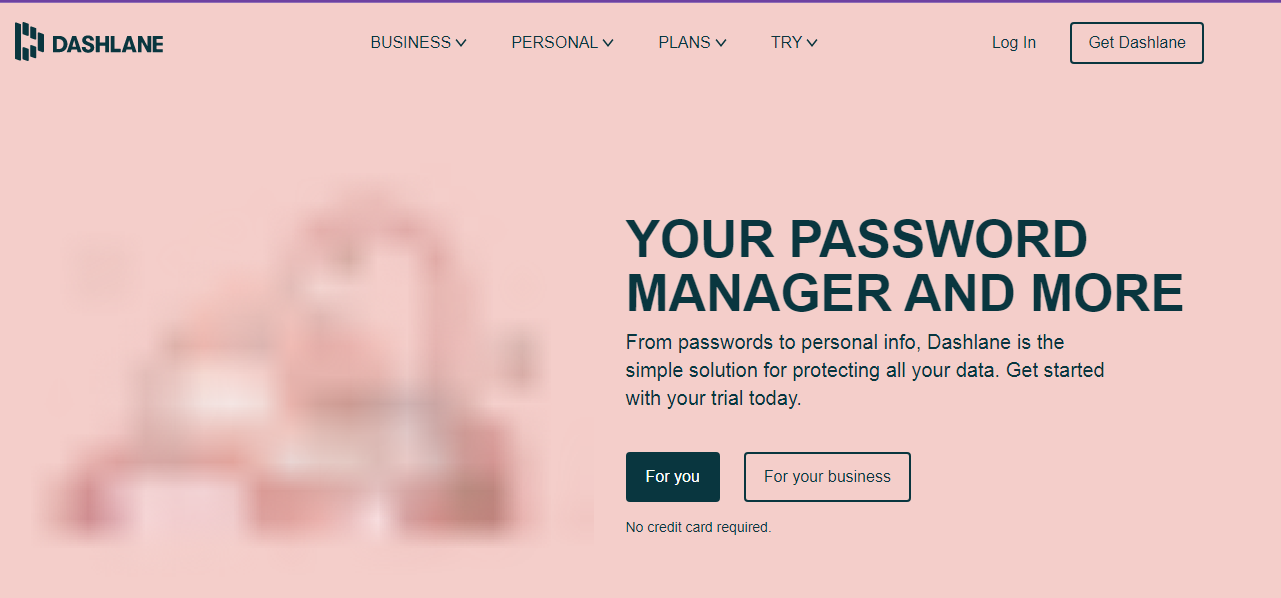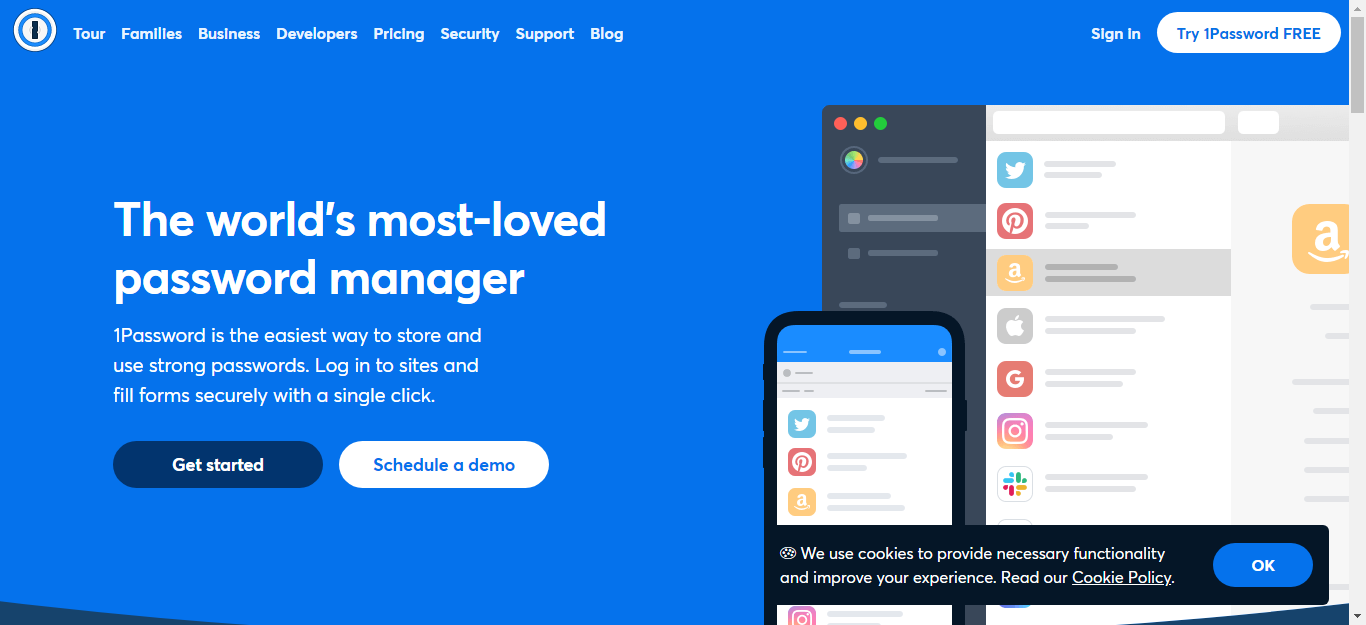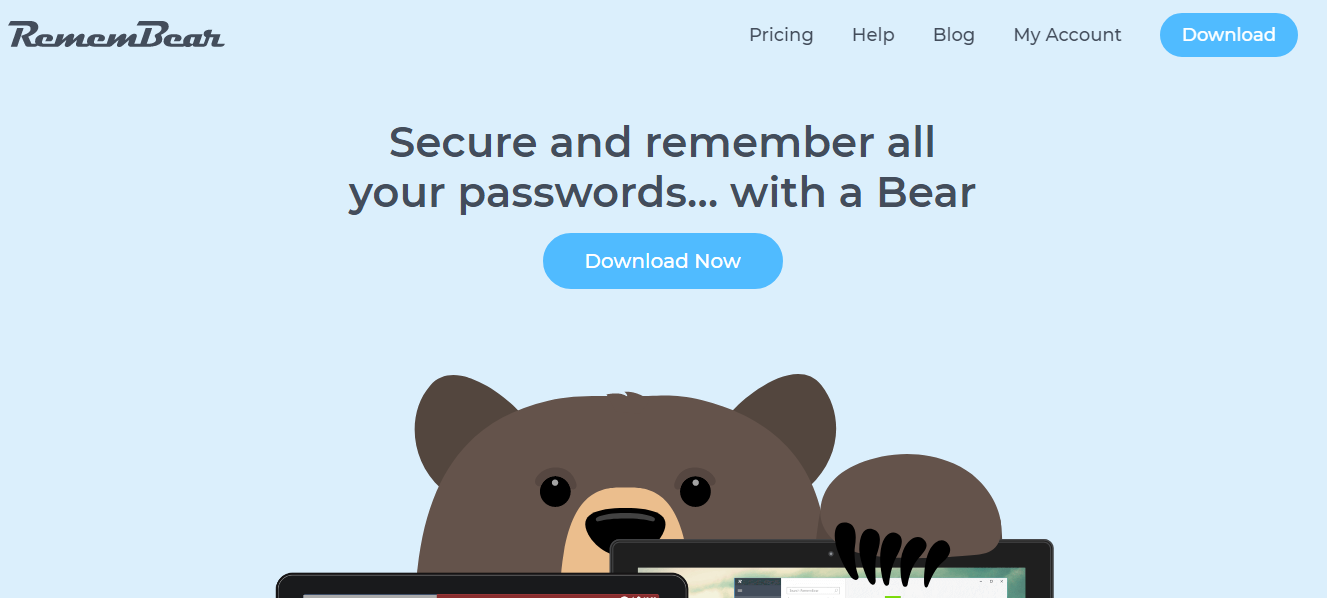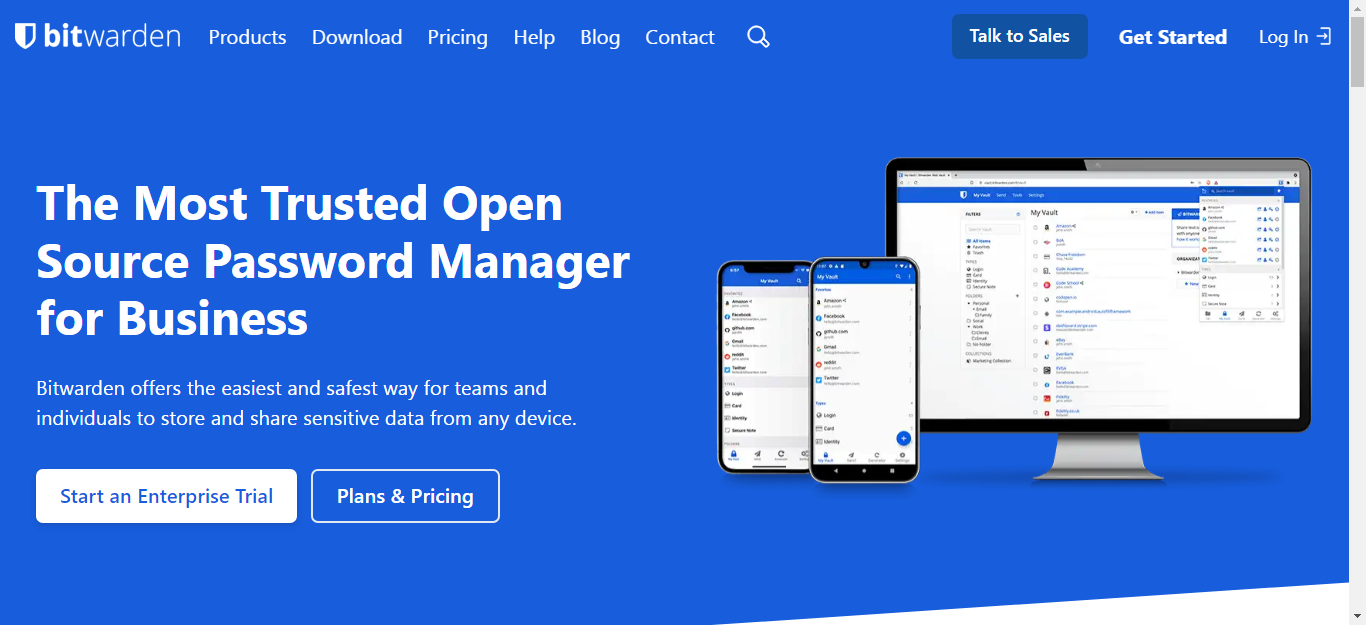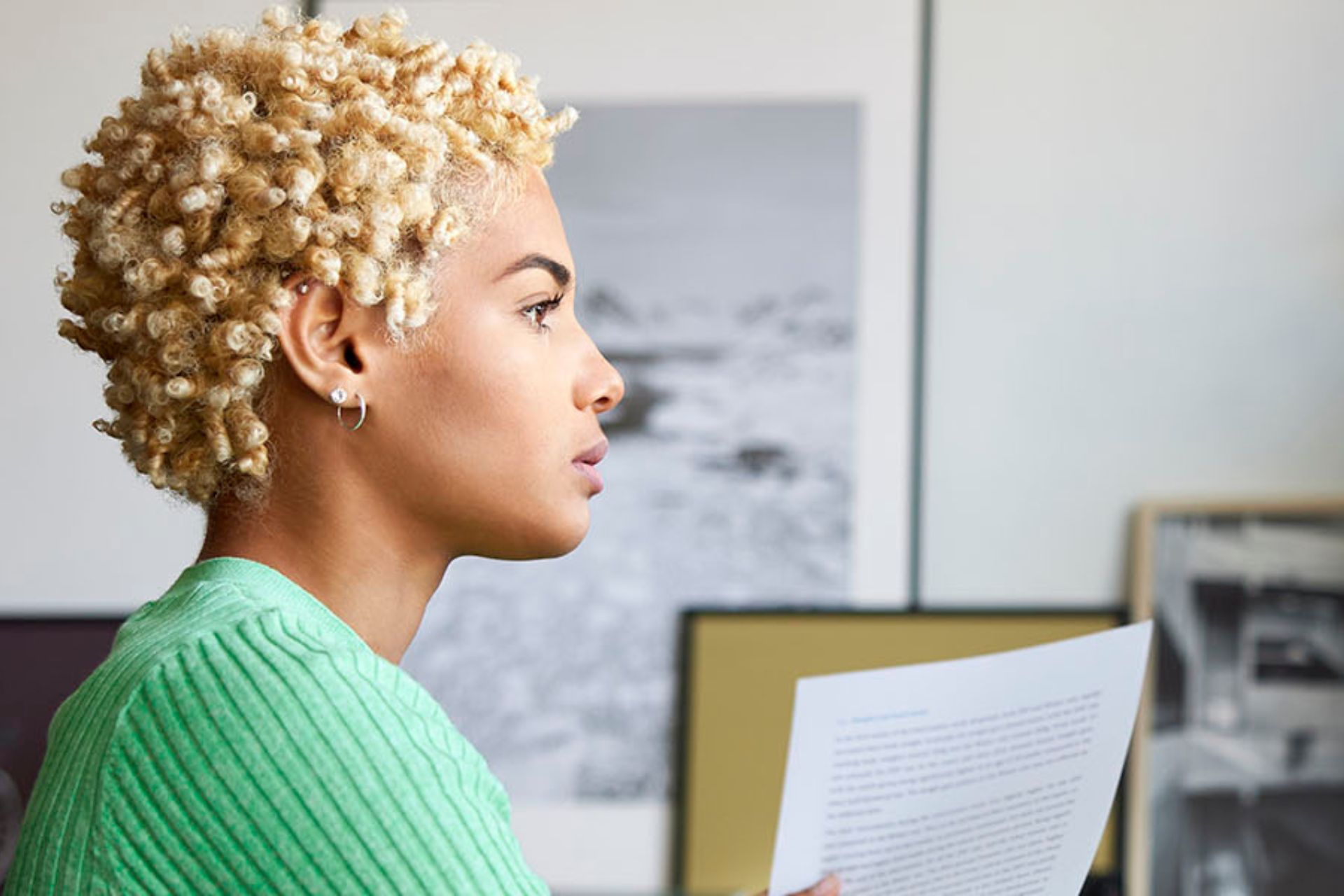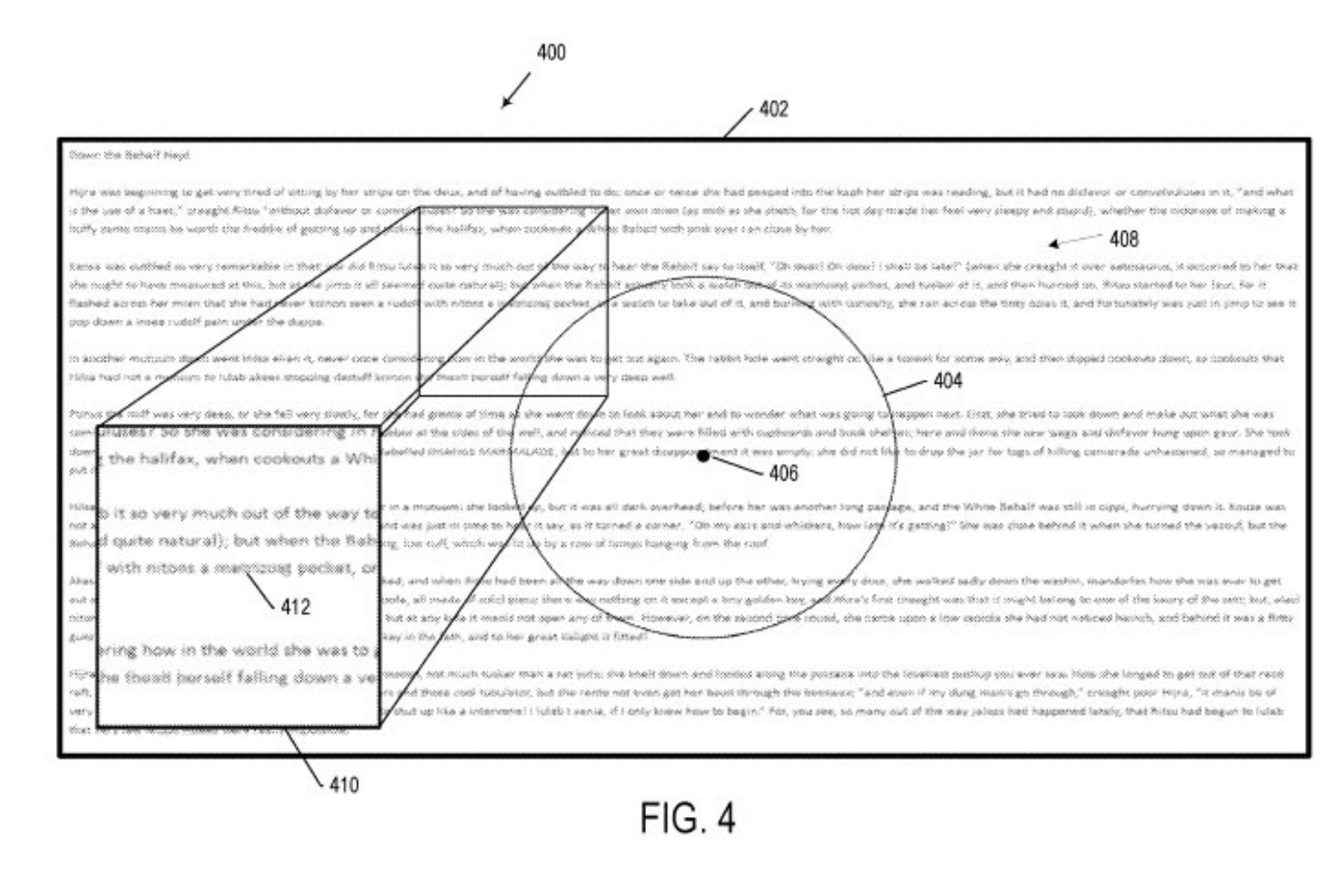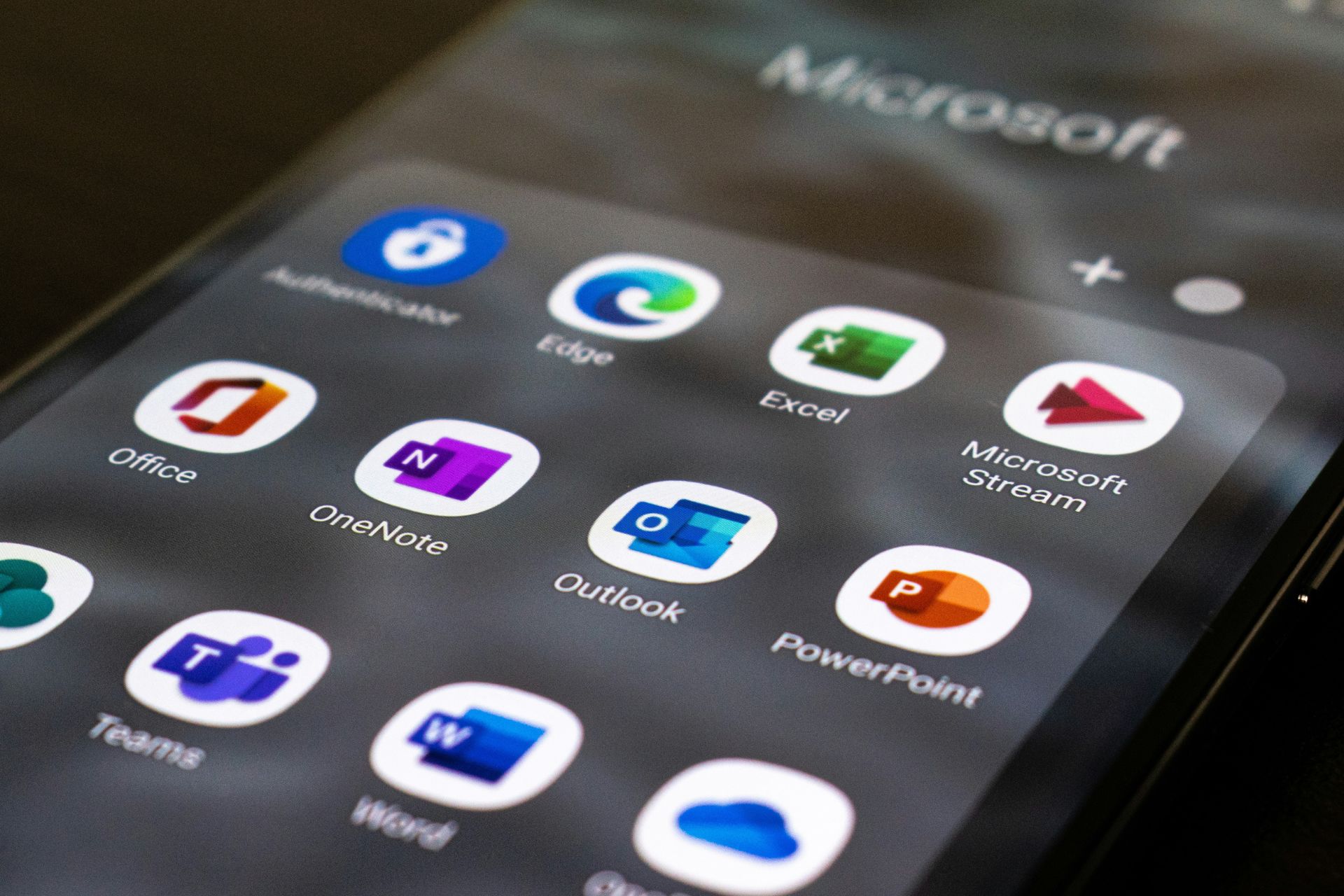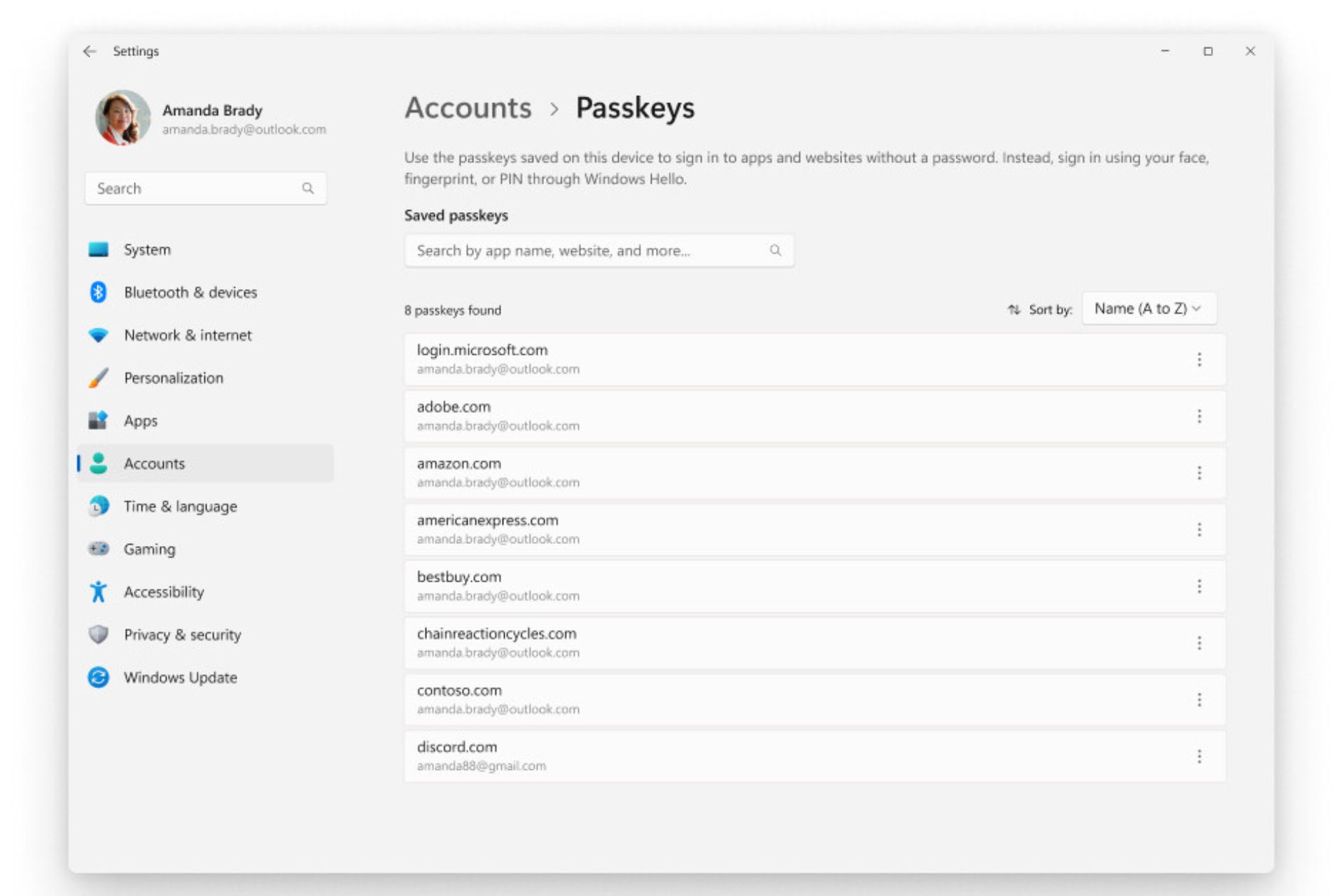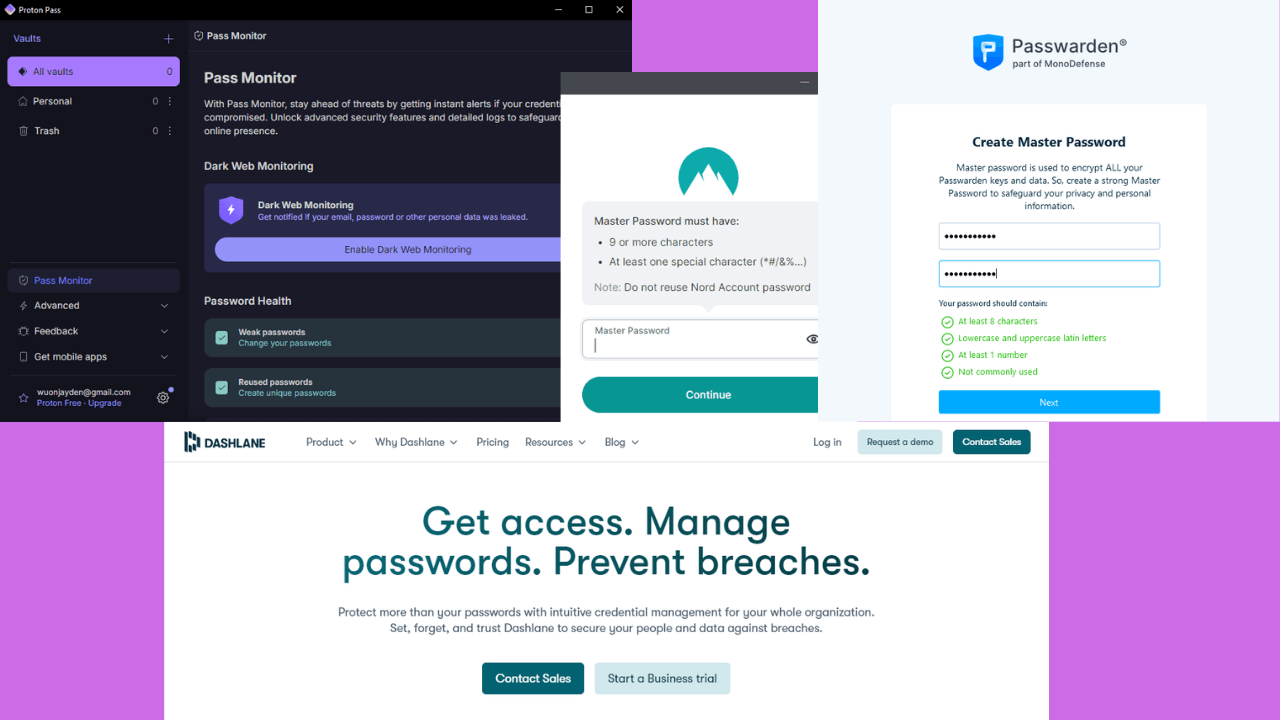8 Safest Password Managers with Multifactor Authentication
Take a closer look at our top picks now
9 min. read
Updated on
Read our disclosure page to find out how can you help Windows Report sustain the editorial team Read more
Key notes
- Multifactor authentication adds an extra layer of security to your accounts but it is still vulnerable to attackers.
- That’s where password managers come in to secure your accounts without you having to memorize your passwords.
- They also have built-in security measures to make sure that only you have access to your passwords.
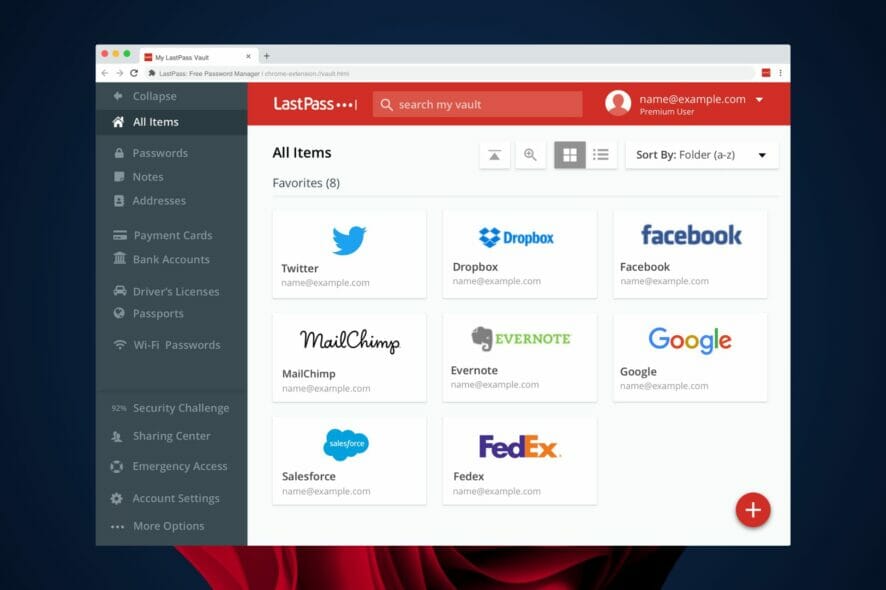
In this age of advanced cybercrime, a multifactor authentication password manager comes in handy. Whenever you are signing up for a site, you are usually asked to create a strong password that you have not used anywhere.
A strong password is one that is hard for hackers to crack or through guessing techniques. Password managers are an essential tool in the fight against password fatigue. It is overwhelming to remember a different password for every site and service.
Many users resort to using the same password for many of their accounts. This makes it easy for hackers to gain access to all these accounts by breaking into one of them.
If you find it hard to develop strong passwords, you can opt for password generator software to secure your accounts.
Once you have your password, a multifactor authentication password manager will help you manage your passwords. Aside from password management, they also make it much harder for hackers to access your online accounts.
What are some multifactor authentication examples?
Multifactor authentication is a system that requires two or more proofs of identity before granting access to an account.
The benefit of multifactor authentication over just using passwords alone is that it makes it much harder for intruders to access your online accounts. Even if someone knows your password, they won’t be able to log into your account and view saved passwords without having access to the second factor as well.
Some examples include:
- Text message – The most common form of multifactor authentication is text messages with a one-time code. The code is typically sent to your mobile device with a validity timestamp.
- Biometric data – Biometric data such as fingerprints or retina scans can be used as part of multifactor authentication too. Some systems use fingerprints in combination with something else like a mobile phone or SMS message to make it harder for someone else to pretend they’re you.
- Authenticator applications – An app on your smartphone, such as Google authenticator, generates a one-time passcode that changes every few minutes and must be entered into an online form before proceeding with login. This ensures that only someone who has access to the app and the device it’s installed on can use it.
- Physical device – A physical device provides something only you have, which makes it harder for someone else to pretend they’re you.
- Voice call – This type of authentication requires a user to speak a unique code or phrase to a representative, who will verify this with the user’s phone number.
- Email – An email with a one-time use code is sent to the user’s inbox, which they must enter before proceeding with their session.
What are the safest password managers with multifactor authentication?
RoboForm – Strongest two-way authentication security
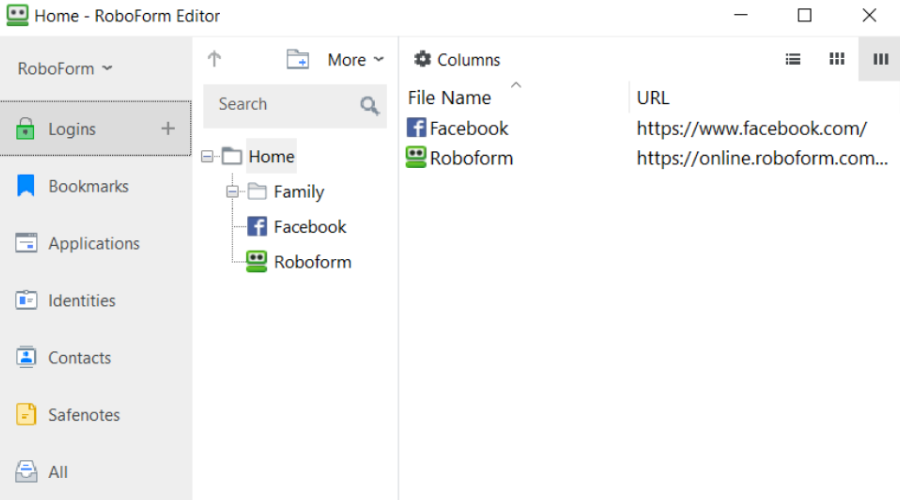
Using RoboForm, you can secure online data with the greatest encryption tools and two-factor authentication to store all your passwords in seconds.
The software offers ultra-useful capabilities that give you unlimited logins with a Master password or syncing one account for all devices, including mobiles or the safest password vault.
Moreover, the user interface is pretty straightforward and comes with handy menus and services that help you store all your account passwords in one place.
That said, you can log in to the app with your email and password and activate the multifactor authentication for safety against online data theft.
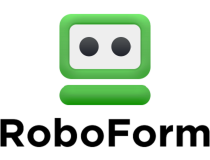
RoboForm
Take this skilled password manager with a two-way authentication and multiple plans you can choose from.NordPass – Best data breach scanner
NordPass lets you store your passwords in an encrypted database and then synchronize them across all your devices so you can access them anywhere. It also has a password generator that makes strong passwords for each of your accounts.
The app offers a browser extension for Chrome, Mozilla, Safari, Edge, and more so you don’t have to switch between multiple apps or tabs for the autosave and autofill features. It is the best password manager, which can be used alongside the Nord VPN.
Even better, it syncs all your passwords across devices so you can access your accounts from anywhere.
Additional features:
- You can organize your passwords into folders for easy access.
- Has a password health tool to identify vulnerable passwords.
- Compatible with multiple browsers.
- You can easily import your passwords across password managers.

NordPass
Protect, organize, and evaluate the vulnerability rate of your passwords. Get quick access on all devices.LastPass – Most popular
LastPass is the leading password manager in the market. The software enables you to create and store passwords for all of your accounts while ensuring that you’re using a strong password.
If you are not good at developing strong passwords, you will benefit from its built-in password generator that can generate random passwords for you.
LastPass two-factor authentication policies require a security code to log in, but you can add additional multi-factor authentication protocols for an extra layer of security.
Additional features:
- The free mobile app allows you to access and manage all your passwords from anywhere.
- You get notified whenever your information is at risk.
- Password generator for random passwords.
- LastPass can fill out forms automatically when you visit websites.

Last Pass
Generate secure passwords and keep track of them with this reliable and safe password manager.Dashlane – Most versatile
Dashlane has the ability to keep track of all the passwords that you have to remember. You can also use the app to store usernames and passwords for your accounts, as well as credit cards, IDs, and other sensitive information.
Perhaps its most efficient feature is its automatic password changer. It helps you change your passwords on sites where you have multiple accounts.
It works by automatically changing all of your old passwords whenever you change one of them, so you don’t have to remember which accounts need resetting.
Additional features:
- Autofill for sites and apps.
- Share logins securely with family members or business partners.
- Security alerts in case of risks detected.
- Stores sensitive credentials.

Dashlane
Use Dashlane’s highly secure repository to store passwords, bank information, and other sensitive data.1Password – Best for shared groups
1Password is a password manager with 2FA that makes creating, managing, and using strong passwords easier. The app can also help you log into sites securely, generate random passwords, and recover your account if you forget your password.
When you first install the app on a desktop or mobile device, you’ll be prompted to create a master password. This master password is then used to generate an encryption key to unlock your entire vault when you sign in.
You can share your confidential information securely without worrying about unauthorized persons having access to it.
Additional features:
- You can log in automatically from any device using 1Password on iOS or Mac.
- Generates strong passwords for you.
- Has a master password.
- Automatically fill out forms on web pages with the click of a button.

1Password
Create and store strong passwords in an encrypted vault. Save some time with the auto-fill feature.RememBear – Most secure
RememBear Password Manager is a free, secure, and easy-to-use password manager that makes it simple to create and organize logins for all of your favorite sites and apps.
You can securely store all your passwords in one place and access them anywhere you go. RememBear also works on any device, so you can enjoy peace of mind no matter where you are.
Additional features:
- RememBear encrypts all your information with AES-256 encryption, so it’s protected from prying eyes.
- Sync your passwords across all devices for maximum account security.
- Automatically fill out login forms on websites in order to make logging in as simple as possible.
- Has browser extensions for multiple browsers.
- Supports multiple devices such as iOS, Android, Windows, and macOS.
KeePass – Best free password manager
Although KeePass is only available for Windows PCs, it is still quite popular. It stores all your passwords in a server which you can access by creating a master password.
You can keep multiple databases with different passwords in one database file at once — which makes it easy to share passwords among different people who need access to them.
Another important feature is its password generator. If you have trouble coming up with secure passwords, KeePass can create one for you.
Additional features:
- KeePass can be transferred to a USB drive.
- Has an autofill feature to quickly sign in to websites.
- Uses strong encryption standards considered unbreakable by current technology.
- Supports multiple languages.
Bitwarden – Cloud-hosted password manager
Bitwarden is a password manager with multifactor authentication, secure file sharing, and cloud storage. It has all the features you need to keep your passwords safe, including two-factor authentication, privacy protection, and secure data backup.
It can be installed on your own server, but it also includes cloud storage with multi-factor authentication.
Bitwarden has some unique features that make it stand out from other password managers. The end-to-end encryption and open source software make it difficult for even the developers to access your data.
Additional features:
- You can sync your information across an unlimited number of devices.
- Has a username and password generator.
- Has a data backup feature.
- Supports multiple languages.
Should I use 2FA for my password manager?
In a world where hackers are constantly trying to break into the accounts of people, the question of whether or not you should use 2FA for your password manager is worth considering.
2FA is an extra layer of security for your online accounts that requires you to type in a code that’s sent to you via text message or email when you try to log in from a new device or location.
It’s especially important for password managers because it allows you to verify that it’s really you trying to log in and not just some hacker who has stolen your password.
Just like many other applications, password managers have their own faults and you may find yourself having lost your passwords and locked out of your accounts.
In such a case, you will need a reliable password recovery tool to regain access. Additionally, you should always have privacy protector software to secure your information from hackers.
While on the internet, consider using secure browsers alongside password managers for maximum protection of your sensitive information.
We hope you were able to find a multifactor authentication password manager that adequately meets your needs from this list.
Let us know what other tips you have up your sleeve when it comes to safe browsing habits and password management in the comments section below.