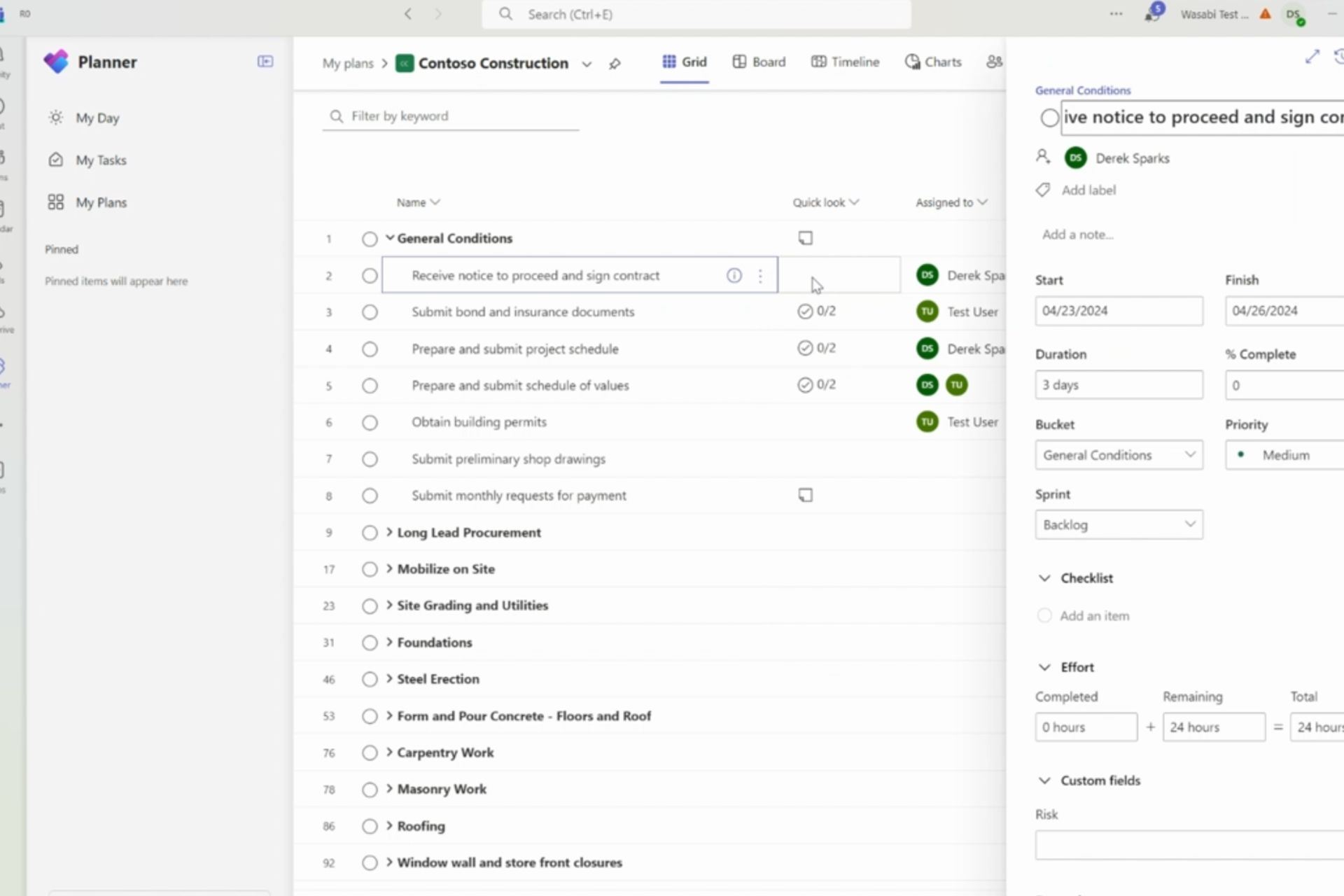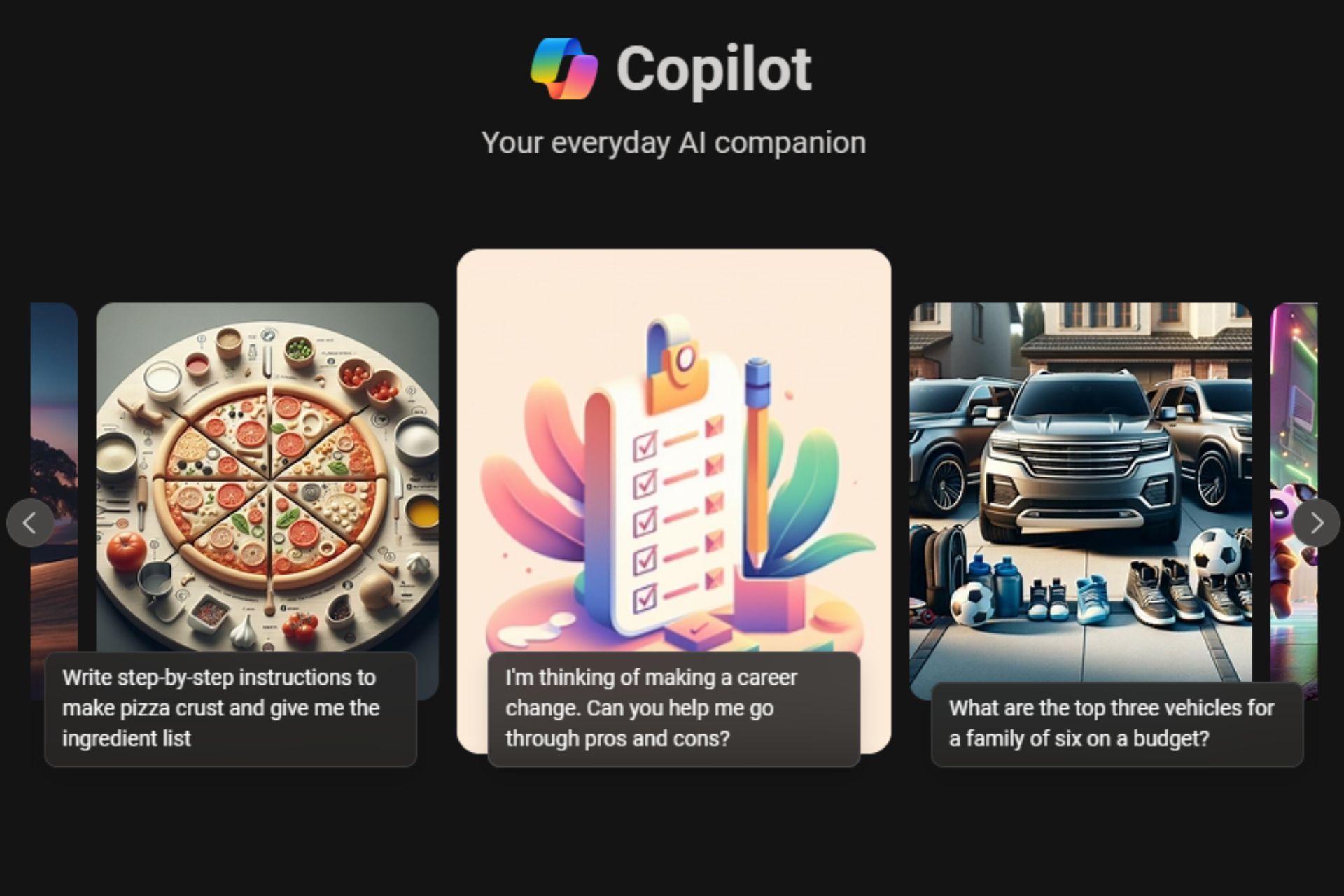Neat trick: Narrator lets you open & run apps even in the Windows installer. Here's how
You can quickly modify Settings or even listen to music
2 min. read
Published on
Read our disclosure page to find out how can you help Windows Report sustain the editorial team Read more
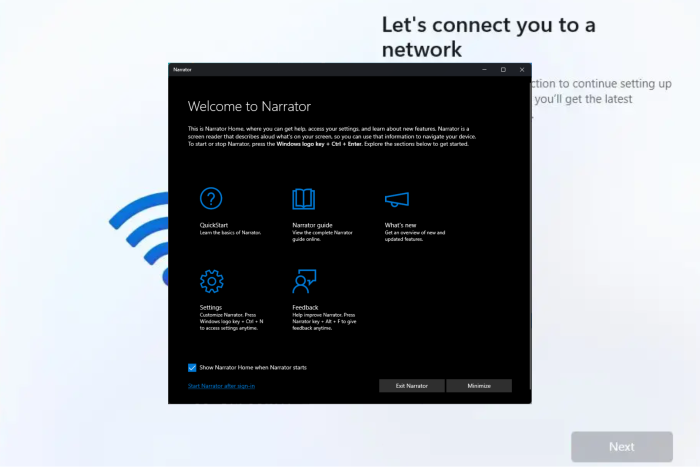
Many users have been complaining about the need to connect to Wi-Fi while trying to install Windows 11 on their computers. Some don’t have access to Wi-Fi, and others just don’t want to. However, if they don’t make a choice, they are stuck on the OOBE screen on their device.
To avoid this, you can skip the step using the Command Prompt. All you need to do is press Shift + F10 to open CMD, then type OOBE\BYPASSNRO and hit Enter.
However, what if you want to access Wi-Fi but need to work on something right away before doing that? Many of us don’t know that the Out of the Box Experience is an overlay, but you can still open apps.
Let’s say you want to invoke Windows File Explorer; you can use Windows + E to do that. Only the difference between the usual desktop screen and the OOBE overlay is that the Explorer window will not be visible.
To solve this and interact with the app that has been opened, you need to use the Narrator app, so press Windows + Ctrl + Enter to launch the app.
Now press Tab to see the outline of the buttons and hear what buttons you have selected. Press Enter to press that button. You can also see a preview of the app that has been opened by pressing Alt + Tab.
This way, you can open documents, change folders, modify Windows Settings, and even listen to music while working on other tasks on the computer. However, you can play games or open Windows Search to find something on your device.
Please try it and let us know if this helps you open and access apps in OOBE on Windows 11 in the comments section below.