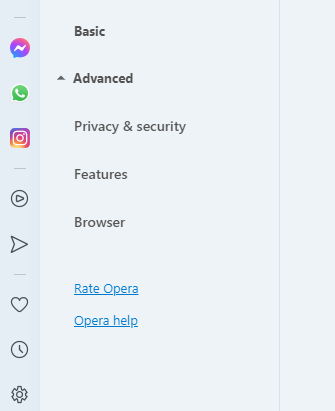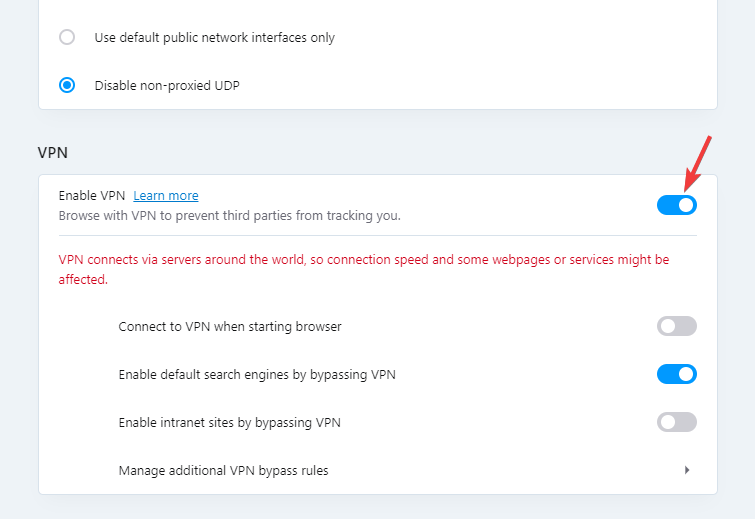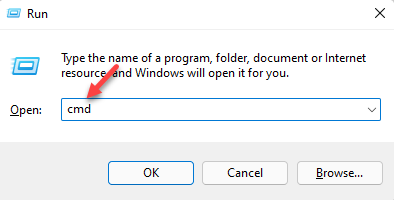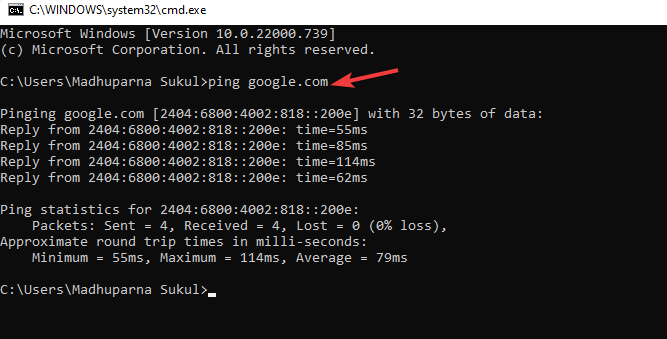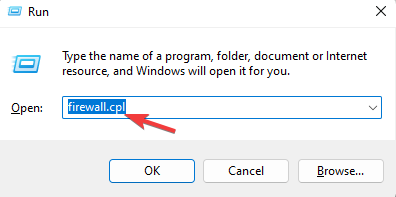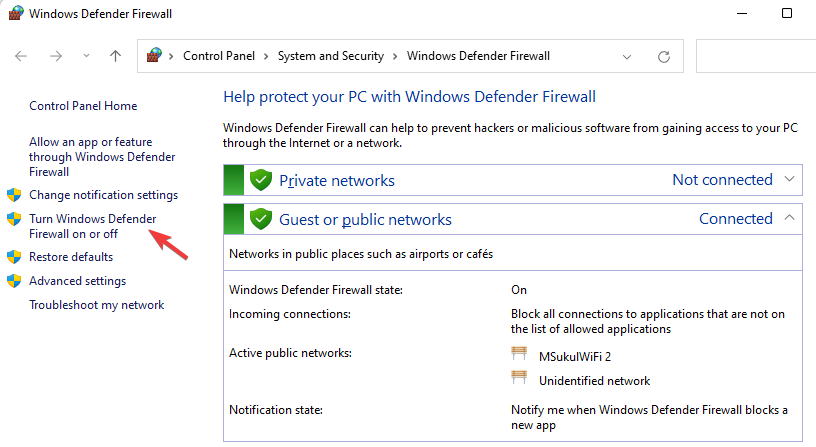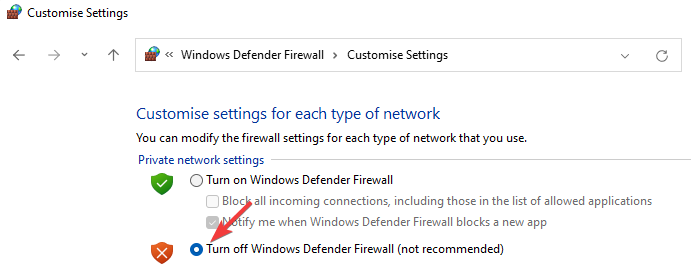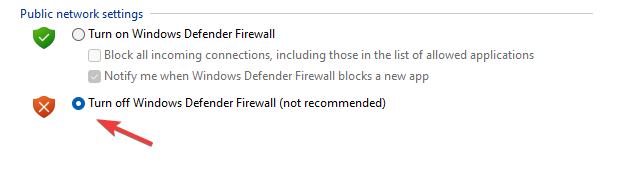4 Tips on What to Do When Naruto Online Servers are Down
Change your server to avoid connection problems
4 min. read
Updated on
Read our disclosure page to find out how can you help Windows Report sustain the editorial team Read more
Key notes
- Naruto Online is a popular free-to-play online game that has sustained its fan base even after the Flash Player ceased to exist.
- However, server problems are common with the game and this is when you are unable to connect to Naruto Online or it fails to open.
- It could be due to server maintenance from their end, but it could also occur due to the firewall, network issue, location, or browser.
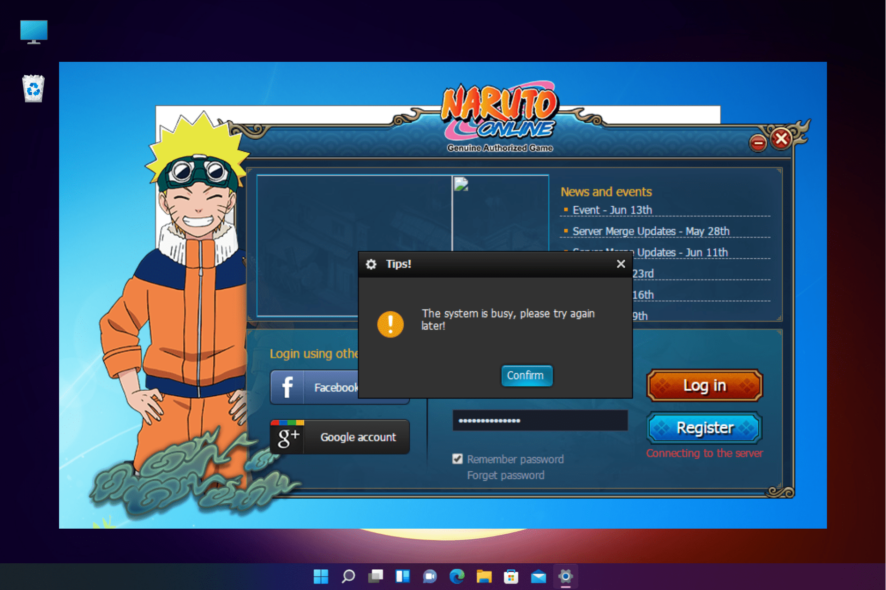
Many users encounter different issues with Naruto Online when its servers are down like black screen, slow performance, lags, etc.
However, sometimes the issue could also be due to a temporary browser issue and for that, you can try refreshing the browser by pressing the Ctrl + F5 shortcut keys.
You can also refer to our detailed guide on some of the best browsers to play Flash games seamlessly.
But if refreshing the browser does not help, we will tell you what to do when the Naruto Online servers are down.
How many Naruto Online servers are there?
You can access Naruto Online and play its games via 4 main regions. U.S. East, U.S. West, Europe, and Asia/Oceania.
Each of these regions features plenty of servers that a user can connect to based on the closest location.
However, Naruto Online recommends four primary servers based on your location. You can visit their home page for the Naruto Online server list.
What can I do if Naruto Online servers are down?
Once done, now, try opening Natura Online and it should work fine now.
It’s suggested to use a VPN when the network’s link is not connecting to the server and shows timed out.
In this case, you can use a browser like Opera One that comes with a built-in VPN that creates a secure connection to one of its five server locations around the world.
The VPN not only allows you to choose where to appear on the web but also offers online privacy and security while making it easier to access Naturo Online’s private servers.

Opera One
Get into your Naturo online world with this VPN browser that ensures a stable server connection.2. Verify your own network
- Press the Win + R shortcut key combination to launch the Run console.
- Type cmd in the search bar and hit Enter to open the Command Prompt window.
- Now, copy and paste the below command and hit Enter:
ping google.com - This will help you check if there are delays in the network. Anything below 150ms means the network is working fine.
If it’s working fine, try connecting to the Naruto Online server a few times and you should be able to connect.
3. Use a VPN software
It’s possible as well to resolve server connection issues on Naruto Online using a practical VPN with the fastest server network out there.
By choosing PIA (Private Internet Access), you benefit from open-source privacy with a rich network of high-speed servers in 84 countries, plus a 10Gbps connection speed.
Hence, this VPN solution includes advanced server technology and no bandwidth limitations so you can play Naruto gameplay online without server downtimes or errors.
4. Turn off Windows Defender Firewall
- Open the Run console by pressing the Win + R keys simultaneously.
- In the search bar, type firewall.cpl and hit Enter.
- Next, on the left, click on Turn Windows Defender Firewall on or off.
- Now, in the Customise Settings window, select Turn off Windows Defender Firewall under Private network settings.
- Repeat the same for Public network settings.
- Press OK to save the changes and exit.
We’ve shown you how to turn off the Windows Defender Firewall but if you have a third party antivirus, you should also turn off their firewall from the settings.
Now, check if you can open Naruto Online since it could be possible that Firewall was blocking the game servers.
How do you switch servers in Naruto Online?
There is an option on the type right corner that allows you to change servers.
Each server has its own respective character account. By changing servers, you will create your own respective character account to play on.
Since each character account is respective to their servers, they cannot be moved to another server.
You can also keep a check on their Twitter handle, their Facebook page, or their official forum for an update on Naruto Online server status.
Whether you are facing any issue with Naturo Online due to an actual server issue or due to some other issue, our solutions will help you fix the issue.
If you are looking for the best VPNs to host game servers safely, we have a quick list for you in our post.
For any suggestions or questions, feel free to use the comments section below and we will get back to you.