What Browsers Support Flash Still? Does Opera One/Opera GX? Find Out
Browser extensions are great for Flash content
4 min. read
Updated on
Read our disclosure page to find out how can you help Windows Report sustain the editorial team. Read more
Key notes
- Browsers that support Flash are fewer every day because that old technology is now replaced.
- Although Adobe Flash reached EOL at the end of 2020, there are still browsers that support it.
- Opera One is one of the best browsers with an easily configurable add-on for Flash support.
- We also included a guide if you want to uninstall Flash from your system.
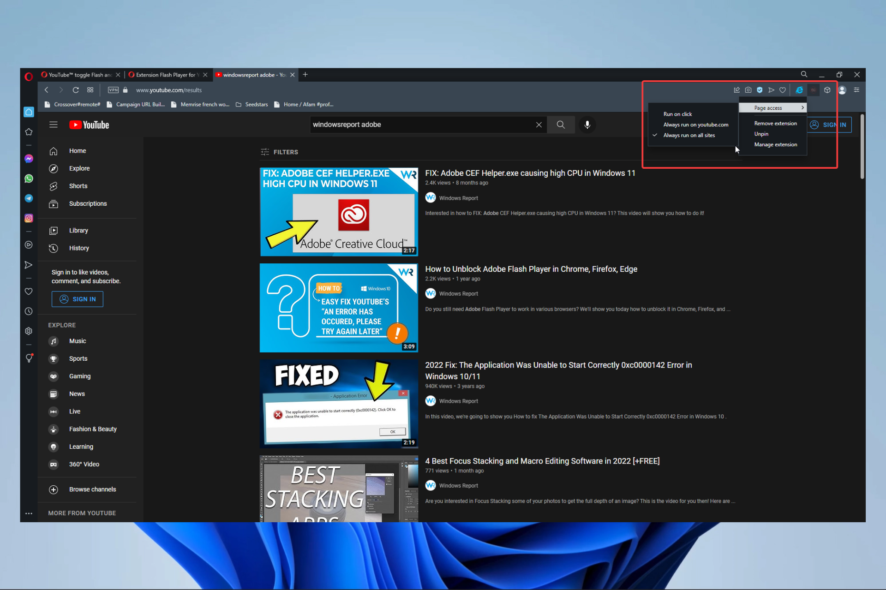
Are you wondering what your browser options to use Flash are? Here is all you should know.
Adobe Flash was one of the most used Web technologies in the past; however, Flash has run its course and been replaced by other technologies, such as HTML5.
Nonetheless, some browsers still support Flash, and in today’s article, we’ll be telling you all you need to know about this outdated tech and its browser support.
What is Adobe Flash used for?
Adobe Flash is a multimedia platform for creating web and desktop applications, video games, and multimedia playback.
Many multimedia websites, such as YouTube, relied on Flash for multimedia playback; however, that isn’t the case anymore.
HTML5 is replacing Flash, and developers are ending the support for Flash by the day. Unfortunately, this means that Flash won’t be developed or distributed anymore.
Adobe announced the coming end of life for Flash three years ago to give everyone a chance to migrate their content to other platforms.
How can I unblock the Adobe Flash Player?
1. Edge, Chrome, Firefox
In the past, enabling Flash on Edge, Chrome, or Firefox wasn’t hard. It mainly entailed unblocking Flash content from the settings, and you are good to go.
However, as with many browsers, these three no longer offer support natively for Flash content, but there are a few straightforward workarounds. These will entail using extensions from the extensions store.
You have to visit the extensions store and search for extensions that assist in rendering Flash content. A simple search with the words Flash should do the trick. Install these on your browser, and you are good to go.
2. Opera One
2.1 Using the Flash Player for YouTube add-on
- Launch your browser.
- Navigate to the Flash Player extension page.
- Click on Add to Opera One.
- Navigate to Youtube (this is important because you will only have full access to its settings from Youtube).
- Click the extension icon, hover on Page access, then select Run on click. This will give access to Flash content whenever you click to allow the content.
2.2 Using YouTube toggle Flash and HTML Players
- Launch your browser.
- Navigate to the Toggle Flash Player browser extension page.
- Click on Add to Opera One.
- Click the extension icon to use the Flash player to play any Flash content.
Like many modern browsers, Opera One no longer supports Flash natively but offers some of the best add-on alternatives for playing Flash content of any browser out there.
These extensions are straightforward to use, and in just a few clicks, you will have them installed, running, and ready to render Flash content.
So even though you will not get native support, in place of a Flash browser for Windows, using Opera One, you can still access pages or resources that have Flash content using any of the above solutions.
What browsers still support Flash?
Adobe Flash Player is not currently supported by popular web browsers, including Opera One, Mozilla Firefox, Microsoft Edge, and Google Chrome.
Even in the less used and popular browsers, you will not get native Adobe Flash support. Therefore, if you find a browser that supports this tech, we recommend against using it, as it may be an easy way to introduce vulnerabilities to your device.
How do I uninstall Flash from my system?
- Download the uninstaller from Adobe.
- Close all the browsers and any other program that runs Flash.
- Run the uninstaller and follow the steps.
- Press the Windows key + R to start Run and type the following path:
C:/Windows/system32/Macromed/Flash - A window will pop up. Delete all the files in that folder.
- Repeat the process for the following paths, one at a time, taking into account that (%APPDATA% is the environment variable that points to your Application Data folder):
C:/Windows/SysWOW64/Macromed/Flash%appdata%/Adobe/Flash Player%appdata%/Macromedia/Flash Player - Restart your computer.
Adobe recommends uninstalling the Flash Player and stopping the use of Flash because, as it doesn’t receive any updates anymore, it may become hazardous for your system. In a nutshell, Flash on your browser is not safe. If you want to uninstall Flash, follow the steps above.
Flash has been a dominant Web technology for a long time, but HTML5 and other newer technologies completely replace it.
You’ll still be able to use Flash, but with more websites abandoning Flash, you might want to stick with a browser that supports newer technologies.
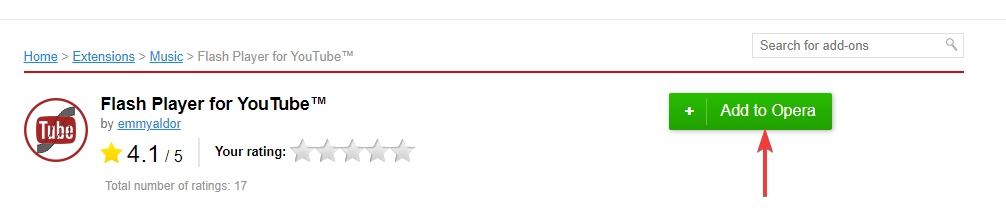
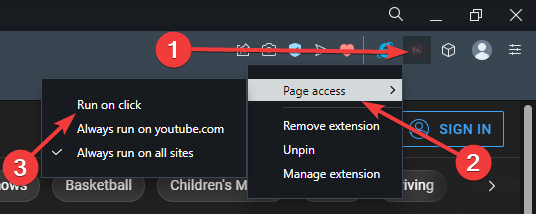

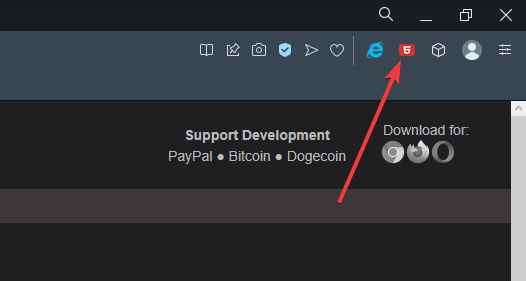
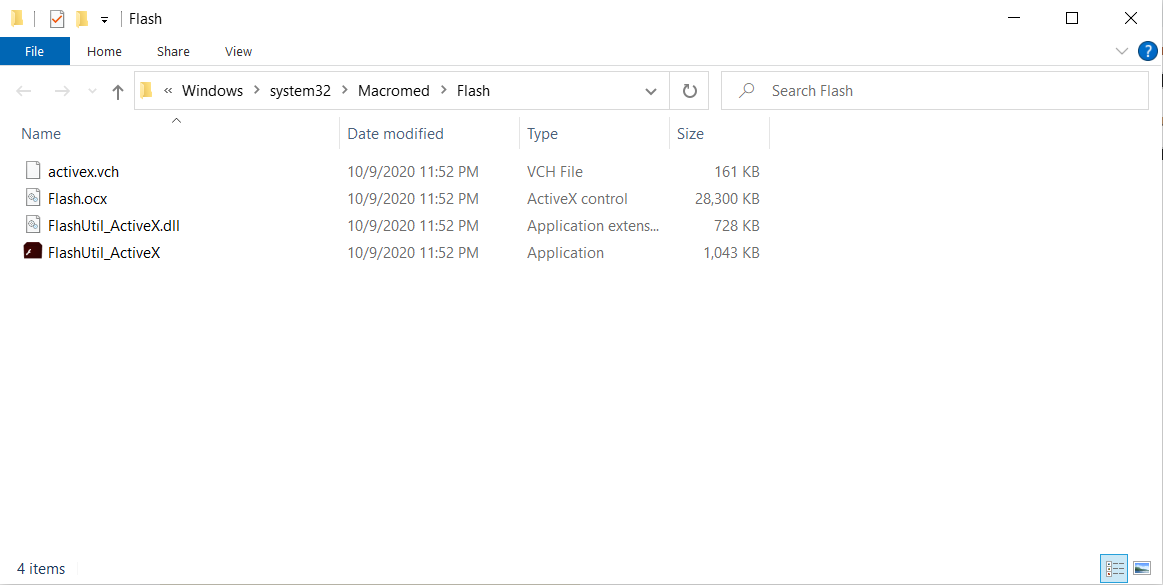








User forum
17 messages