4 Quick Ways to Fix Neon Streaming & Buffering Issues
Ensure that you’re using a supported device and browser
4 min. read
Updated on
Read our disclosure page to find out how can you help Windows Report sustain the editorial team. Read more
Key notes
- Neon is a streaming service in New Zealand with movies and TV shows that rival Netflix's library. However, users have reported buffering problems with Neon.
- Ensure that you have a strong internet connection and are using a compatible device if Neon won't load.
- Temporarily disabling your firewall and antivirus may help improve buffering issues with the streaming service.
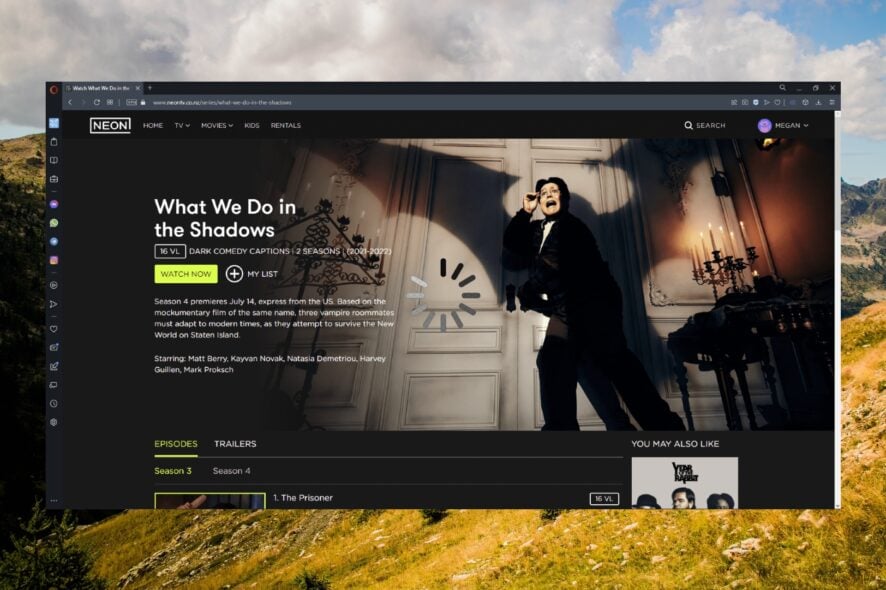
Neon is a streaming service offered in New Zealand that gives users access to hundreds of blockbuster movies and TV shows. However, users have reported having streaming and buffering issues with Neon NZ. Keep reading to find a quick solution.
Neon is a Sky Network Television Limited division and was created as a rival to Netflix in New Zealand. In 2020, Neon acquired Lightbox, another popular streaming service in New Zealand, to offer more movies and TV shows to subscribers.
Why will Neon not load?
Neon being unable to load may be due to a poor internet connection. If using public WiFi or an unstable connection, you might encounter loading issues. Another common cause may be that there are too many users using the service at the same time.
If you’re using a device that is not compabile with Neon, that may also cause issues. Ensure that you’re using a supported device and browser.
How many devices can you have on Neon?
Subscribers can have up to five devices registered on one account and can stream on up to two devices at the same time. Neon is compatible with Windows, Linux, macOS, Android, iOS, Apple TV (Gen4), and smart TVs.
How can I fix buffering issues in Neon NZ?
1. Use a different browser
Sometimes buffering issues can be caused by a browser that is unable to handle a streaming service. We recommend using Opera One Browser for fast and secure streaming. With a built-in ad blocker, users don’t need to download a third-party extension to block ads that slow down streaming.
Opera One is also extremely fast without hogging up PC resources and is easy on your laptop’s battery so you can stream for longer without a charger.
However, one feature that makes Opera One the best for streaming is the video pop-out function. Opera One also features a free VPN, Ad Blocker and native AI, all built-in so there is no need to use third party software.

Opera One
Enjoy buffer-free streaming on Neon NZ using Opera One Browser.2. Adjust playback quality
Users can adjust the playback quality in the Neon video settings. Reducing the video quality a bit will help fix buffering but at the cost of the image quality. However, lowering the quality will provide a buffer-free stream.
You can increase the playback quality with a stronger internet connection. See the next step to help improve your network connection.
3. Connect the device to a router
If you’re having buffering issues on Neon and suspect that your WiFi may be the culprit, try connecting your device directly to the router using an Ethernet cable. This will strengthen your connection for a buffer-free streaming experience.
4. Temporarily disable firewall and antivirus
- Click on the Start menu and search Windows Security.
- Under Firewall & network protection, click on Private network.
- Toggle Microsoft Defender Firewall to off.
- Open Neon in your browser.
If you use a third-party firewall or antivirus, you can temporarily disable it in its settings. These programs work to protect your PC from cyberattacks and malware, but they can present errors in streaming.
Remember to turn your firewall and antivirus back on when done to keep your device secure. Most firewall and antivirus programs will automatically turn back on after a set amount of time. If you’re looking for the best antiviruses compatible with Windows 11, we have recommendations for that.
Hopefully, one of the above solutions helped fix buffering issues in Neon NZ. Let us know in the comments which step worked for you or if you have a suggestion for a solution.
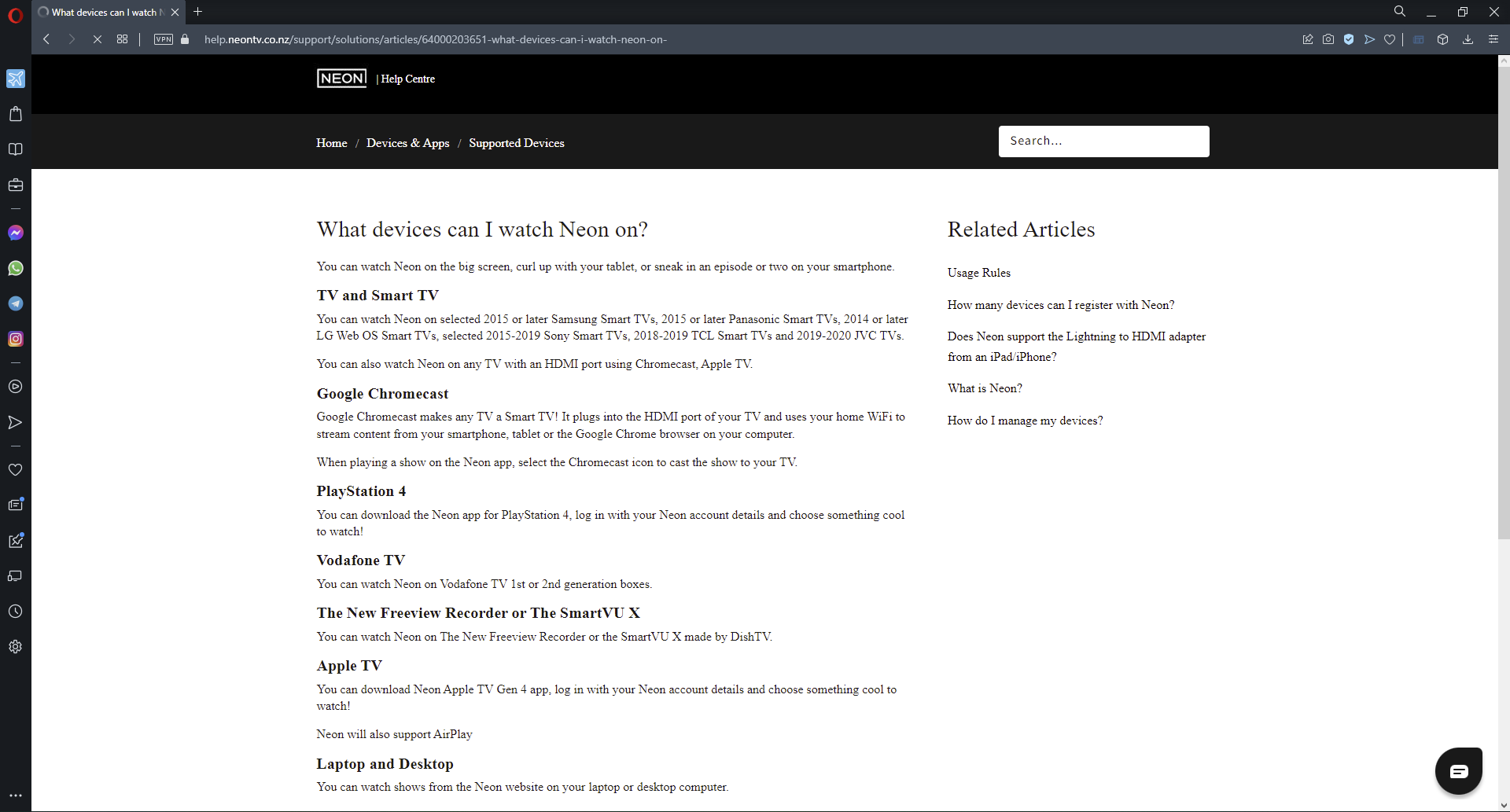
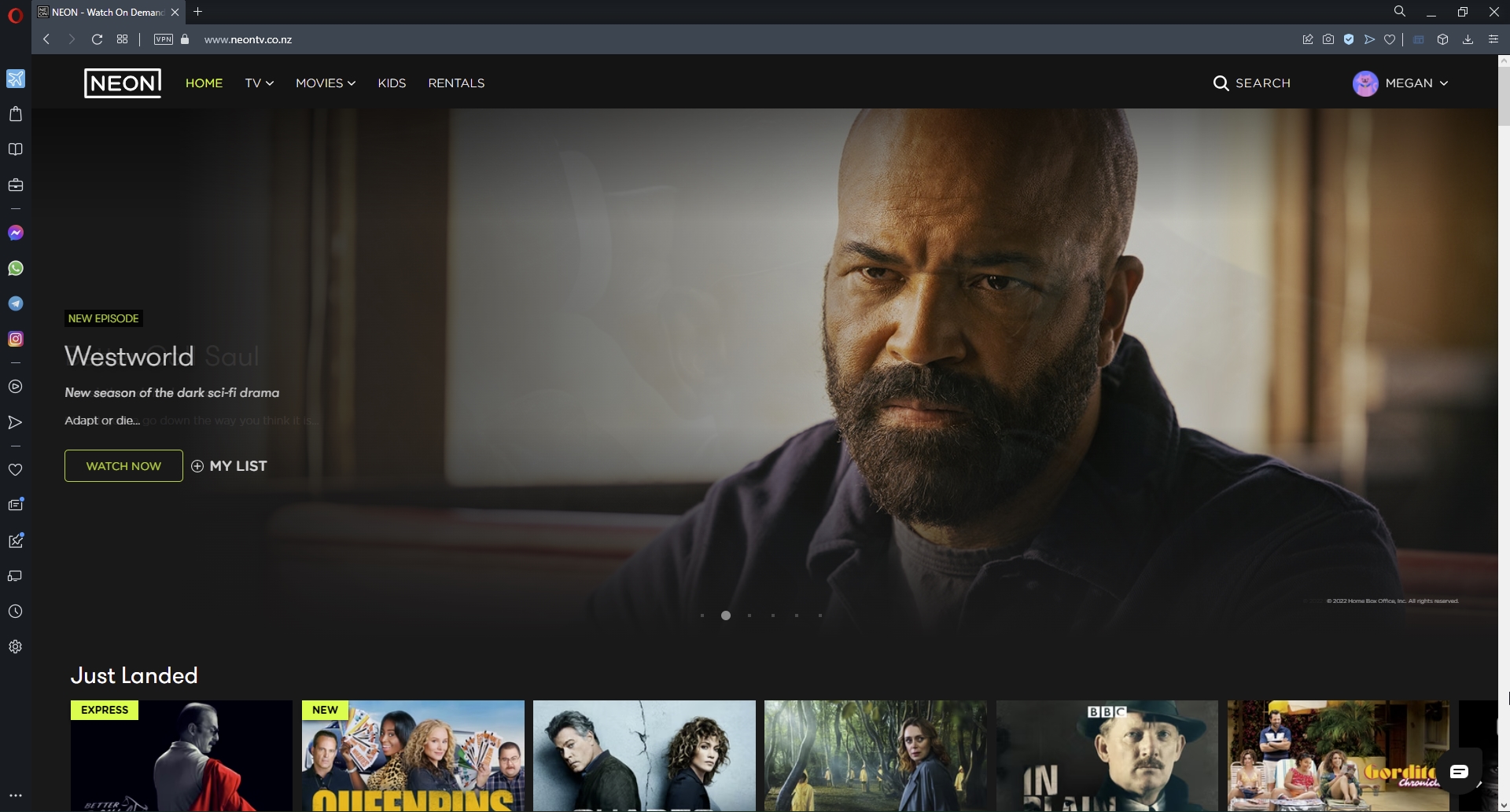
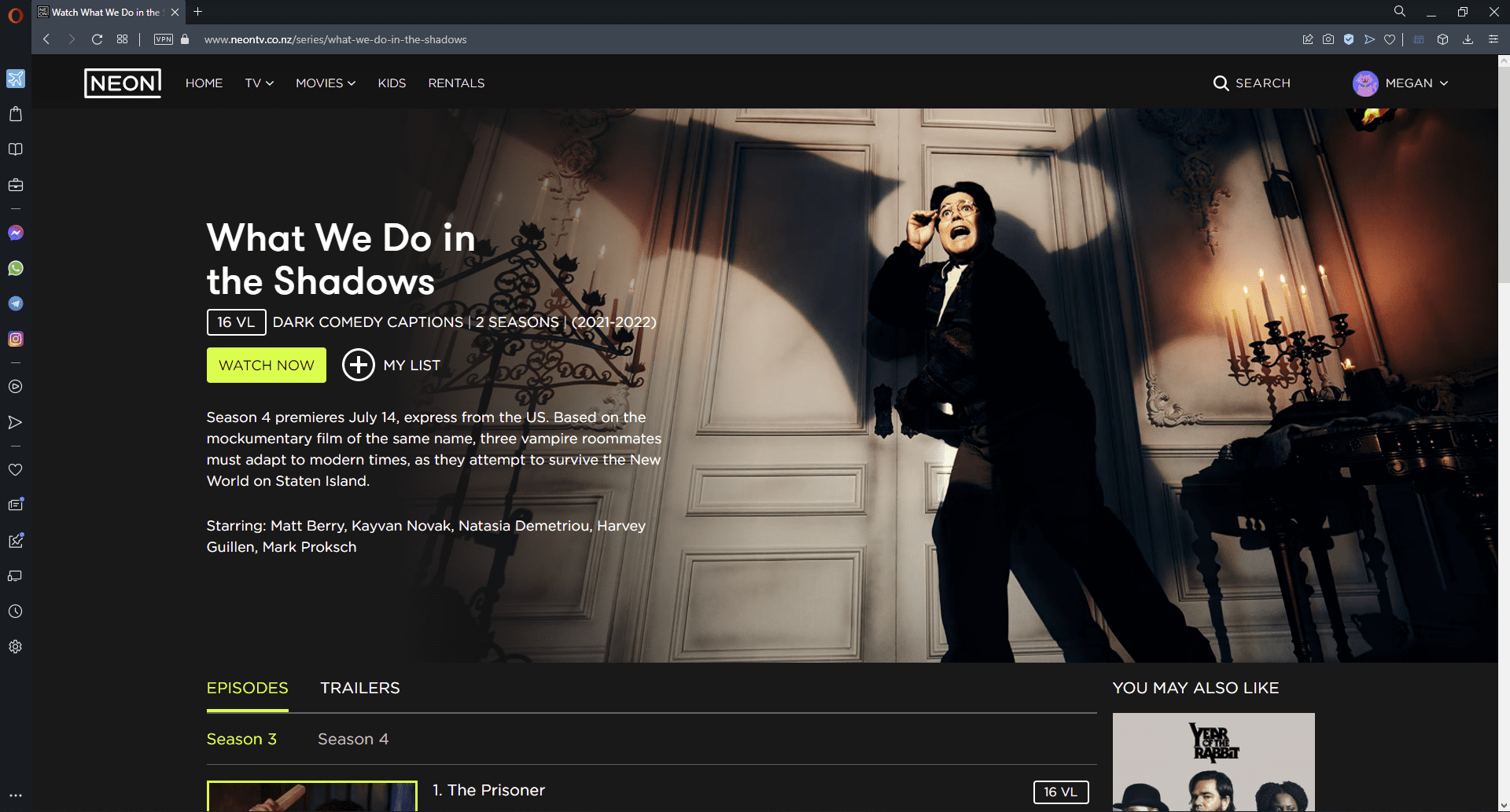
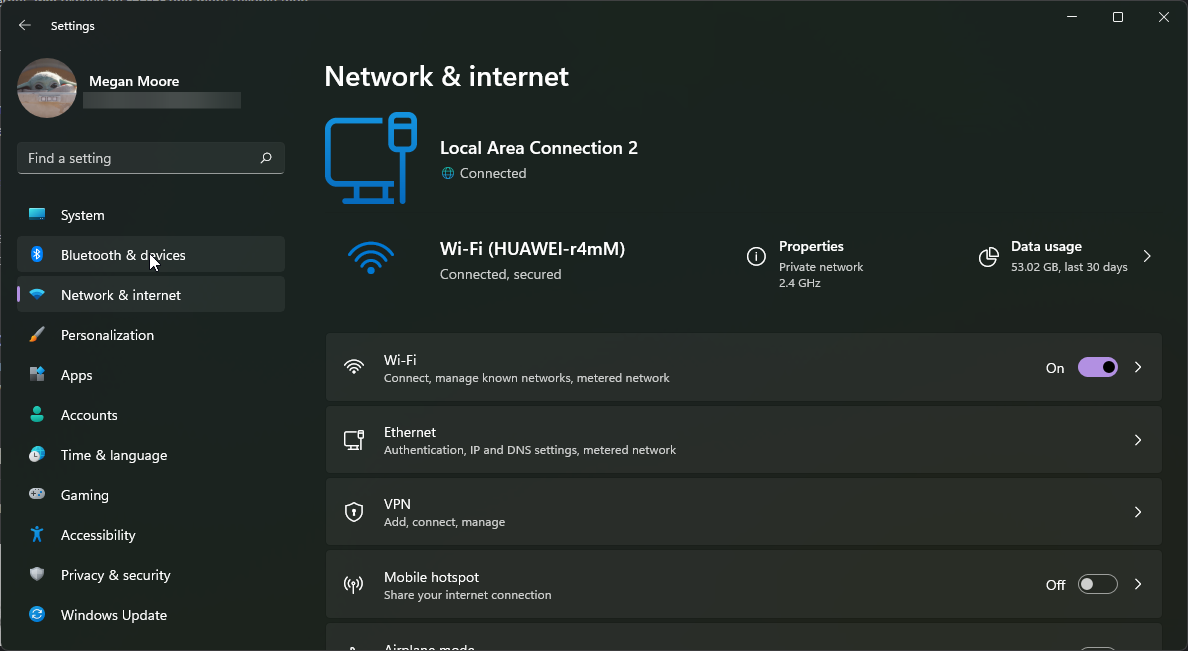
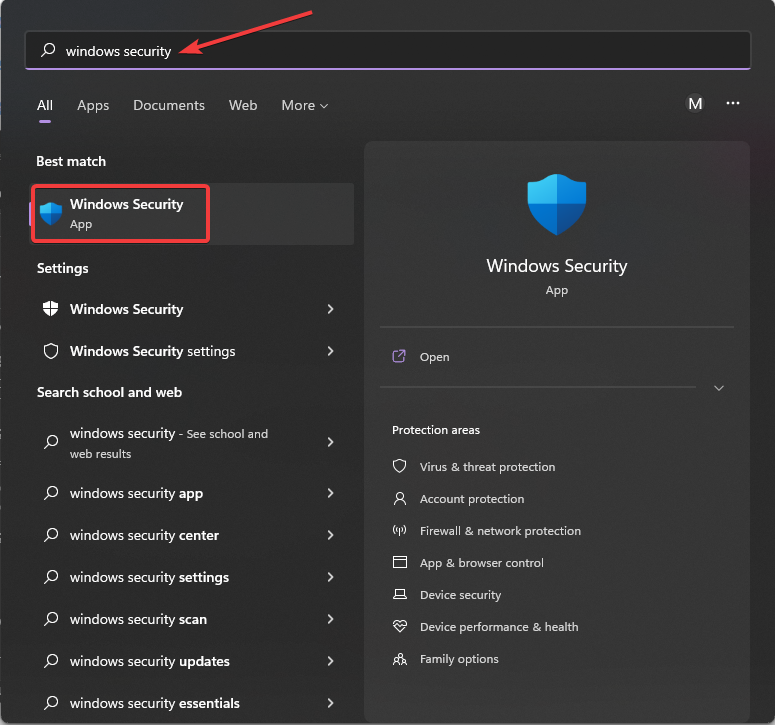
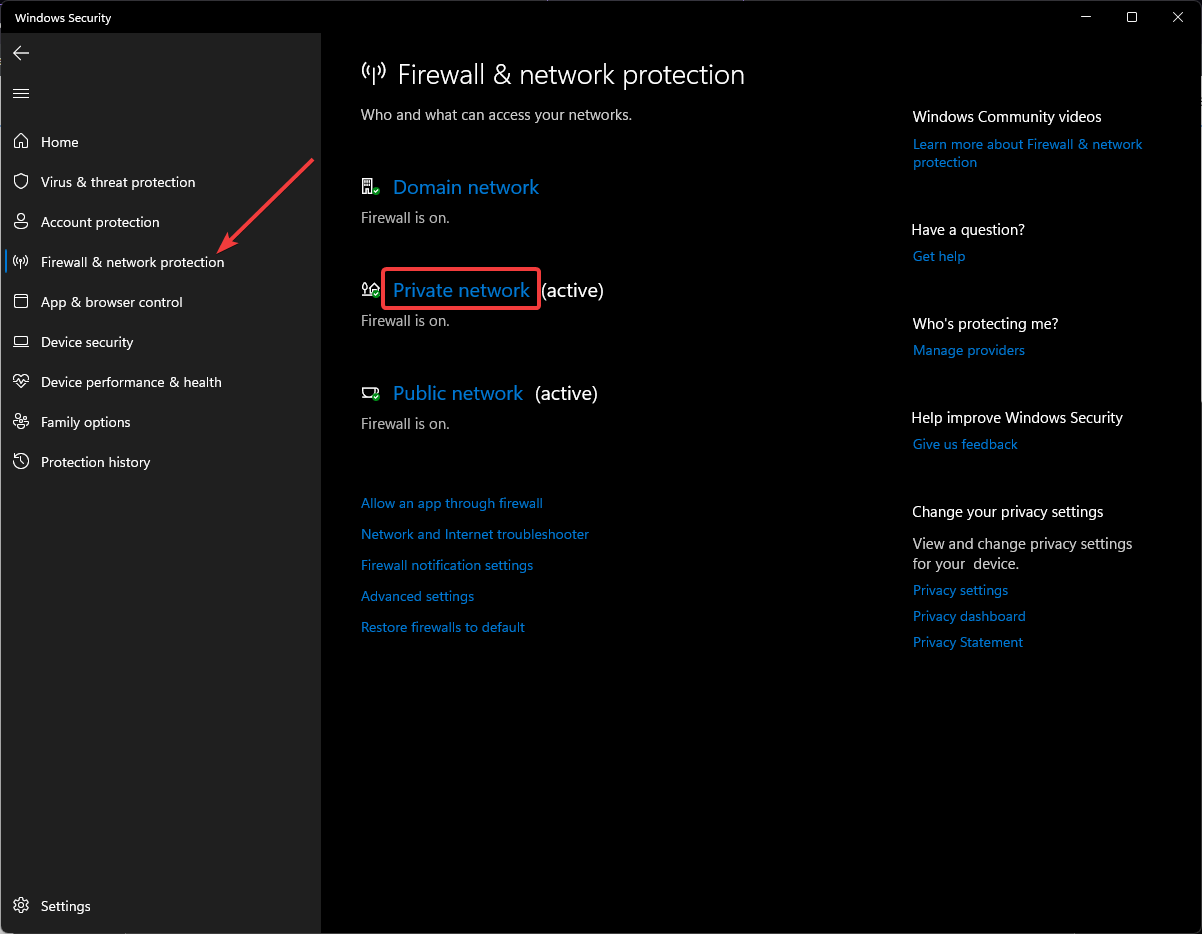
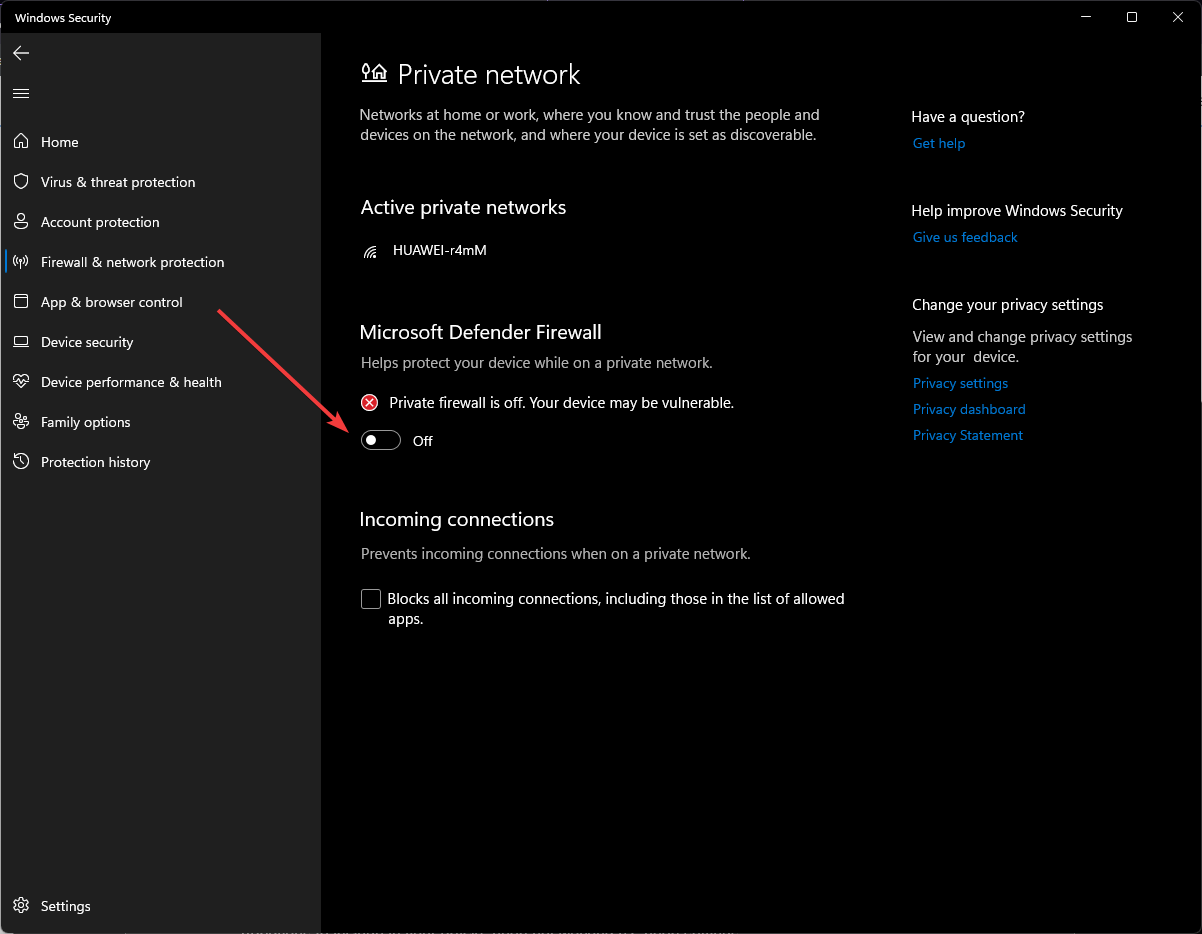








User forum
0 messages