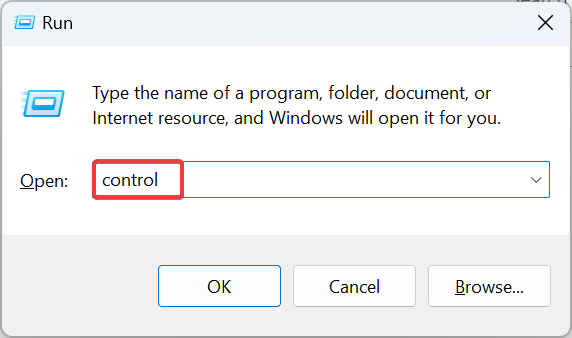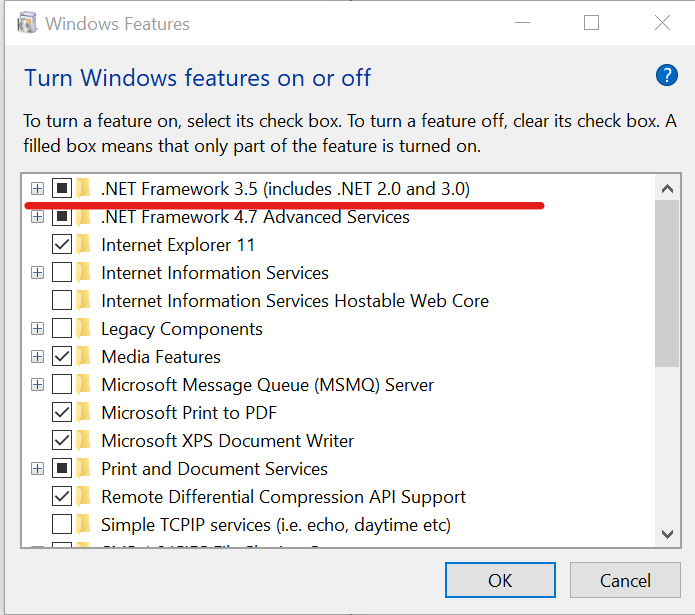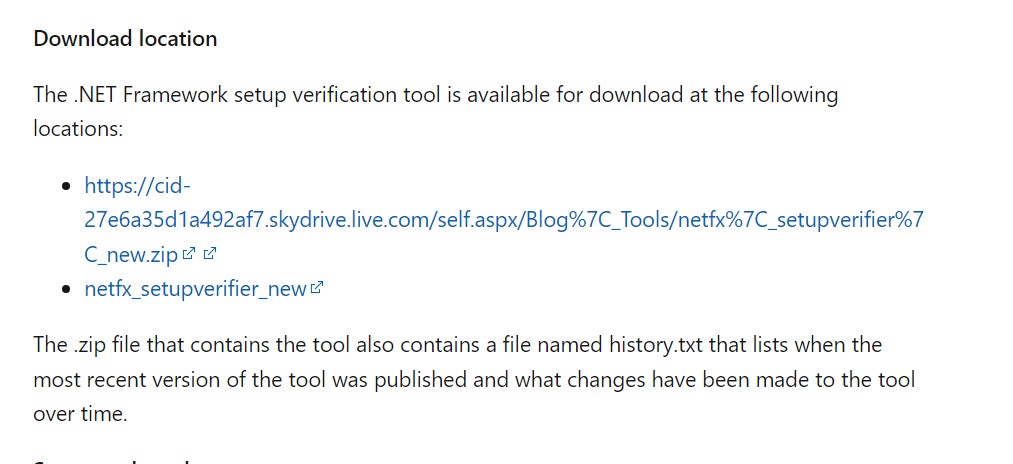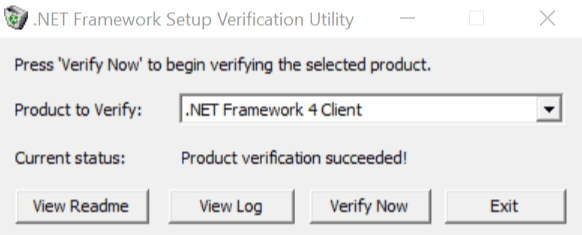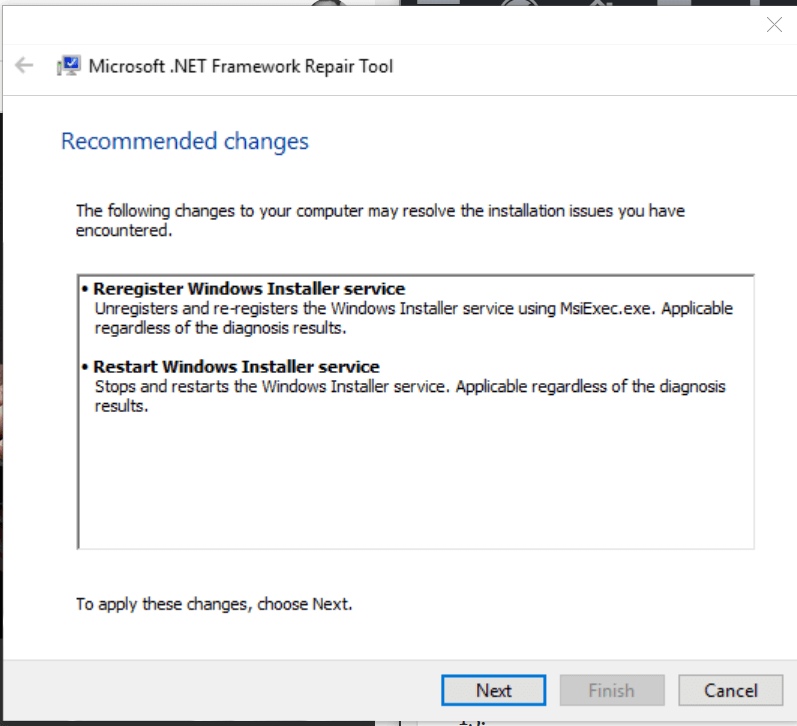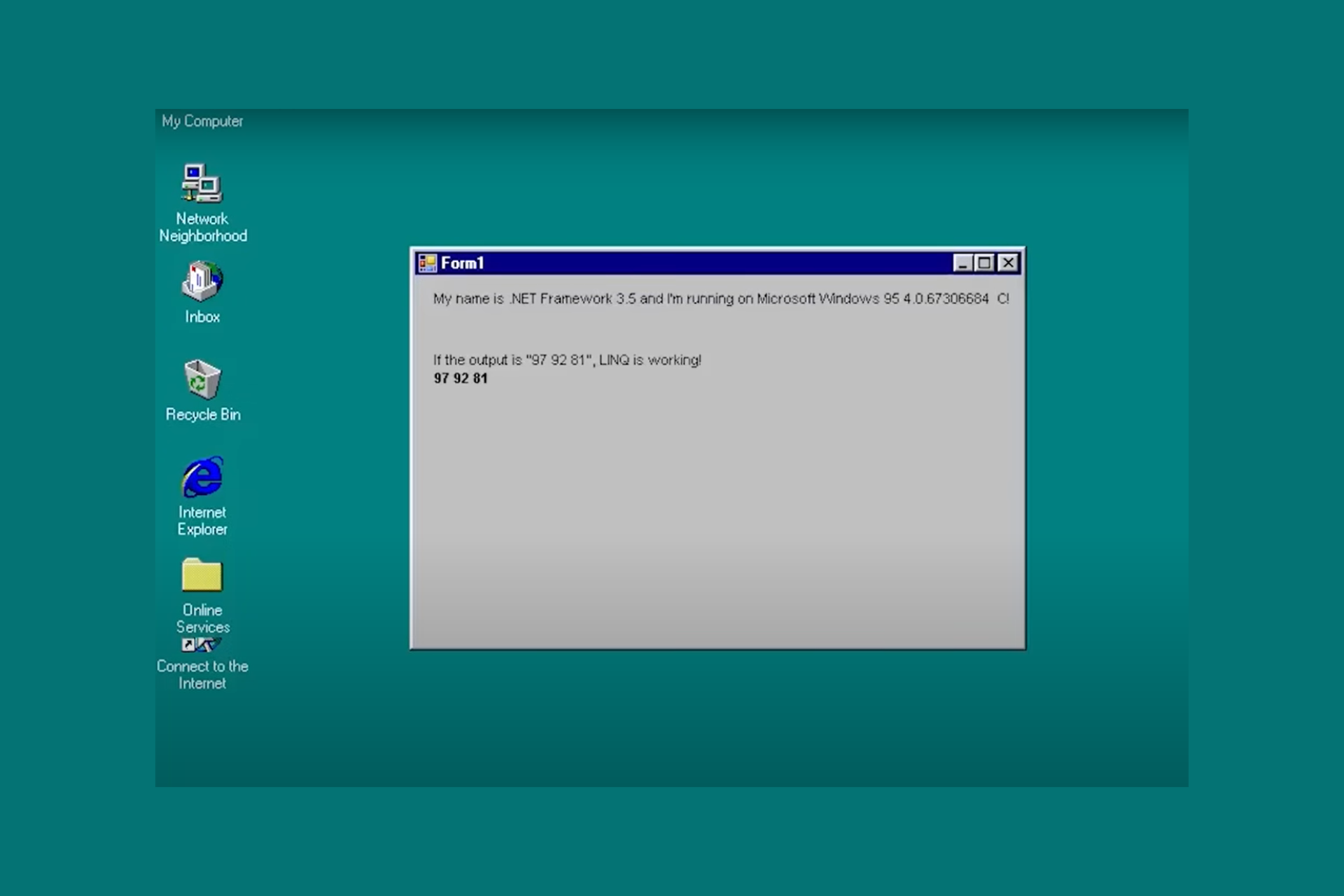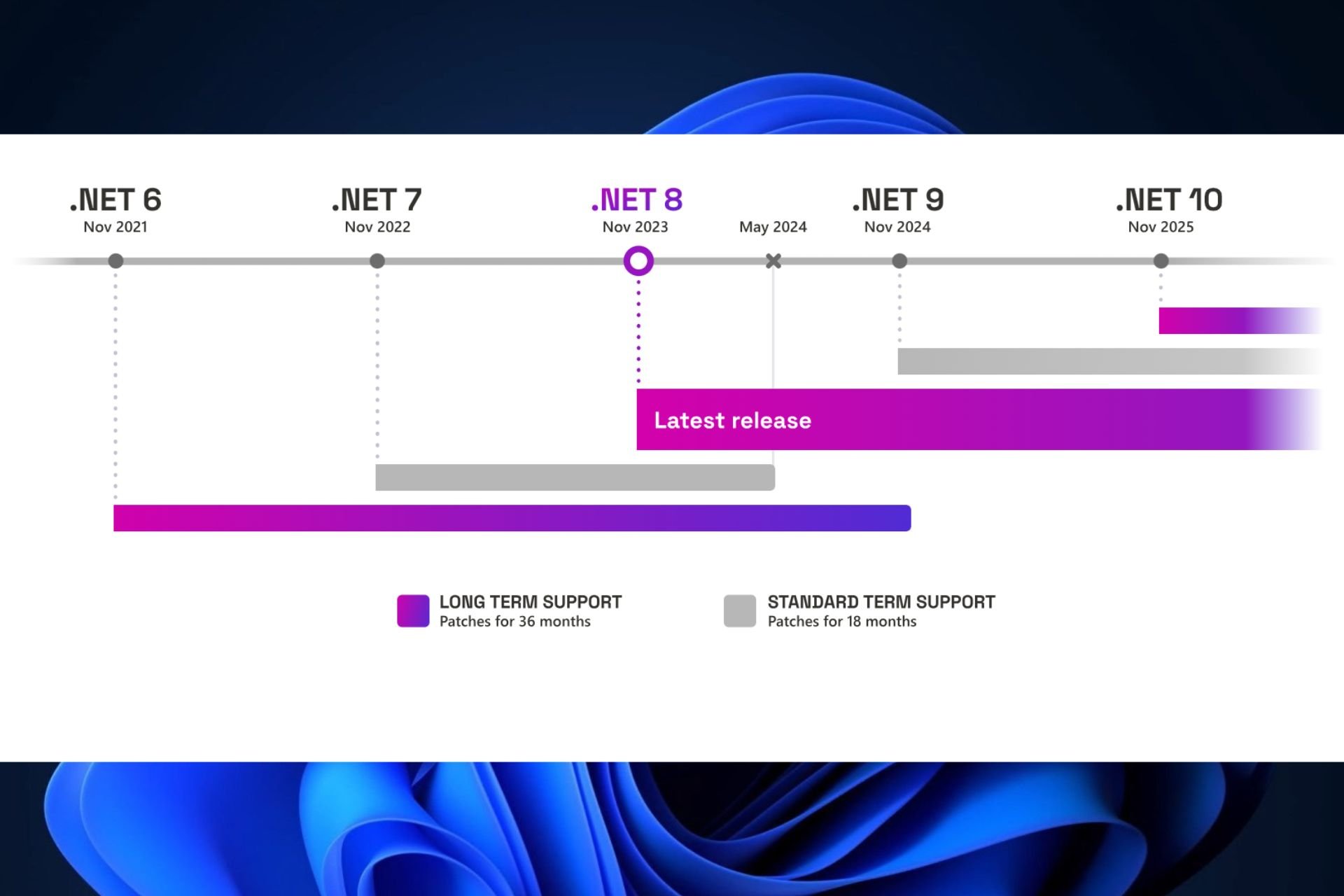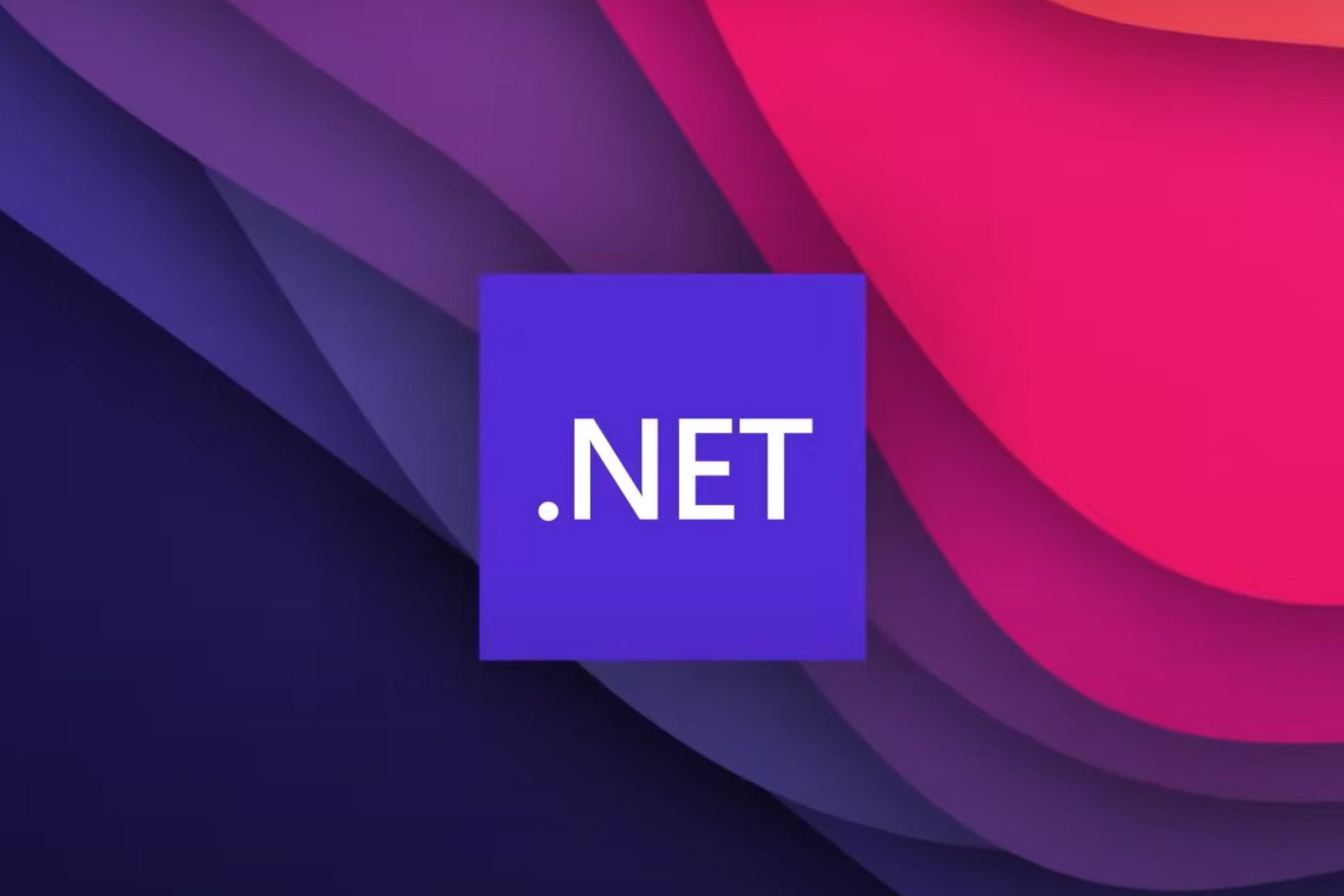.NET Framework Blocking Issues in Windows 10: How to Fix it
Use the repair tool to get things running
2 min. read
Updated on
Read our disclosure page to find out how can you help Windows Report sustain the editorial team Read more
Key notes
- The .NET Framework blocking issues error in Windows 10 indicates that you are trying to install an incompatible version.
- A quick fix is to install .NET Framwork via the optional features.
- For some users, running the setup verification and repair tools did the trick.
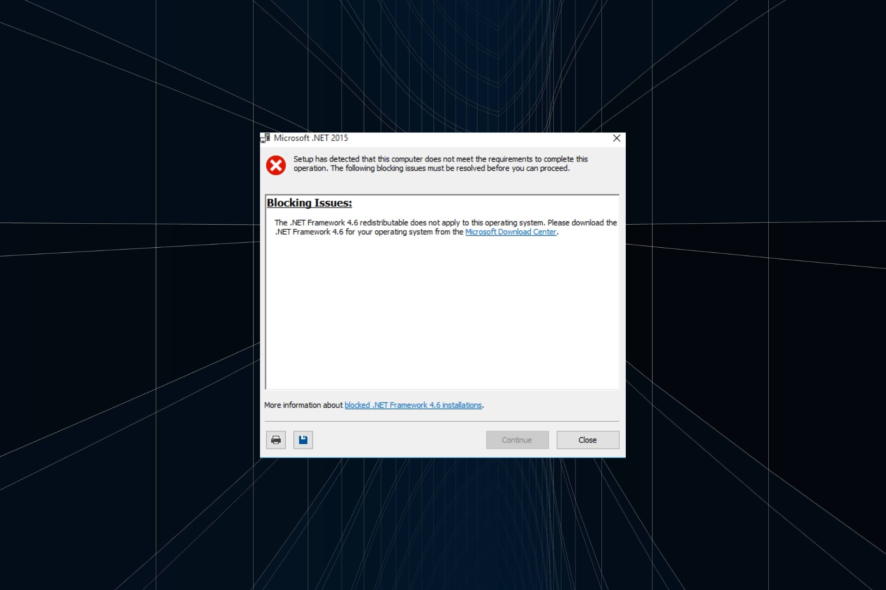
.NET Framework is a software framework developed by Microsoft that offers the necessary components to run apps on your Windows computer. But many found that the .NET framework installer says Blocking issues in Windows 10.
The entire message reads, The .NET Framework (version) redistributable does not apply to this operating system. Please download the .NET Framework (version) for your operating system from the .NET Framework download page.
Keep reading to find out the solutions!
How do I fix .NET Framework blocking issues in Windows 10?
1. Enable .Net Framework
- Press Windows + R to open Run, type control, and then click OK.
- Click on Programs, and then select Programs and Features.
- From the left pane, click on Turn Windows features on or off.
- Check .NET Framework 3.5 and then click OK to install it.
- Wait for the installation to complete, and then restart the computer.
- If the service was already checked, uncheck .NET Framework 3.5 and then recheck it again. Try to run the installer again and check for any improvements.
A quick fix when you come across .NET Framework 4.8 blocking issues in Windows 10 and it’s subsequently not installing, is to get it via the optional features.
2. Run .NET Framework Setup Verification Tool
- Go to Microsoft .NET Framework Setup Verification Tool User’s Guide.
- Download .NET Framework setup verification tool.
- Extract the Netfx-setupverifier-view zip file.
- Open the extracted folder and then run netfx_setupverifier.exe.
- Click Yes to confirm.
- In the .NET Framework Setup Verification Utility window, click on the Verify Now button.
- If everything works right, the Current Status should show Product verification successful.
- If it shows an error, download the Microsoft .NET Framework Repair Tool.
- Run the NetfxREapirTool.exe file.
- Select the terms and conditions box, click Next, and then follow the on-screen instructions to complete the process.
That’s it! The .NET Framework Setup Verification Tool and .NET Framework Repair Tool should help when you are facing blocking issues while installing the framework in Windows 10.
Before you leave, find out the key differences between .NET 6 and .NET 7 and identify which one works best.
Tell us which fix worked for you in the comments section below.