Download Microsoft .Net Framework Repair Tool
Freeware / Version 4.8.04072.00
5 min. read
Updated on
Read our disclosure page to find out how can you help Windows Report sustain the editorial team. Read more
Key notes
- The .NET Framework Repair Tool is a software designed by Microsoft to repair the Windows 10 .NET Framework.
- Its latest version, 4.8.04072.00 from 11/11/2019, is compatible with versions 4.8, 4.7.2, 4.7.1, 4.7, and 4.6.2.
- The program is extremely easy to download and install and will scan your system in seconds.
- In this article, we also detail some of its features and line commands so you can use it on any PC.

After a lot of incurrent problems with the .NET Framework, Microsoft released the .NET Framework Repair Tool that can detect such issues and fix them quickly.
The tool will attempt to repair any possible corrupted installations of the .NET Framework or will apply possible fixes.
The tool has an easy-to-use, wizard-based user interface (UI). It also supports command line usage together with more advanced options.
What is the .NET Framework Repair Tool?
As we implied above, .NET Framework Repair Tool is a software application that was created by Microsoft to fix potential issues with .NET Framework in Windows.
To be more precise, the tool supports Microsoft .NET Framework versions 4.8, 4.7.2, 4.7.1, 4.7, and 4.6.2. In other words, it will do a great job fixing the aforementioned versions.
The latest release of the software is v1.4, version 4.8.04072.00 from 11/11/2019.
How to get the .NET Framework Repair Tool?
It’s extremely to get the software from Microsoft’s website by following the link below. It has only 1.2 MB and once it’s downloaded, you can click it to install.
Immediately after the installation, the tool will start diagnosing your system and the process will only last a few seconds.
⇒ Get .NET Framework Repair Tool
How does it work?
The .NET Framework Repair Tool will run under a four-step process after its installation:
- First, it tries to fix any setup issues
- Applies the fixes if you agree
- Attempts to repair the already installed .NET Framework versions
- It gathers data from your system. This step also requires your permission
Of course, the software will have one or more changes for your .Net Framework installments. In the example provided within the screenshots, it made modifications to the Windows Installer.
However, it can also fix some issues with corrupted update registration for instance, or reset the DACLs on some folders.
Supported line-commands for .Net Framework Repair Tool
The tool can be used as it is, without any line commands but if you want to perform precise actions on more computers at the same time, you can use the table below.
| Standard option | Description | Usage |
|---|---|---|
| /? OR /help | It shows you information about the software and system. | NetFxRepairTool.exe /? |
| /q OR /quiet | The command to trigger the Quiet mode. The tool will try all fixes/repairs and will save the log file. It’s ideal for deployment to more systems at the same time. | NetFxRepairTool.exe /q |
| /p OR /passive | The command will trigger the passive mode. You will only see the progress bar. The /q and /p exclude each other o you can only use one at a time. | NetFxRepairTool.exe /p |
| /a OR /addsource | This is the command to start the offline repair mode. It copies the setup redistributable files from a shared, network source or a local path. You can use this mode when you are operating in a disconnected environment. | NetFxRepairTool.exe /a <path of the folder> |
| /r OR /repair | This command can be used to repair a specific .NET Framework version. if it is used together with the None value, the software will only apply fixes and skip running repair for any product baseline. It can only be used in Quiet and Passive modes. | NetFxRepairTool.exe /r <version1>; <version2> Supported version values: .net35, .net4, .net45, .net451, .net452, .net46, .net461, .net462, .net471, .net472, .net48, none |
| /l OR /logs | This parameter will set a folder path for the logs file cabinet (FixDotNet*.cab) generated by the tool. Its default location is the desktop folder of the current user. | NetFxRepairTool.exe /l <folder path> |
| /c OR /collectonly | This mode will allow for the collection of logs relevant to .NET Framework setup. However, keep in mind that when you use this mode, the tool will not perform any fix operations. You can only use it in Quiet and Passive modes. | NetFxRepairTool.exe /q /c OR NetFxRepairTool.exe /p /c |
| /n OR /noceipconsent | You can use this attribute if you don’t want to send feedback to Microsoft and it works only in Quiet and Passive modes. | NetFxRepairTool.exe /q /n OR NetFxRepairTool.exe /p /n |
We can’t help but notice that you asked a lot of questions about the .NET Framework so we took the time to answer your most frequent inquiries.
Is .NET 4.5 installed?
To check if the .NET Framework 4.5 is installed on your computer, you can verify that in the Registry. You will find it under the key: HKEY_LOCAL_MACHINESOFTWAREMicrosoftNET Framework SetupNDP
What does the .NET Framework do?
.NET Framework ensures the interoperability of different programming languages. The framework also allows Microsoft to develop run apps and services based on .NET technologies.
Is .NET Framework 4.5 backward compatible?
.NET Framework 4.5 and newer versions are all backward compatible with the apps built on earlier Framework versions.
However, some older apps may require a special configuration file to run on new Framework versions. So if some apps fail to launch and throw the mscorlib.dll-related errors, you can download a different version.
We hope that our guide helped you learn more about .NET Framework Repair Tool and you managed to fix your issues quickly.
If for some reason, you don’t have the right or latest version, we also have an excellent guide on how to install the .Net Framework in Windows 10.
If you have any other suggestions or advice, leave us a comment in the dedicated section below and we will get back to you.
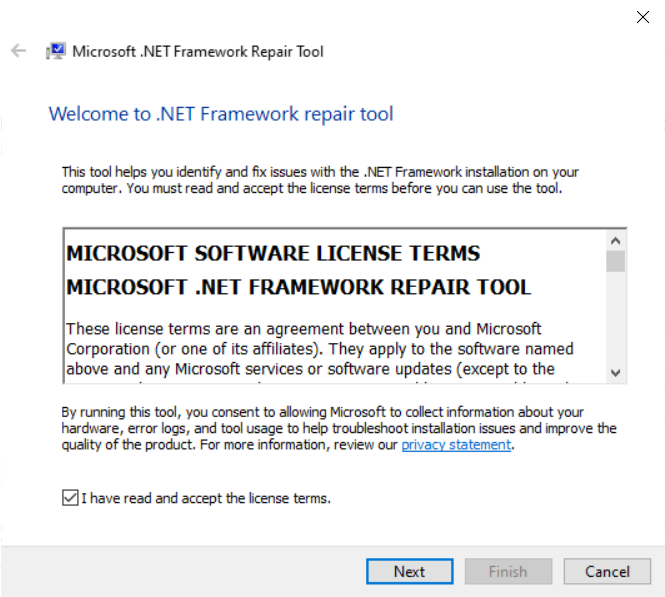
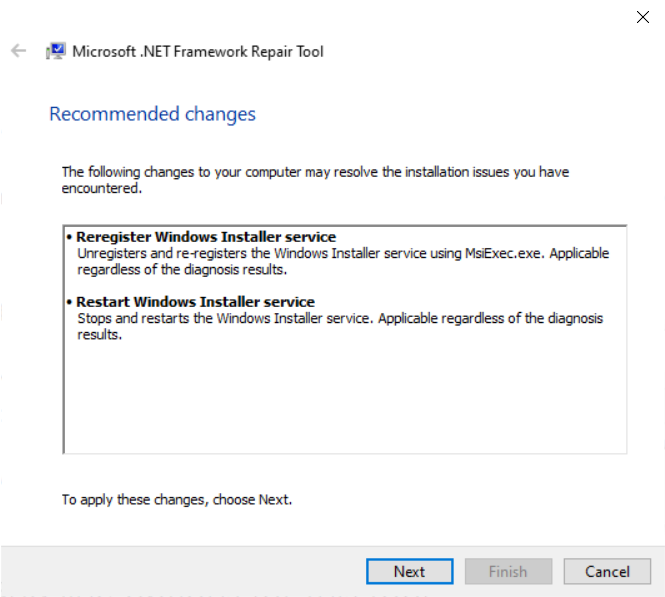

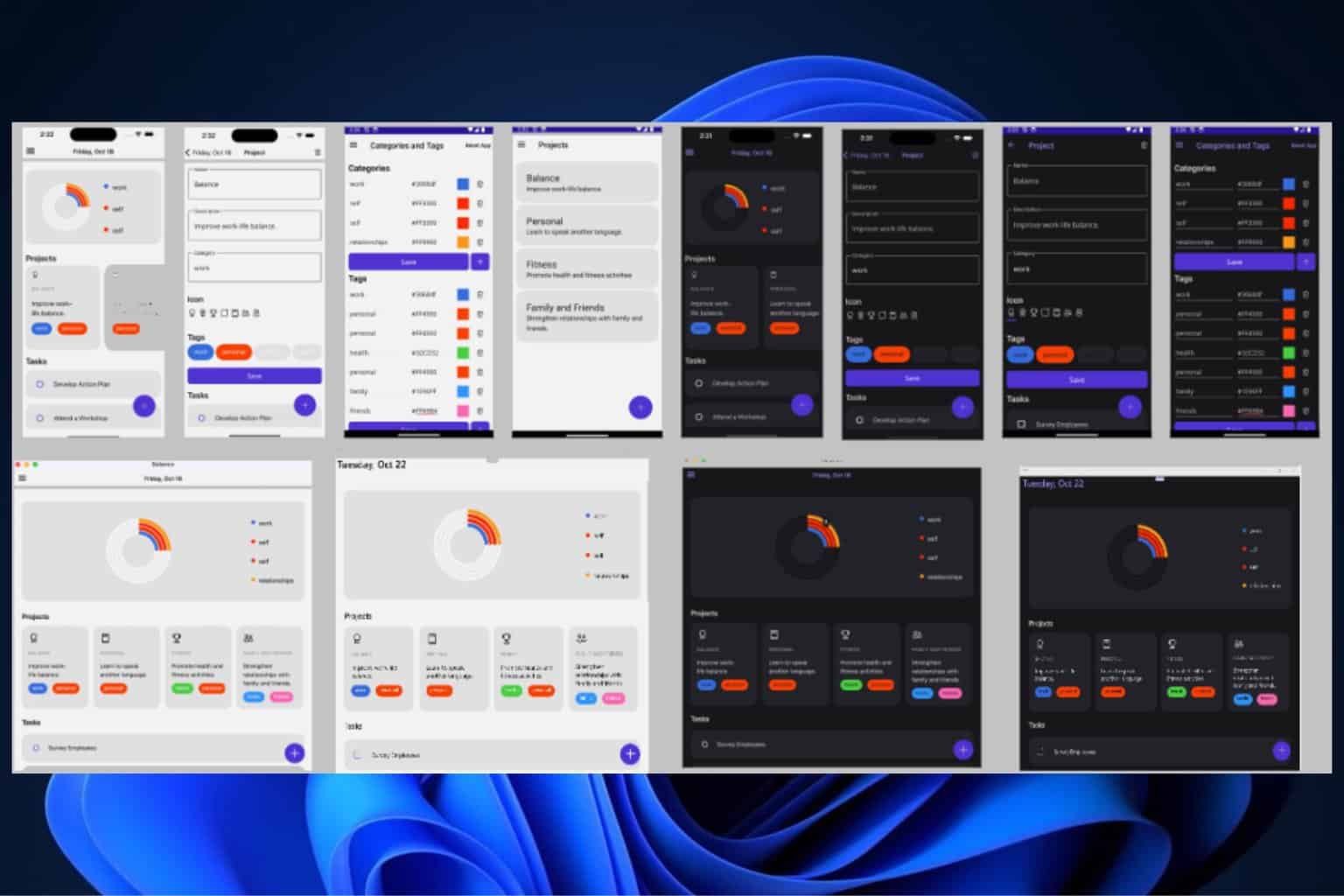
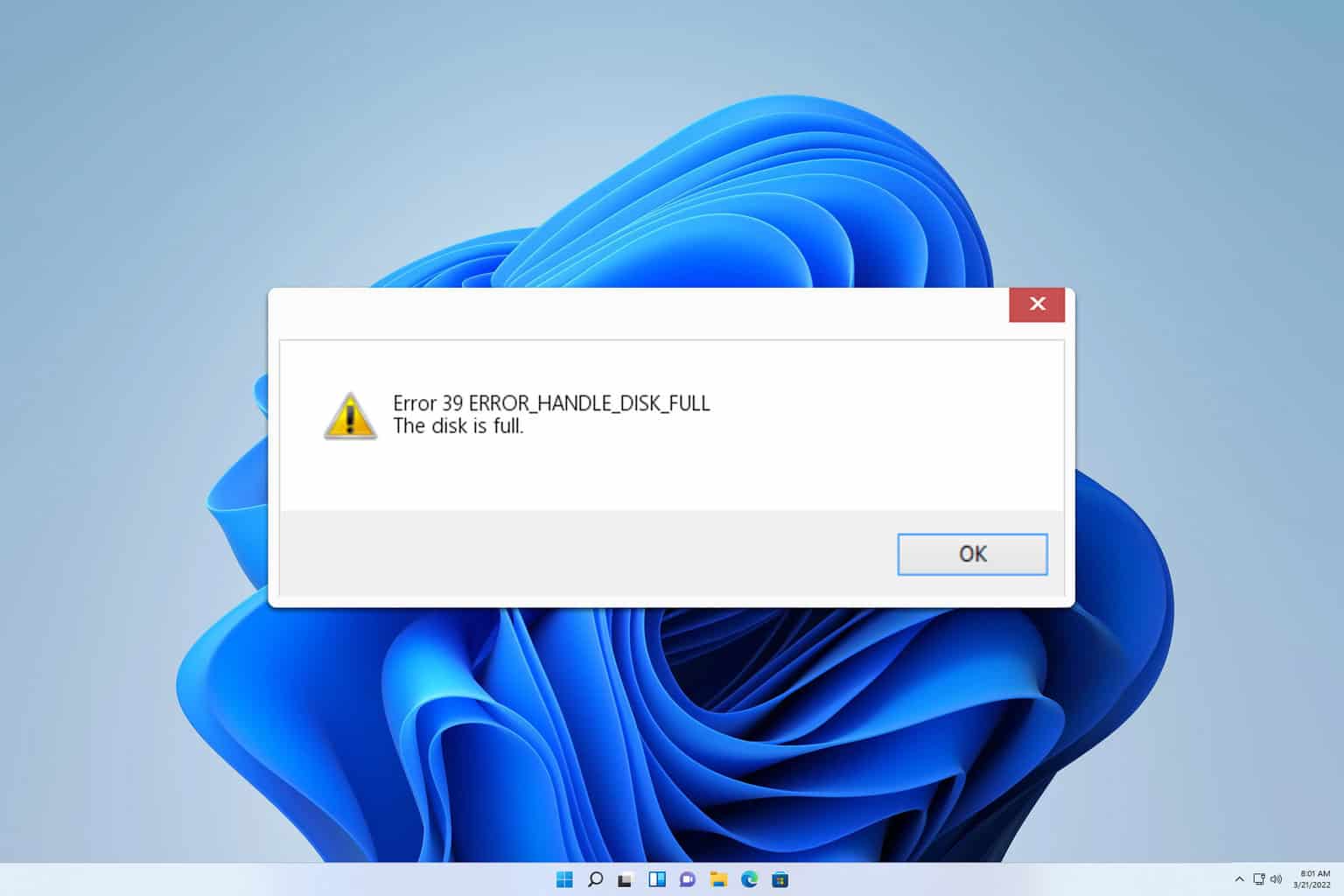
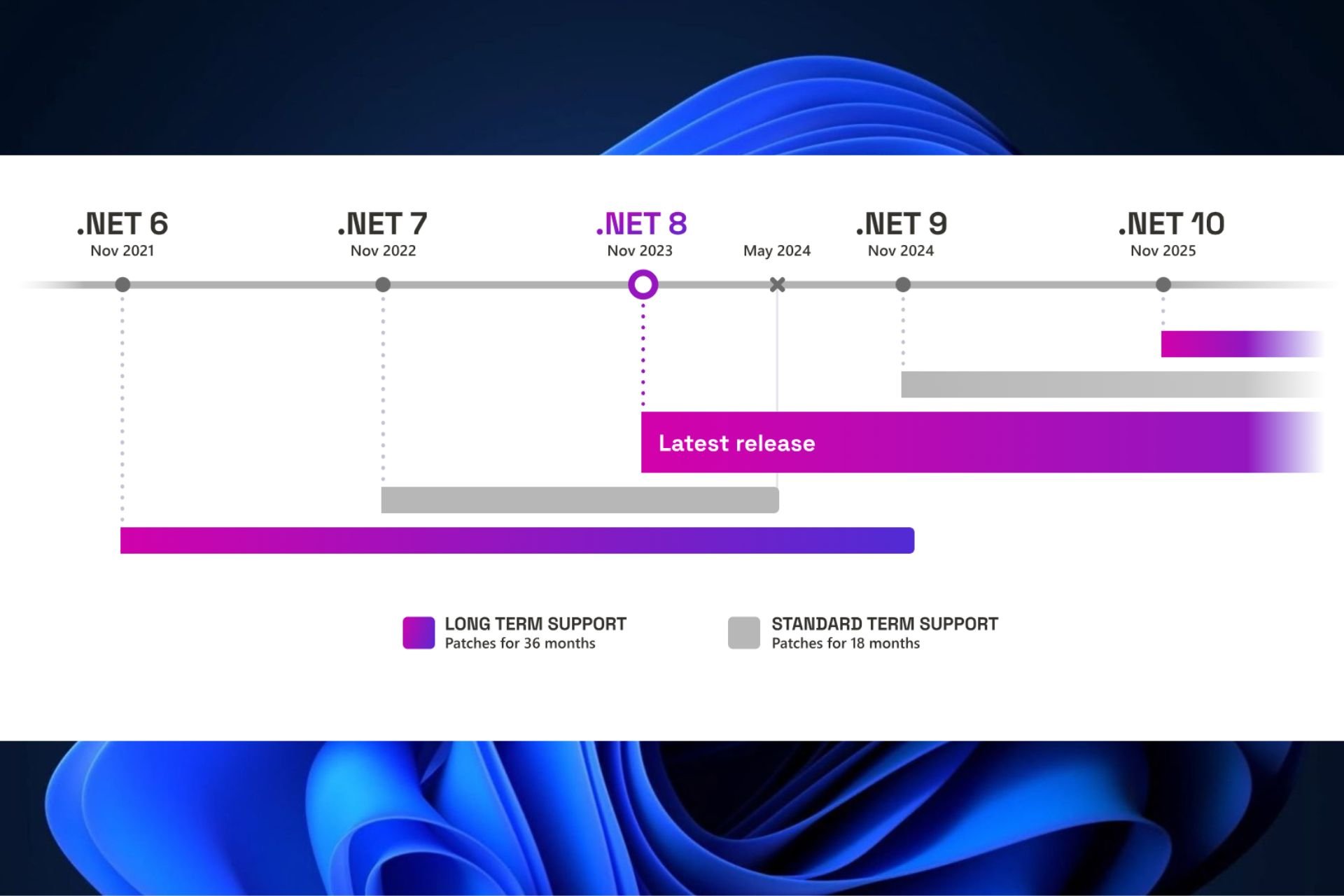
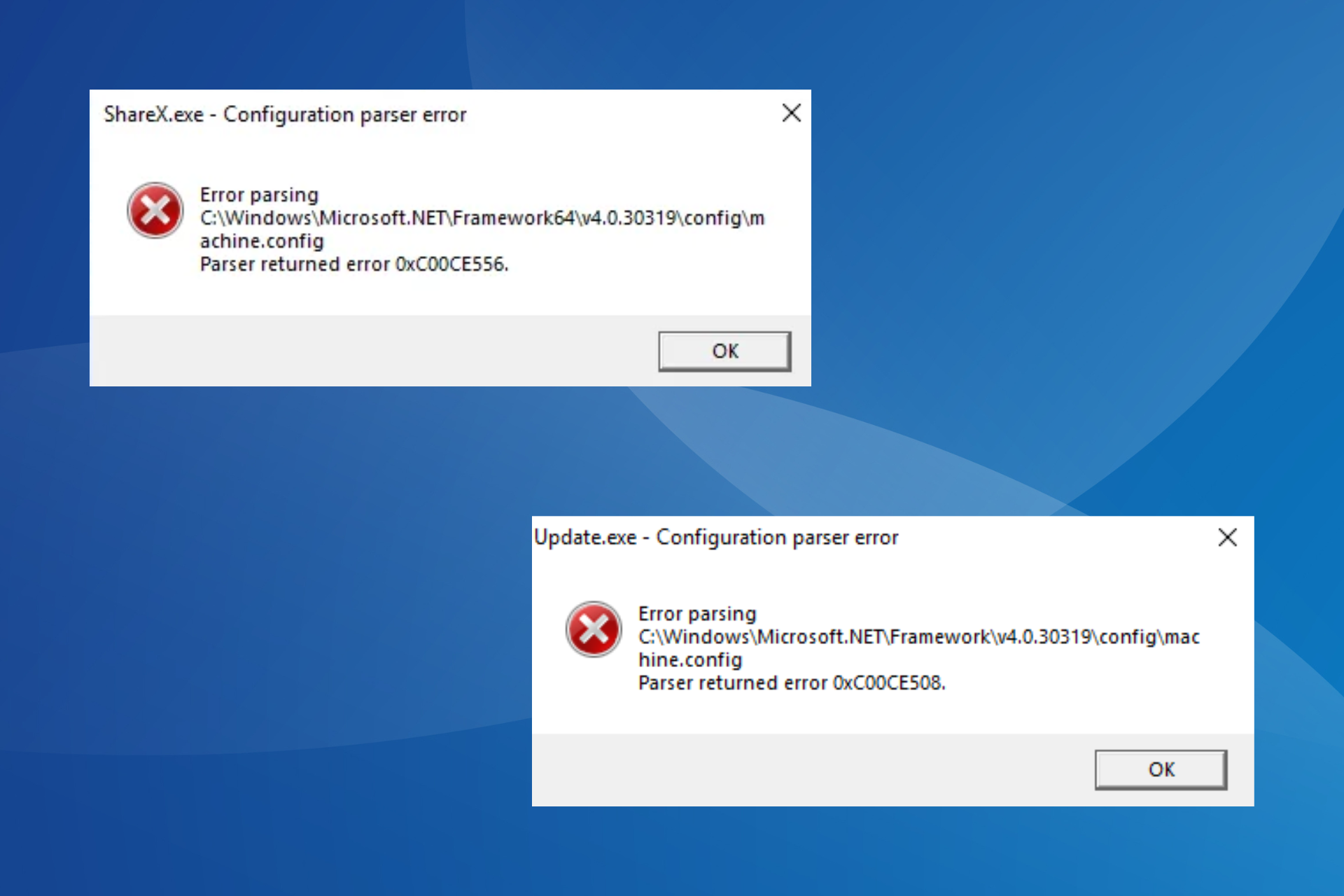
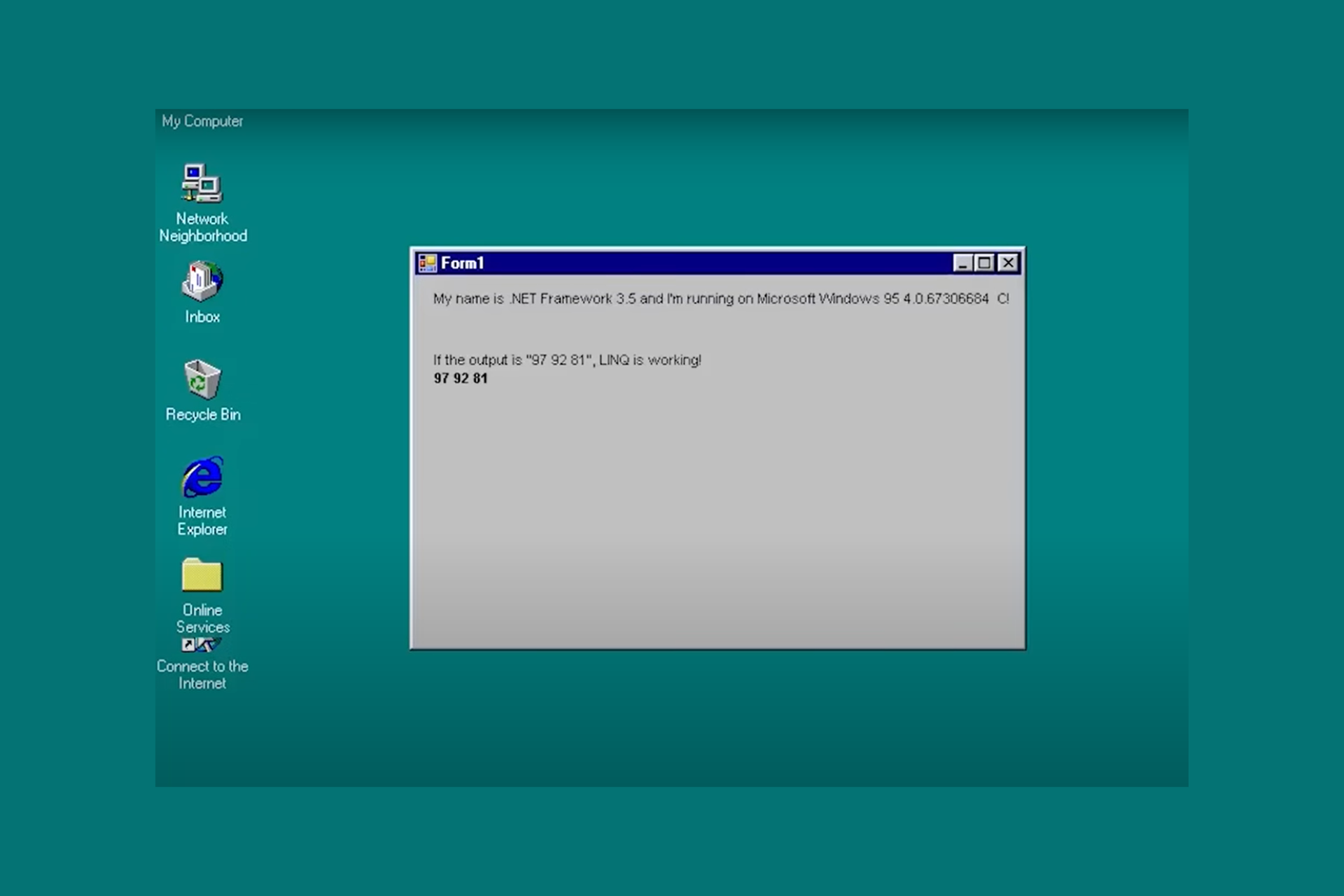

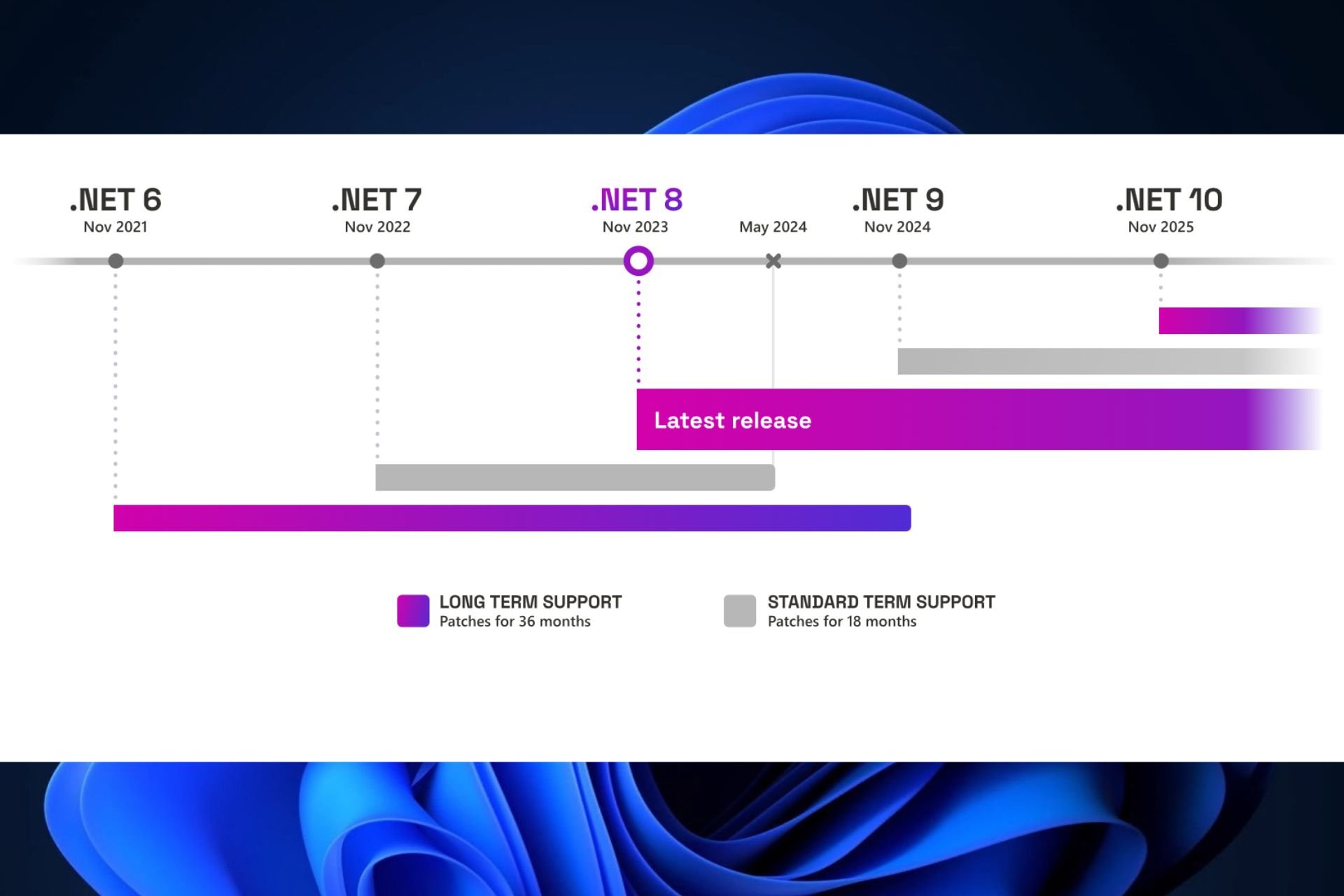
User forum
0 messages