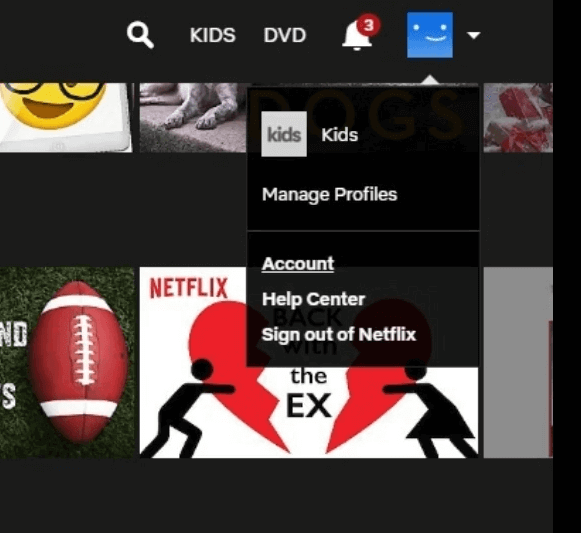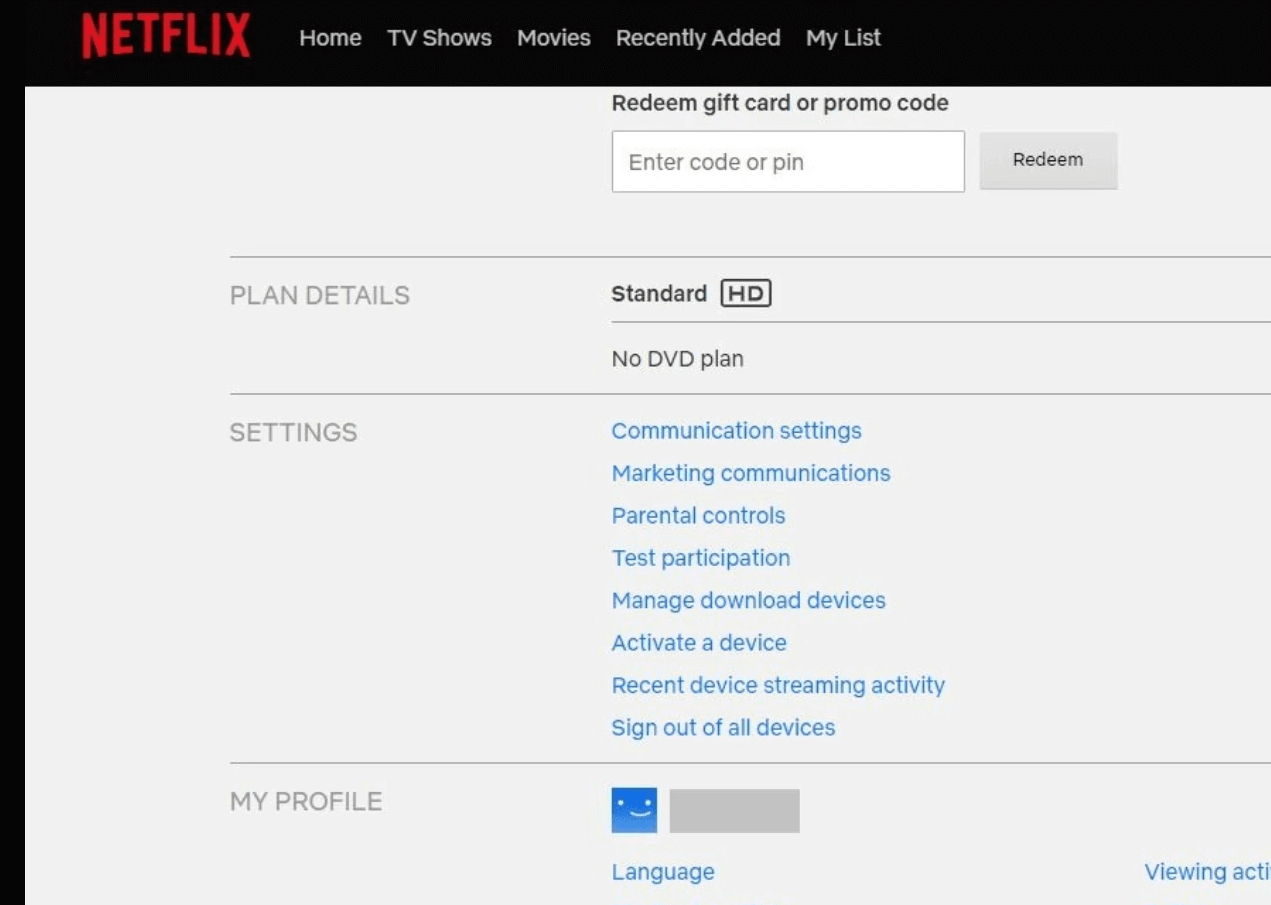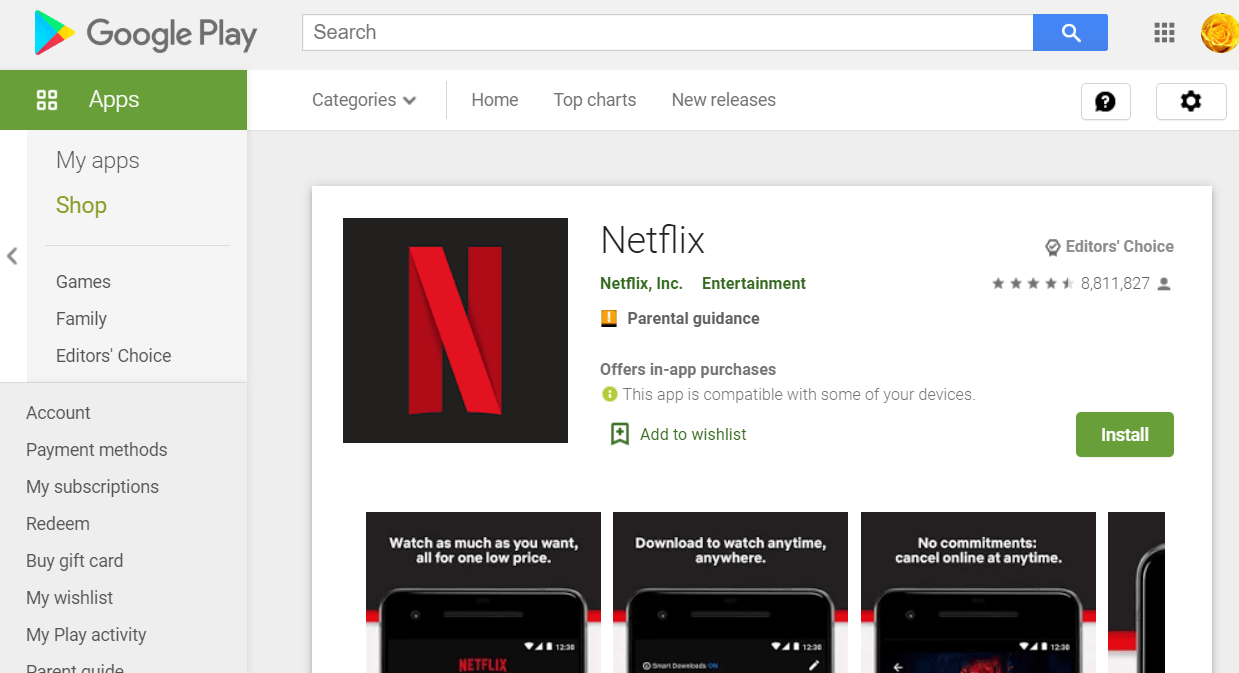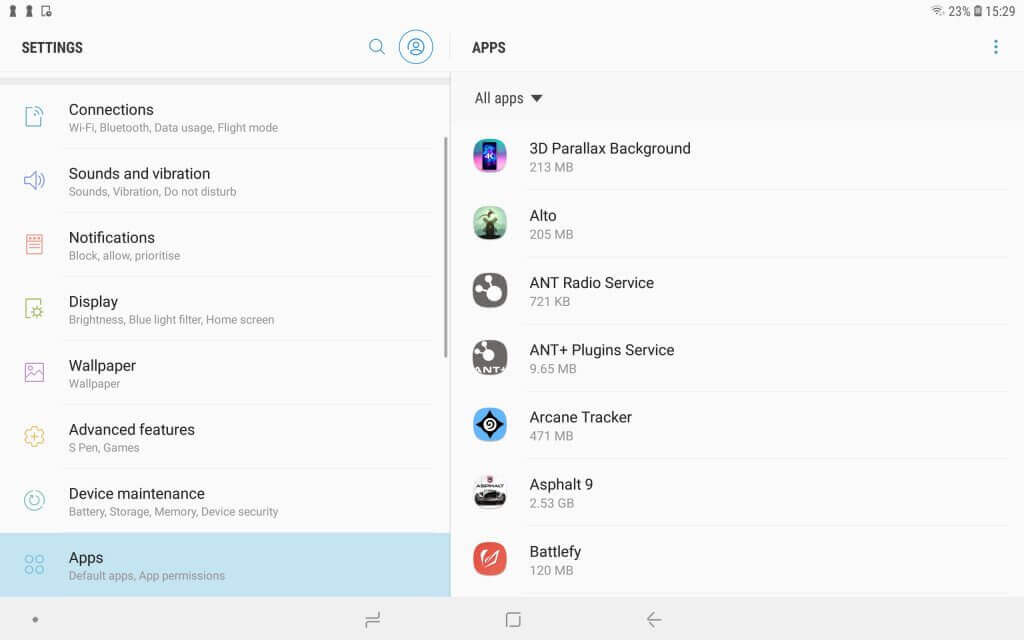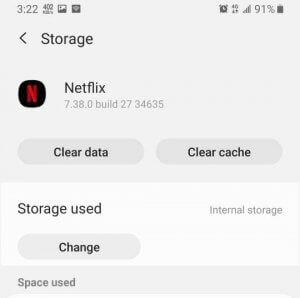How to fix Netflix errors 10002, 112, and 0013
3 min. read
Updated on
Read our disclosure page to find out how can you help Windows Report sustain the editorial team Read more
Key notes
- The Netflix error 10002 will stop you from getting access to your favorite TV shows and movies.
- To resolve this issue, try reinstalling the Netflix app, and clearing the cached data.
- Check out our extensive Netflix Hub for more easy-to-follow guides and information.
- Bookmark our Netflix Errors webpage to have quick access to your favorite troubleshooting guides.

Netflix errors 10002, 112, and 0013 are similar issues that can arise for users when trying to watch Flix content. Those errors typically arise for users utilizing Netflix with Apple or Android streaming devices.
Users usually need to refresh data on their streaming devices to fix those errors.
How do I fix Netflix errors 10002, 112, and 0013?
1. Restart your router and streaming device
- First, try restarting your streaming device along with an Internet router.
- Turn off the streaming device, and unplug it if it’s plugged in.
- If you’re utilizing a streaming device with TV, turn off and unplug the TV.
- Power off your router.
- Unplug your router for about one minute.
- Plug the router back in, and turn it on.
- Plug the TV back in if required, and turn it back on.
- Wait for about five minutes, and then try streaming Netflix content again.
2. Sign out of Netflix on all devices
- Some users might be able to fix errors 112, 10002, and 0013 by signing out of Netflix.
- To sign out of Netflix on all your devices, open Netflix.com in a web browser.
- Click the profile button at the top right of the Netflix browser tab.
- Select Account to open further options.
- Scroll down to Settings, and click the Sign out of all devices link there.
- Click the Sign Out button shown directly below.
- Wait for a few hours. Then sign back into Netflix on the device the issue arises for.
3. Reinstall the Netflix app
Android device
- Reinstalling the Netflix app is among the more probable fixes for the 10002, 112, and 0013 errors.
- To reinstall the Netflix Android app, open Google Play on the mobile.
- Enter Netflix in the search bar of Google Play.
- Tap the Netflix app to open its page.
- Tap the Uninstall option.
- Select OK to confirm.
- Then return to the Netflix app page, and tap Install to reinstall it.
Apple device
- On an Apple mobile, tap and hold the Netflix app to shake it.
- When the Netflix app starts to shake, tap the X at the bottom left of its icon.
- Select the Delete option.
- To reinstall the app, open the Netflix page in the App Store.
- Tap the Free button, and select the Install option.
- Select the Use Existing Apple ID option if you’re not signed in.
4. Give your Wi-Fi signal a boost
- If connected with Wi-Fi, try boosting your Wi-Fi signal.
- One way you can do that is by moving the router to a central and open position in the room.
- Place your router in an elevated position.
- Make sure that your router’s firmware fully updates.
- You can update your router’s firmware via its browser settings page.
- Keep the router away from wireless devices.
5. Clear the Netflix app’s data
- Users can also try clearing their Netflix apps’ data on Android mobiles.
- To do that, tap Settings in Android.
- Next, tap Apps to open an app list.
- Select the Netflix app listed.
- Tap Storage to open data and cache options.
- Select the Clear Data option.
So, the resolutions for Netflix errors 10002, 112, and 0013 are usually straightforward. Reinstalling the apps, signing out of Netflix, and simply restarting streaming devices and routers can often resolve the issue.
If you still need further potential fixes, however, click Start Live Chat on the Netflix Help Center page.
[wl_navigator]