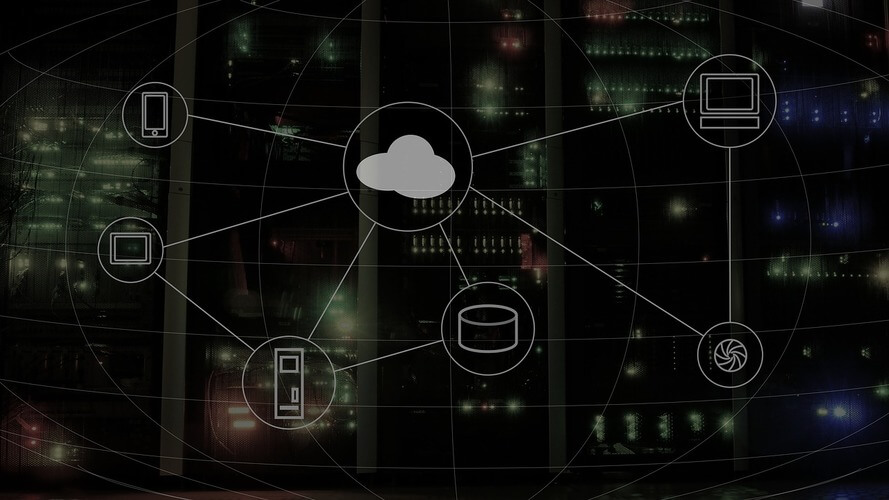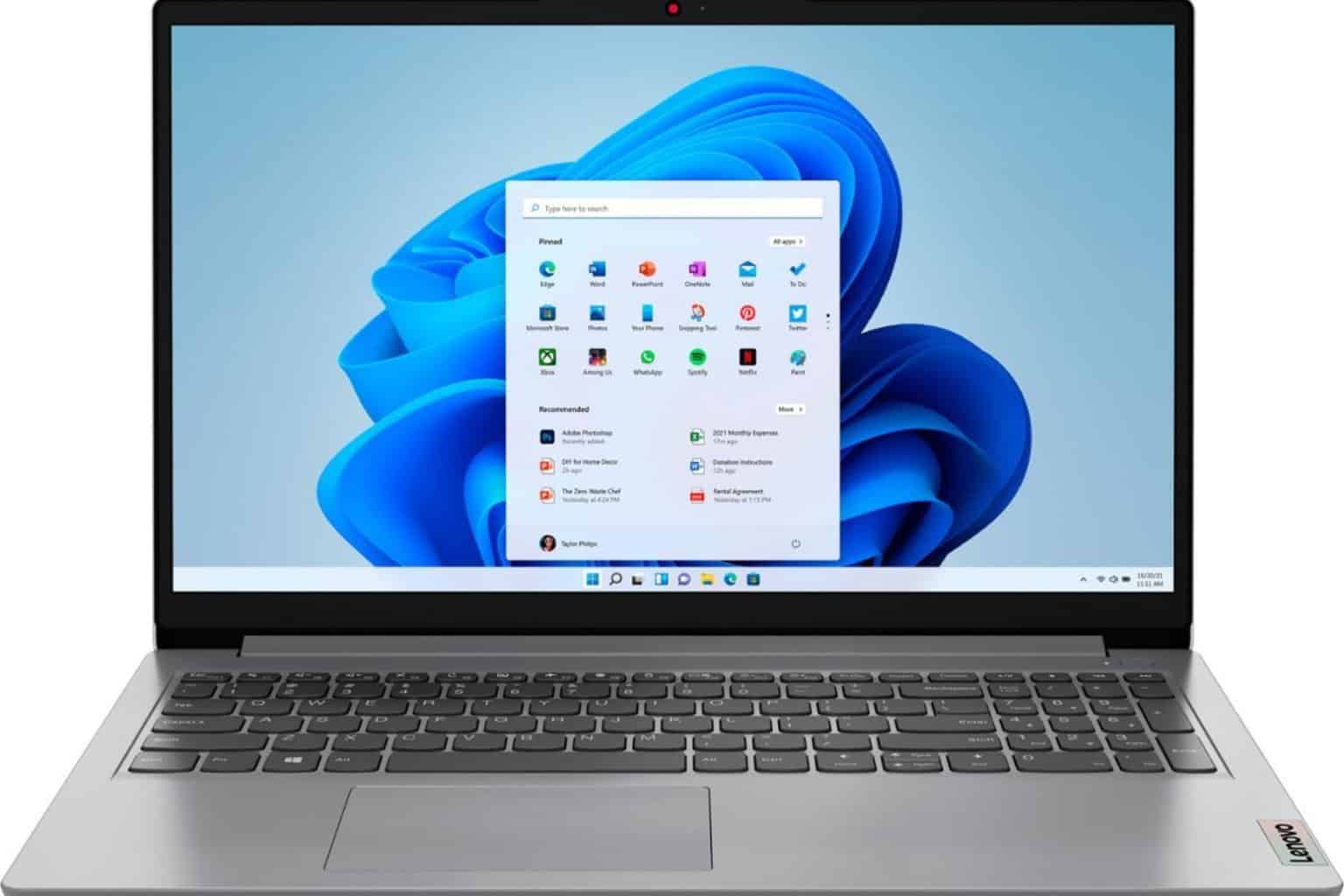Fix Netflix error codes -14, 2.101, 7.4 in a few easy steps
3 min. read
Updated on
Read our disclosure page to find out how can you help Windows Report sustain the editorial team Read more

Netflix has grown in popularity exponentially in the last couple of years. Nobody is surprised about this fact, as we can observe people preferring to use streaming services like Netflix as opposed to watching TV normally.
The error codes -14, 2.101, and 7.4 are related errors from a very long list of Netflix error codes. These errors can appear for some uses when streaming Netflix movies. Here are what the error messages state:
- Netflix says Sorry, we could not reach the Netflix service. (-14)
- Netflix says There is a problem playing this title. (2.101)
- Netflix says There is a problem playing the video. (7.4)
If you encounter any of these errors, check out the resolutions below.
1. Sign out of Netflix
- While in the Netflix app, tap the Menu button in the upper left corner / the More button in the lower right corner.
- Scroll down and select Sign Out.
- Confirm that you want to sign out.
- Once you have signed out, sign back in and try Netflix again.
- Using a computer on the same network as your device, go to netflix.com/clearcookies.
- Select Sign In, then enter your credentials to sign in to your account.
-
- If you see the error NSEZ-403, then there is currently a connection issue for your account to the Netflix service. You can try to stream again at a later time.
- If you do not see NSEZ-403, continue troubleshooting below.
- From the Home screen on your device, navigate to Settings.
- Select General.
- If you don’t see General, continue to the next step.
- Select Apps or Applications.
- Select Manage Applications, Application Manager, or Manage All Apps.
- If you don’t see these selections, continue to the next step.
- Scroll down and select Netflix.
- If you don’t see Netflix, check the Downloaded
- Select Storage.
- If you don’t see Storage, continue to the next step
- Select Clear Data or Clear Storage, then OK.
- Try Netflix again.
4. Try a different internet connection
- Attempt to connect to a different Wi-Fi network in range of your device.
- Bring your device to a neighbor’s or friend’s house and attempt to stream.
- If you can access a cellular data network on your device, try using it to connect to Netflix. While we generally don’t advise streaming over a data network as a fix, it’s a good way to see if a home network configuration issue is what’s keeping you from streaming reliably.
If you’re able to stream using a different internet connection, we recommend checking with your network administrator or ISP provider.
- Open the Play Store app.
- Search for Netflix.
- Once in the Netflix app store page, select Uninstall.
NOTE: Uninstalling the Netflix app will delete any titles you have downloaded to the device. - Select OK to confirm.
- Once the uninstallation is complete, select Install.
- Once the installation is complete, select Open.
- Try Netflix again
We hope that the steps we described in this guide have managed to help you fix the dreaded -14, 2.101, and 7.4 error codes on Netflix.
If you want to get into contact with us, don’t hesitate to use the comment section below this article.
[wl_navigator]