FIX: Netflix incognito mode error in Chrome [Best Solutions]
4 min. read
Updated on
Read our disclosure page to find out how can you help Windows Report sustain the editorial team. Read more
Key notes
- Netflix has a ton of movies and TV shows worth watching and it can be accessed by anyone who has an active subscription.
- Users report getting the M7399-1260-00000024 error code when trying to watch Netflix in incognito mode in Chrome.
- If you get streaming errors with Netflix, see our Netflix Troubleshooting Hub for more in-depth solutions.
- Don't forget to explore our dedicated Chrome section to get read even related guides and articles.

Netflix is used worldwide and has gained a lot of popularity being known as one of the best streaming services.
As with all great services, Netflix has not been problem-free and many users are complaining about getting the M7399-1260-00000024 error code.
This is an error that occurs when a user tries to run Netflix in a browser, in the incognito mode.
The reason for why this error appears seems to be still under questioning as the operator does allow for the service to be used in incognito mode.
Nevertheless, there are some easy through which you can get rid of this error and we will offer you more details below.
How can I fix the Netflix incognito mode error in Chrome?
1. Check for available storage space
- Go to the Windows icon and launch the Start menu.
- Next, choose the Settings option and click on System.
- Select the Storage option and check if the available storage space is greater than 1000 MB.
If the storage space is lesser than 1000 MB then you will need to free up some space on your device in order to be able to watch Netflix.
2. Close all browsers
First of all, make sure to close all the Chrome windows, including the incognito ones.
Next, try to connect to your Netflix VPN and see if the same error appears. The VPN service will also give you extended access to the Netflix libraries.
If you don’t have one already, all you need to do is subscribe to a VPN service, connect to the server, and enjoy your favorite shows and movies.
In deciding which VPN to choose we would recommend that you pay attention to how many servers it will allow you to connect with.
In this way you can connect to any country’s server which will allow you to access multiple Netflix libraries.
3. Restart your device
It can happen that this error is something temporarily that could be as a result of some glitches or minor things that could be easily solved by restarting your device.
We would recommend that you simply restart your device and open a new Chrome incognito window. Connect again to your Netflix account and see if the error persists.
Users report that after restarting their device and reopening the Chrome incognito window they managed to connect and watch Netflix without getting the error message.
4. Clear all browsing data
- Open the Chrome window and go to the three dots button on the top right.
- Choose the Settings option and go to the Advanced tab.
- Search for the Privacy options and select Clear Browsing Data.
- Next, click on the Advanced tab and go to the Time Range list.
- In here select the All time option and Media Licenses.
- To finish, click on the Clear Data button.
5. Enable Protected Content
- Launch Chrome and go to the Settings option.
- Select the Privacy and Security option.
- Next, click on Site Settings and select Protected Content.
- Click on the toggle to allow the Protected Content streaming and set it on OK.
6. Reinstall Chrome
- Press the Windows + R key to open the Run box.
- Type in appwiz.cp in the run box.
- Right-click on Chrome and select Uninstall.
- Once the process is completed, restart your device.
- Download and reinstall Chrome.
After Chrome has been reinstalled on your computer, open a new incognito window and try to connect to Netflix and see if the error is still there.
There you have it. these are some easy ways that will help you fix the M7399-1260-00000024 error when you try to watch Netflix in incognito mode.
As mentioned above, Netflix does allow for its services to be accessed incognito which means that usually the problem should be in regard to your browser or other settings.
You can either clean Chrome’s cache and browsing, use a VPN service and check if there is enough space on your device to be able to stream on Netflix.
Uninstalling and reinstalling Chrome could also help, simply follow the steps we have outlined above.
By following the above steps you should eliminate all causes for not being able to watch Netflix in incognito mode.
Let us know in the comments section below if you have additional recommendations and which solution worked best for you.
[wl_navigator]



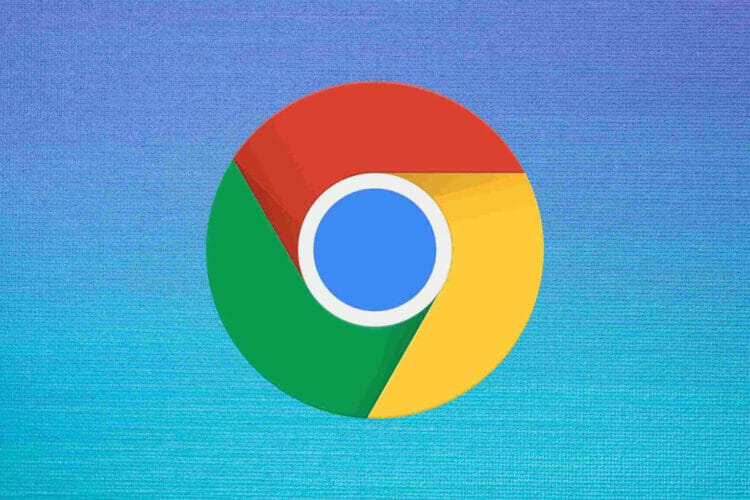










User forum
0 messages