5 Ways to Fix Netflix When It's Getting Stuck at 25%
Netflix can buffer due to multiple causes, but here are the biggest
4 min. read
Updated on
Read our disclosure page to find out how can you help Windows Report sustain the editorial team. Read more
Key notes
- Thousands of Netflix users report the buffering getting stuck at about 25%.
- This common problem has some pretty simple solutions, as you will see.
- The first thing to keep in mind is that you need a good internet connection.

Nowadays, streaming platforms such as Amazon Prime, HBO Max, or Netflix, have become synonymous with free time.
Binging has gone to a whole different level during the COVID-19 pandemic, and streaming platforms have really become indispensable for some people.
However, don’t think that these platforms come without problems or bugs of their own, as that would be extremely farfetched.
In fact, we can help with most of the Netflix errors, such as Title not Available to Watch Instantly, or others. And, if ExpressVPN is not working with Netflix, we can help with that too.
However, a lot of Netflix users reported that the streaming platform keeps buffering endlessly, getting stuck at 25%. Today, we will show you how to deal with that.
Why does my Netflix keep buffering and getting stuck at 25%?
You should know that there isn’t just one reason why Netflix users will often get this endless buffer problem while streaming.
In fact, this can occur due to :
- Bugs
- Faulty/slow Internet speed
- Outdated version of the Netflix app
- Corrupted cache/cookies
- The operating system might be outdated
Don’t worry, today we are going to look at why Netflix gets stuck at 15% while buffering and we will offer you some solutions to fix the problem.
Is it better to use the Netflix app or the web version?
For starters, the image resolution for Netflix on Google Chrome is limited to 720p, and Netflix will not offer higher resolutions unless the browser offers DRM capabilities that Chrome does not have.
The only ways to get 1080p or 4K resolution on a Windows 10 system are to use the Edge browser (either the old one or the new Chromium-based version) or the app.
Please keep in mind that 4K also has specific hardware requirements, so that is something to look into as well when demanding better image quality.
How do I fix my Netflix buffering and getting stuck at 25%?
1. Restart your PC
Again, the problems that are annoying and frustrating and seem so hard to fix, only need a quick, short action to be eliminated.
In this case, when your Netflix keeps buffering continuously and becoming stuck at 25%, a PC restart (or power cycle the TV) will get you back on the right track.
You can also force-power cycle your PC, but we recommend starting with a simple system restart, before going further with this troubleshooting process.
2. Relog into the Netflix app

If you are using the Netflix app instead of the browser, we also recommend logging out of the Netflix app completely, closing it, and then restarting it.
Enter your credentials again, if they are not saved, and connect to the Netflix streaming service again via the application.
Many users that were dealing with the same situation actually admitted that re-logging into the Netflix app eliminated the issue entirely.
3. Check your internet connection
Be sure to check your Internet connection when dealing with online streaming platforms, as everything depends on your Internet.
Run a speed test on your internet to make sure you can successfully stream your favorite shows from Netflix or other online platforms.
Also, check the connection status and, if there are problems, restart your router or switch to a wired connection, for a better experience.
4. Update your Netflix app
- Open the Microsoft Store.
- Search for the Netflix app.
- Press the Update button if an update is available.
5. Clear the browser’s Cache & Cookies
- Click on the Customize and control Google Chrome button.
- Select History, then click on History again.
- Click on the Clear browsing data button.
- Select Cookies and other site data and Cached images and files, then select All time and click on Clear data.
For an in-depth clean of all cookies and cached data, we recommend CCleaner, a tool specialized in removing unnecessary data. It will scan your PC and find all files and temporary data that needs to be deleted so the system will run better.
How can I make Netflix run better on my PC?
The most important aspect is to always have a reliable internet connection, otherwise, the streaming platform will buffer annoyingly often.
Also if you don’t have a powerful rig, close some of the background processes that could hinder your streaming experience.
Furthermore, if you are using a VPN service but don’t require one for Netflix, turn it off while watching shows on Netflix.
And, just as you saw n the last solution of this guide, delete the cached images and files, as well as cookies and other site data on a regular basis.
Has this guide been useful for you? Be sure to let us know in the dedicated comments section located below.






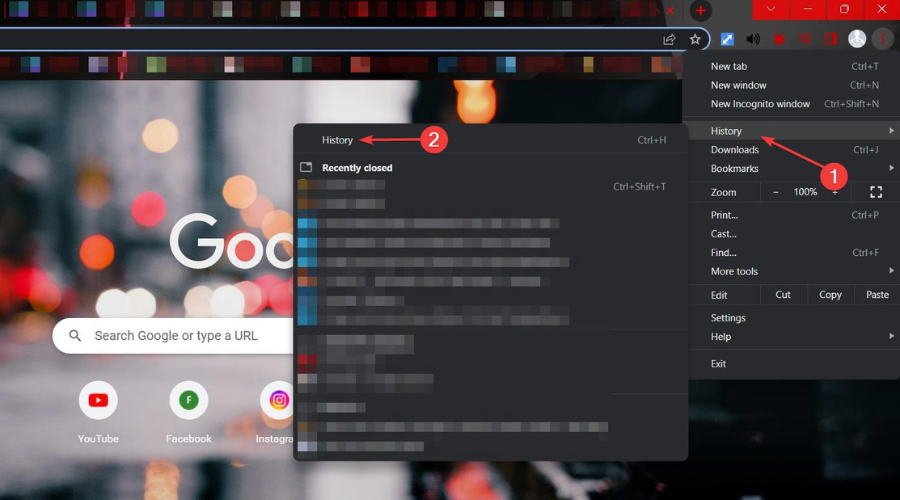
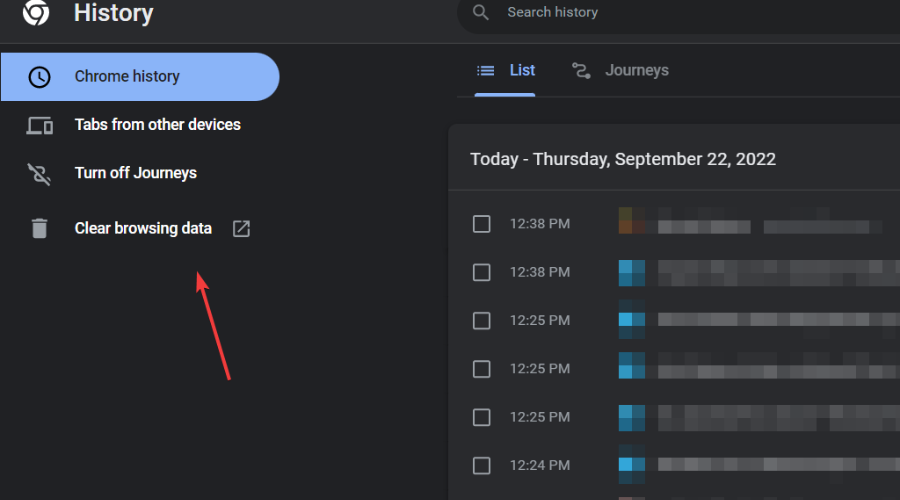







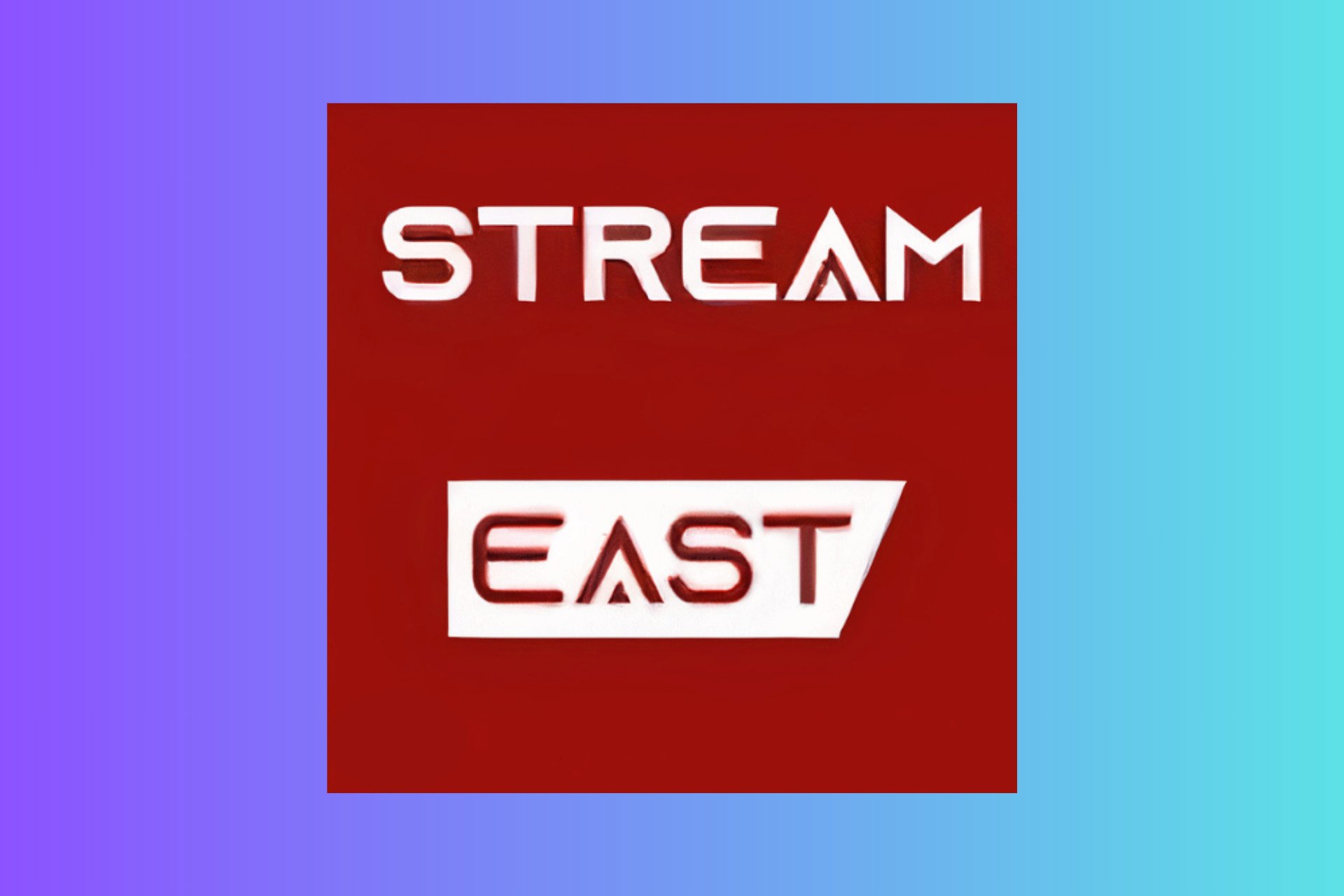
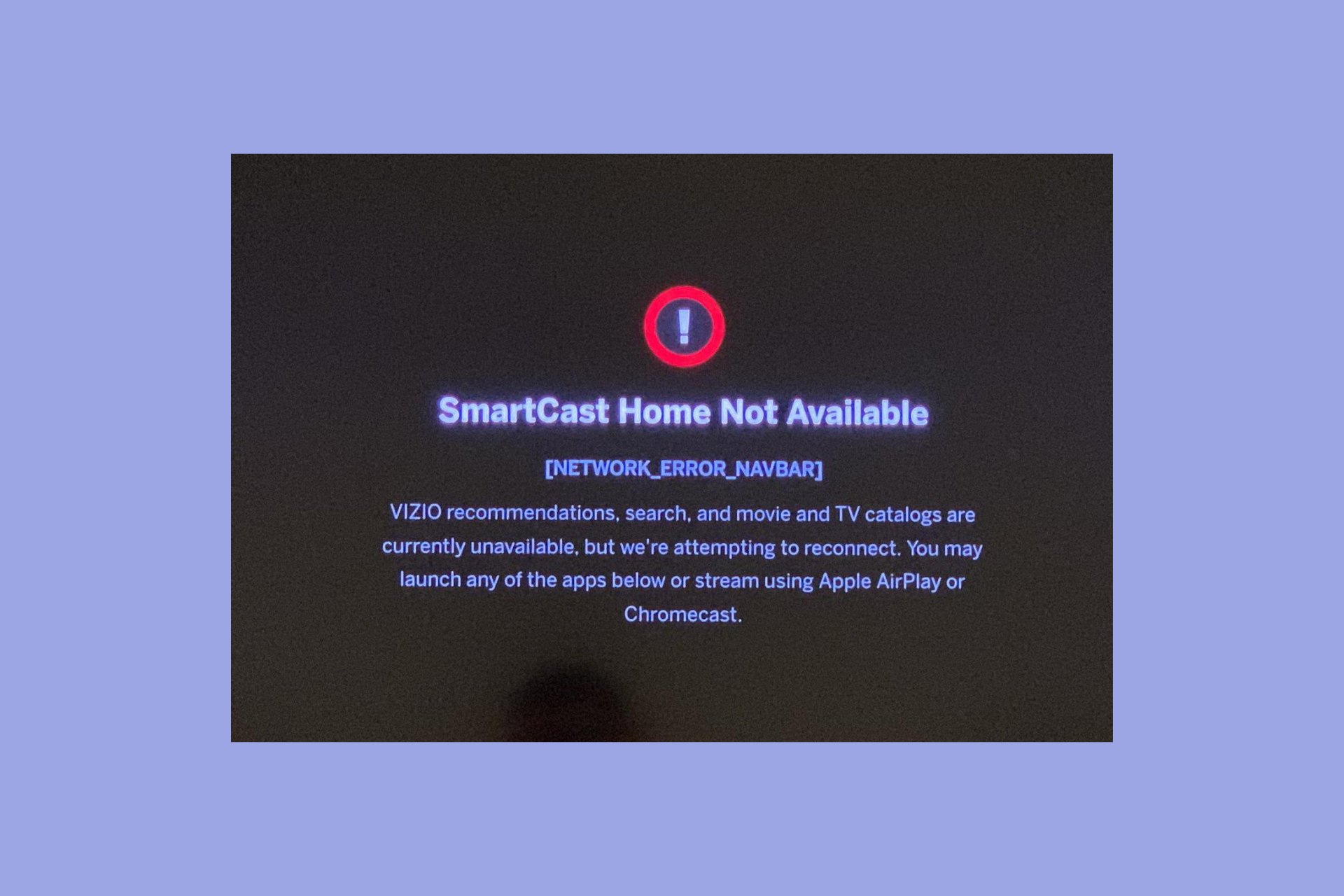
User forum
1 messages