FIX: Unable to process your request Netflix error
5 min. read
Updated on
Read our disclosure page to find out how can you help Windows Report sustain the editorial team. Read more
Key notes
- Experiencing a Netflix site error mostly happens due to issues with your browser or the site itself.
- The obvious way to get rid of the error message is by switching to a new browser.
- Sign into Netflix from another device by following our solution below for an easy fix.
- Also try deleting the Netflix cookies from your current browser with our quick method.

Netflix is a popular online streaming service that is used by billions of users all around the world. You can use it to watch short features, movies, TV series, and documentaries.
However, issues such as the Netflix Site Error often restrict people from watching their favorite content.
This error message goes as follows:
Netflix Site Error
We were unable to process your request.
Please go to the Netflix home page by clicking the button below.
There are many reasons that can cause this error. In this guide, we are going to discuss some quick solutions that can help you solve the issue without breaking a sweat.
How can I fix the Netflix Site error?
1. Use a different browser
The problem can be specific to your browser itself and trying an alternate browser can resolve the issue. Before closing your existing browser, download a new one. Our suggestion is Opera One.
Why Opera One? Because it is a privacy-focused browser that comes packed with great features for users. For instance, it has video pop-outs that play in floating windows while you are browsing various other websites.
Furthermore, you use Workspaces to separate work from fun or split different project ideas. It’s a neat way to group tabs together that have something in common. Less clutter, more productivity.
It also comes with a built-in ad blocker, a free VPN and a native AI.. These are only a couple of reasons to love this browser.
2. Sign in on another device
- Use the same network to sign in to Netflix on a different device.
- Make sure that you sign out of Netflix and sign in again if your account is already logged on that device as well.
- The issue might be from the Netflix service.
- You will have to wait until Netflix resolves the issue.
- Try again after some time in that case.
You can try out these troubleshooting solutions if the error message does not appear on your screen but you are still unable to access the site properly.
3. Delete the Netflix cookie from your browser
- Delete the Netflix cookie by navigating to netflix.com/clearcookies.
- Once you clear the cookie, you will be signed out of your account.
- Click the Sign In button and type your Netflix email and password to log in to your account.
- Check if the problem is solved.
Note: simply going to the website will delete your Netflix cookies and sign you out of your account. Make sure you remember the account’s password and email if you want to log back in afterward.
4. Restart your browser
- Log out of your Netflix account.
- Close the web browser that you are using to watch Netflix.
- Navigate to the Start menu and relaunch it.
- Head to Netflix.
- Sign in to your Netflix account again and check if the problem is solved.
Sometimes, simply restarting your browser can restore the balance of things and solve many underlying issues.
Thus, if you notice that you can’t exactly use Netflix anymore because of the pesky Netflix Site Error, just follow these steps:
5. Restart your system
- Close the web browser.
- Press the Windows Key and select restart.
- Wait for your system to finish restarting.
- Launch the browser once more.
- Head over to Netflix.
- Check if the error persists.
Sometimes your device needs a simple reboot to set things straight once again. Therefore, if you encounter any kind of issue, let alone the Netflix Site error, your first course of action should be rebooting your PC.
6. Restart the home network
- First and foremost, power off your system.
- Unplug your modem for around 30 seconds.
- If you are using a separate wireless router, repeat the same process for the router as well.
- Plug the network equipment in (Modem & Router) again.
- Wait until the indicator lights on both the devices are back to the normal state.
- Turn on your system, launch the browser, and try using Netflix again.
7. Check your VPN
A VPN interfering with various online services is not exactly unheard of, so you may want to consider switching it off, even temporarily.
To do that, you simply need to bring the VPN client’s main window into view and disconnect from the VPN server.
Note that some VPNs come with built-in kill switches that cut off your Internet access if no VPN traffic is detected.
So you might want to make sure that the kill switch is disabled before disabling your VPN. You may even want to try switching to a different server or using your VPN’s split tunneling feature.
To wrap things up, if you suddenly encounter the dreaded Netflix Site Error, there are many ways you can fix it, as you can see in our guide.
We hope that at least one of these solutions worked for you. Comment down below if you managed to find another working solution.



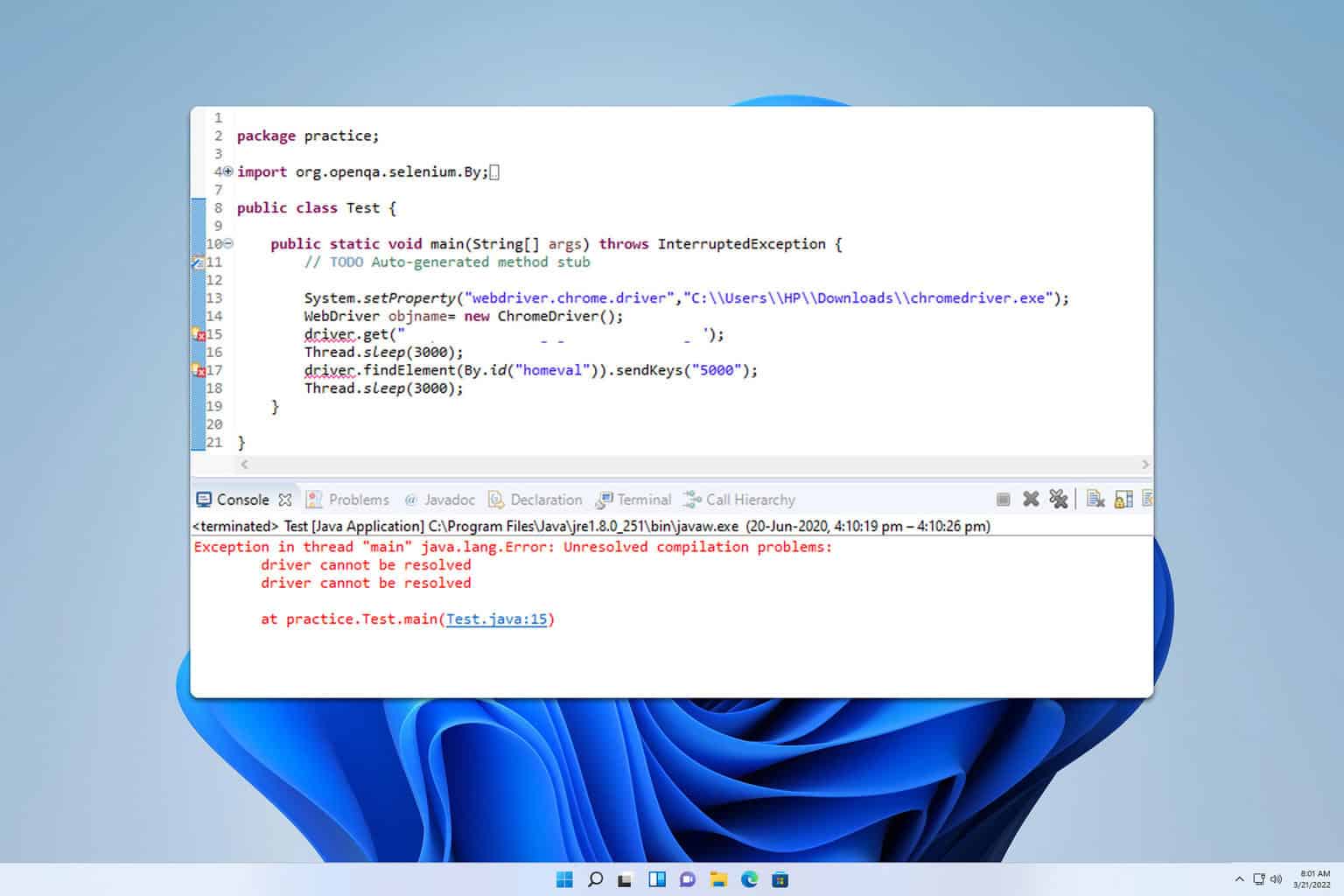
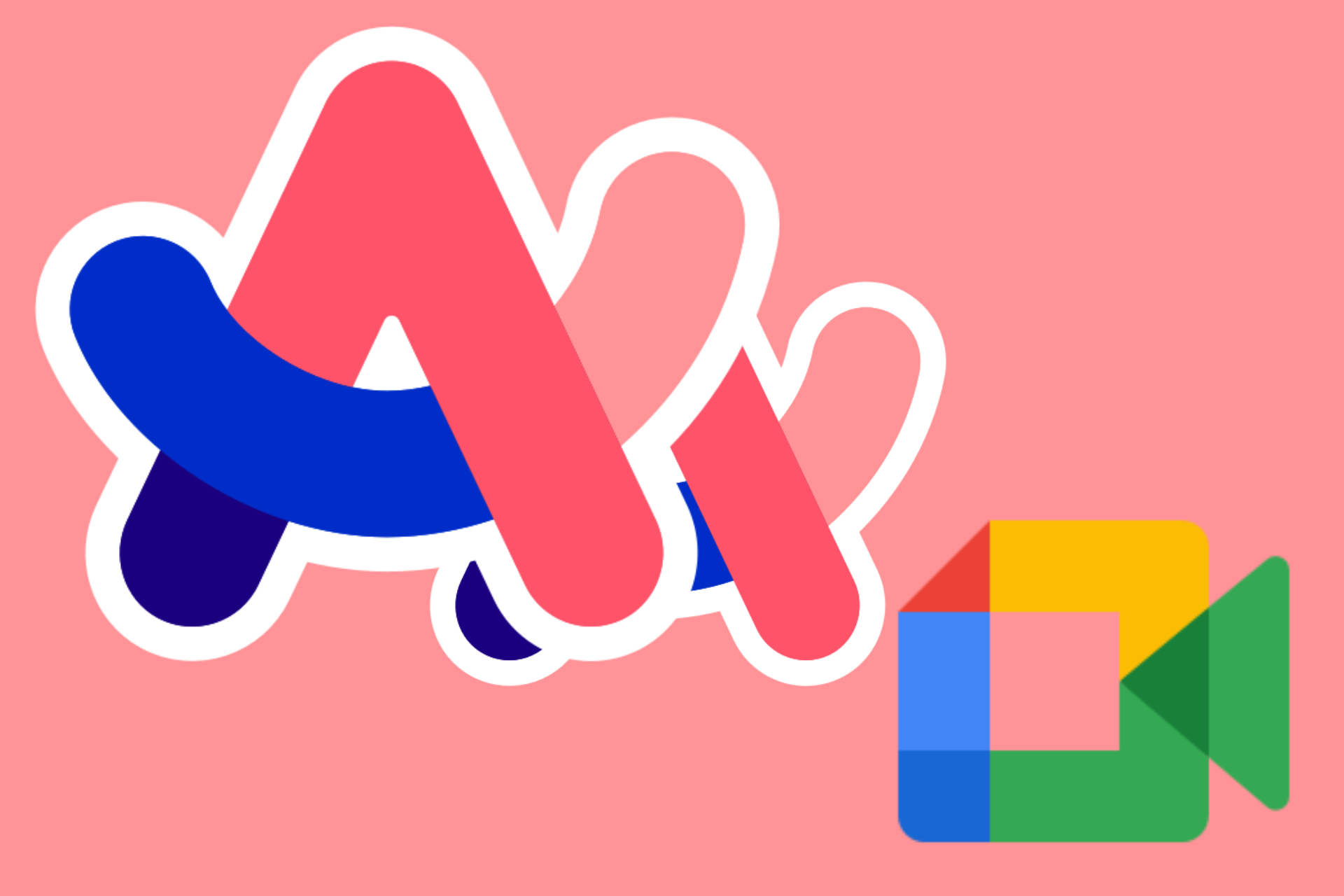

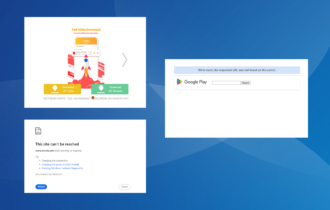
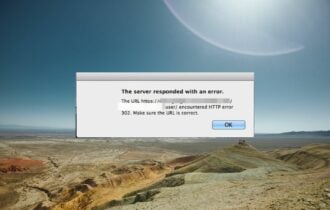

User forum
0 messages